Does your device have enough storage to keep all your files, such as videos, images, and other data? Ideally, it is best to use a cloud service like the one Microsft developed, namely OneDrive. Care about the safety of your file, then use this service at a very affordable price; you can extend it to become bigger and use it for a long period. Yet, glitches and bugs might happen in this cloud application, and it is a problem for syncing data or files; that is why we are here to help you. Still, reading this? You have a cloud service problem. Finish this article as we introduce several steps to fix OneDrive not syncing and tell you the possible reasons why it happens so that you can avoid it.
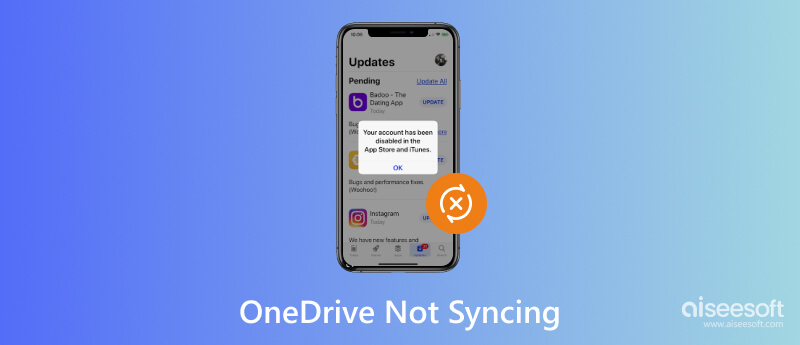
Why is my OneDrive not syncing? Different variations of the problem cause it we have mentioned in the next part. After determining the problem, you can use the solution presented here. If you have yet to read part two, we suggest you read it and use the alternative way we have mentioned in part three.
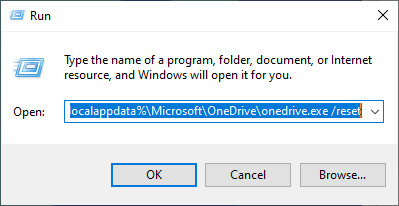
When the internet connection is too slow, syncing the files from the device to OneDrive will interrupt. Look for a stable and robust internet connection to solve the internet connection problem. When the video file size is too large, you must look for the best video compressor to compress it. It will help you sync the file on OneDrive faster than before.
Keep track of your OneDrive storage, which could be why OneDrive is not syncing. It is only natural that you will not be able to back up your files on OneDrive if the storage of it is full. That is why cleaning it up is important, or you can use other cloud storage to back up the files you have on your OneDrive.
Even though it is a cloud server, there are formats that it does not support, such as system files, temp files, or files with restricted permission, such as PDFs. Check the list of supported formats of OneDrive by visiting its main website on Microsoft to know what formats it supports.
Open the OneDrive settings and ensure that the files and folders you want to sync are selected. Open the File On-Demand feature to sync the files only when needed.
We know it is important to track when OneDrive needs an update. Sometimes, users need to remember to update it, and most of the old OneDrive versions would not allow users to sync up their files on the OneDrive server. It might solve the problem of why OneDrive is not syncing on Mac or Windows devices.
The general use of the Antivirus and firewall is to protect the device from threats, which is why we needed them. Even though they can be helpful, there is some situation in which this guard becomes the problem of why it does not sync the files on your OneDrive. Try turning it off before you transfer the files to OneDrive so that there will be no interference that will about to happen.
Admit it or not, sometimes we do not care about the file name of our files. In this event, too long file names, special characters, and file paths could be the clog why syncing is not happening to your OneDrive. Instead of making the file name too long with special characters, you must stick with the alphanumeric characters before transferring it to OneDrive.
Aiseesoft MobieTrans can help you back up or transfer your phone data to your computer more quickly than what OneDrive provides. It is a dedicated transferring application that can easily transfer your mobile device's data, such as images, videos, music, contacts, messages, and more, into a computer device. In a single click, create a backup of your files on your phone to a computer so your storage will be freed.
100% Secure. No Ads.
Aside from transferring, you can also use this app to convert the HEIC files you have captured on your iOS into a JPG format to open it on Windows. If you want to customize a ringtone, you can use the ringtone maker that this app supports. If you want to get all that, click the download button below.
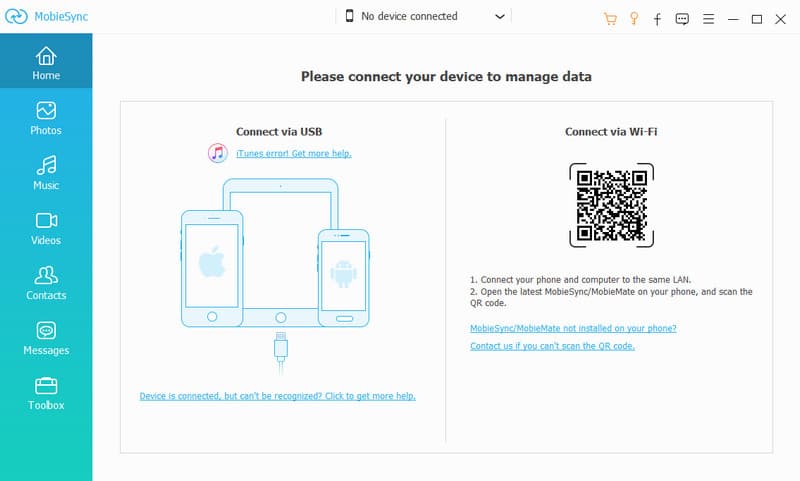
How to uninstall OneDrive from Mac?
You can go to the Applications, find the OneDrive, and drag it to the Trash. Input the account you have signed in to the macOS, and the application will be deleted from your system. But there is a better option to delete OneDrive from Mac, including the files it has.
Are there any OneDrive alternatives available?
There is Backblaze, Google Drive,iCloud, and many best cloud backups than OneDrive.
Do I need an account to back up files on OneDrive?
An account is needed so that the server will transfer or sync that file. There are different ways to create an account with OneDrive, so pick which one suits your needs best.
Conclusion
Why is my OneDrive not syncing? Well, we already mentioned all the possible reasons why the files you want to sync on OneDrive aren't happening. You can follow the tutorial we added by resetting the OneDrive to see if it works. If that solution does not work, we highly suggest you use the Aiseesoft MobieTrans to effectively transfer your Android or iOS files to your computer, like syncing on OneDrive.

The professional iPhone/Android data manager and transfer to transfer various files between iOS/Android phone and computer and between two mobile phones in 1 click.
100% Secure. No Ads.