The AI format is a well-developed image format introduced in Illustrator 9 in 2000. Why do we say it is well-developed? Because it is scalable, transparent, and a perfect fit for creating a logo for your need. Many Illustrator users love to use this format because of the advantages they can get, yet there is still a problem with the format; without Adobe Illustrator, you can't do much on AI files.
So what should you do? This article will teach you how to turn your vector AI image into a raster and transparent format like the PNG. Learn how to convert AI to PNG by reading this blog post and using the tools we include here.
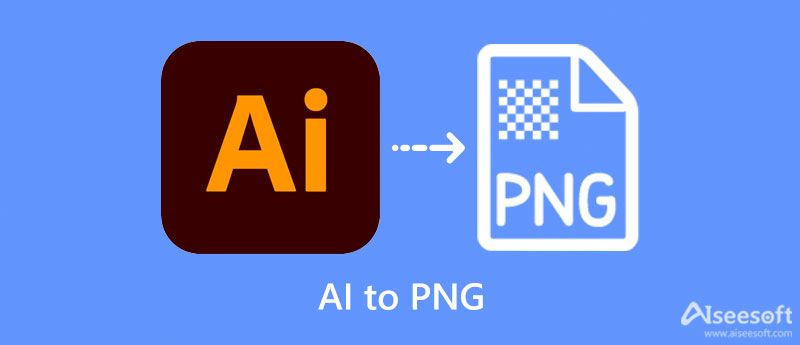
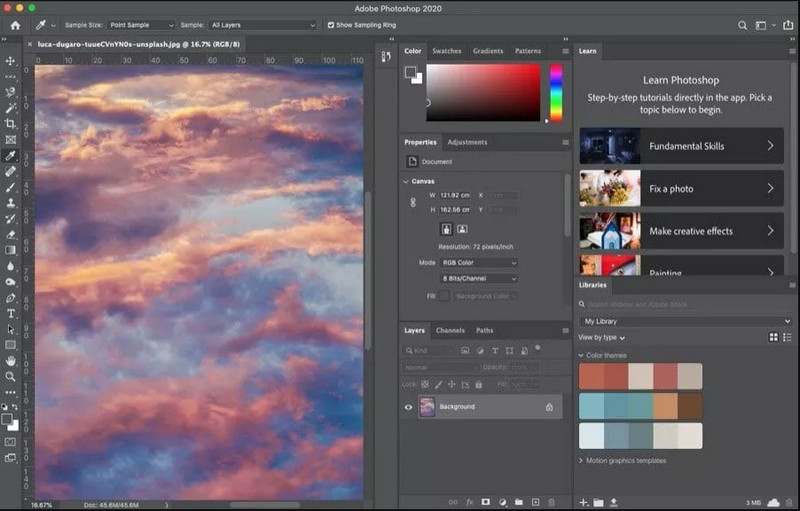
How to convert AI to PNG in Photoshop is the most frequently asked question on the web, and today, we will discuss it with you. Adobe Photoshop is known for being a professional image and video editor most professionals download on their devices. With its features and functions in editing, you can turn a blank page into something unique that you cannot achieve with other editors. It has become a reliable and trustworthy software you can use for almost 30 years.
Though it is not a converter, it can still change the image format into an Adobe-supported format like vector and raster. So, if you want to know how this tool works as a converting, follow the steps we add below.

Adobe Illustrator is a complete vector editor you can download on your desktop to enhance and modify the graphics easily. Creating a quick graphical design for your website or personal purposes is possible in vector-like AI or raster format such as PNG. Like Adobe, it is not a dedicated converter you can use yet; it can export the AI image in a PNG format effectively.
Also, you must purchase the official version of Illustrator to use it, but if you haven't tried downloading this software, you must use the free trial. So, if you want to know how to use this AI to PNG converter, you can follow the below-indicated tutorial.
Now that you know how to transform the AI files to PNG, the following tool we will introduce can turn any images into popular raster formats like JPG, PNG, and GIF. Aiseesoft Free Image Converter Online is an AI-powered converter you can access on the web, and it can change multiple images into a well-liked format. This converter proves that you wouldn't need to be an expert to convert an image format into a popular format. Also, you wouldn't need to download a professional converter if you knew how to use this web converter. Are you ready to learn how to use this online converter? In that case, read the following tutorial we add below and follow it accordingly.
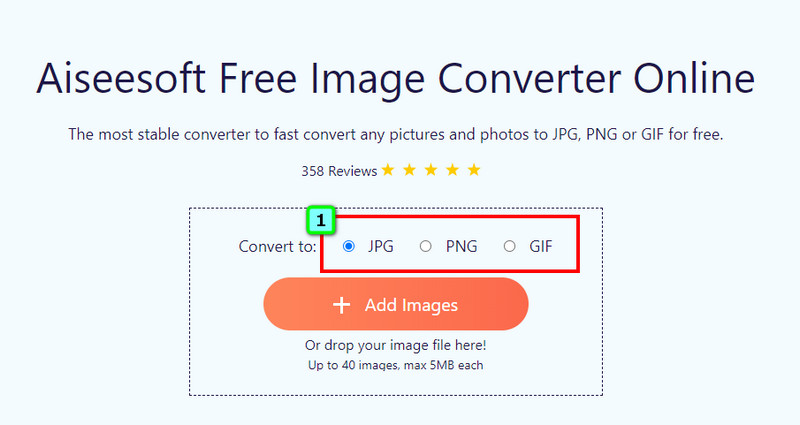
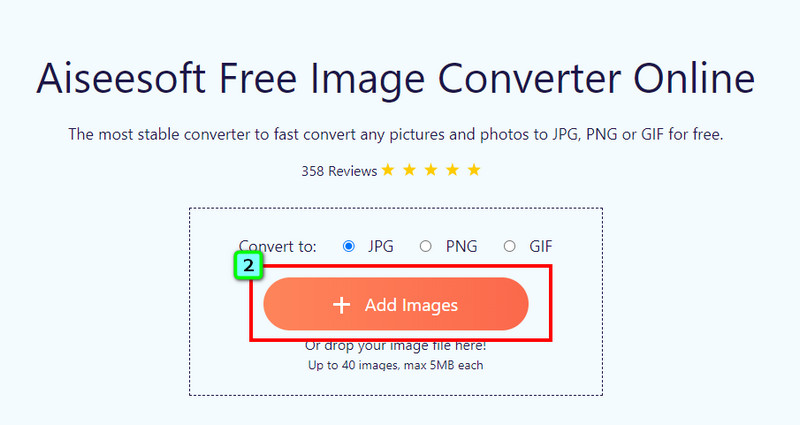
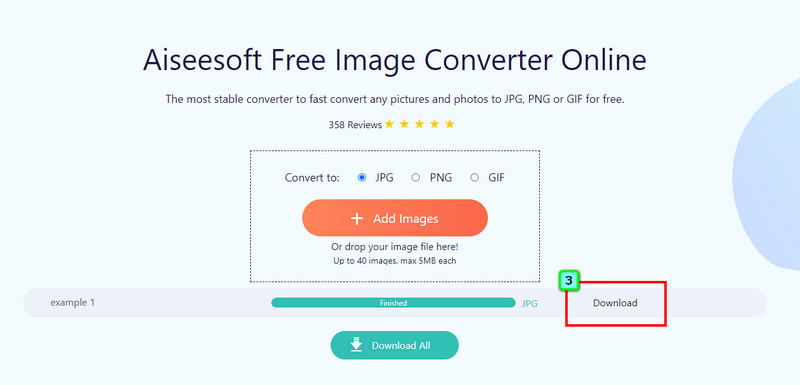
Does turning AI to PNG will remain scalable?
It is still possible to re-scale the image in the format of PNG. However, it is not as good as the AI format because PNG is composed of pixels that will appear when you enlarge it.
Can I edit the AI image in Photoshop?
Yes, you can! But if you are about to choose between Photoshop and Illustrator to use as an AI image editor, then you better choose Illustrator. It is the perfect AI editor you will need, but you can still use Photoshop to edit the AI files and add retouches if required.
Will I lose the transparency after I convert AI to PNG?
No, you will not! Though they aren't in the same format category, they can still store the image in a 1-bit color or alpha transparency. AI and PNG are both transparent.
Conclusion
Batch export AI to PNG? You can use the suggested software we added in this article. Both Adobe's products can save the AI format into a standard raster like the PNG. With the tutorial we add that you can easily follow, you will be successful in converting the format easily. What if you want to change your image format into a new standard format like PNG, JPG, or GIF? It may be a challenge for everyone, but if you use the Aiseesoft Free Image Converter Online, we can assure you that converting wouldn't be a problem. Want to know why? Read the information we list here.

Video Converter Ultimate is excellent video converter, editor and enhancer to convert, enhance and edit videos and music in 1000 formats and more.
100% Secure. No Ads.
100% Secure. No Ads.