OGG is an audio file format, and MP4 is a video file format; they are both commonly used file formats in their field. But in what situations do you need to convert OGG to MP4? And how do you handle the OGG to MP4 conversion?
Don’t worry. This article is your ultimate solution to deal with the above questions. Keep reading on!
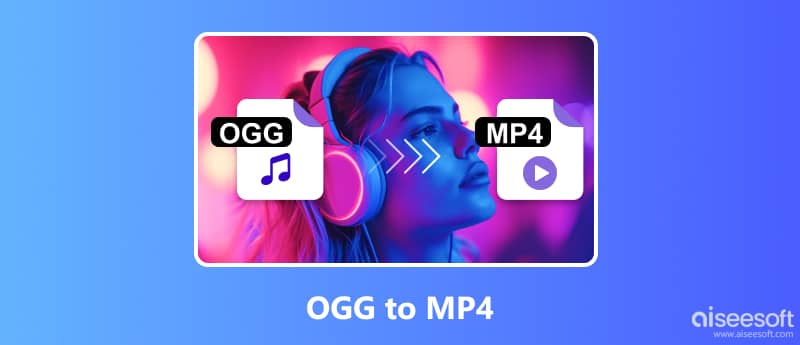
Like MP3, OGG is a compressed audio file format. Unlike MP3, OGG is a completely free, open-source format with abilities to store audio, video, text, and metadata. Since it performs without any patent restrictions, people use it worldwide.
Yet, OGG files are incompatible with most media players like Windows Media Player, VLC Media Player, 5KPlaer, etc., and stereo tools. Besides, people sometimes want to present the data in OGG files with other forms. Hence, OGG should be turned into MP4 because MP4 files are easier to save and manage, as well as suitable for most devices and operating systems.
The first excellent solution to convert OGG to MP4 is to use Aiseesoft Video Converter Ultimate. Compatible with Windows and macOS, this all-in-one OGG to MP4 converter has been tested by more than 10 million users, resulting in wide recognition of strong format compatibility, easy operation, and various editing functions. Video Converter Ultimate adopts all encoding formats of H.265/HEVC, H.264, Xvid, VP8, VP9, etc., so it can export over 1000 file formats.

Downloads
Aiseesoft Video Converter Ultimate
100% Secure. No Ads.
100% Secure. No Ads.
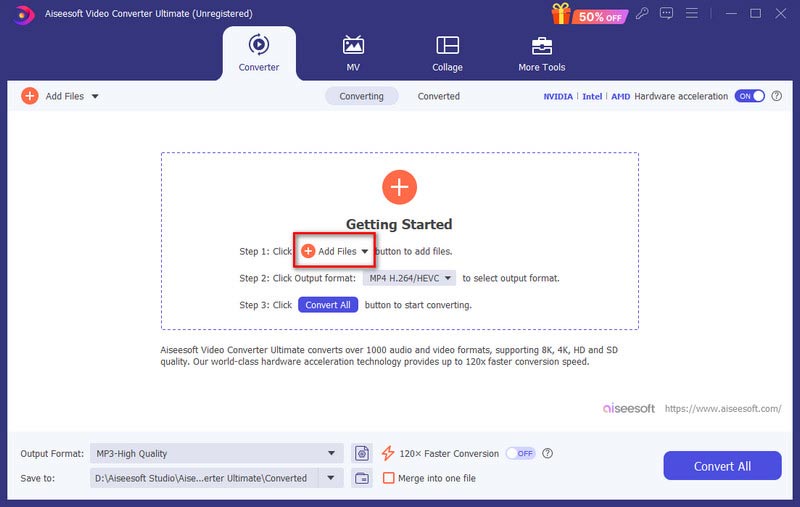
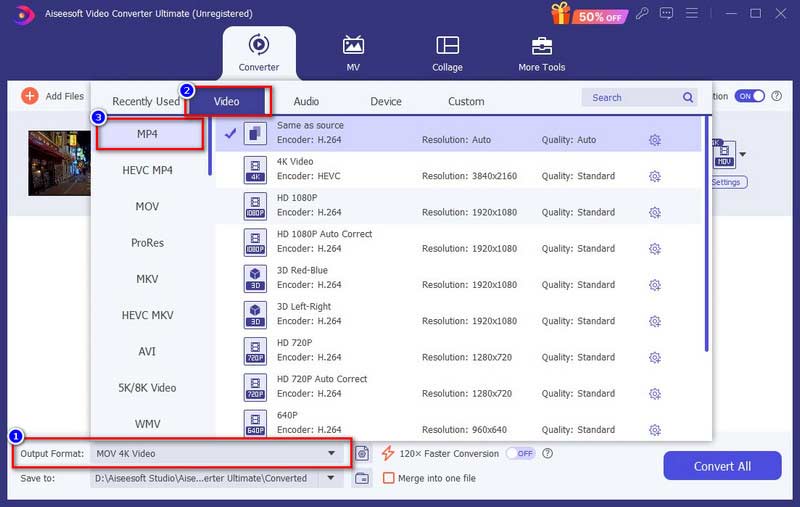
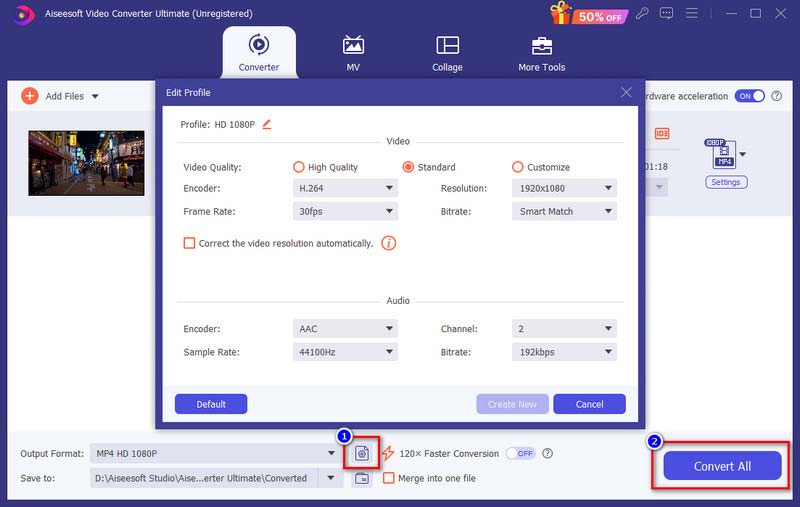
You can also set MP3 output in the Audio section if you just want to convert OGG to MP3 for listening.
FFmpeg is a free, cross-platform project to record, convert, and stream video/audio. It’s flexible to encode, decode, transcode, filter, and play any media file format. But this method requires professional knowledge and skills, it’s not that proper for beginners.


VLC is a free and open-source multimedia player that is widely used. As a free media or DVD player, it supports various formats of playback and basic settings. But it also can work well as a converter between different file formats, including OGG to MP4. Here are the detailed steps to use VLC to change OGG to MP4.
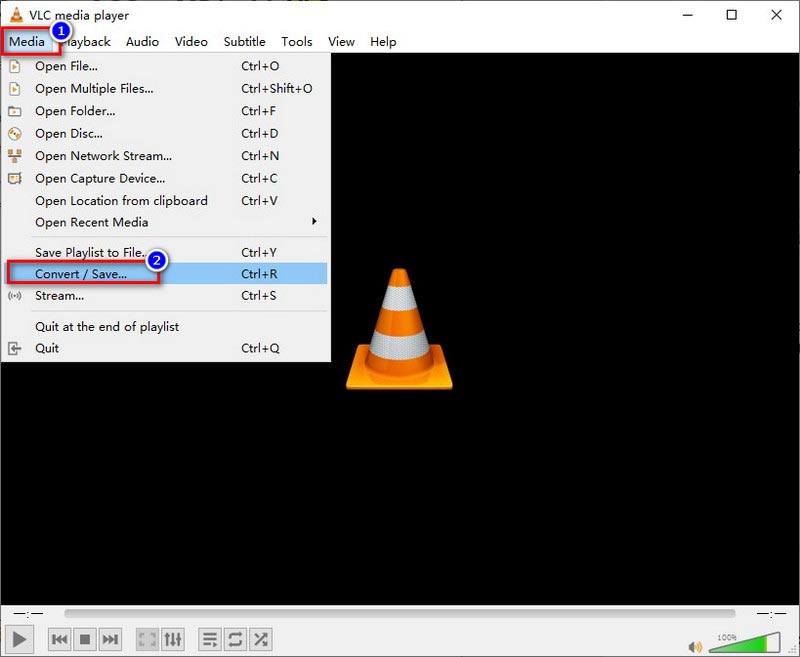
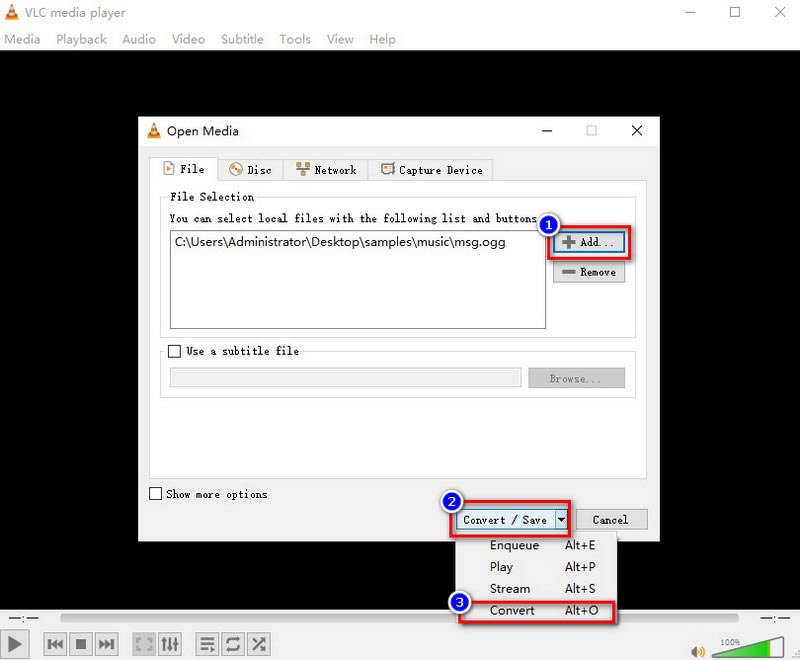
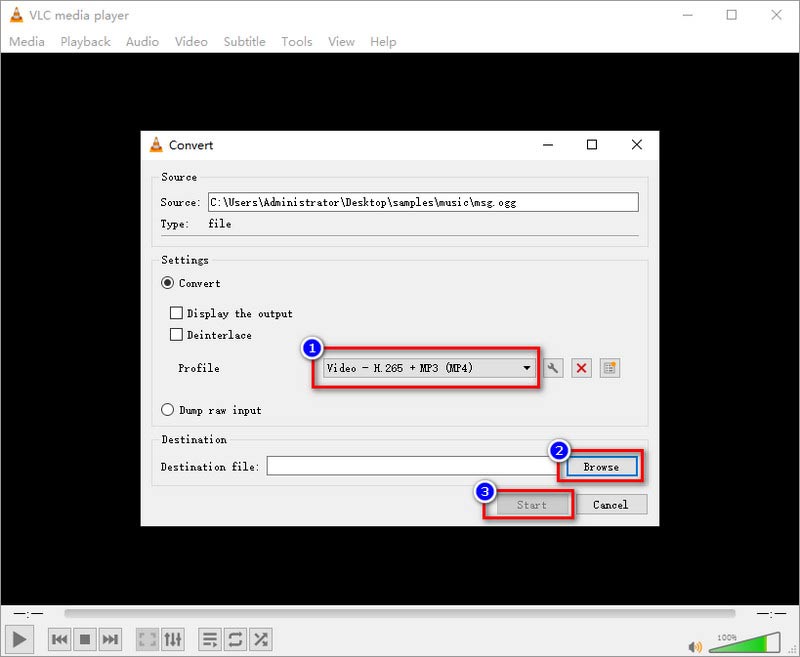
You need to note that VLC is not designed to be a video converter, thus, its operation interface may be intricate.
Besides the OGG to MP4 converter software you can consider, various online tools can also help you change OGG to MP4. FreeConvert is one of them. This website supports almost all video formats for conversion. The intuitive interface will easily guide you on where to start and how to follow. You can preset your MP4 output with screen size, aspect ratio, frame rate, etc. Moreover, FreeConvert supports you in adjusting audio volume and trimming video clips.
These are the detailed guidelines for changing OGG to MP4 with FreeConvert online.
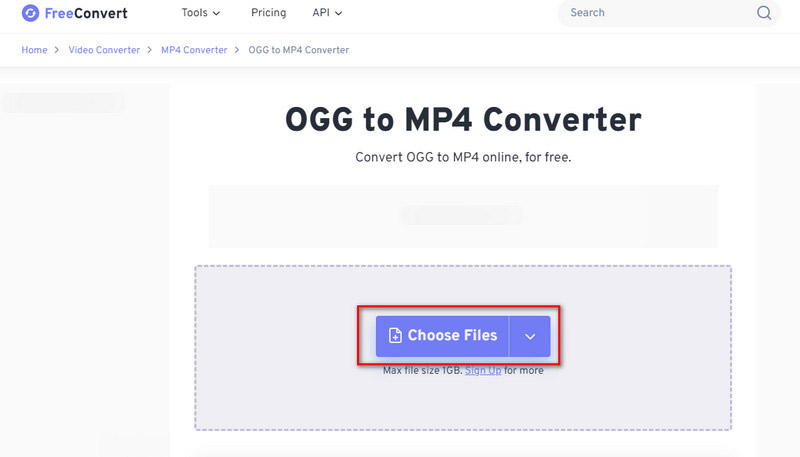
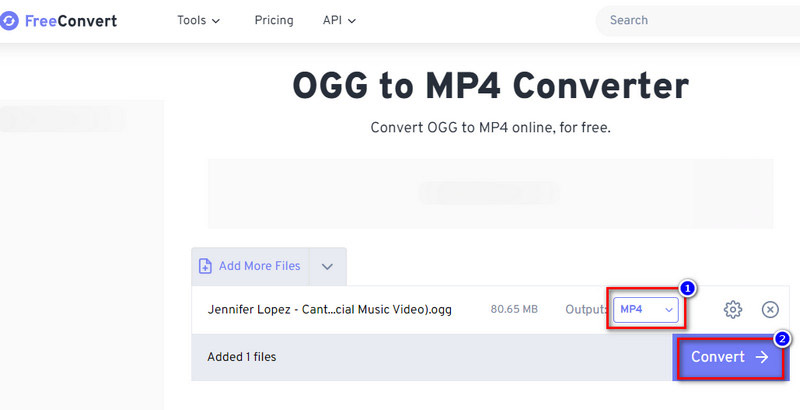
Can I convert OGG to MP4 with the image?
Yes, you can. When you finish OGG to MP4 conversion by Aiseesoft Video Converter Ultimate, the MV feature of Video Converter Ultimate can help you add images to the MP4 file so that you can enjoy audio from OGG and view images on MP4.
What can I open OGG files with?
Many multimedia players or audio software can open OGG files, such as Aiseesoft Blu-ray Player, VLC Media Player, Adobe Audition, Vox, GOM Audio, etc.
Does Mac have an MP4 converter for OGG files?
Aiseesoft Video Converter Ultimate is an all-in-one solution to change OGG to MP4 on Mac. It performs at a super fast speed and has high-quality export.
Conclusion
Congratulations on acquiring four effective methods from this article to convert OGG to MP4. If you can’t decide which one to apply on your computer, we suggest that the Aiseesoft Video Converter Ultimate mentioned in the article is the best solution. It will offer you a wonderful OGG to MP4 converting experience with fast speed and perfect quality. Download it and try it!

Video Converter Ultimate is excellent video converter, editor and enhancer to convert, enhance and edit videos and music in 1000 formats and more.
100% Secure. No Ads.
100% Secure. No Ads.