Audio formats play an important role in storing digital audio data that determines the sound's overall quality, compatibility, and usage. Although OGG is a high-quality format, it is only compatible with a handful of platforms and devices, and some users find it challenging to use compared to other containers. In this case, learn the steps here to convert OGG to WAV for a lossless conversion.
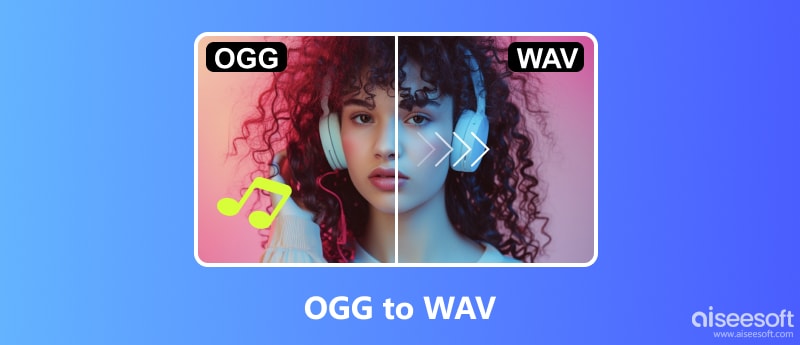
What is better than a desktop converter that can handle batch conversion? To convert multiple OGG files simultaneously, here are the two effective converters for Windows and Mac.
Aiseesoft Video Converter Ultimate is a professional converter created with advanced AI technology. It is capable of converting multiple audio and video files, including WAV, OGG, M4A, and others. It is also equipped with a built-in audio editor to edit the volume level according to your preference. Moreover, the OGG to WAV converter is designed with a simple interface to navigate and learn its functionality without wasting too much time.

Downloads
100% Secure. No Ads.
100% Secure. No Ads.
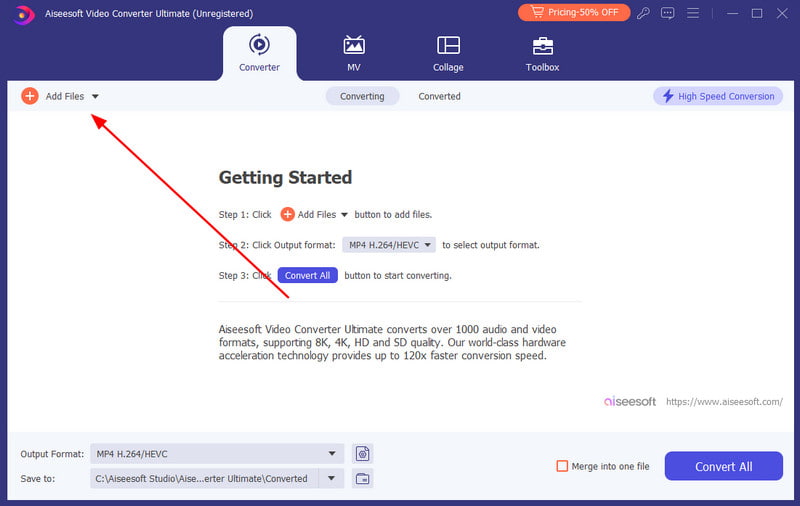
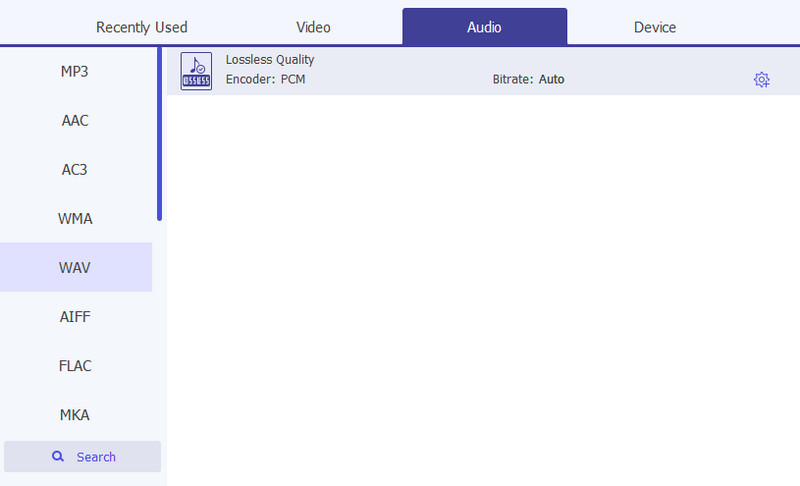
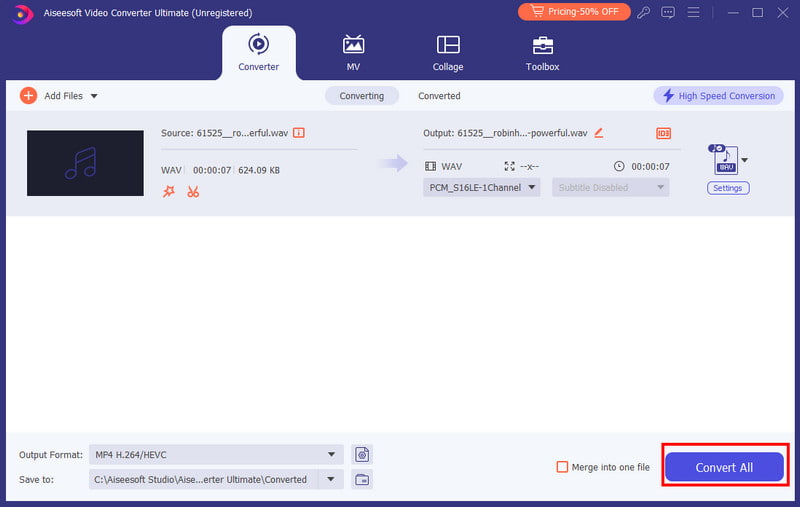
The audio editor is known for its professional mixing, recording, and editing algorithms. But other than these, you can also use Audacity to convert OGG to WAV. It is also flexible, so it is possible to do batch conversions. Only the software has a difficult learning curve, and you might need more plugins to activate other functions.
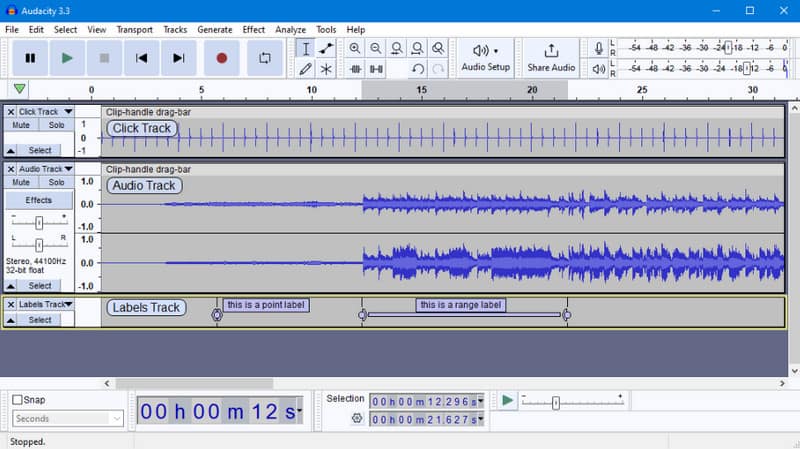
If you cannot upload a desktop converter, online tools are another way to change the OGG to WAV. Let’s take a look at the recommended web-based converters.
The website is a free converter that you can access on any browser. It provides a fresh way to change the file extension, such as an effective quality parameter, advanced settings, and metadata editor. You can achieve a converted file in a few clicks.
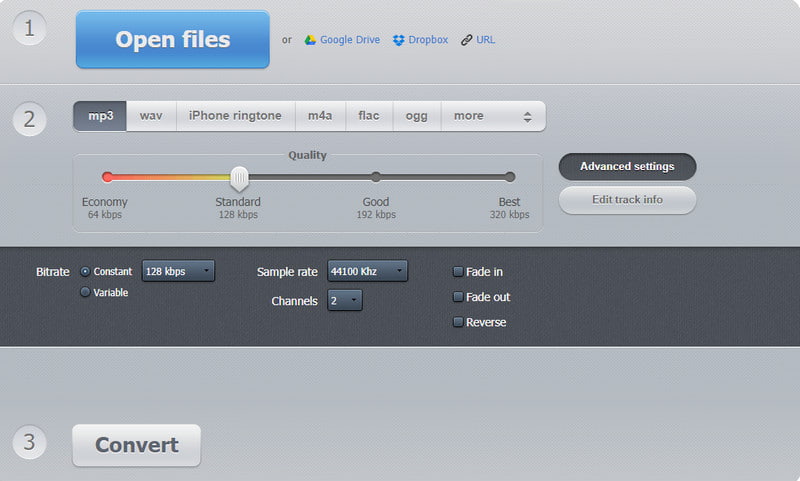
If you need a simple conversion for your audio file, this online converter is worth checking out. Its interface is simple, with fewer ads. It also offers more converting options for your OGG files, including OGG to MP3, OGG to Opus, etc. However, it is only advisable to upload an audio file within 100MB since that is the default upload requirement of the website.
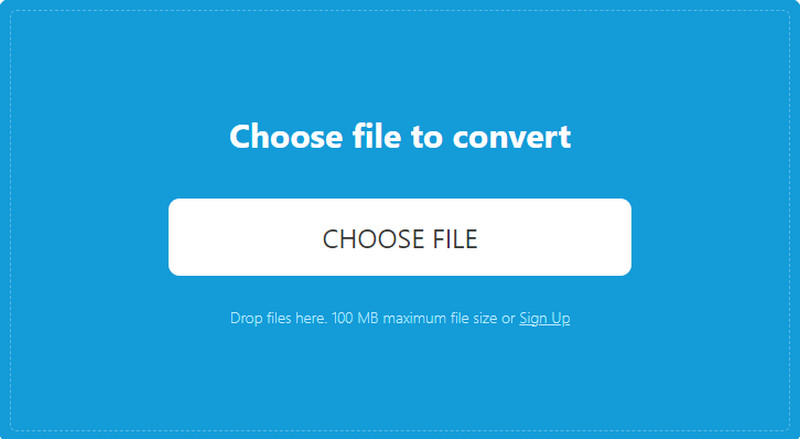
Do you need an online OGG to WAV converter with more editing tools? VEED is a popular online solution that not only provides conversion from OGG to WAV but also from WAV to OGG. You can also find editing features to trim, delay, and adjust the volume level of audio files. It might be limited with its premium version, but you can use this alternative for simple audio conversion.
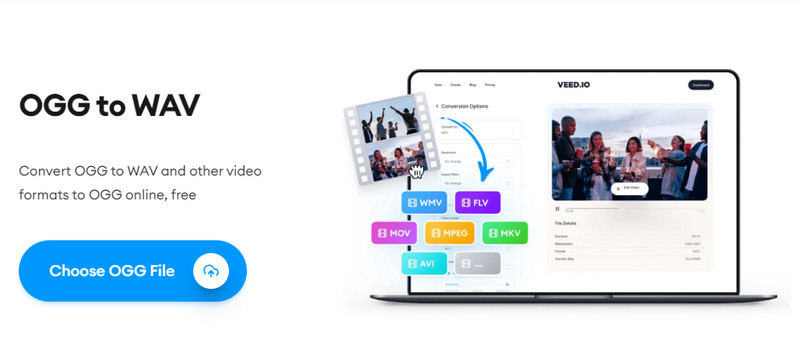
It is a convenient solution for a simple conversion online. Zamzar has an OGG to WAV converter that takes care of the quality while providing an average processing speed. Although it is a free tool, the converter restricts the file size to 50MB, and to expand the allocation, you must purchase one of its plans.
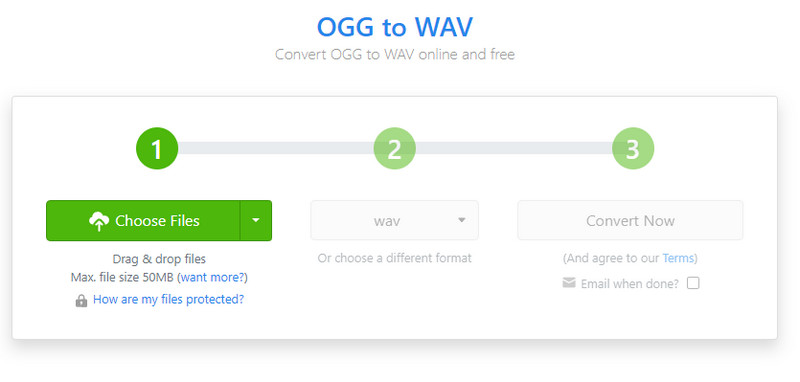
Can the FFmpeg batch convert OGG to WAV?
Yes. Although the software has a steep learning curve, you can create a batch conversion by inputting for f in *.ogg; do ffmpeg -i "${f}" -vn -c:a pcm_s16le -ar 44100 "${f%.*}_mp3-to.wav" ; done. It is only one directory to create a simple loop and convert multiple OGG files into WAV files.
Does iTunes accept OGG files?
Unfortunately, iTunes does not support OGG files natively to the point that it will not include them in the library. However, you can use one of the OGG to WAV converters in this post to change the file extension.
Can VLC read OGG files?
Yes, the media player can open and play OGG without trouble, and it even supports converting it to another audio format with its built-in converter.
Conclusion
Have you converted OGG to WAV? With the selected tools, converting the OGG files becomes effortless. This post provided free online tools and Audacity for a simple conversion. But Aiseesoft Video Converter Ultimate is the final solution you should try. It is effective and easy to use, with more tools to offer. Download the lightweight converter and experience a smooth conversion.

Video Converter Ultimate is excellent video converter, editor and enhancer to convert, enhance and edit videos and music in 1000 formats and more.
100% Secure. No Ads.
100% Secure. No Ads.