Photo editors for 3D games often want to turn their PNG to DDS because of its purpose of utilizing and containing 3D model texture, mipmap, and cube maps suitable for the task. Since you can use thousands of converters, it is challenging to grope in the dark on which to use and how to use them. If you want to change your picture into a DDS, there is no need to worry. We will lead you on the easy path using the best software you can use to change the format into a DDS easily.
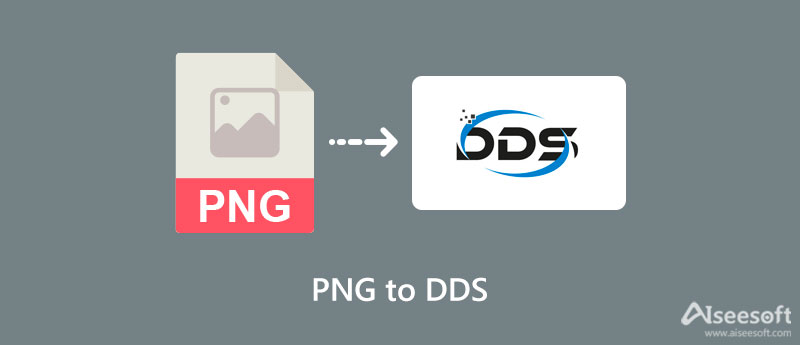
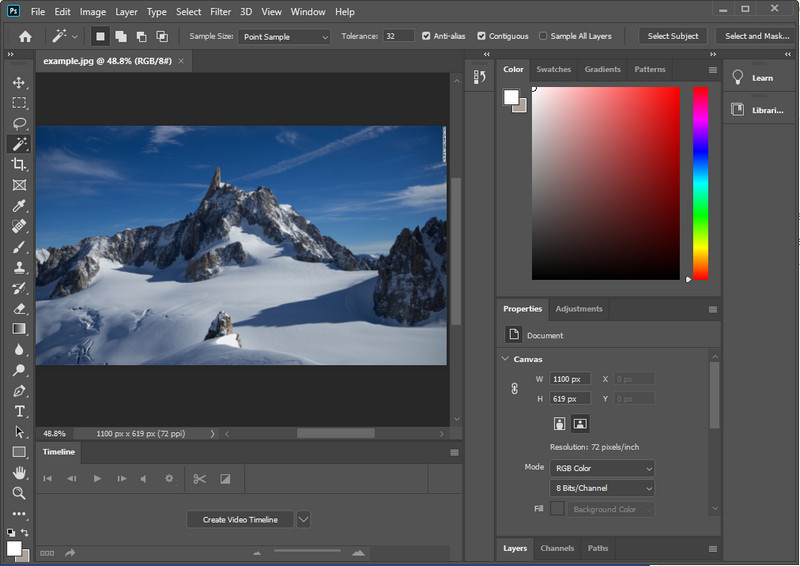
Adobe Photoshop allows you to change your image into a professional output by tweaking the options this software supports. With Adobe supporting this software, we are assured that its performance is the best among the other image editor you can download and use on your device. Some users find trouble using this software because of its complicated editing feature. Well, it is expected that you will have trouble using it, but today we will add the steps you can follow. Without further ado, let's convert PNG to DDS using Photoshop.
Additional: Before you export your image and save it as DDS, you can tweak your image by using its available settings on the left side of it. If you don't intend to edit your photo and want to convert it, you can proceed to the last step.
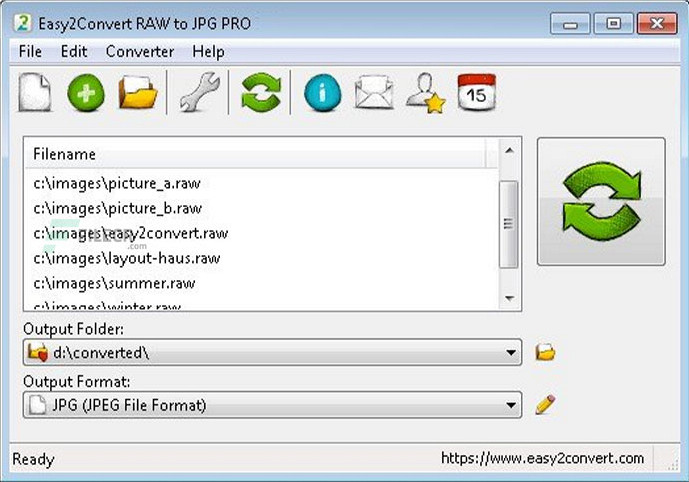
Another PNG to DDS converter you can use on the web is the Easy2Convert. It is a reliable tool you need to install on your desktop before you can change the format of your image into DDS. You can convert your PNG into SVG, JPG, or other popular or old image formats. Unlike Photoshop, you wouldn't need to avail its monthly plan to use it because it is free. Though the software does not cost to download, some desktop defenders see it as a virus because of the uncontrollable ads. So, if you download the software on your desktop, you can follow the steps we add below.
Aiseesoft Free Image Converter Online is not a PNG to DDS converter. However, this online tool can convert your PNG into the latest image format you usually use daily. It is an online tool, which means you wouldn't need to download software on your desktop because it is available on the web. Unlike the tool we include here, this software can convert multiple PNG into your desired format in less than a second.
Other than PNG, you can upload other image formats such as DDS, JPG, GIF, WebP, and more. Are you interested in changing your PNG into a new standard format? If so, there will be a tutorial we added below to help you do it and finish the task in an instant.
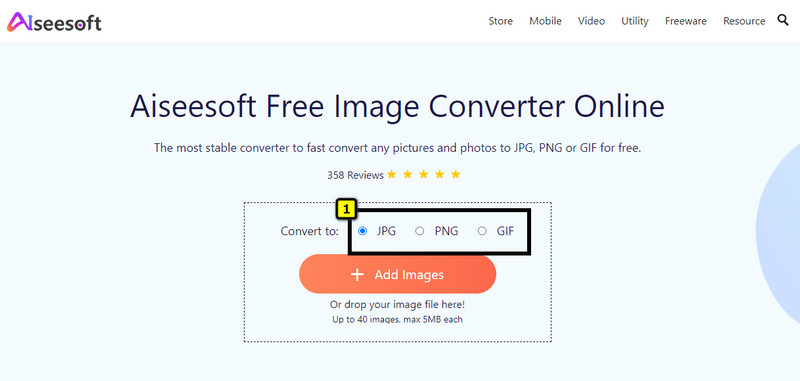
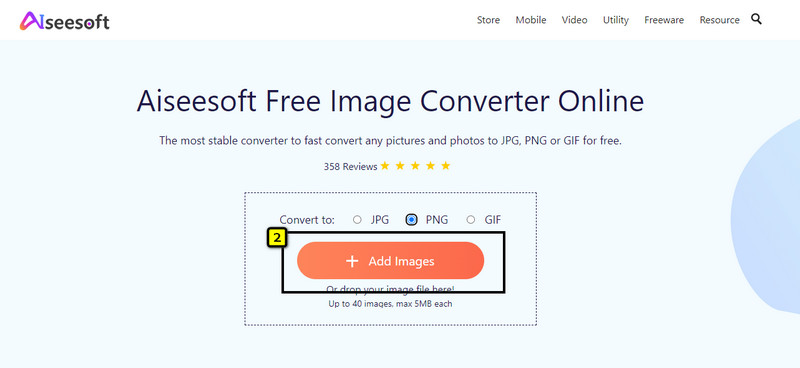
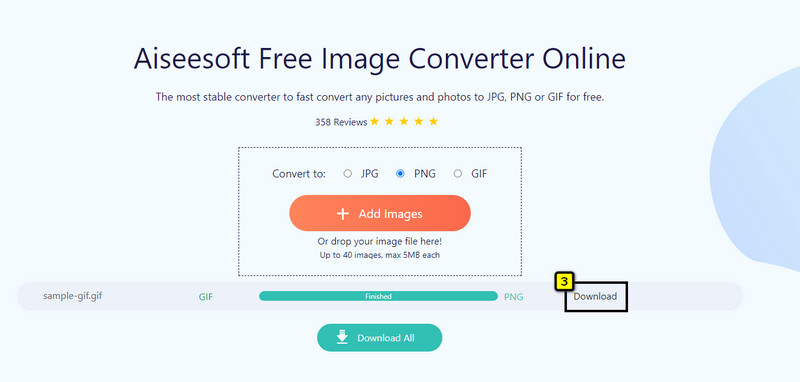
Which PNG to DDS batch converter should I use?
You can use Convertio to convert multiple PNG to DDS at once. Visit its official website, upload the image, and click convert to start converting various PNG.
Why can't I open the DDS image file on the desktop?
DDS isn't natively supported by the image viewer pre-installed on your desktop, whether Windows, Mac, or Linux. So, if you want to view the DDS image, you will need to download an image viewer that supports DDS, or you can use an online solution instead. Please beware of the viewer you will use because they can be a virus in disguise.
What should I do to edit DDS?
You can use Adobe Photoshop to edit your DDS image, for it is the best and most expert solution you will ever need. Though it is just one of the software you can use to edit the said format, it is still the reigning image editor you can use to finish the image at ease professionally.
Conclusion
The problem is solved! With the converter, you can now easily change the PNG to DDS with professional software like Adobe Photoshop or with free software like Easy2Convert. The steps we add in this article are factual, so we can help you convert and have the result immediately.
But if you want to turn your PNG image into JPG or GIF, you can start using the Aiseesoft Free Image Converter Online, for it can quickly change the PNG format. You wouldn't need to download it, so you will only need to open the website, follow the steps we add, and have the most popular image format on your desktop without degrading the image. We hope you enjoy reading this article. Leave a comment below if you have other suggestions or recommendations for us.

Video Converter Ultimate is excellent video converter, editor and enhancer to convert, enhance and edit videos and music in 1000 formats and more.
100% Secure. No Ads.
100% Secure. No Ads.