"I recently tried to print the PNG image on a large poster to use in my advertisement. However, the image I wanted to highlight on the poster became blurry. I'm not sure what the reason is. As I am looking for a solution, many comments say that I should convert it into EPS because it is suitable for printing large imagery. Can you teach me a way to change PNG to EPS?"
When you are about to print a large poster, it is better to use a vector image like EPS rather than a raster image like PNG. Why? Because every raster image format is composed of pixels that aren't great for printing large photos, and that is the reason why you need a vector-supported format. This article will introduce different approaches and convert PNG to EPS using the best converters below.
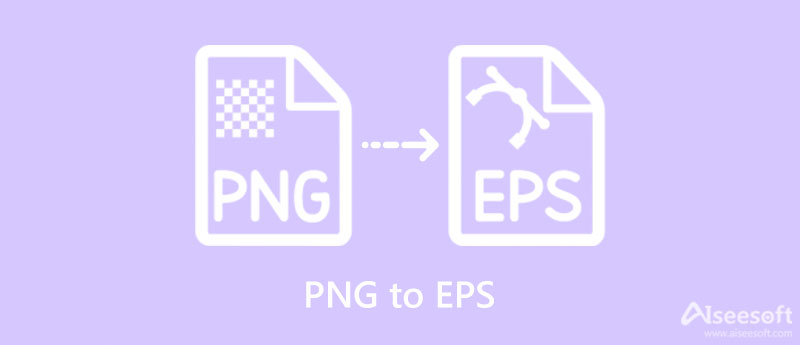
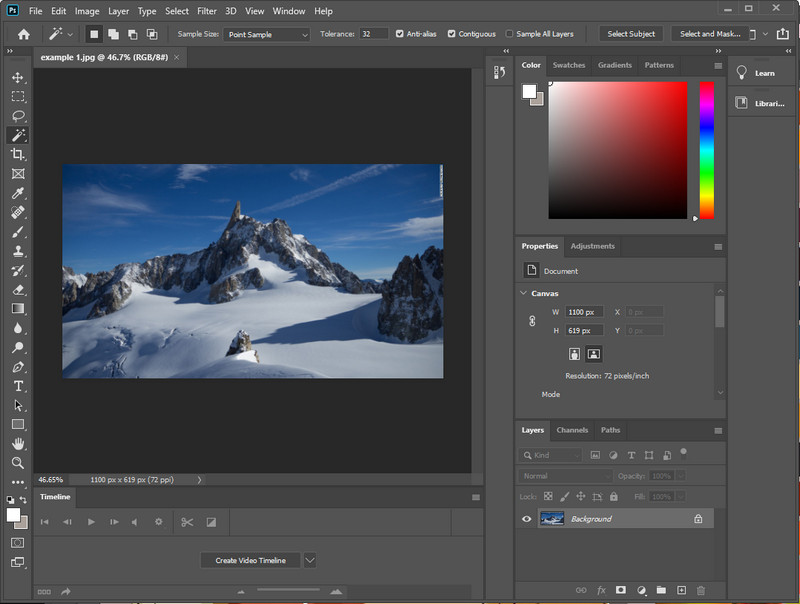
Adobe Photoshop is an image editor you can use that supports a variety of formats, such as raster and vector formats. Though this tool isn't a dedicated converter, it still can convert the raster PNG you have into a vector image like EPS. So, if you have downloaded this professional editor on your device and want to start converting PNG to EPS in Photoshop, read the following details below.
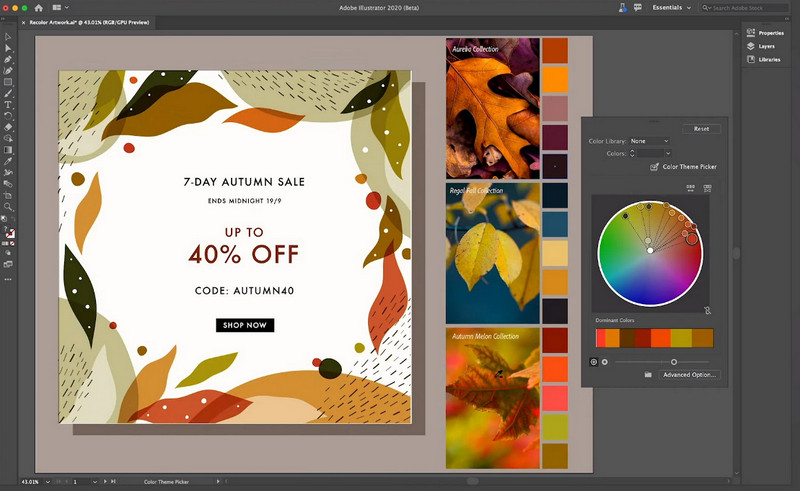
Adobe Illustrator is a more detailed image editor than Photoshop because of its features. Also, the properties it provides for editing and converting the image to EPS are a bit more worked than Photoshop. Why is it more worked? Because we want you to experience and enjoy the overall performance of the vector image. To teach you how to convert PNG to EPS in illustrator, kindly read the following steps below.
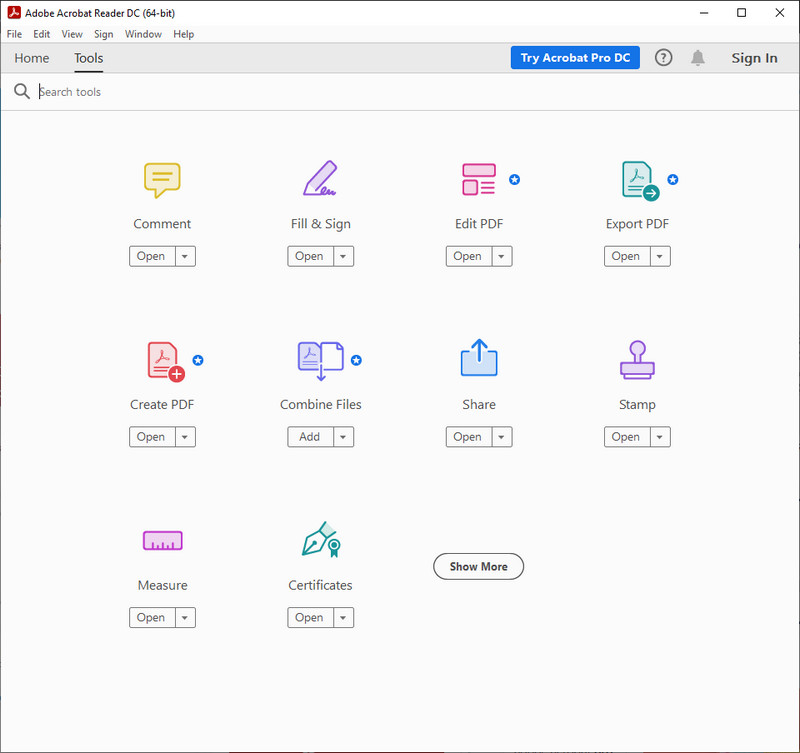
Unlike the two applications we introduced, this is a dedicated PNG to EPS converter. Adobe Acrobat is known for being a PDF solution, but now it can change other formats into your desired image format. Does it support various image formats? No, it does not. But with this converter, you can start changing the file extension of your image into .eps. Want to know how? Read the detailed tutorial we added.
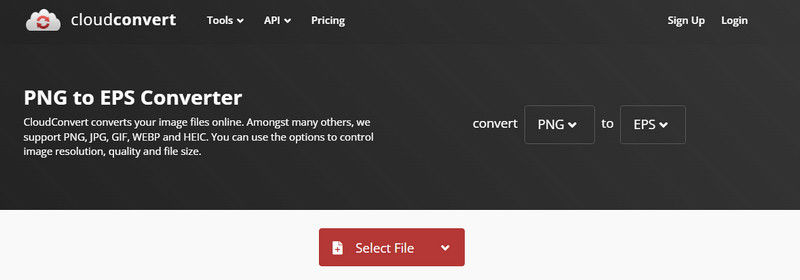
Cloudconvert is a simple yet effective image converter you can change PNG to EPS online for free. You can use this web converter on different browsers without downloading any additional installer or file to launch it. So, if you want to know how to use this web tool, we add detailed steps below for you to follow.
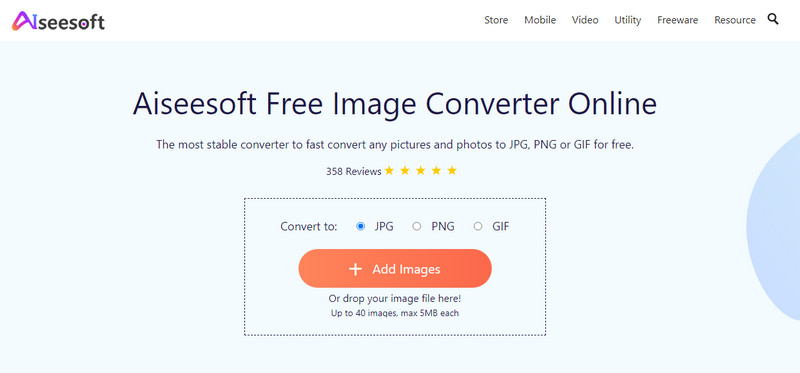
Now that you know how to convert PNG to vector EPS, we would like you to meet another converter capable of changing your PNG to a standard JPG/JPEG. Though Aiseesoft Free Image Converter Online can't export PNG images into an EPS, we still consider its function as a converter. You wouldn't need experience or deep knowledge of converting because this tool can help you change the format by uploading the image then it will start converting. Also, you can choose formats such as JPG, PNG, and GIF. So, if you need help converting your EPS into a popular format, as we mentioned, you can't go wrong with picking this as your converter online.
Can I convert EPS into a JPG?
You can use the Aiseesoft Free Image Converter Online to help you convert EPS to JPG. Open the webtool, choose the JPG format as your output, then press Add Image to upload the EPS file you want to convert. When converting is finished, press Download to save it on your local drive.
Is it possible to resize EPS images without distorting them?
Yes, it is. That is what the vector is made for; when your image is too small, you can easily resize it by changing the height and length of the image without affecting anything on it. So, if you are afraid of resizing your EPS file because of the quality loss, you must not. You wouldn't experience quality loss after resizing the EPS file.
Do PDF and EPS have the same vector?
PDF and EPS are the types of vector images you can use to have a detailed picture and are best for printing large photos.
Conclusion
Easy right? Converting PNG to EPS is a piece-of-cake task when you use the converter we introduce above. You can start using the Adobe software and purchase it or use the free online converter to solve the problem of printing very detailed images on a poster or large object. But if you want to make the PNG into a JPEG, start using the Aiseesoft Free Image Converter. So, do you think this article helps you? If so, kindly rate us 5-stars.

Video Converter Ultimate is excellent video converter, editor and enhancer to convert, enhance and edit videos and music in 1000 formats and more.
100% Secure. No Ads.
100% Secure. No Ads.