Have you ever receive a funny or frustrating text message and wanted to forward it from your iPhone or Android phone to another phone? If you want to find some tips on text message forwarding on iPhone or Android, you are in the right place.
Forwarding a text message from iPhone or Android phone is very easy, as Messages, the pre-installed messaging app has the feature that lets you forward the text messages you've gotten to another contact or another number with ease. The methods differs depending on different operating system versions.
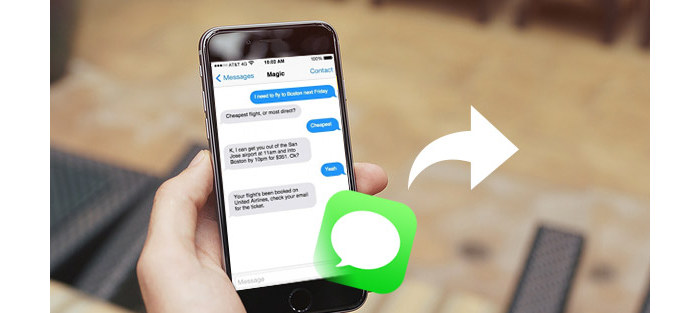
In this part, we are going to show you about text message forwarding on iPhone. The forwarding approaches seem a little different for diverse iOS versions. You can follow the corresponding guide according to your situation.
For iOS 7 and later version, there's no obvious button you can find in the current iPhone Messages app that enables you to forward text messages, unless you know where to find the hidden features. Keep reading:
Step 1Unlock your iPhone and tap Messages to open it. Tap the messaging conversation that includes the individual message you want to forward, tap and hold on it.
Step 2You'll A pop-up menu that comes from the bottom of the screen and it offers you two choices: "Copy" and "More". Tap "More" option.
Step 3The message you choosed will have a blue checkmark next to it, indicating that it's ready to be forwarded. You are able to select check text messages.
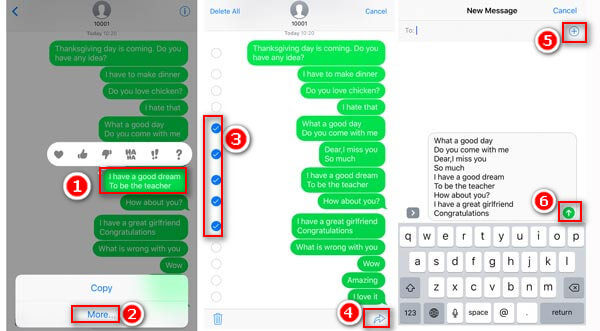
Step 4Tap the "Forward" button, ![]() . Then you will enter a new text message screen with the forwarding message written in the texting area. In the "To:" section, type the phone number you want to forward the message to, or tap the
. Then you will enter a new text message screen with the forwarding message written in the texting area. In the "To:" section, type the phone number you want to forward the message to, or tap the ![]() to browse your contact.
to browse your contact.
Step 5Finally tap "Send"![]() .
.
You can forward text messages on older iPhones running iOS 6 and earlier, too, but the way you do it is a bit different. Here's what you need to do:
Step 1Tap Messages to open it. Go to the text conversation that includes the message you want to forward, and then tap "Edit".
Step 2An empty circle will appear next to each message. Tap the message or messages you want to forward. A checkmark will appear in the circle.
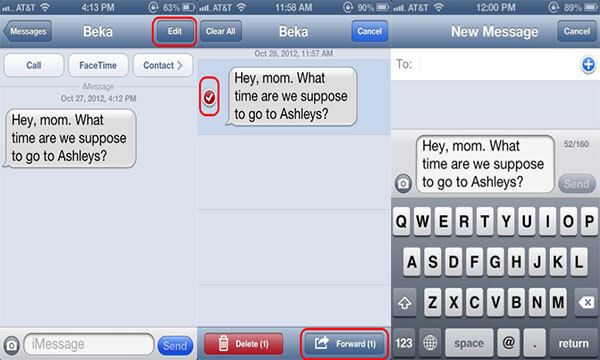
Step 3Tap "Forward". In the texting screen, enter the phone number you want to forward the text message or messages to or tap the ![]() to browse your contacts.
to browse your contacts.
Step 4Confirm that the text message you want to forward and the name of the person you're sending it to are both correct.
Step 5Tap "Send".
Just as you can send one text message to multiple people, you can also forward texts to multiple recipients. You are able to continuously tap ![]() and enter more than one contact.
and enter more than one contact.
Besides texts, you are allowed to forward photos and videos as well. When someone texts you an image or video, you are also able to forward to others within the method referred above.
In case you have multiple text messages you want to forward to your friend, but the carrier fees may cost you too much. Or you want to restore some deleted text messages and restore them to another person. Then what should you do? Actually, you can rely on a more convenient way to help you forward many text messages from iPhone at once. Just download and try FoneLab.
Step 1Run FoneLab on your PC or Mac, and connect your iPhone to PC.
Step 2Click "Recover from iOS Device" > "Start Scan" button to scan your iPhone.
Step 3After scanning, you can click "Message" to view the message details, and checkmark those text messages that you want to forward, click "Recover" to export the text messages to PC in CSV and HTML.

As there are lots of phone brands and models for Android, it is not ideal to introduce all text message forwarding way for each Android phone. But the forwarding way seems similar to iPhone's.

Step 1While in the list of messages, tap and hold the message you wish to forward until a menu will appear at the top of the screen.
Step 2Tap other messages you wish to forward along with this message. They should show as checked when selected.
Step 3Tap the "Forward" option.
Step 4Finish your message up by adding your own message if desired. Tap "Send" when ready.
For forwarding more text messages from Android phone to other people, you can rely on Fonelab for Android to help you. You are able to extract the messages you want and then send them out.

In this article, we mainly show you about text message forwarding on iPhone/Android phone. For multiple messages forwarding, you can rely on FoneLab or FoneLab for Android to help you. Leave your comments if you have better ideas.