There are many reasons explaining why you need a video frame recorder. For instance, you may want to recreate a movie scene with images. It is also common that some users want to study the certain video clip carefully. Well, no matter which reason you have, if you want to record frames on your Windows PC or Mac, you just come to the right place.
Fortunately, you can get several workable methods here. In another word, there is no need to prepare an Apple TV for AirPlay. You can cast iPhone display to other devices with large screens too. Now, let's read together to see how to mirror your iPhone without Apple TV.

Video Frame Capture
If you want to extract or record video frames easily, you should not miss Aiseesoft Video Converter Ultimate. Yes, you can use this tool to record frames effortlessly. Due to the wide support of encoding formats, you can extract frames from HD/4K UHD videos. Furthermore, you can edit, enhance and convert video frames in high quality.
What's more, you can add external subtitles or multiple audio tracks easily. Generally speaking, Aiseesoft video frame capture app is exactly the correct program you are looking for.
Actually, you can capture frames and then edit them easily as a pro here. This video frame recorder is easy to use. In spite of above mentioned features, you can access more editing filters without few clicks.
Step 1 Add a video
Free download and install the video frame capture software on your Windows or Mac computer. Launch this program after the installation.

Click "Add File" to import a video. Well, you can drag and drop a video file to its main interface directly too.
Step 2 Record frames in a video
There is a small preview window on the right panel of the program. When you click the "Play" icon, you can preview the selected video directly. Then pause the video when it reaches the target moment.

During this time, you can click the "Snapshot" icon. It looks like a camera icon. You can find it near the bottom of the preview window. The captured video frames will be saved in the library automatically.
Step 3 Enhance video quality (optional)
Click the "Edit" option on the top menu bar. Later, you can enhance video quality and do other changes freely. You can upscale resolution, optimize brightness and contrast, remove video noise and reduce video shaking by one click. Well, you can click "Apply to All" to batch enhance video qualities too.

Step 4 Export the video
After the customizations, you can select the output video format from the "Profile" menu. There are many digital devices you can choose. In addition, you can click the "Settings" icon to change the video or audio settings before exporting.
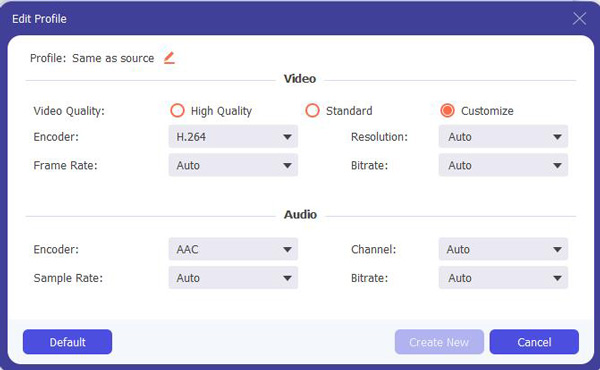
In the "Profile Settings" window, you can change video frame rate, resolution, video bitrate, audio bitrate, sample rate and others. Finally, click "Convert" to export your media file.
Well, you can use an online video frame capture as well. However, the disadvantages outweigh the advantages. Thus, you had better try frame capture software. Here are two good tools that allow you to encode frames with ease.
Unity screen recorder is compatible with Unity 2021.1 and later versions. You can use it to capture videos and animation data as MP4, WebM and other formats.
Cons:
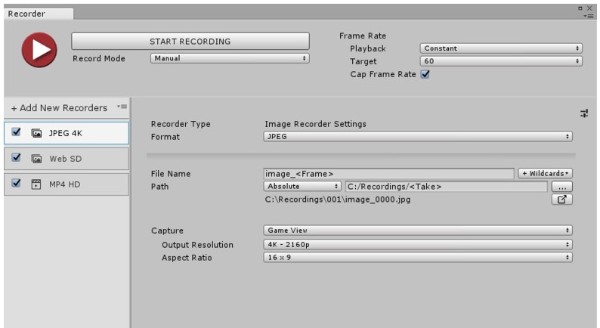
Fraps is a screen recorder for Windows 7/Vista/2003/XP. This program can record games using DirectX or OpenGL graphic technology. You can see the current FPS in the corner of your screen.
Cons:
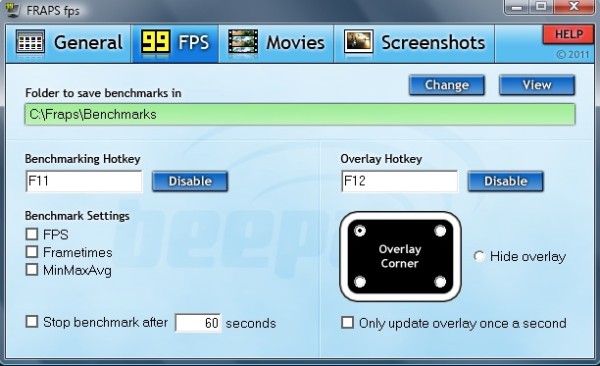
If you want to capture photos from a video, you can use the default key combinations. For Windows users, you can press "PrtSc" and "Windows" keys to capture an entire screenshot. As for Mac users, you can hold and press "Shift", "Command" and "3"/ "4" keys to take a full screen or custom screen snapshot. However, you cannot get extra editing tools for screenshots.
To get better video recording and screen capturing experience, you can free download Aiseesoft Screen Recorder for a try. This is also a good video frame recorder for all Windows and Mac users. You can adjust video frame rates and other settings freely.
Furthermore, this screen recorder software supports users to take screenshots while recording. For instance, you can capture snapshots in the streaming gameplay recording freely. In addition, the video frame capturer offers various drawing panels including lines, texts, arrows, etc.
How do I capture a frame from a video in VLC?
Play your video in VLC Media Player and press E key to view the video frame by frame. Then press Shift + S combination keys to take a snapshot. You can press E key again to next frame and capture a frame from the video.
How do I slow down a video frame by frame?
To slow down a video frame by frame, you can adjust the delay time between between frame displays. Make the delay time longer to slow down a video frame by frame.
How do I capture a frame from an iPhone video?
Open the Camera Roll or Photos app on iPhone, find and play the video. Pause the video at the frame you want to take a screenshot. Press the Power button and Volume up button at the same time to capture a frame from an iPhone video.
All in all, you can record frames and capture images from videos effortlessly with above methods. If you still have questions, just feel free to contact us. We are glad to help you solve any problem whenever you need. Of course, you can also share suggestions or recommendations about video frame capture in the comments below. Thanks for your reading.