There are many reasons that you want to change restriction passcode on iPhone. Whatever, this article will show you 2 easy ways to change and reset restrictions on iPhone with or without passcode. It is easy to change iPhone restrictions passcode if you remember the old one. But if you forgot restrictions passcode on iPhone already, you can use third-party tool to bypass it. Of course, all your stored files will be safe here. Now, let's read and see how to change restrictions code on iPhone step by step.
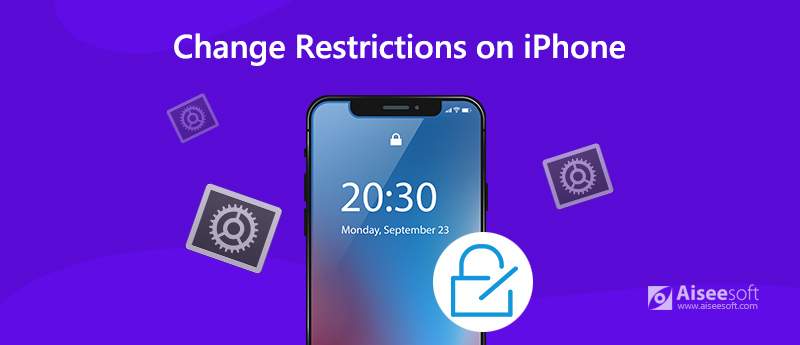
This method requires the previous restrictions passcode. It is also the official way to reset restriction on Apple iPhone. Here you can change and reset restrictions passcode on iPhone without a computer.
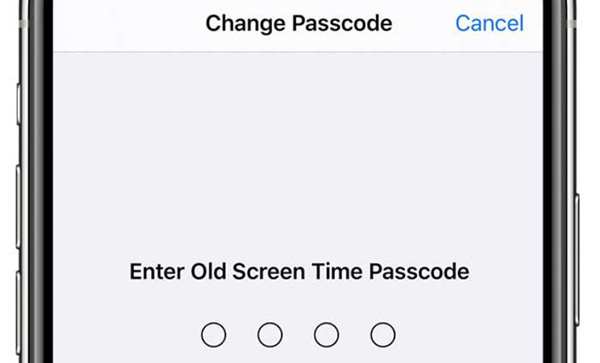
What if you forgot iPhone registration passcode? Is it possible to change old restrictions without knowing passcode? Fortunately, the answer is Yes. You can reset and recover iPhone registration passcode safely by using Aiseesoft iPhone Unlocker. You can remove the old registration code and reset a new one without data loss. The user interface is intuitive. So you can feel free to change restrictions code on iPhone.

Downloads
100% Secure. No Ads.
100% Secure. No Ads.
Note: Before changing forgotten restrictions passcode on iPhone, here're some preparations you need to do.
Change restrictions passcode on iOS 17/16/15/14/13: iPhone Unlocker will start unlocking and removing restrictions from iPhone automatically. Later, follow the on-screen instruction to re-set your iPhone with the new restriction passcode.
Change restrictions passcode on iOS 17 and earlier: If your iTunes backup is encrypted, you need to enter the password to decrypt it first. Then be patient to complete the restriction passcode removing process. Now you can change password for restrictions on iPhone as Part 1 shows.
You may need: How to enable Find My iPhone
How do I unrestrict Safari?
You can unblock Safari and other apps on Screen Time here. Just open the Settings app. Choose General and then select Screen Time. The correct restriction passcode is required. Now you can trigger on Safari to unrestrict it.
How many attempts for restrictions passcode can I try?
If the failed attempts up to 6, there will be a red message saying iPhone is Disabled. So your iPhone will be locked out after 10 failed screen time passcode attempts and even more.
How to turn off parental control password on iPhone?
If you know the restriction passcode, you can open Settings, choose General, Restrictions and Disable Restrictions to unlock parental controls. Or you can turn off parental controls on iPhone without password via Aiseesoft iPhone Unlocker.
That's all to change restrictions passcode on iPhone of all iOS versions. No matter you remember the current restrictions passcode or not, you can reset and change restrictions on iPhone successfully. Your iPhone data will stay safe without data overwritten or erase. So just feel free to use the iOS restrictions passcode cracker.
Screen Time Tips
Screen Time Not Working Bypass Screen Time Change Restrictions on iPhone What Is A Restrictions Passcode Turn Off Restrictions on iPhone Where Is Restrictions on iPhone What Is Pinfinder
To fix iPhone screen locked, wiping password function can help you a lot. And you also can clear Apple ID or Screen Time password easily.
100% Secure. No Ads.
100% Secure. No Ads.