MP3 is a ubiquitous audio format renowned for its compression capabilities. The compression allows for smaller file sizes while retaining a decent level of audio quality. However, one aspect of MP3 files that can be confusing is the bitrate, which determines the amount of data used to represent the audio per second. This article tells how to convert the bitrate of MP3 with three methods.
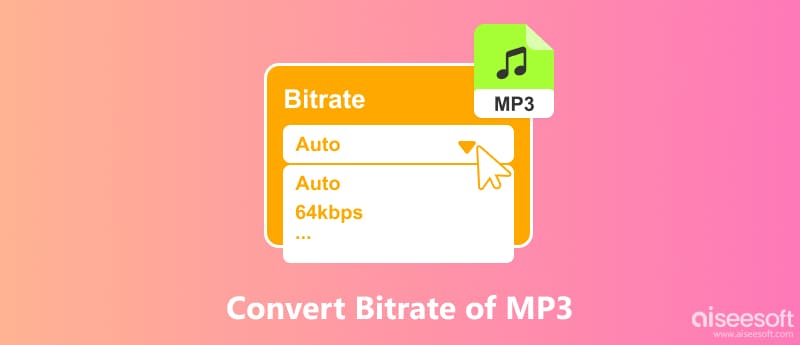
Bitrate refers to the amount of data used per second to represent an audio file. It is measured in kilobits per second (kbps). In the context of MP3, the bitrate determines the level of compression applied to the audio. Higher bitrates translate to less compression, resulting in better audio quality but larger file sizes. Conversely, lower bitrates involve greater compression, leading to smaller file sizes but sacrificing some audio fidelity.
There are several reasons why you might want to convert the bitrate of your MP3 files. If your music library is taking up too much space on your device, lowering the bitrate can significantly reduce the file size. That might be useful for transferring music to older devices with limited storage or creating playlists for portable music players.
When you need to share MP3 files online or via email, lowering the bitrate can make them more accessible, especially for users with limited bandwidth. Some users are less sensitive to subtle audio nuances and may prefer lower bitrates for their listening experience.
While MP3 files can technically be encoded at any bitrate, common options generally fall within the four common ranges: Low (32-64 kbps), Medium (96-128 kbps), High (160-192 kbps), and Very High (224-320 kbps).
Whether you should convert the bitrate of your MP3 files lower or higher depends entirely on your specific needs and priorities. Consider factors like your storage capacity, intended purpose (listening, sharing, etc.), and how sensitive you are to audio quality.
If you want to save storage space and don't mind sacrificing some audio quality, you can consider lowering the bitrate. If audio quality is your top priority and storage space isn't a major issue, there is no benefit to raising the bitrate of an existing MP3. For most users, the mid-range bitrate (160-192 kbps) offers a good balance between file size and quality.
Several methods and tools are available for converting the bitrates of your MP3 files. This part shares three popular options to change your MP3 bitrates.
While several methods exist for converting MP3 bitrates, Aiseesoft Video Converter Ultimate offers a feature-rich and user-friendly solution. It converts various audio formats, such as MP3, FLAC, WAV, AAC, WMA, and more.

Downloads
100% Secure. No Ads.
100% Secure. No Ads.
Download and open this MP3 bitrate converter software. Click Add Files to select the MP3 file(s) you want to change its bitrate. Click Output Format and choose a desired output format. Click Custom Profile and change the bitrate for audio. Optionally, adjust other audio settings like Encoder, Sample Rate, and Channels if needed.
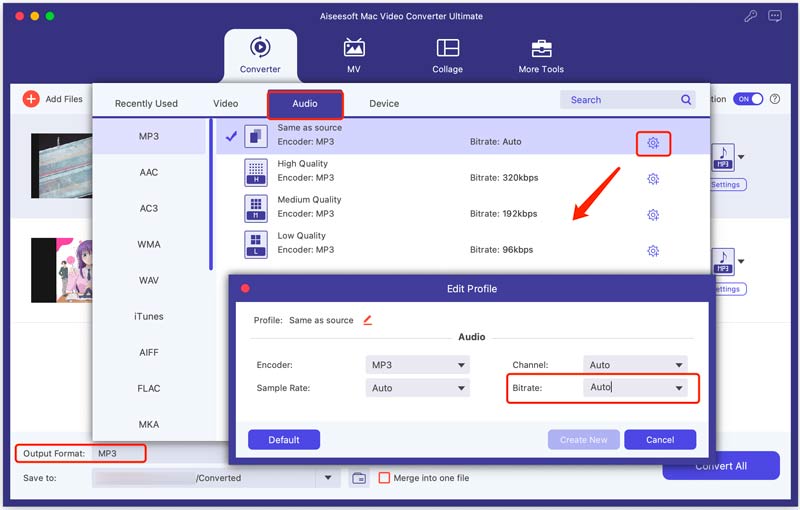
Aiseesoft offers a free trial, allowing you to test its functionality before purchasing. Refer to the software's user manual for detailed instructions and troubleshooting assistance.
Audacity allows you to convert the bitrate of various audio formats, including MP3, to a higher quality with ease. It supports various audio editing and processing tasks beyond bitrate conversion. Audacity offers fine-grained control over numerous audio parameters.
Open Audacity, click File, choose Open, and select your MP3 file. The audio track will appear visually in the Audacity interface. Click File > Export and choose Export Audio from the dropdown menu. Select MP3 (FFmpeg) as the export format. In the Quality dropdown, choose the desired bitrate.
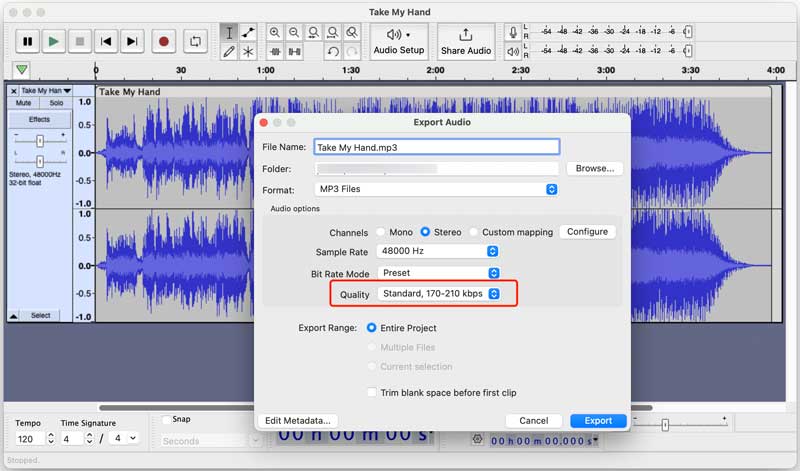
Under the Bitrate Mode settings, you can choose Constant Bit Rate (CBR) for consistent audio quality or Variable Bit Rate (VBR) for better quality at potentially smaller sizes. You can adjust the Channels setting to choose between Mono or Stereo. Once you have set your preferences, click Export. Choose a filename and location for your new MP3 file.
Many online tools can convert MP3s and other audio formats directly in your browser, eliminating the need for software installation. You can try the easy-to-use Aiseesoft Free Audio Converter Online to change the bitrate of your MP3 songs. It offers various bitrate options to customize the level of compression and file size. You can review the converted audio before downloading it to ensure it meets your expectations. This online MP3 bitrate converter promises a clean and ad-free experience.
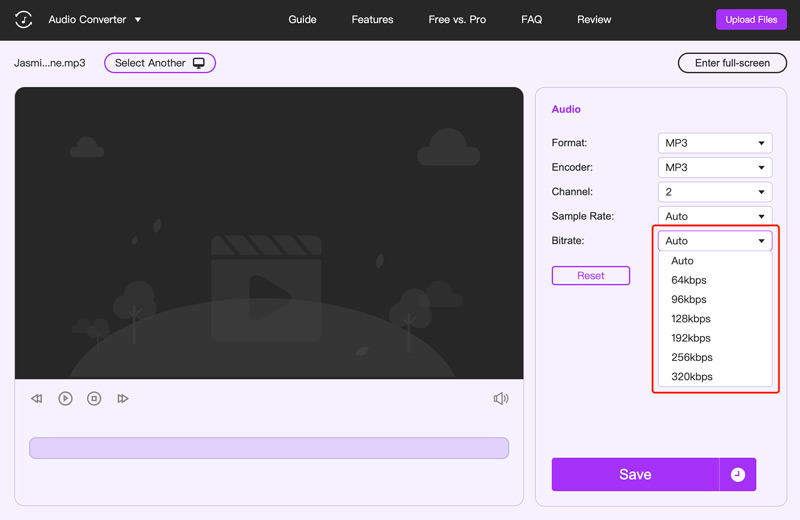
How to convert MP3 to 320kbps and 44100 kHz?
There are three common ways for you to convert an MP3 file to 320 kbps and 44.1 kHz. You can use desktop software like VCU, Audacity, or Handbrake to change your MP3 bitrates. Also, you can rely on an online converter. Moreover, some media players, like VLC players, offer basic conversion options.
What is the best bitrate for MP3 conversion?
As mentioned above, there is no single best bitrate for MP3 conversion, as it depends on several factors and personal preferences.
How do I know the bitrate of an MP3?
Right-click the MP3 file and select Properties (Windows) or Get Info (Mac). Then, click the Audio Bitrate property under the Audio section.
Conclusion
Understanding MP3 bitrates empowers you to optimize your music collection. Whether you prioritize storage space or prioritize audio fidelity, you can use the methods covered in this article to change the bitrate of MP3.

Video Converter Ultimate is excellent video converter, editor and enhancer to convert, enhance and edit videos and music in 1000 formats and more.
100% Secure. No Ads.
100% Secure. No Ads.