What is the reason to convert H.264 to MP4? H.264 is a compression method included in formats like MP4, AVI, etc. In many cases, it is popular for web videos, portable players, and TV shows, but H.264 is still incompatible with various devices and platforms. And so, you will need to change the video codec to transfer or share movies without trouble. Since you are here, we have listed the best converters to change H.264 to a compatible format.
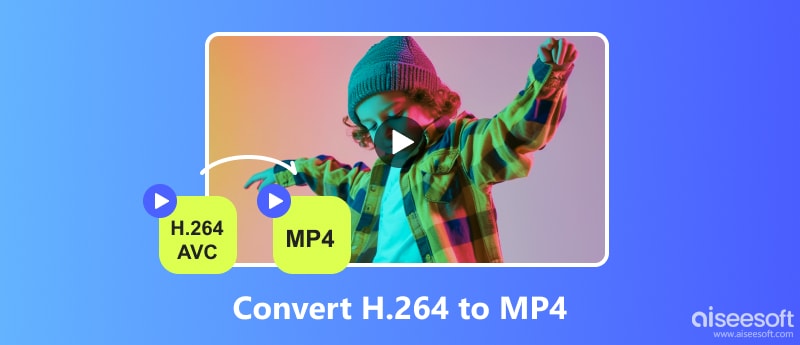
Apart from H.264 codec’s incompatibility with various platforms, another reason to convert it to MP4 is because of its large size. If you need to save device space without deleting your favorite movies, here are some of the best converters for Windows and Mac.
Convert H.264 to MP4 with ease by using Aiseesoft Video Converter Ultimate. It is a desktop program with an advanced converter for video and audio files. Supporting a wide range of formats, the converter is set to change the file extension to MP4, MOV, AVI, HEVC, and so on. It also has a Custom Profile to edit the output settings like the video codec, resolution, frame rate, bitrate, and more. If you wish to trim or cut unwanted parts, the video converter prepares tools for professional editing.

Downloads
100% Secure. No Ads.
100% Secure. No Ads.
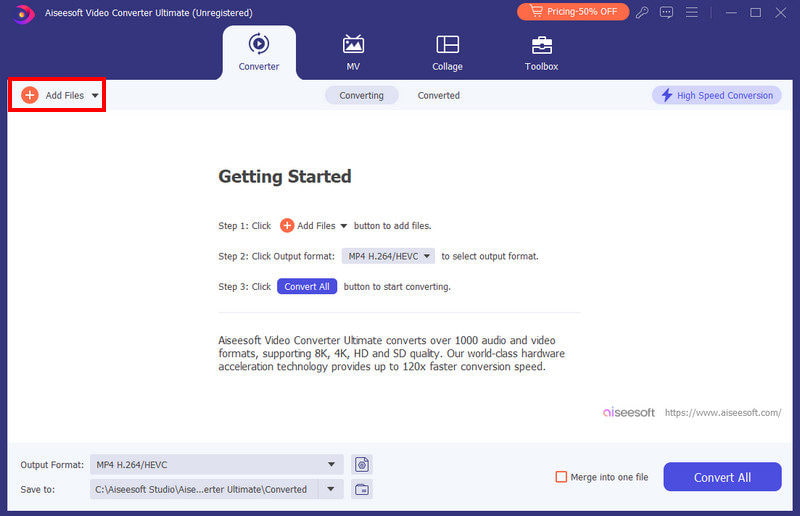
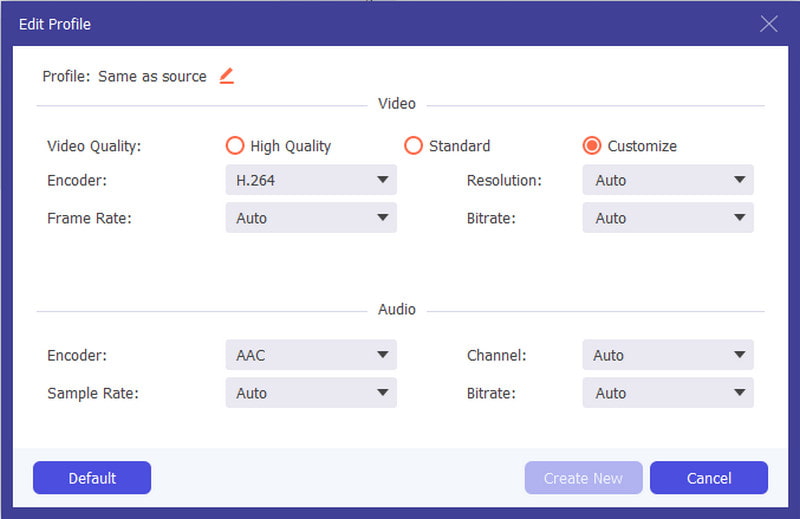
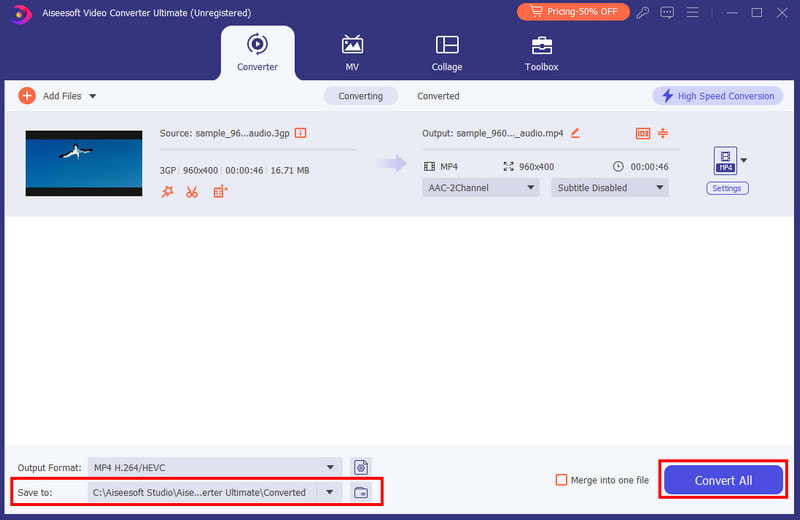
HandBrake is the ideal H.264 to MP4 converter that is a must to try. Its main use is transcoding, allowing you to change the entire formatting with its advanced tools. It even has presets to make videos compatible with your iPhone, Windows, Android, or Mac. You can download HandBrake for Mac and Windows for free from the official website, then follow the steps below on how to use it:
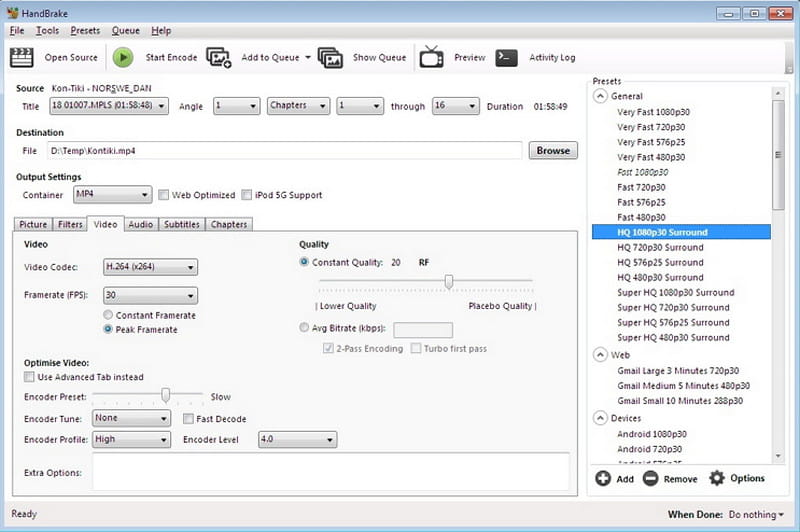
With its clean and ad-free interface, Zamzar makes it easier to convert H.264 to MP4. It is an online-based tool you can access on web browsers for free, letting any user change the file extension with a few clicks. Zamzar is only recommended for short clips because it can only convert files within 50MB. But if you like this solution, the online tool has pro versions for affordable prices.
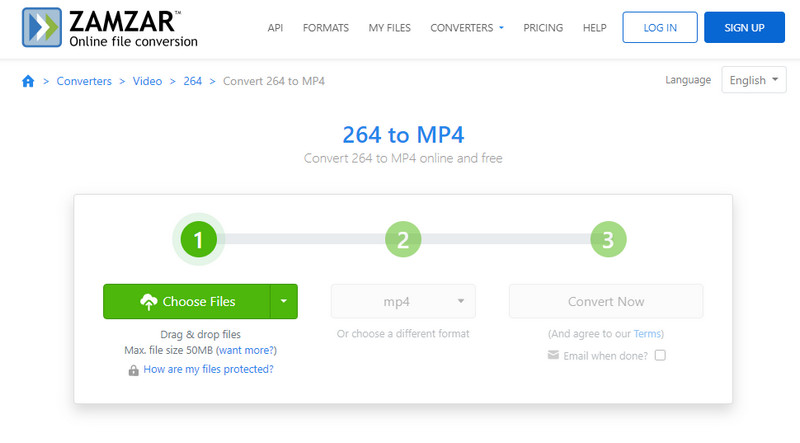
Despite its main purpose being a video player, VLC is also an ideal tool for conversion. It is simple and free, with options to add extensions for more functions. You can get the media player for free on any supported platforms like Windows, Mac, Linux, and Android. Moreover, VLC converts H.264 to MP4, as well as other video and audio formats.
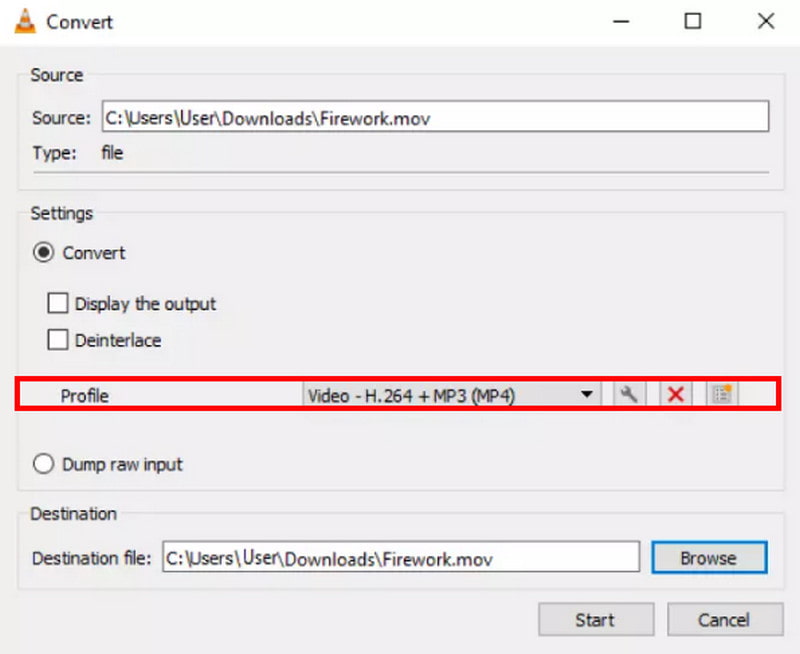
Don’t get confused with its name because it is an online H.264 to MP4. Converter App is a free web-based MP4 video converter that supports various video, audio, image, and document conversions. However, since it is an accessible tool, you might get bombarded with ads. Still, it is one of the best converters to try on your browser, and here’s how to get started:
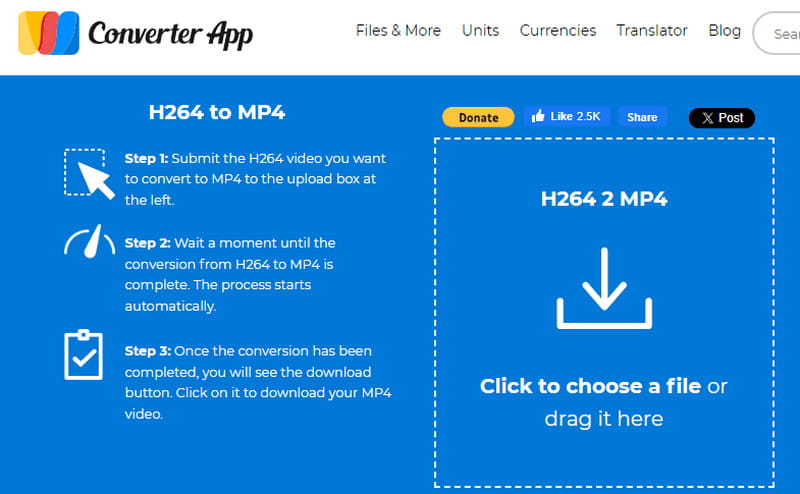
Is H.264 the same as MP4?
No. MP4 is a video file container, while H.264 is a video compression codec that can be used on other video formats. H.264 can be similar to MP4, but it can also be used in MKV, AVI, HEVC, WMV, MOV, and others.
Which has a better quality, H.264 or MP4?
H.264 provides better video quality at a suitable compression ratio. You can even use it as a video compression codec for MP4 and other video formats for standard real-time playback.
How can I convert H.264 to MP4 offline?
The best way to convert H.264 to other video formats is through Aiseesoft Video Converter Ultimate. It is the number one recommended tool because you can convert files without connecting to a WiFi network. What’s more, it is also applicable to other features, such as compressing, editing, and so on.
Conclusion
Now, you don’t need to worry about which converter to use with these recommended tools. Convert H.264 to MP4 with free desktop tools like VLC and HandBrake, or simply visit the online converters for a simple process. But if you wish for a high-quality video, Aiseesoft Video Converter Ultimate should be the top converter to try on Windows and Mac. Click Download to get the free version and discover its excellent functions.

Video Converter Ultimate is excellent video converter, editor and enhancer to convert, enhance and edit videos and music in 1000 formats and more.
100% Secure. No Ads.
100% Secure. No Ads.