Creating a video loop in Android is relatively easy, even if you don't install a third-party app on your device. However, the loop option on Android offers only a limited function, and it is only available on some devices such as Samsung, which brings restrictions to bring creativity to your video on loop. So, if you are an Android user looking for ways to create a looping video easily, then you are on the right article. Here, we include a complete tutorial on how to do it easily with the best video editor you can use.
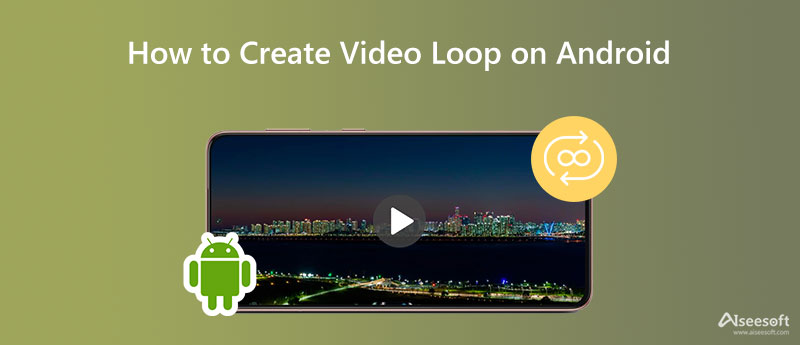
Earlier, we discussed that Android's loop option portably is limited to Samsung, which means that not everyone can use the looper. If you are a Samsung user and want to learn how to make a Samsung Gallery video loop, then let's give you a walkthrough on how to do it.
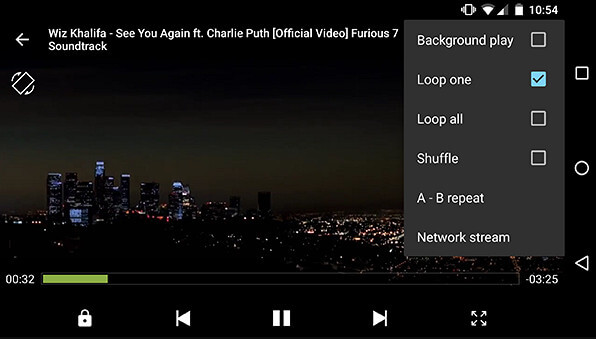
Steps on How to Create a Samsung Gallery Video Loop:
The option we mentioned, the looping effect, isn't embedded in the video, which means once you transfer the video, the looping effect is gone, but you can use and create a video loop for Android with the best online looper on the web. Aiseesoft Video Looper is a free online video editor you can access on any browser you have on your device. When you export the video you loop here, the quality and elements of the video will remain the same. So, if you want to know how this software works follow the steps below.
Steps on How to Use Aiseesoft Video Looper:
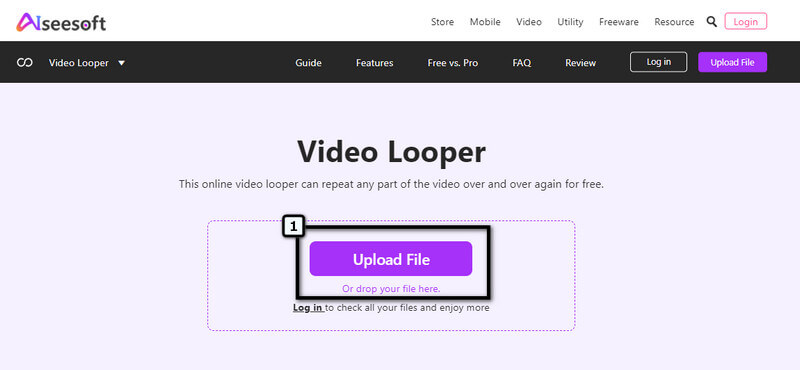
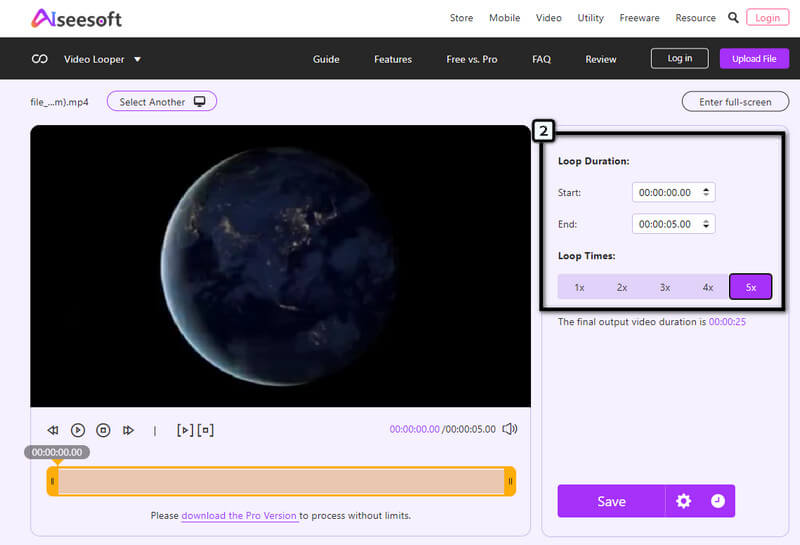
CapCut can loop a video on Android when you need one. It is known for being one of the best video editors on Android that even iOS users love to download on their devices. With its unique skill sets of video editing features, there is no doubt why the app became loved by millions of users. Despite being a reliable video editor and looper, a watermark is attached to the exported video after editing it. Thus, you can remove the watermark from the video by purchasing the official version of the app.
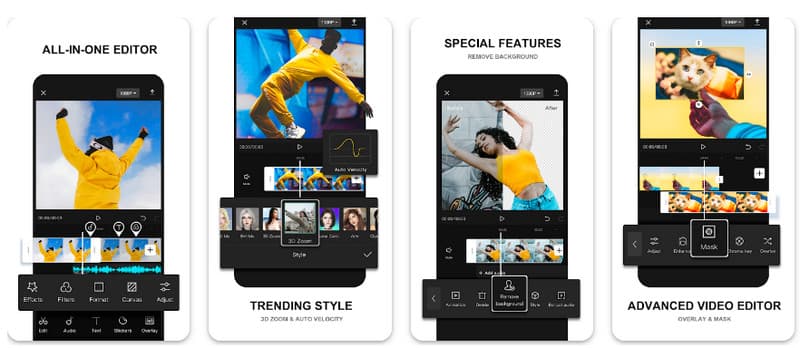
Steps on How to Use Capcut:
How do you make videos loop on Android? Boomerate is here to assist. It is another known application that provides a speed and looping editing feature. With this app, you can change the video speed, and save it as reverse, speed up, or both. However, the app has ads, meaning you must purchase the official version to remove the ads popping out. So, if you need an editor to make an infinite loop to your video, this app can help you. Follow the steps included below to learn how to use this app.
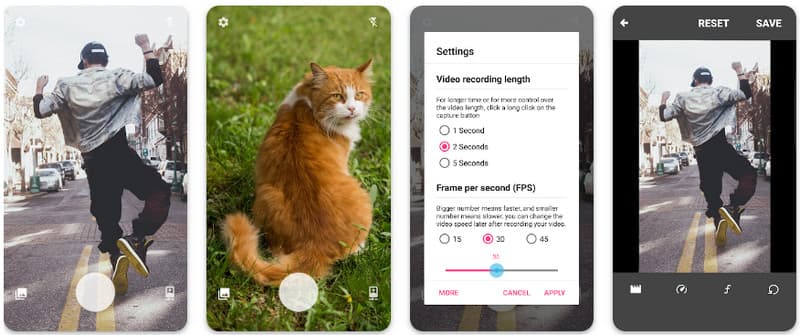
Steps on How to Use Boomerate:
What is the difference between a loop and a boomerang?
Loop and boomerang have the same idea: to play a video repetitively. However, they offer different in terms of playing a video. Loop plays a video repeatedly, basically from start to finish, then repeat. On the other hand, boomerang uses a speed-up forward and backward repetition video.
Can I create a loop on GIF?
You can turn GIF into a loop with the help of a GIF editor you can download and access on the web. However, not all the GIFs editor you can use are capable of creating an infinite loop, so you better choose the ones that it does.
How to speed up video on loop?
Sometimes the looped videos need to be sped up because it creates an optical illusion that you can't get at a normal speed. So, with the help of your choice video editor, try to speed up a video in a loop permanently in post-production.
Conclusion
When you need to loop a video on Android, there are different approaches you can use to create endless loop videos easily. However, by default, you can only do it with Samsung devices and not with another Android device. But if you want to create a loop, use the third-party application we mention in part 3. Doesn't like the idea of installing a looper on your device? Then use the online tool instead of downloading a video looper. It is the best online video looper you can use to create an amazing looped video with a single click. So, what do you think of the information listed here? Did it help?

Video Converter Ultimate is excellent video converter, editor and enhancer to convert, enhance and edit videos and music in 1000 formats and more.
100% Secure. No Ads.
100% Secure. No Ads.