Safari, Chrome, and Firefox have an issue with error code 224003 that must be addressed. This error is often associated with Widevine Content Decryption Module, a crucial component for protecting copyright media through DRM. The leading cause of it happening is due to outdated or missing plugins, compatibility issues, or disabled components. Practically, you will need to troubleshoot each browser to see the main problem, which is why we are here. Today, we will help you overcome this issue by fixing it with the steps included here. Plus, we include additional tools that you can use to fix corrupted video and quality at ease.
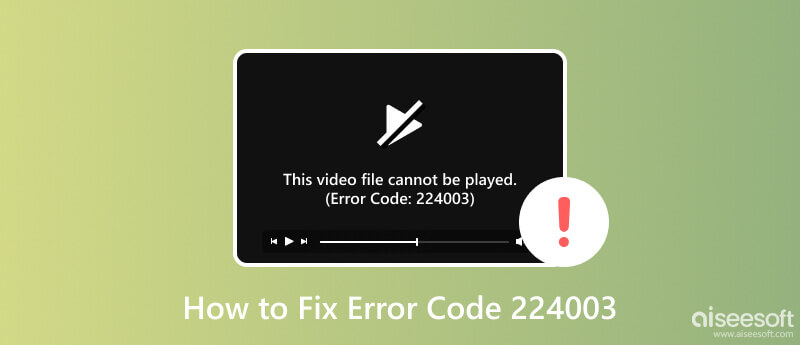
What is error code 224003? It is one of the most common error codes with media content playback, particularly in web browsers. This error happens when you attempt to stream videos or other multimedia content online, and it is associated with the Adobe Flash Player issue. This Flash Player is a popular plugin for playing multimedia content on any web browser. When this code appears, it means there is a problem with the plugin or its configuration.
When you encounter this error, there are numerous leading causes why it happens. So, if you want to dig deeper into the problem, read the following information.
Using an older Flash Player can result in this error, or if you are using an incompatible version on your browser and trying to play a video.
Setting a configuration that has been set on a browser will cause a conflict with the plugins, which results in an error. It could be due to security settings, extensions, and other browser-related factors.
Since we are talking about web browsers, you would not be able to play any videos on any platform online without having an internet connection. A poor or unstable connection during the playback process can trigger this error.
Since the error 224003 is a popular subject in a web browser so, there are countermeasures you need to take to prevent it from happening. In the following information, we listed four possible ways you can do to stop that error from happening again or in the future.
Flash Player is necessary for most web browsers since it is a plug-in; there is no way it will automatically update itself to the latest one. To do it, you must open the Adobe website, download, and install the most recent version of the plugin. If you want a detailed step, you can search for how to update Adobe Flash Player on your browser, and there are a bunch of tutorials available.
Cache and Cookies are the data stored on your computer on the web. Clearing it can improve the browser performance and avoid conflict with Flash Player. You can go to the browser's settings and find the option to clear the browsing data.
Aside from that, there are third-party plugins or extension that stops you from cooperating with the Flash Player, and because of that, you always receive error code 224003. Temporarily turn off the plug-ins and extensions you use on your browser to avoid the conflict between it and the multimedia playback on the web.
You need a strong internet connection to play a video on any browser. Without a connection, you would not be able to play a video. Try restarting your router and see if it will speed up, or you can connect to a different network to rule out connectivity issues.
Safari is the default web browser that is popular and limited only to Mac devices and other Apple devices. Even if it is under one of the best operating systems, the error of the multimedia player is still happening here. How do I fix error code 224003? Read the steps below as we teach you how.
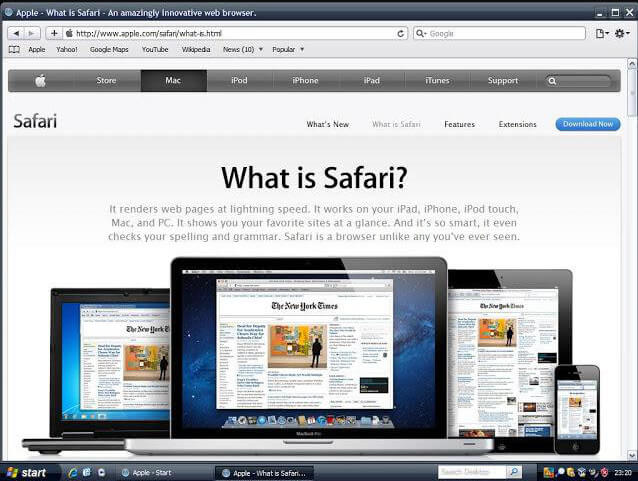
Google Chrome is the most popular web browser used by billions of users. Yet, some errors will happen to it that you can fix today. In the following information, if you receive a notification that says, this video cannot be player error code 224003 when using Google, then this is the solution.
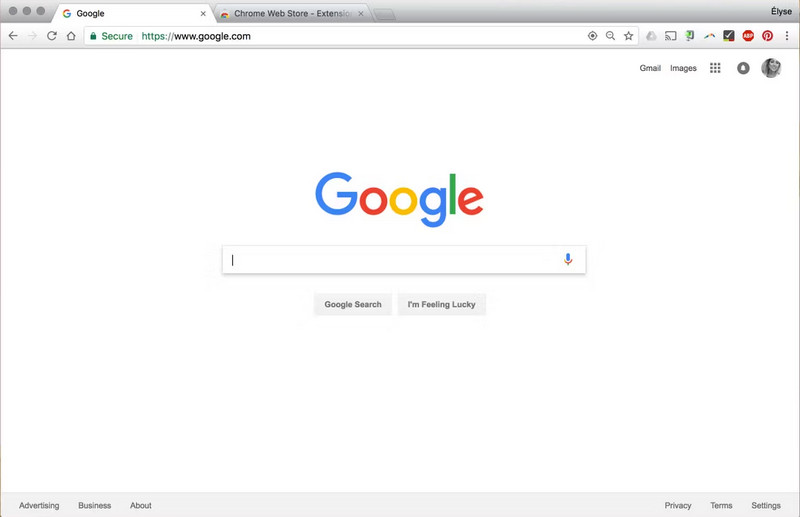
Mozilla Firefox does support the said plugin, and when a notification while watching hear appears like this video file cannot be played, error code 223004, you will need to solve that. Read the following steps on how to perform it.
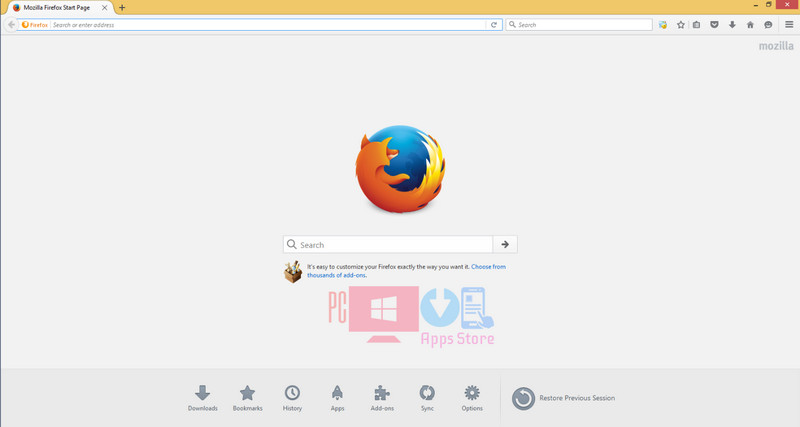
how to fix error code 224003 on iphone
When a video is damaged, the best solution is to use a dedicated video repairing software you can only find on Aiseesoft Video Repair. The app has an advanced algorithm that can analyze broken videos and fix them immediately. It has the prowess to fix any issues you encounter with the downloaded file. Expert or not, you can manage using it. Learn more about this app by downloading it on your computer today.
100% Secure. No Ads.
100% Secure. No Ads.
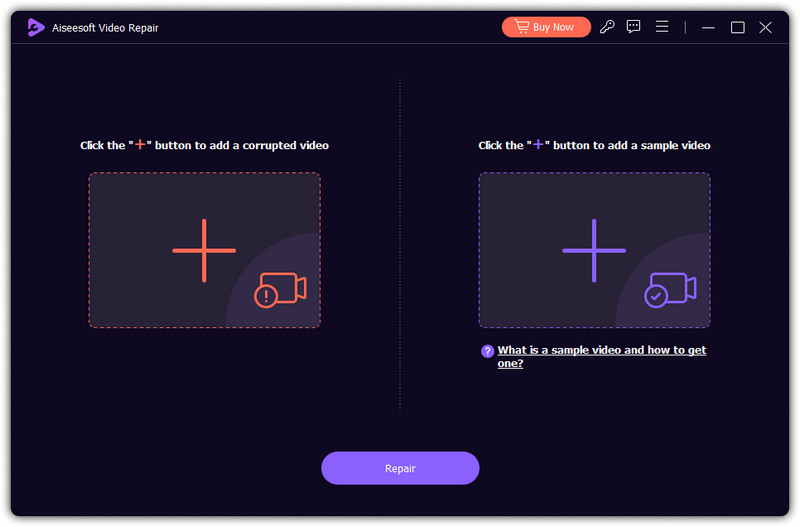
What is Adobe Flash Player?
Adobe Flash Player is a plugin for playing videos, delivering rich web content. Now the plugin can be installed on Android and other iOS devices. With it, you can stream better video and audio, view multimedia, and execute internet apps easily.
How do I fix error code 224003 on my iPhone?
Fixing error code 224003 on your iPhone can be solved by restarting the device. If this method does not work, then you better download another web browser on your device to avoid this issue again.
How to fix this video cannot be played because of a technical error?
You can download video repairing software that can repair technical errors on your video. But if it is beyond retrieving, you must ask for professional help to fix the problem.
What is error code 224003 on 123movies?
123movies is an unauthorized streaming platform, and the site may have a frequent disruptions, including the error code 224003. You can avoid this error from happening again by using considered legal alternatives for streaming movies and TV shows.
Is Adobe Flash Player supported on iPhone?
There are different types of mobile browsers that support Adobe Flash Player on iPhone, and you can all find them on the AppStore.
Conclusion
Error 224003 happens on any web browser due to complications related to Adobe Flash Player. After reading this article, you have learned techniques for fixing this error. In the comment section, share your thoughts about the solutions we have provided when the error happens on your Safari, Chrome, and Firefox.

Repair your broken or corruped video files in seconds with the best quality.
100% Secure. No Ads.
100% Secure. No Ads.