Even you don't know what Adobe Flash Player really is, you will still feel familiar with it. Because during the daily usage of your computer, you often get the message that you need to update Adobe Flash Player. Adobe Flash Player enables you to play flash videos on web browsers like Chrome, Safari, Firefox, etc. And you need to make the Flash update frequently.
Adobe Flash has caused many web plug-in vulnerability problems in the past, you have to update it from now and then. Updating Adobe Flash Player can be an automated process. However, you need to locate the update and install it on your Mac/PC. Here in this post, we will show you how to update Flash.
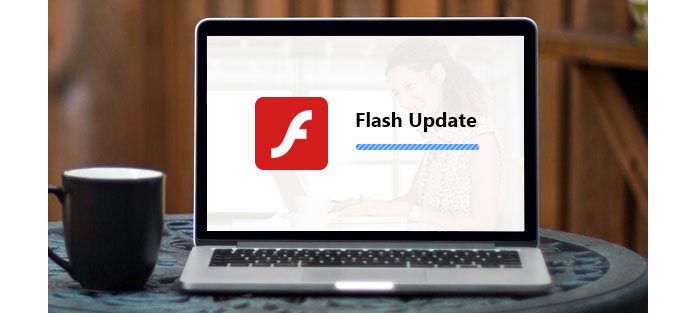
The security flaws of Adobe Flash Player have affected Flash for Windows, Mac and Linux. If you are using the latest macOS High Sierra, you may notice that Apple has blocked Adobe Flash on Mac. In this part, we will show you how to update Adobe Flash Player on Mac Safari. You can take the following steps to make Adobe Flash Player update on Mac.
Step 1Click the "Apple menu" and select "System Preferences".
Step 2On the bottom row of icons, click on "Flash Player".
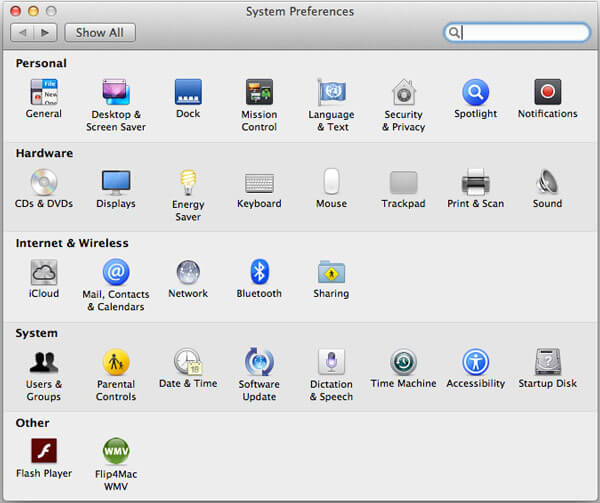
Step 3Click the "Updates" tab.
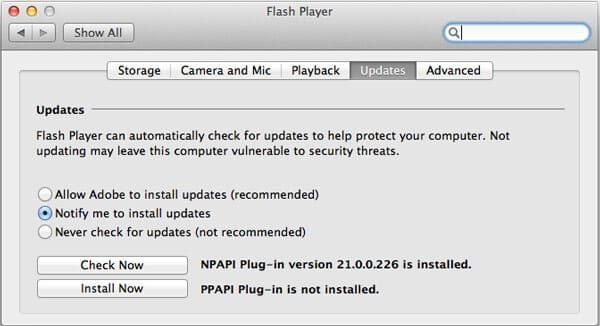
Step 4Click on the "Check Now" button to check if there is an update needs to be installed. If an update is available, you'll be asked if you want to download and install it. Click the "Yes" button to start to make Flash update on Mac.
Step 5Go to your "Downloads" folder and double-click the file named "install_flash_player_osx.dmg".
Step 6Double click "Install Adobe Flash Player" to start the installation process.
Step 7Agree to the terms of the license agreement and click the "Install" button.
Step 8Enter your computer's administrative user name and password. After all these operations, Safari will open to give you confirmation that Flash has been updated properly.
Note: You are required to close "System Preferences" and "Safari" when you login the account.
If you are using a Windows 10/8/7/XP computer, you can take the following guide to get Adobe Flash Player updated.
Step 1Go to Control Panel and double-click on "System and Security".
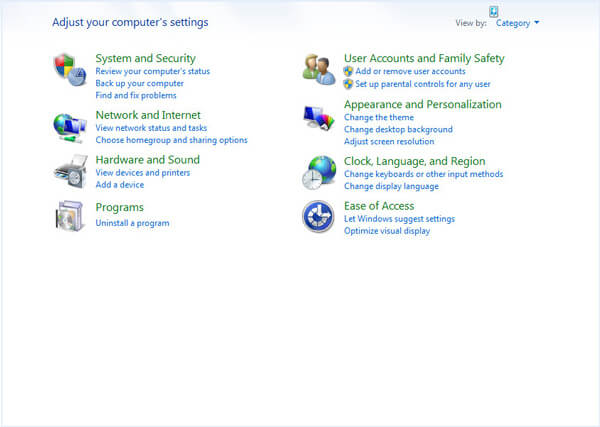
Step 2On the bottom of the window, you can see the "Flash Player". Double double-click on it to enter the "Flash Player Setting Manager".
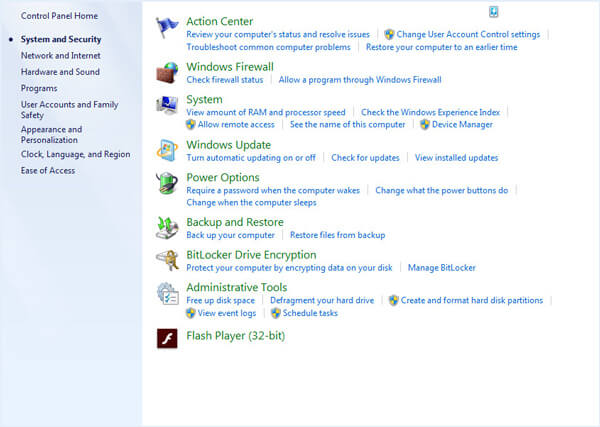
Step 3Click "Updates" > "Check Now" to check if there is an available Flash update. Then you can follow the directions to update Flash Player on your Windows computer.
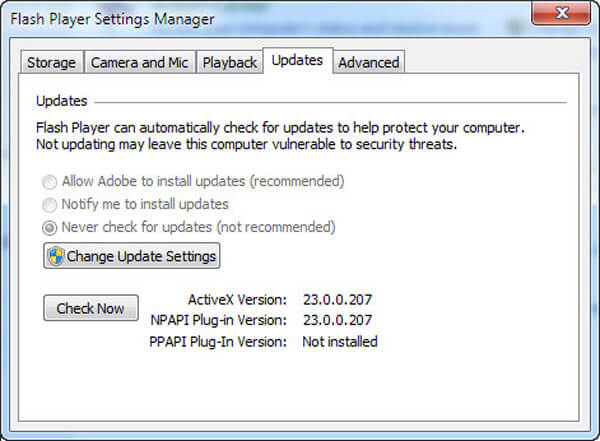
Adobe Flash Player is the freeware for delivering high-impact and rich Web content. It can help you better view multimedia, execute rich Internet applications, and stream video/audio. Flash Player can work as a browser plug-in to run from a web browser or support portable iOS/Android device. It is created by Macromedia, and has been developed and distributed by Adobe Systems.
Along with the update of Flash Player, it includes a range of interesting additions and improvements when compared to previous versions. Designs, animation and application user interfaces are deployed immediately across all browsers and platforms, attracting and engaging users with a rich Web experience. Before you want to update Adobe Flash Player, you can check the details as below to see if your device can be compatible with Adobe Flash player:
| Platform | Browser | System requirements |
|---|---|---|
| Windows | Internet Explorer - ActiveX. Internet Explorer (embedded - Windows 8.1) - ActiveX Edge (embedded - Windows 10) - ActiveX Firefox - NPAPI Chrome (embedded) - PPAPI Opera, Chromium-based browsers - PPAPI |
➤ 2.33GHz or faster x86-compatible processor, or Intel® Atom™ 1.6GHz or faster processor for netbooks ➤ 32- and 64-bit (unless noted): Microsoft® Windows® XP SP3 (32-bit), Windows Vista® (32-bit), Windows 7, Windows 8.1 and Windows 10, Windows 11 ➤ Latest versions of Microsoft Internet Explorer, Microsoft Edge, Mozilla Firefox, Google Chrome and Opera ➤ 512MB of RAM (1GB of RAM recommended for netbooks); 128MB of graphics memory |
| Mac | Internet Explorer - ActiveX Chrome (embedded) - PPAPI Opera, Chromium-based browsers - PPAPI |
➤ Intel Core™ Duo 1.83GHz or faster processor ➤ Mac OS X v10.9, or later ➤ Latest versions of Safari, Mozilla Firefox, Google Chrome, and Opera ➤ 512MB of RAM; 128MB of graphics memory |
| Linux | Firefox - NPAPI Chrome (embedded) - PPAPI Opera, Chromium-based browsers - PPAPI |
➤ 2.33GHz or faster x86-compatible processor, or Intel Atom 1.6GHz or faster processor for netbooks ➤ YUM, TAR.GZ, RPM and APT packages for NPAPI and PPAPI ➤ Latest versions of Firefox or Google Chrome ➤ 512MB of RAM; 128MB of graphics memory |
| ChromeOS | ChromeOS - PPAPI |
We mainly talk about Adobe Flash Player and how to make Flash update in this post. Hope you can update your Flash Player correctly and solve media streaming issue after reading this post.