Inside the world of social media, Instagram Reels have emerged as a powerful medium for users to express their creativity, share moments, and connect with their audience effectively, which even businesses use to spread their presence online. If you are wondering what this reel on Instagram is, you are in the right place to know it better. Gain insightful knowledge by reading this article and tips on creating compelling content to help you master the art of engaging your viewers in your Reels. Learn more about how to make a Reel on Instagram and other relevant stuff connected to it here.
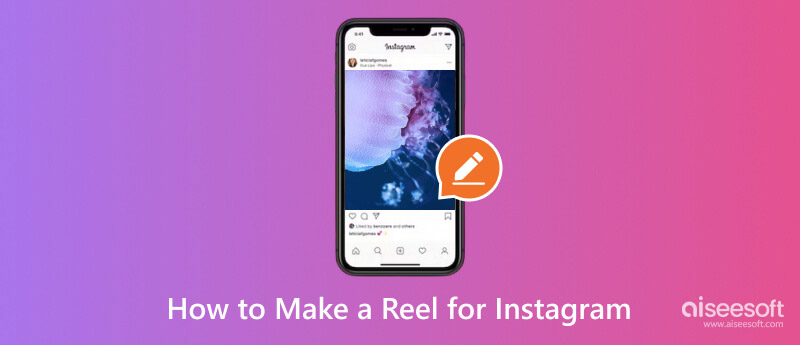
What is a Reel on Instagram? Instagram Reels is a feature that allows users to create and discover short and entertaining videos on IG. These videos can last up to 60 seconds and have music, making them perfect for quick sharing and engaging content. Reels have a dedicated space or section on Instagram profiles, and they can also appear on the Explore page, reaching bountiful audiences using Instagram.
How do you create a Reel on Instagram? Well, there are complications when you want to create an Instagram Reel. If you are a business owner or content creator, tapping into the powers of Instagram Reels can improve your online engagement. Discover how to make impressive IG Reels and add music to them here.
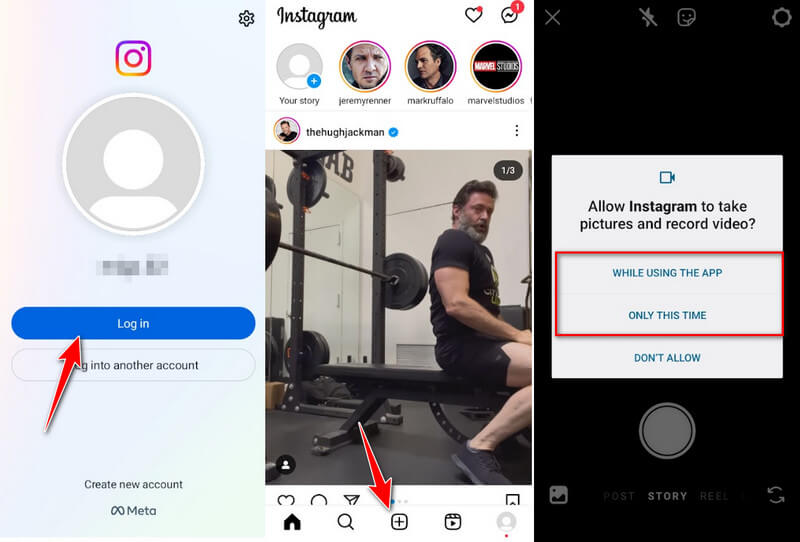
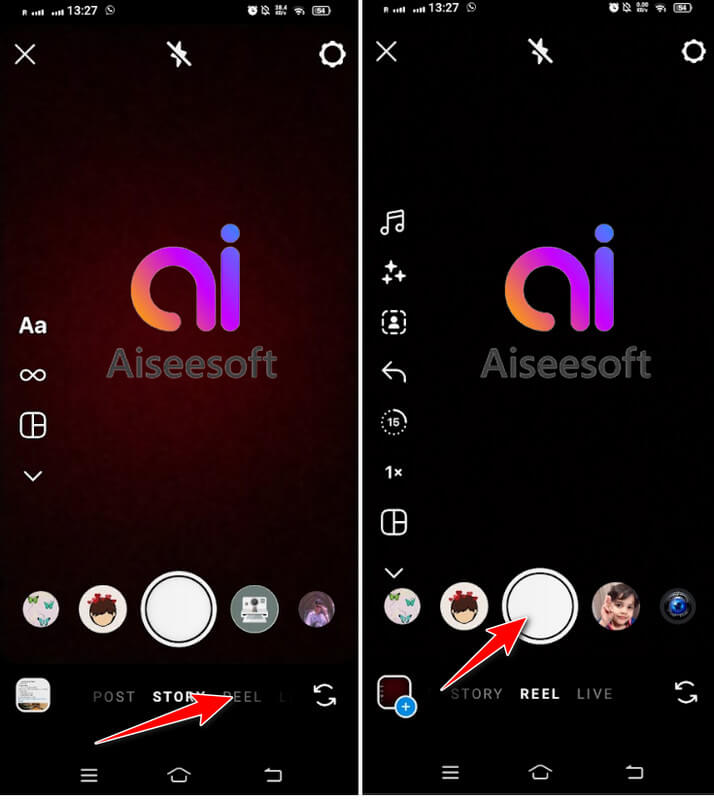
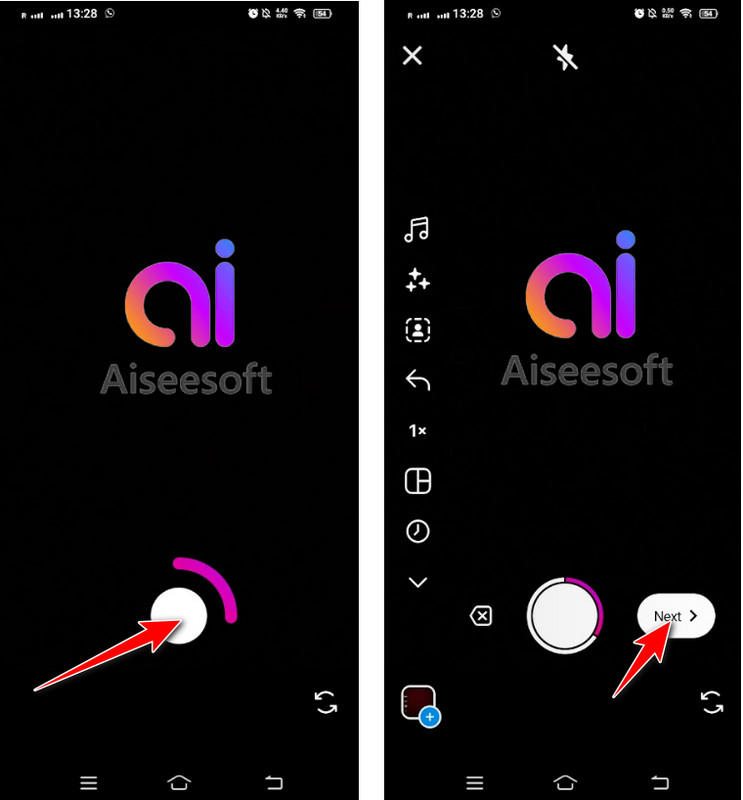
How to add music to an Instagram Reel? To add one, tap the music note on the left side of the screen. It will open the music library on Instagram, and you can browse for a specific song, artist, or genre here and tap your choice. Select the part of the song you want to use, and tap the Use button to add the songs to your Instagram Reels.
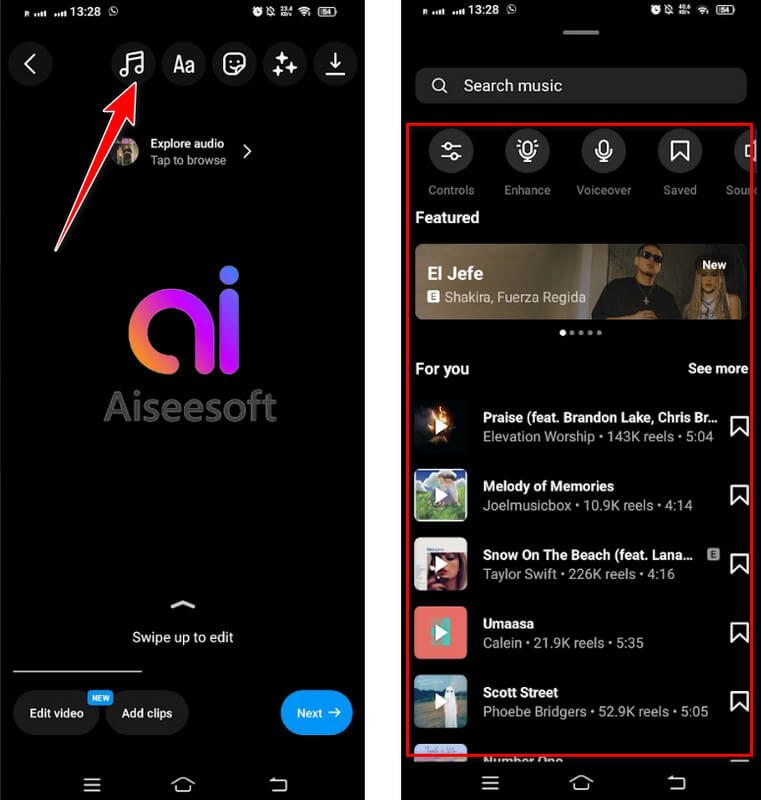
You can use the Instagram Reel makers we added here when the default editing feature is insufficient. Plus, we added a tutorial you can follow in case you want to use it to create an impressive Instagram Reel to engage more people on the said platform.
Aiseesoft Video Converter Ultimate is considered the best application software to create an impressive video to be posted as Reels on Instagram. The app highlighted the powerful editing features that are more than what you can get from the built-in editing feature you can access on Instagram.
Plus, you can even use this app to create a reel with the compilations of photos since it has a GIF maker. But today, we will teach you how to make impressive Reels using its fantastic video editing features. Without further ado, let's use this Instagram Reel editor by following the guided steps here.
100% Secure. No Ads.
100% Secure. No Ads.
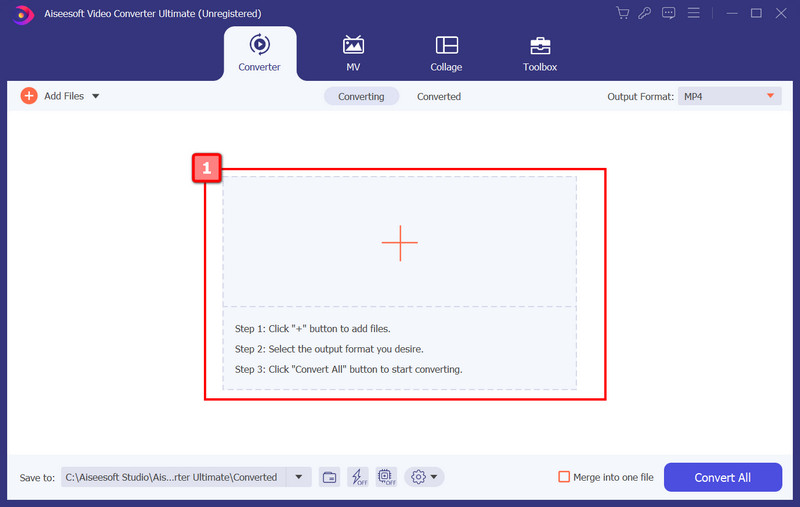
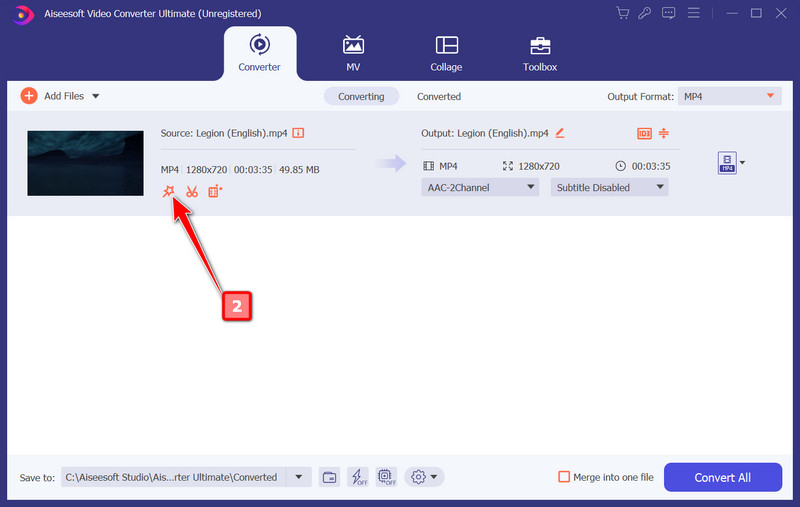
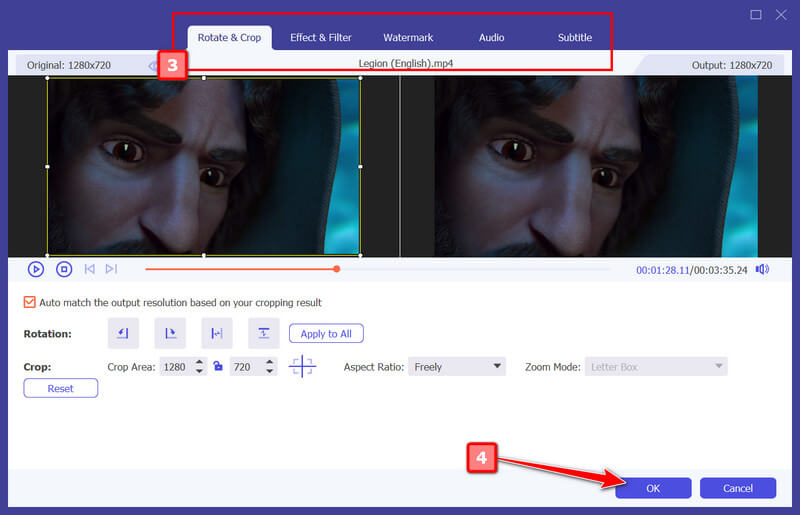
Option: After editing the video, try improving the quality and visualization of the video with the help of its Video Enhancer. Click the video enhancer button, tap each box you want to improve only your video and click Apply to adjust the video according to your added settings.
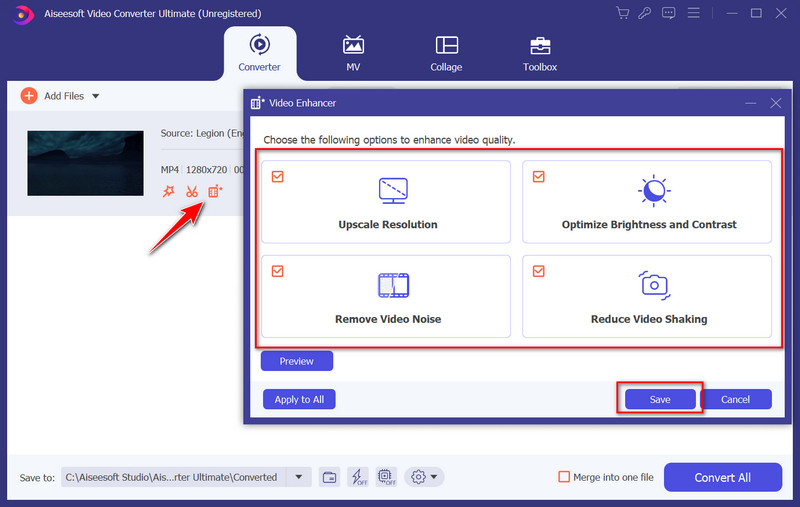
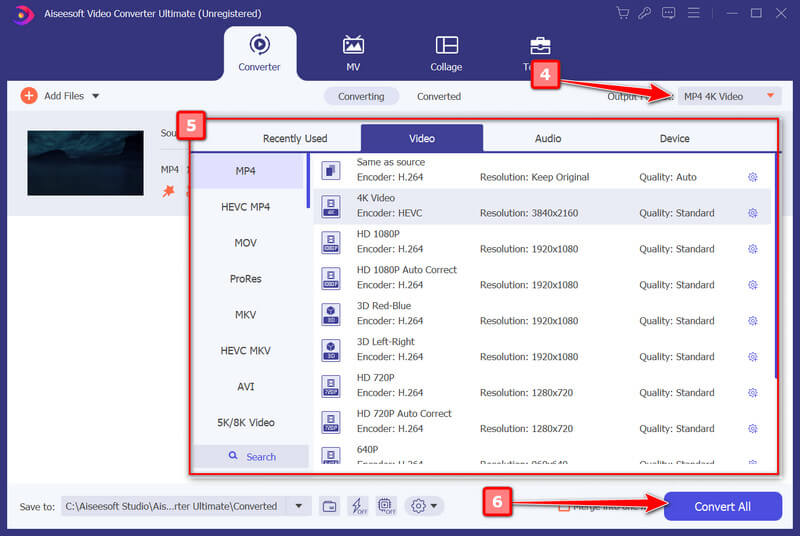
Vid.Fun is a popular Instagram Reels app editor you can use to create an impressive video output on your Android device. The app has rich editing features compared to what you can get on the Instagram built-in video editor. Even though it is bountiful in terms of editing, the app remains easy to use and is free to download for anyone with Android devices. If you are interested and want to use it for editing Instagram Reels, follow the steps below.
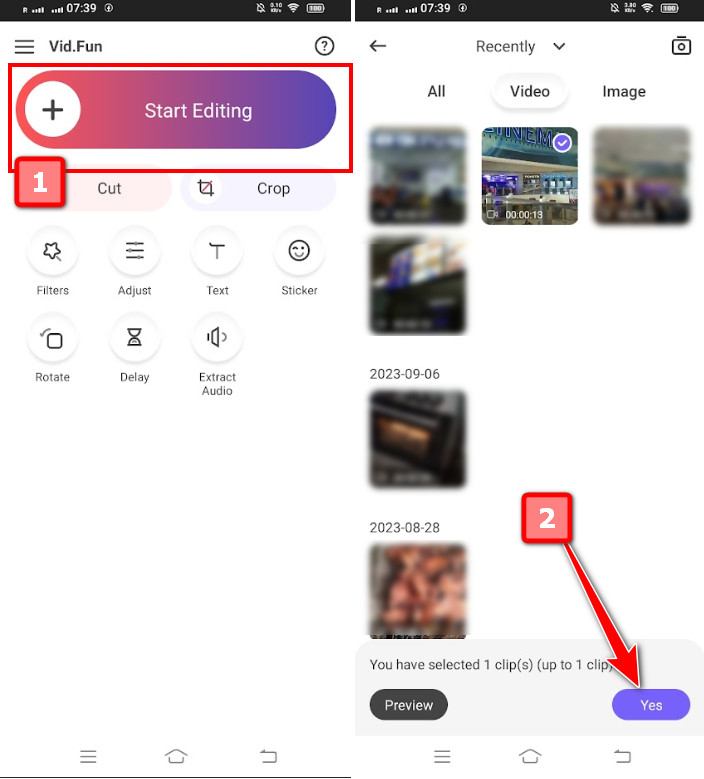
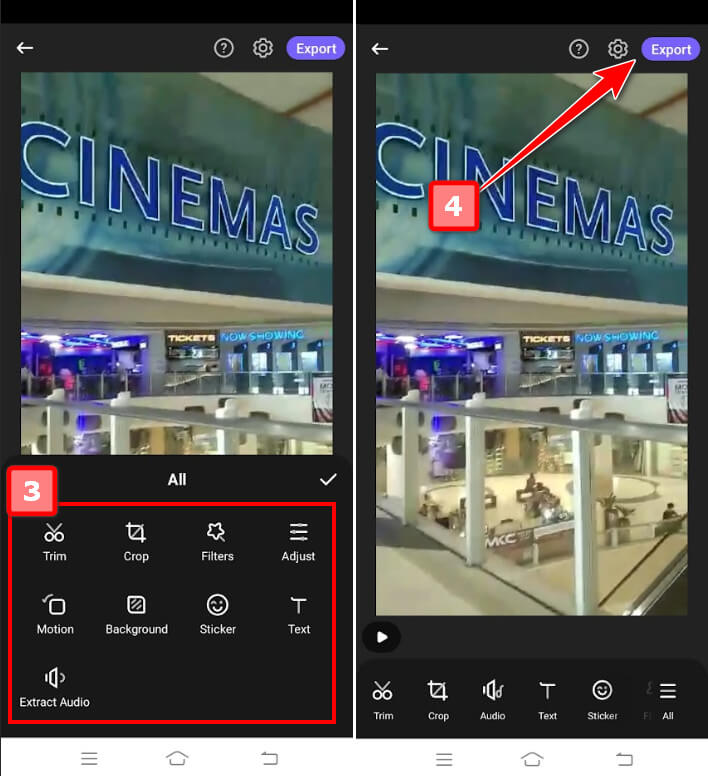
By sharing and reposting your Reels, your post will be exposed to a broader audience, including your followers, their followers if shared to Stories, and potentially even the Explore page if it gains traction. Reaching a more extensive audience leads to more engagements regarding likes, comments, and shares.
So, if you want to expand your reach, strengthen your online presence, increase engagement, and create opportunities for collaboration and growth, follow the steps below.
How to share a Reel on Instagram? If you are new to this, follow the tutorial we added here.
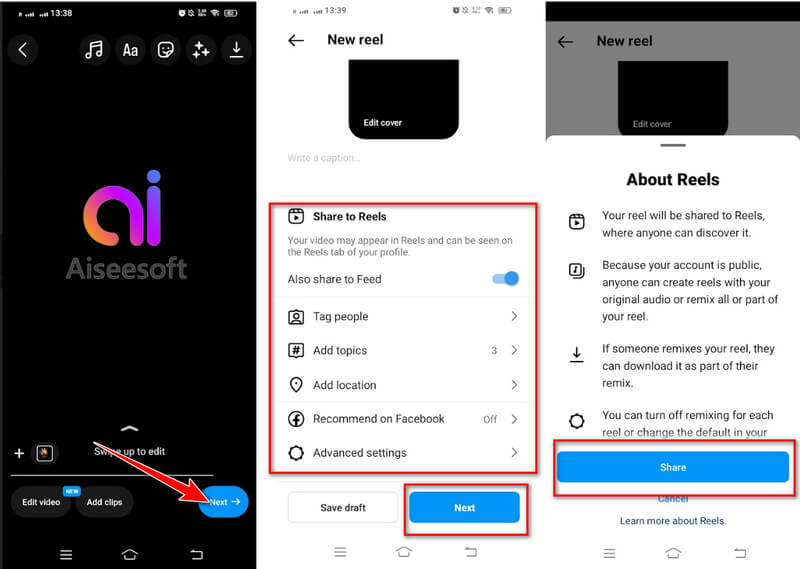
After you have shared a reel, you should repost it to maximize the online potential of your post. Learn how to repost a Reel on Instagram by copying the steps below.
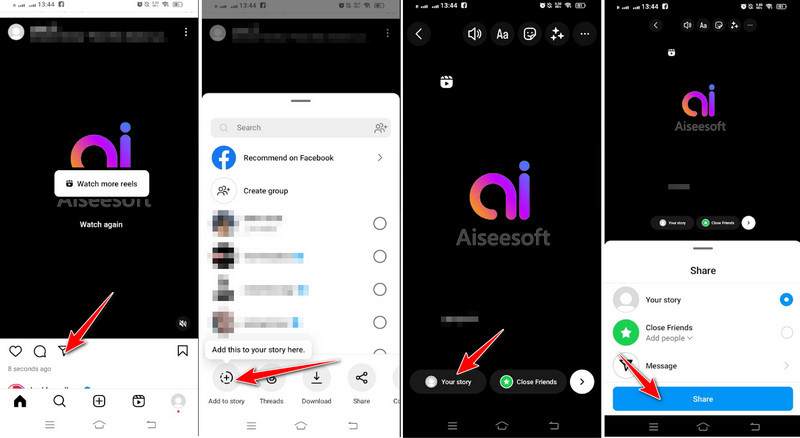
What is the best time to post a reel on instagram?
Anytime is the best time to post reels on Instagram, but there are some peak hours when most of your followers are active that coincide with a lunch break around 11 AM to 1 PM and evening 7 PM to 9 PM in your followers' local time zone.
How do you make a reel on Instagram with photos?
In Reels mode, you can select photos from your device gallery to create your video reels. Tap the camera roll button to access your images. Select the photos you want to include in your Reel by tapping on them, and you can choose multiple photos to create a slideshow-like effect or use a photo and video collage maker instead.
Should I post my video as a reel or post?
Posting videos as Reels or regular posts on Instagram will always depend on your primary target. For example, if you want short, engaging content, Explore Page exposure, trend participation, and showcase creative editing, then Instagram Reels is for you. But if you are into long, in-depth content, permanently placed on PFP, professional or informative content, and static images, then the regular post is your go-to. Most users prefer a hybrid approach; it combines the two.
How do you make video edits for Instagram?
You can use Instagram's built-in video editing features before uploading it. However, some video editors for Instagram are well-known for creating impressive videos before posting them on Instagram.
How to loop a video on Instagram Story?
To create an unending loop video on Instagram Story, you must use Boomerang or a video looper like the Aiseesoft Video Looper.
Conclusion
Easy right? Learning to do Reels on Instagram is not as difficult as you think. With the tutorial added here, it became an even more manageable process. If you have other questions regarding this article, comment below this part.

Video Converter Ultimate is excellent video converter, editor and enhancer to convert, enhance and edit videos and music in 1000 formats and more.
100% Secure. No Ads.
100% Secure. No Ads.