Repeatedly playing or watching a video on your device can be done correctly with the help of the repeat feature that your video player supports. Pre-installed video players like Windows Media Player do support the said feature. However, there are some limitations that you may experience while you are using the application to play some videos. In today's article, we have figured out how to play videos continuously on your desktop quickly and for free.

Windows Media Player is supported and mainly used to open videos saved on Windows devices. Despite being a famous video player, this app can only be accessed when a user uses a Windows device, so if you are a Mac user. It would be better to use Windows Media Player alternatives that work on Mac. Regardless of compatibility, the app also supports a small amount of video and audio formats. Nevertheless, it is a download-free app you can access. Here's how to continue playing videos in a repetitive style at ease.

Steps on How to Use Windows Media Player:
Since Windows Media Player supports a small range of formats,o to continue playing video on the loop, you might need to do some work by editing or downloading a video player. If you are interested in the alternative ways to play the video repetitively, read the following information.
Aiseesoft Video Looper is a video editor that adds a loop effect to a video for free. It is an open-source web tool, which means you wouldn't need to download the application before you can use it. Even if you aren't experienced in video editing, you can still learn how to add the effect to the video you import. So, if you are interested in how this application works, you can follow the succeeding steps below.
Steps on How to Use Aiseesoft Video Looper:
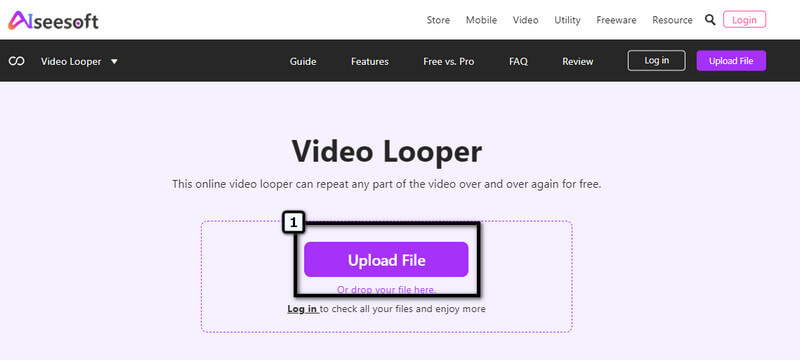
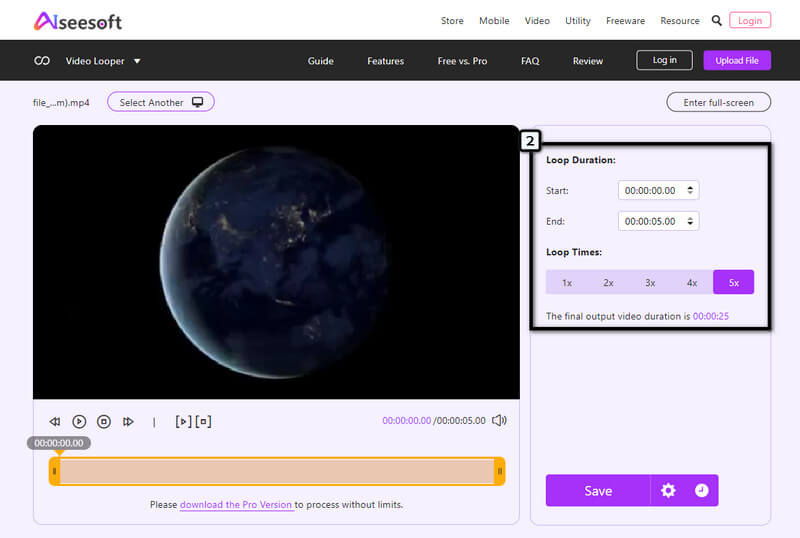
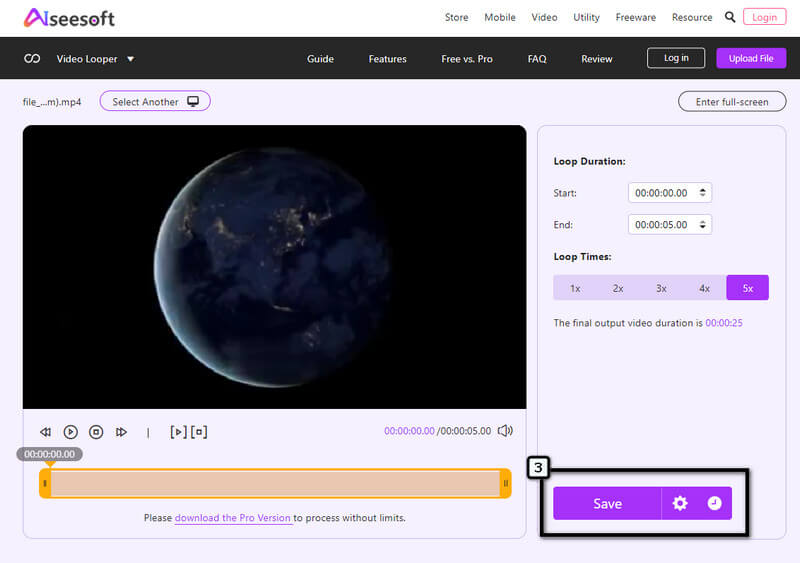
What if you want to download an alternative for a continuous loop video player like what you can get on Windows Media Player but compatible with Mac and supports more video and audio formats? Well, Aiseesoft Blu-ray Player supports the popular operating system on the desktop, and you can easily import videos here, for it supports wide-array formats. Besides video playing saved on your device, this app can open the Disc file you insert into the optical disk drive. So, if you need a better video player than the default video player on Windows, then you better download this application and follow the instruction on how to use this below.
Steps on How to Use Aiseesoft Blu-ray Player:
100% Secure. No Ads.
100% Secure. No Ads.
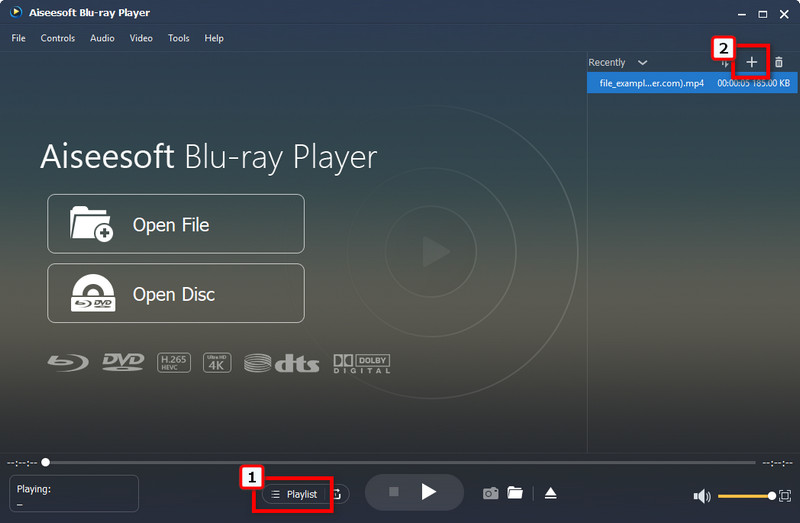
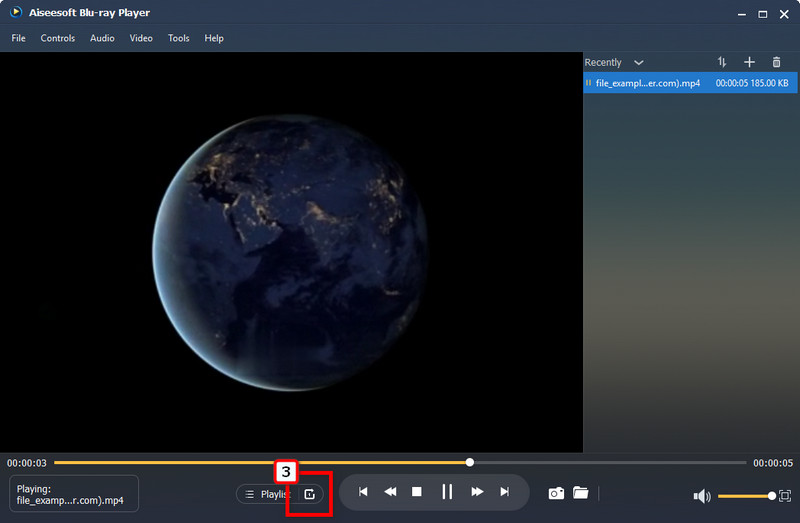
How to play continuous videos on Youtube easily?
Go to the main website of YouTube and open a video you want to play repetitively. When the video is playing, right-click the video to see the available options that aren't visibly presented on YouTube. Press the Loop to activate the looping on every video you play on this platform.
Does VLC support video looping features?
Like Windows Media Player, the VLC also has features commonly unseen on media players, such as playing video repetitively. However, the app is nearly supported on different devices so that you can make VLC loop videos easily, even without expertise.
How to play video continuously on TV?
You can apply the loop effect to the video you are about to play by using the Aiseesoft Video Looper we add here. After you add the looping effect, connect your desktop or PC to your TV and play the video you edit on the said app.
Conclusion
How to play videos continuously? This query has been answered with the tool and tutorials added in this article. It may seem that this problem is impossible to solve, mainly for beginners, but it isn't as hard as you may think. If you are a Windows user, you better take advantage of the Windows Media Player that is pre-installed on your Windows OS to do the job for free, and no downloading is needed. But if you want the video to play on a loop automatically, you must use a video editor like what we listed here to help the video play on a loop. Aiseesoft Video Looper is the app that you have been looking for!
Unless you need a video player that supports looping that supports a wide array of video formats, then downloading the Aisesoft Blu-ray Player isn't the wrong choice to make if you need help. Regardless of how you want it to be done, the problem is solved with the solution here!

Blu-ray Player is a powerful player that can play Blu-ray disc, Blu-ray folder, DVD disc/folder/ISO file, acting as common media player for any HD/SD video files.
100% Secure. No Ads.
100% Secure. No Ads.