When you want to convert PNG to TGA, what will you do? Actually, some people think replacing PNG with TGA will give your better quality as far as reflections. Therefore, there are more and more people want to know how to convert PNG to TGA.
Fortunately, the ways of converting PNG to TGA is very easy to follow, and in this article, we have listed 6 online ways to help you convert your PNG file to TGA. Just keep reading and get these ways.

PNG to TGA
PNG is one of the most popular formats which is widely used by many people. It is used to store bitmapped images on computers, and PNG files uses indexed colors and lossless compression but without copyright limitations.
TGA file format began in the middle eighties, and TGA files is most commonly associated with TARGA image files. TGA files are bitmapped images and always used in the video and animation industry, as well as by computer game manufacturers who use the TGA format to store texture files, for this format has better quality then PNG.
If you would like to upload PNG to online for sharing as the file, then converting PNG to PDF will be a good idea.
The first online way we want to recommend to you is using Aconvert PNG to TGA online converter to finish this job. It is a free online converter which you can simply convert PNG to TGA with a few clicks.
Step 1 Search for Aconvert PNG to TGA online converter on your computer's browser. Then open it.
Step 2 Choose FILE and then click on Choose button to add the PNG file you want to convert. Or you can choose URL and then enter the URL of the PNG file.
Step 3 Choose TGA as your output format form Target Format.
Step 4 You can also adjust image size as you want. Then click on Convert Now to begin converting PNG to TGA.
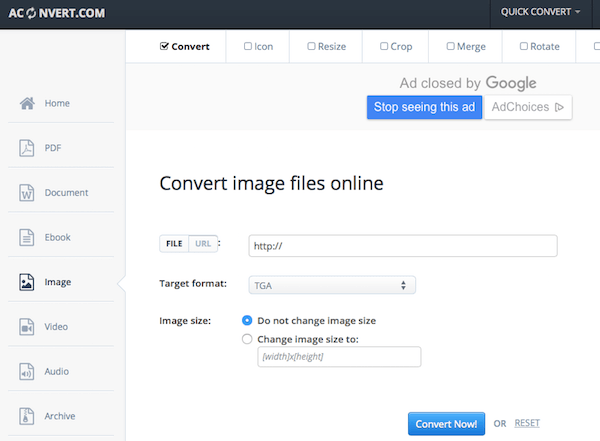
Another online way you can use to convert PNG to TGA is using FreeFileConvert to finish this conversion. But there are some unwanted ads in this web page.
Step 1 first of all, open this online converter with your browser.
Step 2 Choose File tab, and then click on Choose button to add the PNG file you want to convert from computer. Or you can select URL, and then enter the link of PNG file. You can also choose Cloud and then add the PNG file from Google Drive or Dropbox.
Step 3 Select a target format to convert to from the drop down list. Here you need to choose TGA.
Step 4 After you agree the terms, you are able to click on Convert button to begin this conversion.
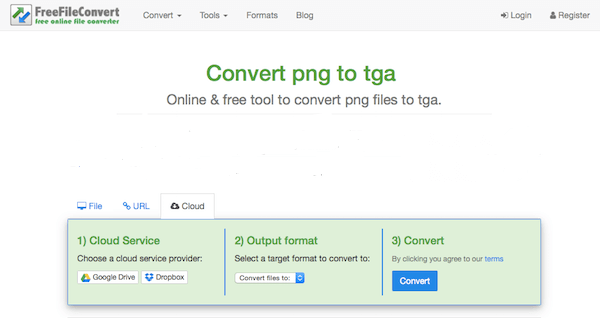
Zamzar PNG to TGA online converter is also a good online converter which is strongly recommended to you. It is a free and easy-to-use converter which has no ads. But the files you can upload is limited.
Step 1 Find Zamzar online converter with your computer's browser, like Chrome, Firefox.
Step 2 Upload your file to this online converter by clicking on Choose Files. Or you can click on URL, or drag and drop files to this web page.
Step 3 Choose TGA as your output format to convert from the drop down list.
Step 4 Enter your email address where you want to receive this converted files. After you agree the terms, you are able to click on Convert button to begin to convert PNG to TGA.
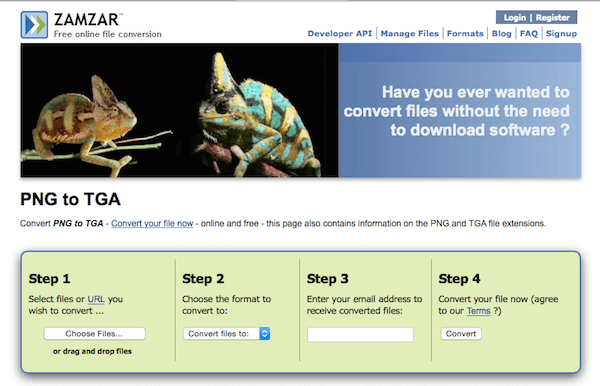
To convert PNG to TGA online, FileZigZag online conveter is also a good choice. You can simply use this PNG to TGA online converter to finish this conversion. Just follow the next steps to convert PNG to TGA by yourself.
Step 1 First of all, find and open FileZigZag PNG to TGA online converter with your browser.
Step 2 Drag and drop the PNG file you want to convert in this web page. Or you can click on Select button to choose the file from computer.
Step 3 Select TGA as your output format from the drop down list.
Step 4 Enter the email address where you want to receive the converted files. When you done all things, you are able to click Convert button to begin PNG to TGA conversion.
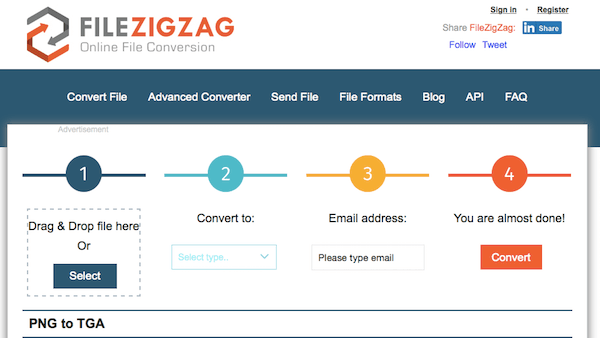
It is also recommended to you to convert PNG to TGA with Convertio. You can simply get your TGA files with a few clicks, and if you don't like the ads in this web page, you can choose to sign up to remove them, and you should know the maximum file size is 100 MB.
Step 1 Find this online converter with your browser firstly.
Step 2 Add your PNG file you want to convert to TGA by clicking on From Computer. Or you can upload file from Google Drive, Dropox or URL. You can also drag and drop the file on this page.
Step 3 Set PNG as input format and TGA as output format, and then begin to this PNG to TGA conversion. When it is finished, you can download it at once, or save it into your Dropbox or Google Drive.
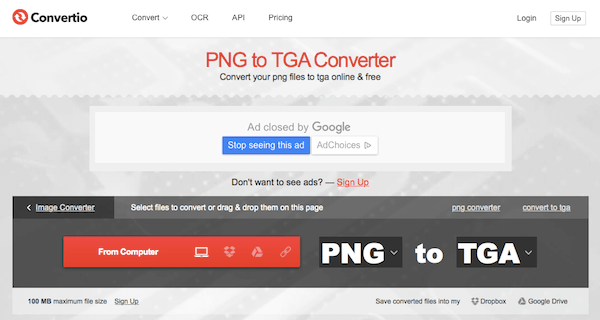
The last online way we want to introduce to you is using Online-Convert to convert PNG to TGA, and in this online converter you can set the optional settings as you want.
Step 1 Open your computer's browser and then search or Online-Convert PNG to TGA converter.
Step 2 Upload your PNG file you want to convert to TGA by clicking on Choose button. Or you can enter the URL of the file. You can also add the file from Google Drive.
Step 3 You are allowed to adjust optional settings as you want.
Step 4 After confirming you agree the terms of this online converter, you can click on Convert File to begin this conversion.
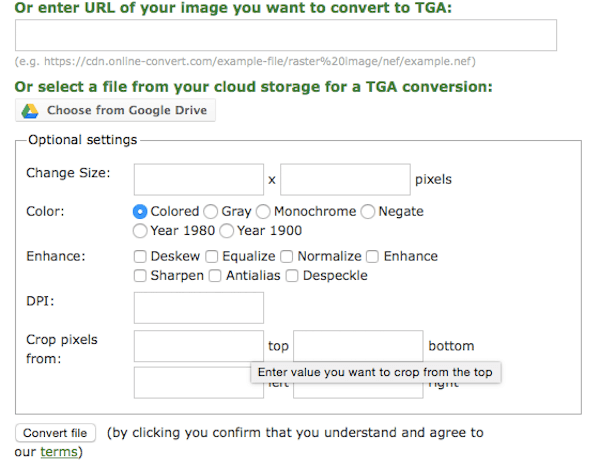
In this article, we have introduced you 6 online ways to help you convert PNG to TGA. All of these ways are free and safe to finish this PNG to TGA conversion.
If you like this article and think these ways are useful, just share this article or these ways with your friends.