Posting Instagram Story is one way to share your content to the platform, and adding music can elevate it to a new level. With the music feature of Instagram, you can easily pick from many artists and genres available in its library. Can you even use personalized music on Instagram Story? Let’s find it out! Keep reading this article to learn how to add music to Instagram Story using the default and many more ways.
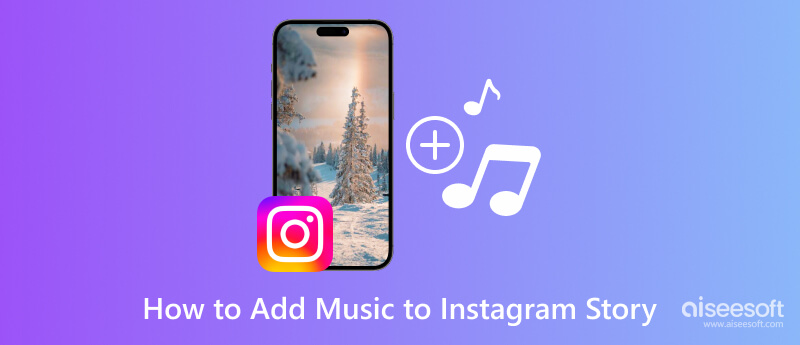
In this tutorial, we will teach you how to put music to Instagram Story to make your stories posted even better.
Option: How to add music to Instagram Story with lyrics? You can slide through the options here and choose which of the lyrics fits your Story the best.
Aside from the default way we added above, you can use the alternative methods below. With these apps, you can successfully add music to your Instagram Story before posting it. If interested, read the information below and follow the succeeding steps.
Why can't I add music to my Instagram Story? Numerous issues can lead to this, but this problem will not stop you from adding music to your story. Aiseesoft Video Converter Ultimate is a video editor offering an extensive approach to adding music to video. With it, you can create GIFs, trim video, enhance audio and video, and many more inside the Toolbox. Even if you are not an expert in editing, you can still manage to do it with the help of this app's user-friendliness. If you are encountering problems with adding music to your IG Story, use this alternative first to solve it.
100% Secure. No Ads.
100% Secure. No Ads.
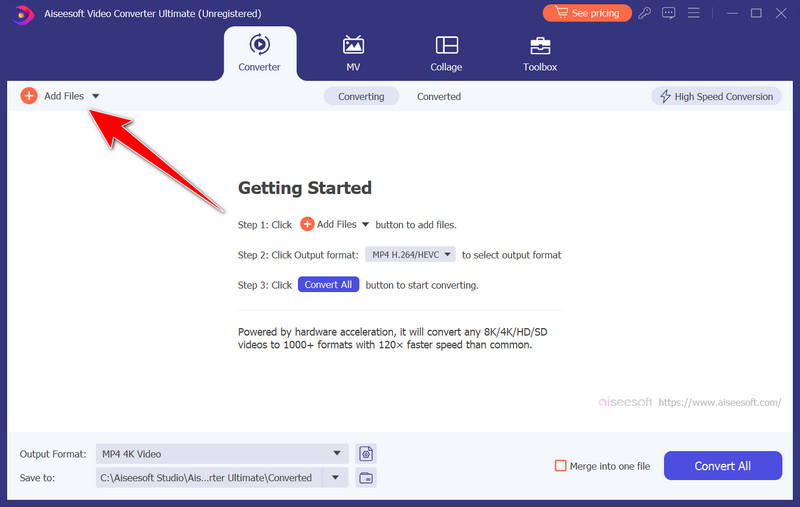
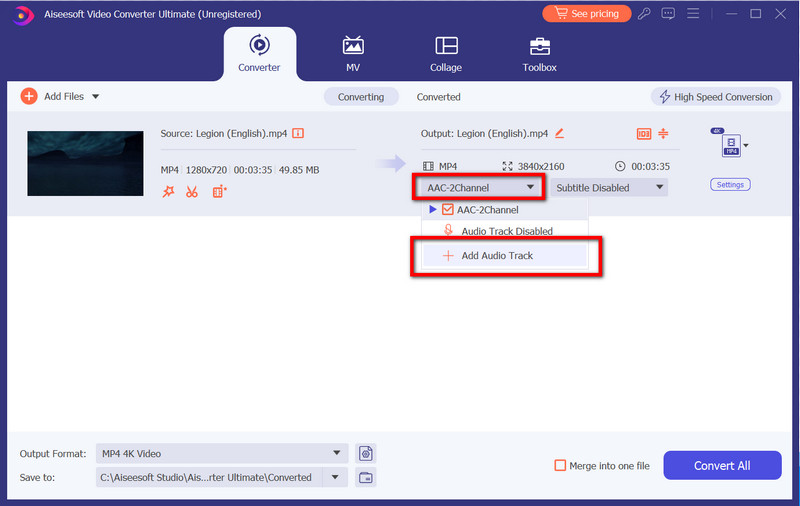
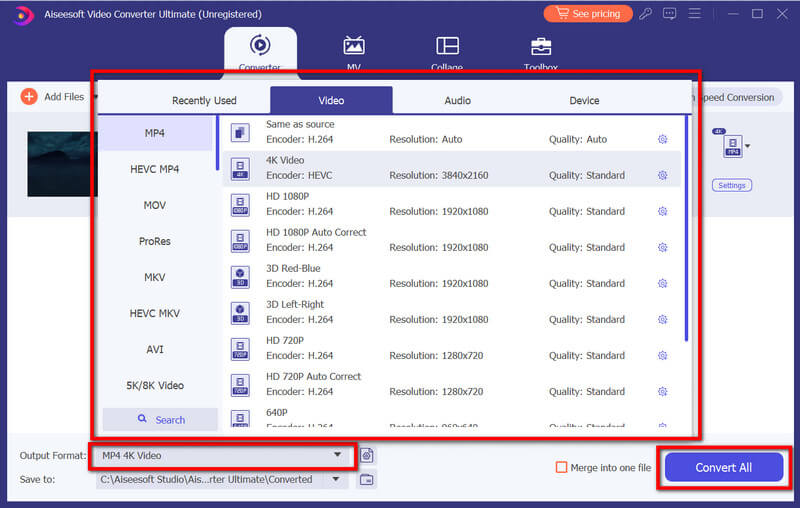
iMovie on iOS is the mini version of the iMovie on Mac. It is a video editing app for iOS that can help with various editing tasks that need to be accomplished. With it, you can even easily create professional-looking videos, including adding music tracks. Follow the guide below to teach you how to add audio to an Instagram Story using this app.
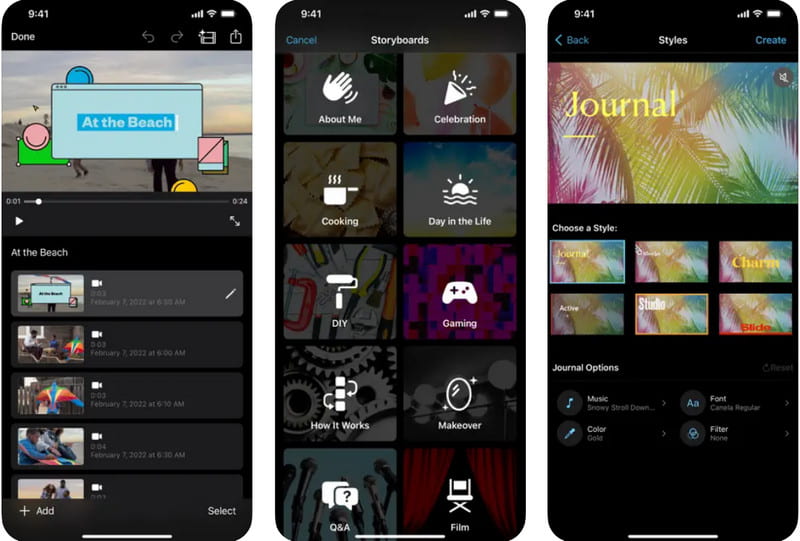
InShot is a popular video editor available for both Android and iOS. The app gives a wide range of editing features, such as adding music to videos, adjusting speed, and adding various effects. Before you post the video on IG, learn how to add your own audio to an Instagram Story using this today.
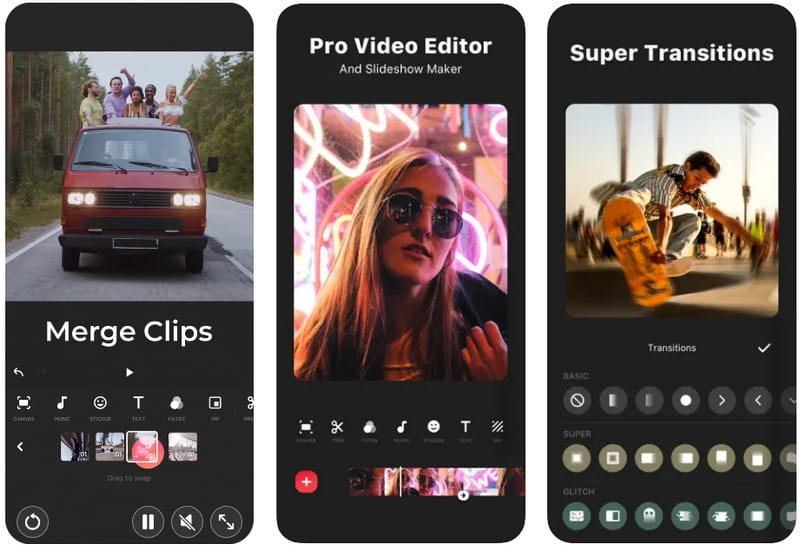
LumaFusion is a professional-grade video editing app for iOS devices. It provides advanced editing features, including multiple video and audio tracks, making it an excellent choice for users who need more control over their video projects. So, if you want to learn how to add music to an Instagram Story without the sticker feature, read the steps below.
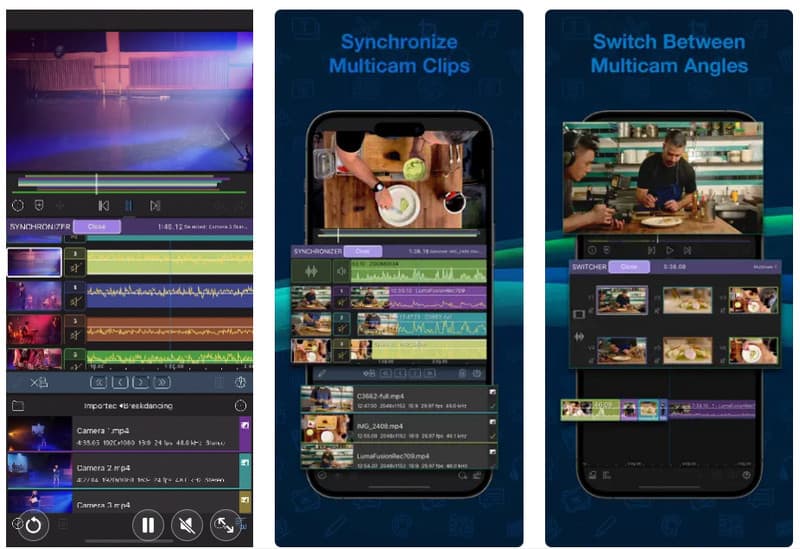
PowerDirector is a feature-rich video editing app for Android. It offers a better, intuitive interface and a wide range of effects, transitions, and audio editing tools. This app provides landscape and portrait workplace video editing. How to add your own audio to an Instagram Story without using Instagram? Try using it by following the steps.
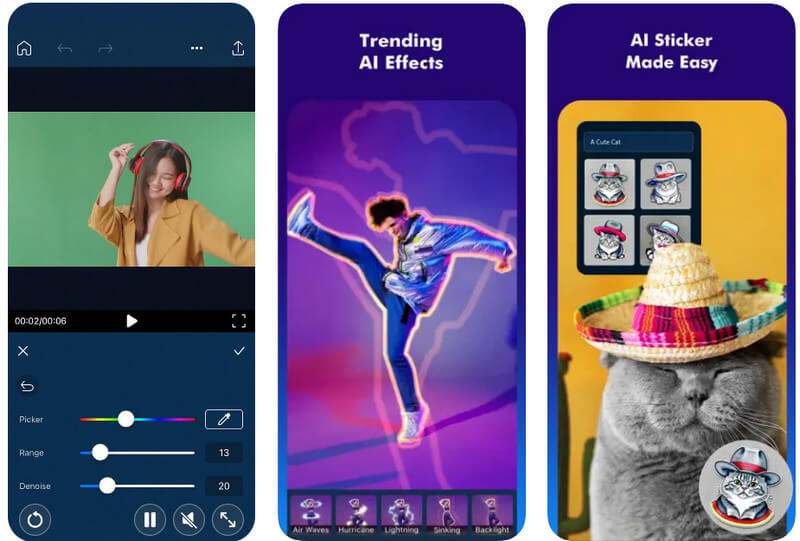
Why can't I add music to my Instagram Story?
If you cannot add music to Instagram Story, you must know that there are region restrictions, device compatibility issues, account types, and old app versions. To solve these problems, you can try updating the app, switching to a personal account, or accessing Instagram from a different device.
How to hide music stickers on Instagram Story?
To hide the music sticker on Instagram, you can drag it off the screen so it is not visible on your story. Alternatively, you can cover it with other elements like text, GIFs, or emojis.
How do you add music to Instagram that isn't there?
If the song you want to use is unavailable in the music library, you can’t directly add it. But you can use other methods to add music, like editing the music in another app, such as the ones we mentioned here, and upload it afterward.
Can I use any part of a song in my Instagram Story?
Instagram's music feature usually allows you to use a segment of a song, generally up to 15 seconds, in your Story. Due to licensing agreements, the available segment might vary based on the song and your region.
Can I add music to a photo in my Instagram Story?
You can add music to a photo in your Instagram Story. When creating it, you can choose a photo from your gallery and then add the music sticker to the photo. The photo will be displayed while the music plays in the background.
Conclusion
Finally, you have learned how to add music to Instagram Story with lyrics using the tutorial we have added in this article. If the music feature is unavailable, you can use the other methods here, starting with the Aiseesoft Video Converter Ultimate. The app offers a unique way to add music to a video using your computer. Did we miss some parts of this article? If so, mention it below so that we can add it to our next article!

Video Converter Ultimate is excellent video converter, editor and enhancer to convert, enhance and edit videos and music in 1000 formats and more.
100% Secure. No Ads.
100% Secure. No Ads.