When you delete a file, its related storage space is marked as "invisible". However, the file still exists.
Thanks to the Recycle bin and other similar platforms, you can get one more chance to keep deleted files temporarily. Even though you delete a file by mistake, you can still get back this file from Recycle Bin by dragging and dropping directly.
Actually, you can see many notifications announcing that you need to stop writing new data before the recovery. Otherwise, it will be a hassle to recover overwritten files. Nevertheless, what if you accidently replaced items? Fortunately, you can get 3 workable solutions to recover overwritten/replaced files here.
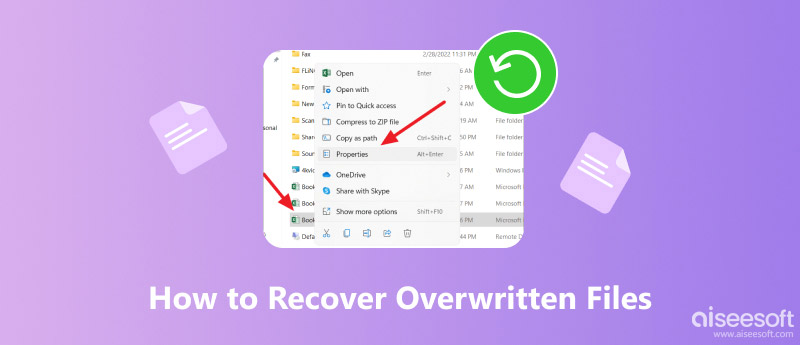
Recover Overwritten Files
Just as above mentioned, it is easy to recover recently deleted files without being overwritten. However, if you save new items to the same disk drive, it is easy to cause the data overwritten error. Then here comes the question, is it possible to recover overwritten files?
Well, it depends.
The more files you overwrite, the less data you can get back. However, it is still worth having a try. If you have backed up your digital device regularly, you can get back overwritten files effortlessly. Just restore with the latest backup file.
Otherwise, you need to run recover overwritten files software to have a try.
Based on different requirements, this article shows 3 representative solutions. Thus, you can recover overwritten files from hard disk, memory card and other removable devices successfully.
Aiseesoft Data Recovery can help you recover most deleted or lost files, such as photos, videos, documents, emails, audio, etc.
Therefore, you can recover overwritten word files selectively here, as well as other types of files. It works with most digital devices.
To be more specific, you can restore overwritten files from your computer, memory card, flash drive, digital camera camcorder, hard drive and other removable devices directly.
Step 1Launch Data Recovery
Free download and install Aiseesoft Data Recovery on your Windows computer. If you want to recover overwritten files from external hard drive, you need to use a lightning USB cable to connect this disk drive to computer. Then run the data recovery software after the installation.

Step 2Choose data type and disk drive
Follow the on-screen instruction to select the data type and hard disk drive you want to recover. In another word, you need to answer the two choice questions. It's OK if you select more than one options.

Step 3Scan your selected data type on the chosen drive
When you click the "Scan" button on the lower right corner, the program will perform a quick scan immediately. Sooner, you can see scanned files in categories.
If you fail to find your lost data, then you need to choose "Deep Scan" to have a second try.

Step 4Select which data you want to recover
Choose one folder in the left panel. You can see all recoverable content in the main interface.
If you cannot distinguish the correct file, just preview each file with details. Moreover, you can try its "Filter" function to find one file quickly. Tick the small box next to the file you want to recover.

Step 5Recover overwritten files
After all preparations, you can choose the "Recover" button on the lower right corner of the window. The more files you choose, the more time you need to wait. Finally, you will be prompted with "Recovery Finished". Choose the "Open Folder" option to access the recovered overwritten files if necessary.

If you have enabled the Windows Backup feature before, then you can recover overwritten files successfully, as well as other formatted, corrupted modified and damaged files. It does not matter how many files that have been replaced. Just make sure you can find your lost data in the latest backup file.
Step 1 Open the "Start" menu, then choose "Computer" from the list.
Step 2 Right click on the folder that used to store your overwritten file.
Step 3 Choose "Restore Previous Versions" or "Properties" from the right-click menu.
Step 4 Select the latest backup file in the pop-up window.
Step 5 Click "Open" to check if it is the correct backup version you need.
Step 6 Choose "Restore" to recover overwritten files from preview versions.
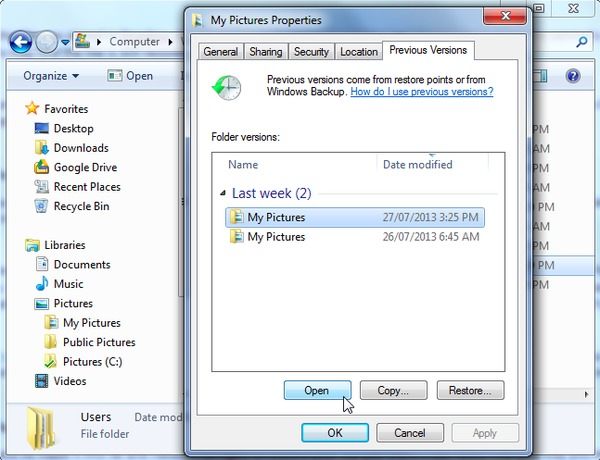
You can also restore your system to the last backup point through system restore. To recover overwritten files Mac, you can use Time Machine to get back the old version. Well, this section will take Windows operating system as an example.
Step 1 Search for "system restore" in the Search box on your Windows computer.
Step 2 Choose "System Properties" to access the restore point.
Step 3 Click "System Protection" and then select "System Restore…".
Step 4 Do as the on-screen instruction tells to choose the desired restore state.
Step 5 Choose "Next" to move on and recover overwritten files by system restore.
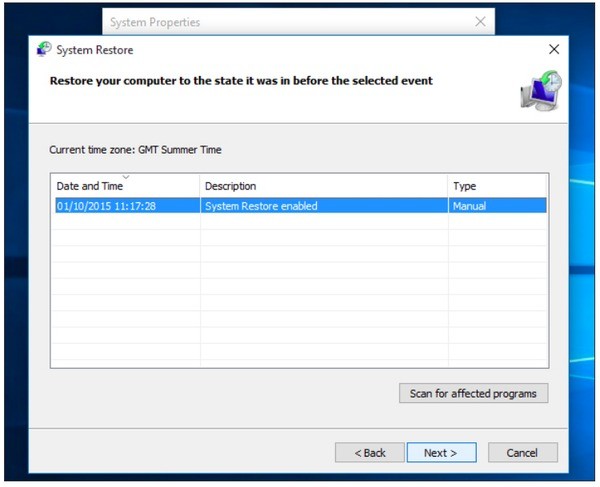
All in all, you can turn to previous backup files or powerful data recovery software for help. Next time you delete unwanted files, you need to have a check first. What's more, it is a good habit to back up important files regularly.
That's all for how to recover overwritten files on computer and other drives. Thanks for your reading.