Bookmarks store the websites that you want to quickly access again or you need to visit frequently. Similar to other data, bookmarks are saved on your memory and take up space. Sometimes, you may delete important bookmarks by mistake when freeing up space. The good news is that it is possible to restore bookmarks on an iPhone, iPad, and Mac computer. This guide will demonstrate the process step by step.
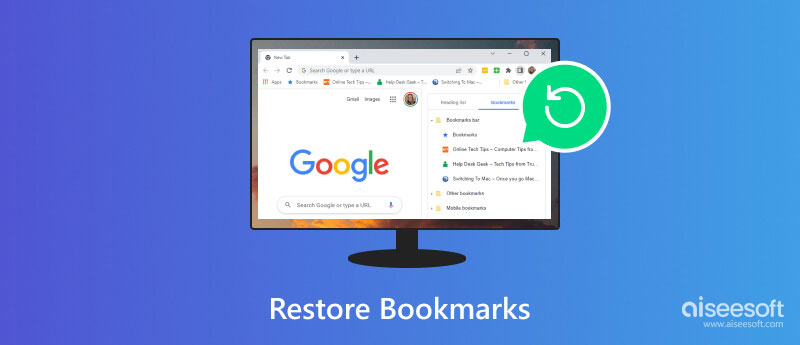
After you delete bookmarks, they go to the Recently Deleted folder and stay for 30 days. That makes restoring bookmarks in Safari on iPhone or Mac possible. Here are the steps to get the job done:
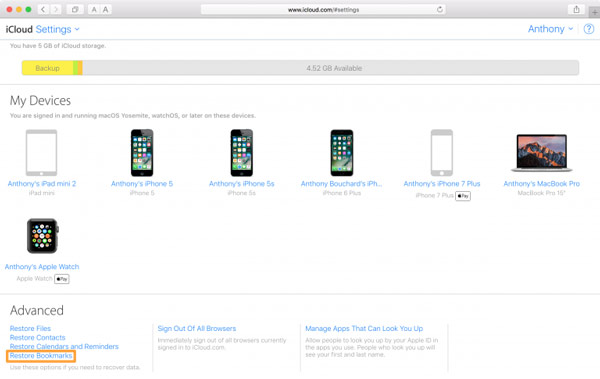
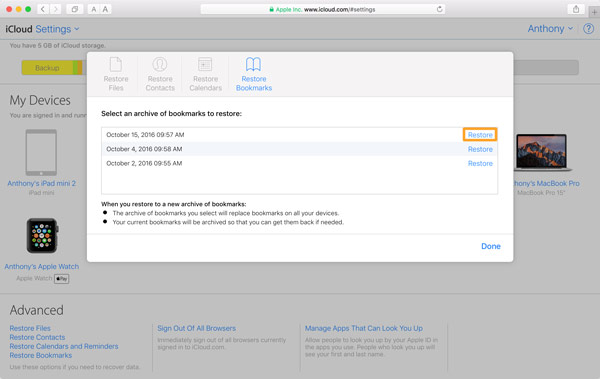
iCloud is not available for all deleted bookmarks. The items that you have deleted for more than one month, for example, cannot be found in the Deleted Recently folder. Instead, Aiseesoft iPhone Data Recovery can help you retrieve any deleted bookmarks on your iPhone.

Downloads
Aiseesoft iPhone Data Recovery - Best iPhone Bookmark Recovery
100% Secure. No Ads.
100% Secure. No Ads.
Here are the steps to recover Safari bookmarks from iPhone:
Launch the best bookmark recovery after installing it on your computer. Next, connect your iPhone to the same machine with a Lightning cable. Go to the Recover from iOS Device, and click the Start Scan button to begin scanning lost data on your device.

Then select the Safari Bookmark item on the left column under the Memos & Others section. Now, you will see the bookmarks on the main panel.

Select the bookmarks that you wish to recover, and click the Recover button. Follow the onscreen instructions to get back the Safari bookmarks.

Aiseesoft Mac Data Recovery is the easiest way to recover deleted Safari bookmarks on your Mac computer. It lets you scan local hard drives, and restore lost data and files without technical skills.

Downloads
Aiseesoft Mac Data Recovery - Best Bookmarks Recovery on Mac
100% Secure. No Ads.
100% Secure. No Ads.
Here is the process to restore Safari bookmarks on a Mac:
Install the best bookmark recovery tool on your Mac and launch it. Select the file type under the data type section. Then choose where are your bookmarks saved in the Hard Disk Drives section. Hit the Scan button to look for deleted bookmarks.

Wait for the process to complete, and preview the deleted bookmarks. Select the desired items and click the Recover button at the bottom right corner.
Note: If you cannot find the deleted bookmarks, click the Deep Scan button to perform a deep scan.

Where do Safari bookmarks save on iPhone?
Once you save a website as a bookmark, the address will be saved in your memory. To view Safari bookmarks on your iPhone, tap the Bookmarks icon along the bottom row to enter the bookmarks screen.
How to bookmark a website on an iPhone?
Go to the website or web page that you wish to access later, tap the box-and-arrow icon, and press Add Bookmark. Then the website is saved as a bookmark, and you can visit it quickly from the bookmark list.
Why are my Safari bookmarks missing?
Safari bookmarks may be gone for the reasons that you or someone else hide them, you deleted them by mistake, memory storage is damaged, and more.
Conclusion
This guide has demonstrated how to restore Safari bookmarks on an iPhone, iPad, or Mac. iCloud enables you to restore the bookmarks that were deleted within 30 days. Aiseesoft iPhone Data Recovery allows you to recover any lost bookmarks on your iPhone. Aiseesoft Mac Data Recovery allows you to get back bookmarks on your Mac. If you have other questions about this topic, please feel free to leave a message below this post.

The best iPhone data recovery software ever, allowing users to safely recover lost iPhone/iPad/iPod data from iOS device, iTunes/iCloud backup.
100% Secure. No Ads.
100% Secure. No Ads.