The call history on our smartphones holds vital information about our communication with friends, family, and colleagues. Accidentally deleting the call log can often be distressing, especially when you are in need of contact details or important information. This post will discuss five methods to retrieve deleted call history on iPhone and Android phones, with or without a backup. Follow these steps to restore your deleted call logs and ease your worries.
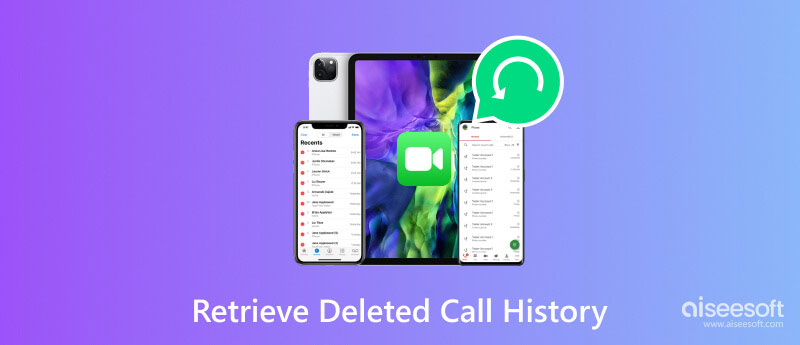
There are methods to recover deleted call history on your iPhone, whether you have a backup or not. In this part, we will guide you to restore deleted call history in three ways.
You can use a reputable recovery tool if you don't have a suitable iCloud or iTunes backup to get your deleted call history back. Here we recommend the easy-to-use Aiseesoft iPhone Data Recovery to retrieve deleted call history on your iPhone.

Downloads
100% Secure. No Ads.
100% Secure. No Ads.
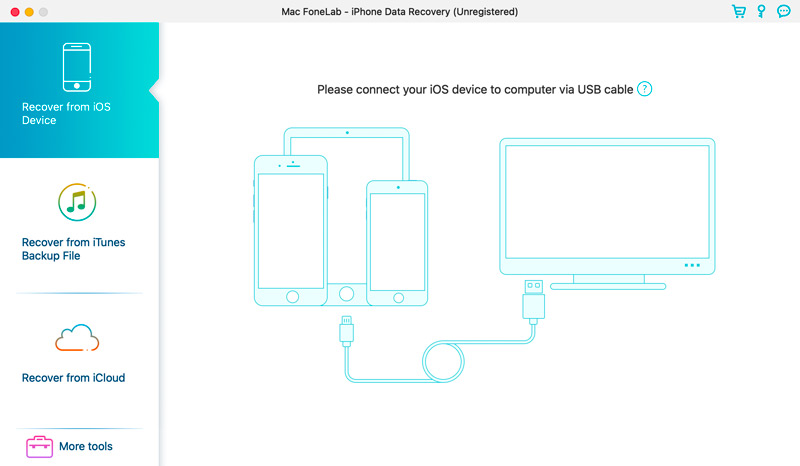
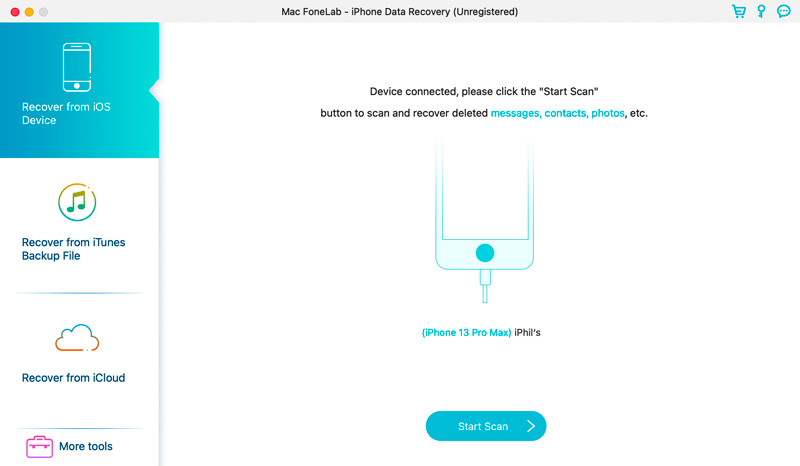
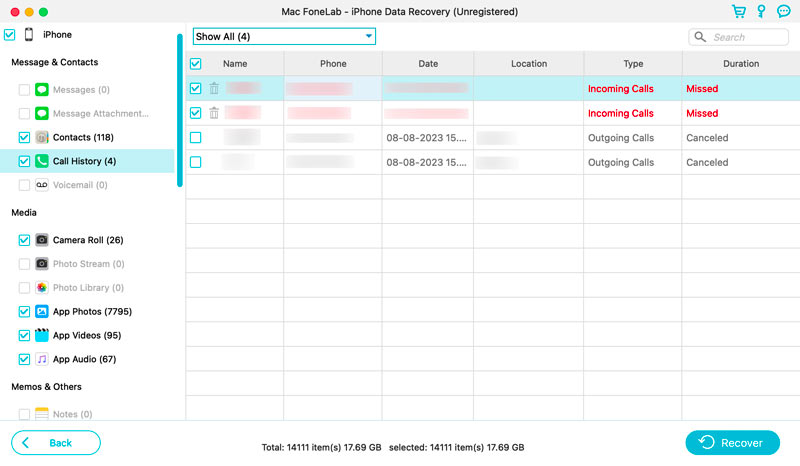
If the recent iCloud backup carries your deleted or lost call history, you can factory reset your iPhone and retrieve it from iCloud backup during setup.
Go to General in the Settings app, choose Transfer or Reset iPhone option, tap Erase All Content and Settings, and tap the Continue button in the Erase This iPhone screen. Enter your iPhone passcode and follow the instructions to reset it.
Restore your iPhone from the latest iCloud backup during the setup process. Sign in to your iCloud account and wait for the restore process to complete. After the restore, your deleted call history should be available on your iPhone.
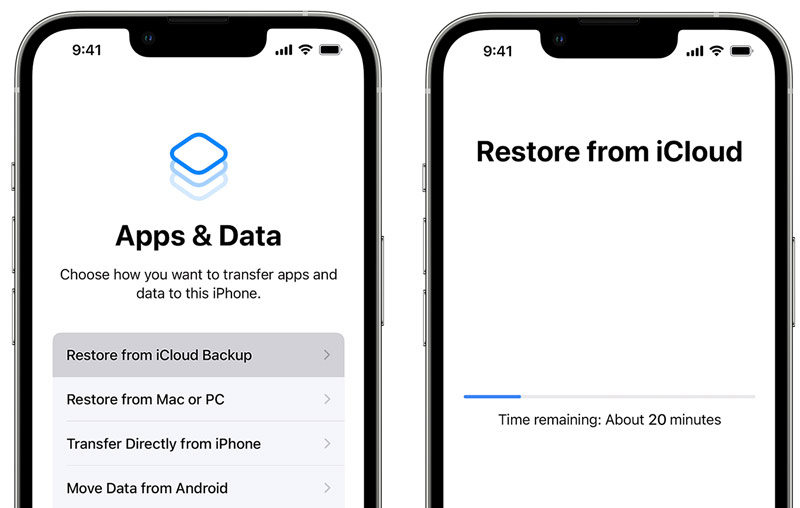
If you have a correct iTunes backup, connect your iPhone to the computer and choose to recover deleted call history from it.
Launch iTunes, connect your iPhone and select your device. Click the Restore Backup button and select the recent backup file. Once the restoration is complete, your iPhone call history should be recovered.

When you realize your call history has been deleted, you should stop using the phone immediately. This helps to prevent new data from overwriting the deleted call logs, increasing the chances of successful recovery.
You can download and install a reliable call history recovery app to recover deleted call history on an Android device. There are several trusted apps available. Select one that suits your needs and install it on your device. Here we take the popular Aiseesoft FoneLab Android Data Recovery as an example to show you how to retrieve deleted call history on Android.
100% Secure. No Ads.



How can I see my call history on my iPhone from a month ago?
To view your call history on an iPhone from a month ago, you can open the Phone app, tap the Recents tab, then scroll down to view older call history. If your iPhone only shows calls from the past 30 days, you can use the introduced Aiseesoft iPhone Data Recovery to check older call logs from your iOS device or a backup file.
How can I see my full call history on my iPhone?
To view your full call history on an iPhone, open the Phone app and tap Recents. You will see a list of your recent calls organized by date and time. To see your full call history, tap the All tab at the top of the screen. Scroll through your complete call history, including both incoming and outgoing calls.
How do you restore deleted messages on your iPhone?
After deleting iPhone messages, they will be moved to a Recently Deleted folder. You can easily restore them within 40 days. If you can’t recover deleted messages there, consider using one method above.
Conclusion
Losing call history can be worrisome, but the chances of recovering it are high with the above methods. This post has explored five effective methods to restore deleted call history on your iPhone and Android phone. Whether you have a backup or not, you can restore your crucial call logs.

The best iPhone data recovery software ever, allowing users to safely recover lost iPhone/iPad/iPod data from iOS device, iTunes/iCloud backup.
100% Secure. No Ads.
100% Secure. No Ads.