AVI (Audio Video Interleaved) is a commonly-used video format, so you may have numbers of AVI videos. What will you do when you want to join these AVI videos into one single AVI video file? You may need an AVI Joiner software to help you. Free AVI Joiner enables you to join more than one AVI video files into one file without any hassle. In this article, you can find a best AVI Joiner software.
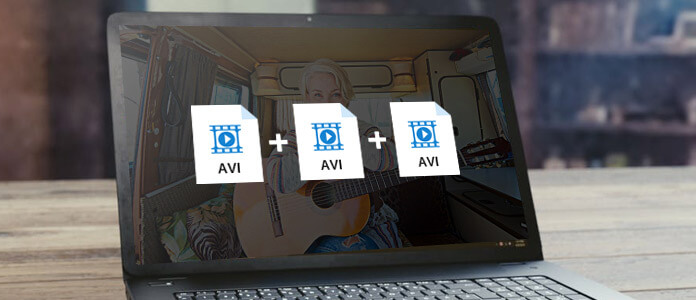
AVI Joiner
If you are looking for a useful AVI joiner to help you handle multiple AVI videos, we strongly recommend the excellent Aiseesoft Free AVI Joiner for you. This AVI joiner software has an intuitive interface and enables you to join various AVI video files into one AVI video with great quality. Read on to learn about this perfect AVI Joiner and learn how to join AVI video files.

Step 1Download and install AVI Joiner
Download AVI Video Joiner on your Windows or Mac computer. This AVI editing software features a user-friendly interface and you can easily operate ths AVI joiner without professional technology required.

Step 2Choose "Video/Audio Joiner"
This free AVI Joiner provides you with multiple powerful editing features, and one of them is Video/Audio Joiner.

Step 3Add AVI video files
Click on "Video/Audio Joiner", and you will soon enter its editing window. Click the button of "Add File" to load more than one AVI file, or just successively drag and drop the AVI video files into the interface.
You can click the little triangle to adjust the AVI video orders.

Step 4Choose AVI output format
Click the option of "Output Format", and choose the suitable AVI format as the output format. This AVI Joiner powerfully supports a large number of video and audio formats. And you can type the word "avi" to fast locat what you want.

Step 5Save and output AVI file
Finally, choose the destination folder where you want to keep the final AVI video file. And then click the button of "Save" to keep the AVI video joined by your selected AVI files. The joining process will trigger immediately. When the AVI joining process is completed, click the button of "Open Output Folder" to check the final AVI file.

For more detailed information about how to use AVI Joiner, you can watch the tutorial video below:


If you want to find a combination of editing and converting AVI video file, you cannot miss Video Converter Ultimate.
For more information about Video Converter Ultimate, you can watch the video:


Free to leave your comment if you have any suggestion or advice about AVI Joiner.