Perhaps you did an audio recording that you wish to send to your friend or upload on audio-sharing sites. You edited the audio by adding effects, adjusting the tempo, normalizing the audio, etc. Moreover, you picked the best audio format producing a high sound quality. Yet, the tendency is it will take too much memory space, depriving you of sending it over the internet.
When you find yourself in an identical situation, you will need an audio compressor to help you with your problem. After trying various programs, we've developed a list of effective audio file size reducers. In this post, you will learn about reliable audio size compressor online tools. Read on to acquire the necessary information.
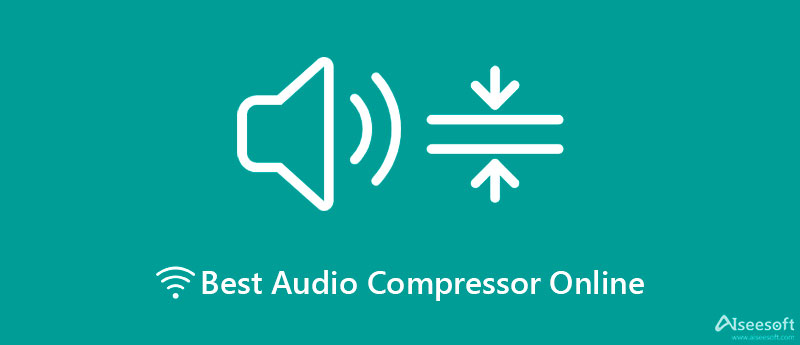
First on the list is Video Converter Ultimate. It is the best audio compressor you can use on your device. The tool supports unlimited formats, including AAC, MP3, OGG, WMA, WMV, etc. Furthermore, it allows you to split audio files into several parts or cut the audio to remove the unwanted parts. In addition, you can edit the file size, format, sample rate, bitrate, and channel.
Unlike online programs, this program can help you produce high-quality results without an internet connection. It offers more editing functions that are helpful for further manipulation of the audio, allowing you to modify the speed and volume. Without a doubt, it is a functional audio editor. To use the audio size compressor online, follow the procedures below.

Downloads
100% Secure. No Ads.
100% Secure. No Ads.
To start, hit one of the Free Download buttons below and install it on your Mac or Windows computer. Next, open the package installer and follow the setup wizard to install the app properly. Soon after, launch it.
This time, import the audio file you prefer to compress. Go to the Toolbox tab and select the Audio Compressor from the menu. A window will then show up. Then, click on the Plus sign button to locate and upload your chosen audio.

The compression panel will appear after uploading an audio file. Now, change the audio size by moving the compression slider ball. Meanwhile, you can adjust the format and bitrate. Using this tool, you can save 114 MB size from 122 MB file size as shown below. That means you can compress media size up to 95%.
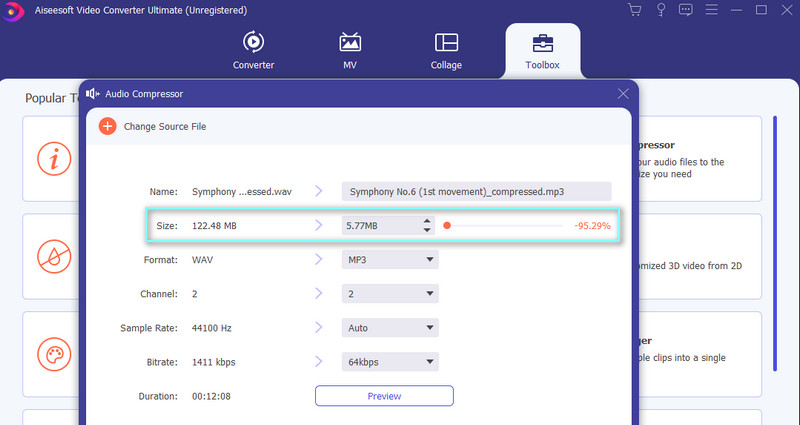
Once done setting up, set an output directory and hit the Compress button to start the compression process. After the compression process, you will see a notification and the output folder appears. From here, you can preview output audio.
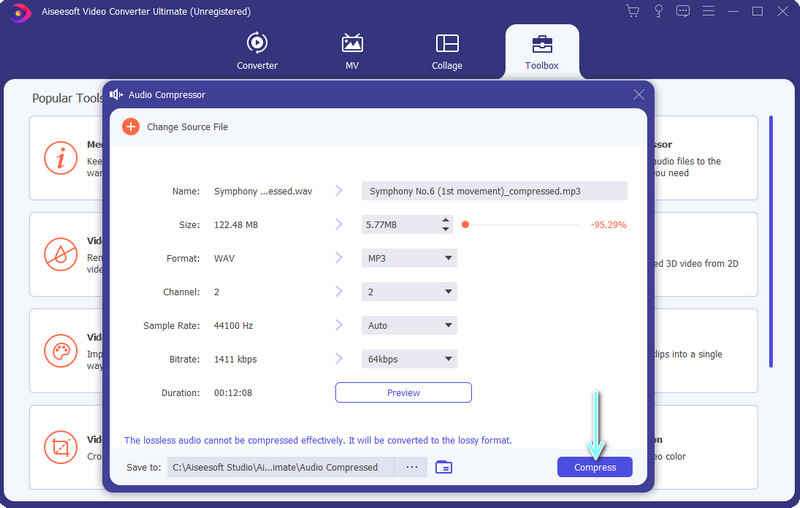
Next on the lineup is the program called FreeConvert. It provides an easy-to-use and intuitive interface allowing you to compress audio files quickly. Moreover, the tool offers the function of uploading audio files from different sources, including Dropbox, Google Drive, URL, and local drive. Aside from that, the compression level offers three options. You can select among low, medium, and strong qualities. On top of that, it facilitates batch compression for those who wish to compress multiple files simultaneously.
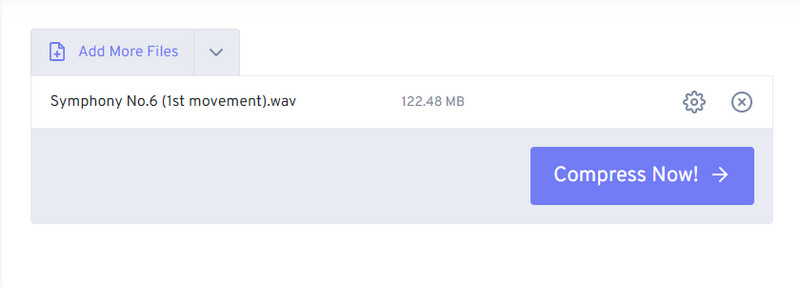
Online Audio Converter is a web-based tool designed to compress and convert media files online for free. Likewise, you can import files from cloud storage services using the audio's URL and your device's local folder. It supports output formats, such as MP3, M4A, WAV, FALC, OGG, MP2, AMR, and iPhone ringtone. Best of all, you are allowed to modify parameters and apply audio effects. All of its features, including the compressor, are accessible for free.
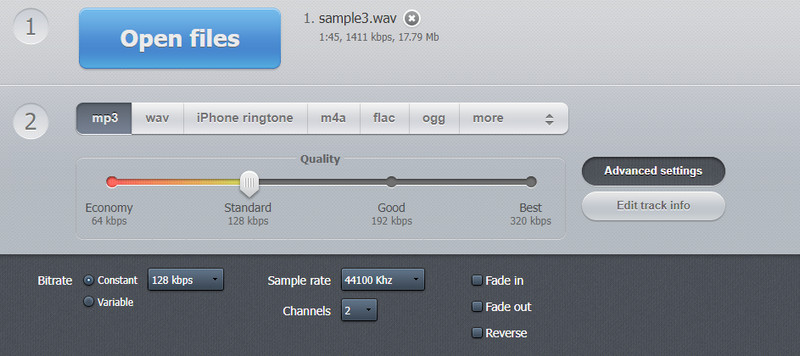
Another online program you should consider using is MP3Smaller. Though this program can only reduce the file size of an MP3 file, it provides plenty of file size options. Plus, you do not need to be bothered about your uploaded audio files. In other words, it is safe and removes uploaded files after a few hours. Beyond that, there is no registration and membership needed. Meanwhile, if you are a non-native speaker, you may change the language to your desired language. There are Japanese, Deutsch, Spanish, Italian, and more.
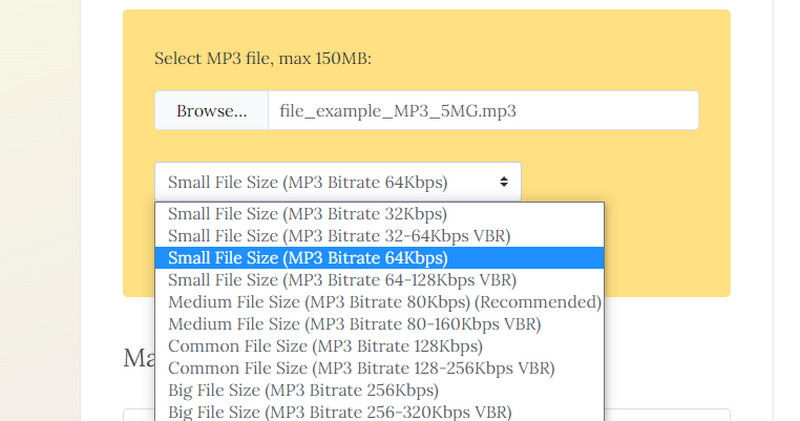
Lastly, we have AConvert. In like manner, the users have the freedom to choose the upload method from an online file, local storage, Dropbox, and Google Drive. The compression settings will immediately appear once you have uploaded the audio file. You may adjust the sample rate and audio bitrate according to your preferences. After compressing the audio file, the program grants you the ability to save the output file in the system file storage or cloud storage services.
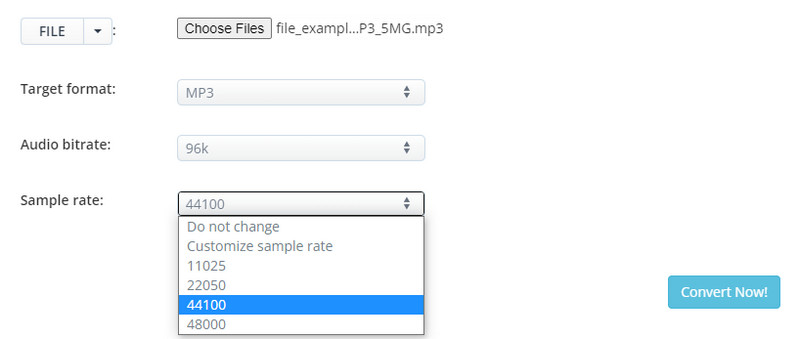
Deciding which tool to utilize may be difficult because they are all equally capable. Hence, we provide a comparison table measuring the metrics for determining the reliable audio compressor.
| Tools | Compression Settings | Compression Quality | Compression Speed | Batch Compress | Network Situation |
| Video Converter Ultimate | Customize size, format, channel, sample rate, and bitrate | No quality loss | Faster | Supported with no limitations | It does not rely on network status |
| FreeConvert | Only target size | Average | Average | Supported | Solely internet-dependent |
| Online Audio Converter | Customize sample rate, bitrate, and channel | Average | Good | Not Supported | Solely internet-dependent |
| MP3Smaller | Only bitrate | Average | Normal | Yes | Solely internet-dependent |
| Aconvert | Customize bitrate, format, and bitrate | Average | Slow | No | Solely internet-dependent |
Can I compress an MP3 audio file?
Yes. You can compress any format provided that the audio compressor supports customizing bitrate.
How can I reduce audio size with quality preserved?
The most effective way to reduce the audio size while preserving the quality is by trimming or cutting the audio file.
Can I reduce audio files using Audacity?
Yes. You just need to install the app and go to File > Export. After that, choose the format you want to save the file in. From the Format Options, select Bitrate Mode and set a Quality. Lastly, tick the Save button to save the compressed file.
Conclusion
Above is the list of audio compressors online you may have to reduce your audio's file size. Additionally, you may refer to the comparison chart to help you decide which tool is the best audio size compressor. Yet, it is crystal clear that Video Converter Ultimate stands out and is far better. Not only for its features but also because it is not highly dependable on network situations.

Video Converter Ultimate is excellent video converter, editor and enhancer to convert, enhance and edit videos and music in 1000 formats and more.
100% Secure. No Ads.
100% Secure. No Ads.