The funniest and best memes you could ever find are already on the iFunny. Most GIFs, videos, and images exported or downloaded on iFunny leave a watermark so that other users can know where did it originate. Withal, not everyone does feel funny with the watermark cause audience tends to focus on the watermark rather than the visual. So, today we will introduce ways to remove the iFunny watermark on videos, images, and GIFs so that you can share them with others without watermark.
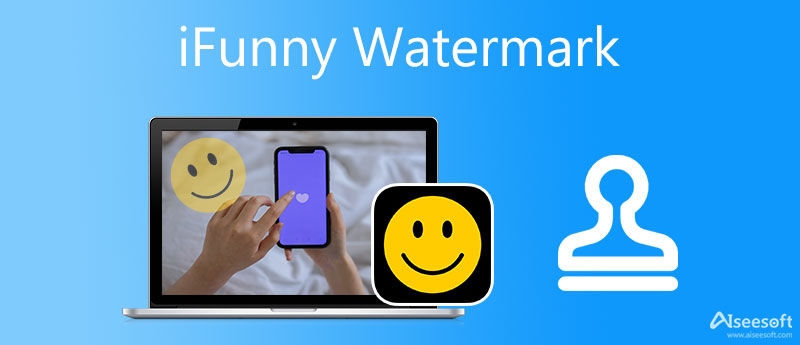
iFunny is a collective meme generator you can use to have the best and the funniest video, GIF, and image you will need. This website developed by FunCorp focuses on giving you the memes catalog on choosing what genre or type of memes you will need. Whether in animals, nature, anime, manga, movies, politics, etc. And when you export them, it will add the iFunny logo so that audience will know where it is generated.
Though iFunny is accessible to anyone, there are times that it produces a meme that is unappropriated for those under 18. And a lot of times, users do have a problem with the adult memes it provides to the audience but no need to worry; these are avoidable. Nevertheless, if your meme generator isn't effective, then you must use the iFunny and try it if you can find the meme you will need. Also, you are allowed to share your personalized memes here if you have one.
On videos, photos, and GIFs on the iFunny website, the iFunny co watermark is not being applied. But when you try to export them, it will add a watermark on them. Though you can download thousands of memes here, watermarks are always part of that meme you export. Many solutions have already been on the web, like the watermark remover. So, suppose you want to share or post an iFunny meme without its logo. In that case, you must continue reading the part below as we explain the different ways and tools you might use to remove it at ease.
Before using them, make sure that you've already exported the iFunny video, photo, or GIF you want on your desktop. Please read them carefully to know which software you should use on a specific watermark removing task you will need.
The best solution to remove the video and GIF iFunny watermark meme is the Aiseesoft Video Converter Ultimate. It is known for being the best watermark remover you can find on the market because it doesn't leave a mark on the place where the watermark once you remove it. Thousands of users already experience a high-quality output with this tool. It became a hit to remove any type's watermark on videos and GIFs. So, suppose you want to remove the logo, date stamp, name, or whatsoever on your videos or GIFs. In that case, this is our top pick for you because it works best and it lives up to anyone's expectations.
However, the software can't automatically remove the iFunny watermark, so you will need to exert a few efforts to remove it. Is it hard to do? Of course not! Suppose you don't believe what we are saying that this software is easy to use. In that case, you must try following the steps below to help you remove any watermark on your videos and GIFs completely.
100% Secure. No Ads.
100% Secure. No Ads.
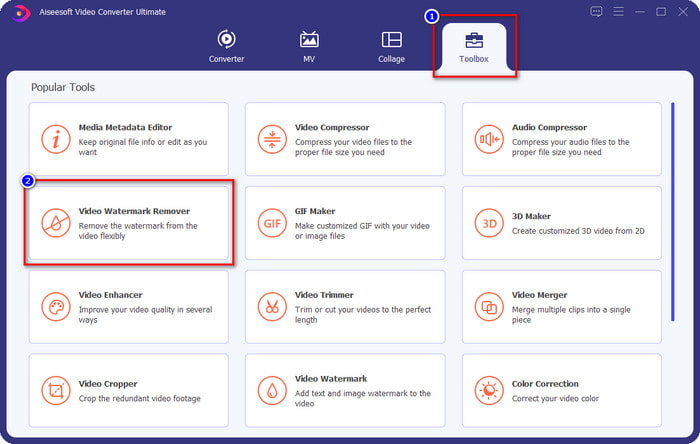
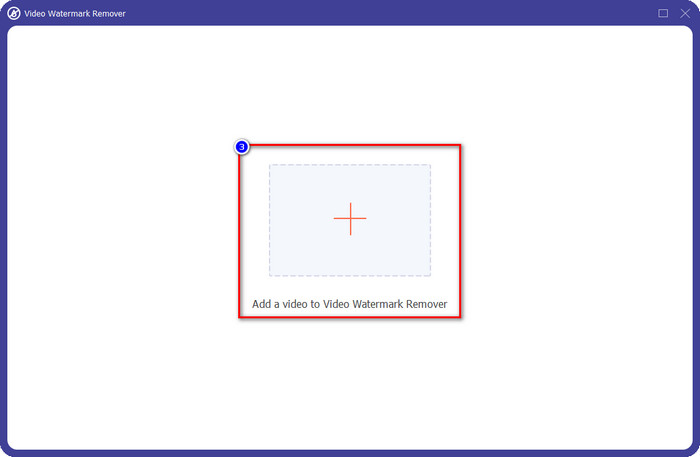
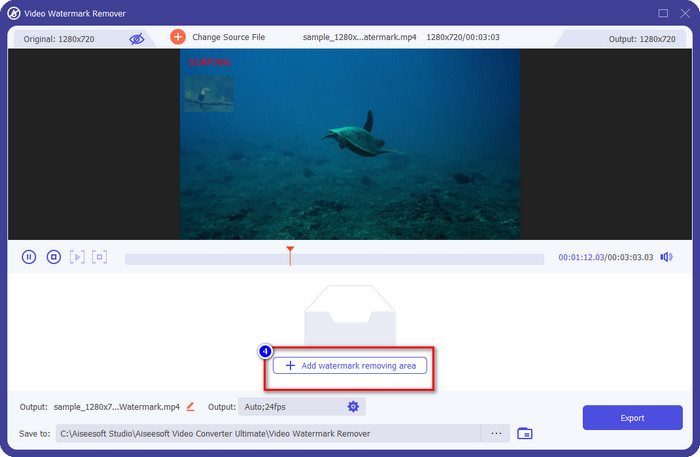
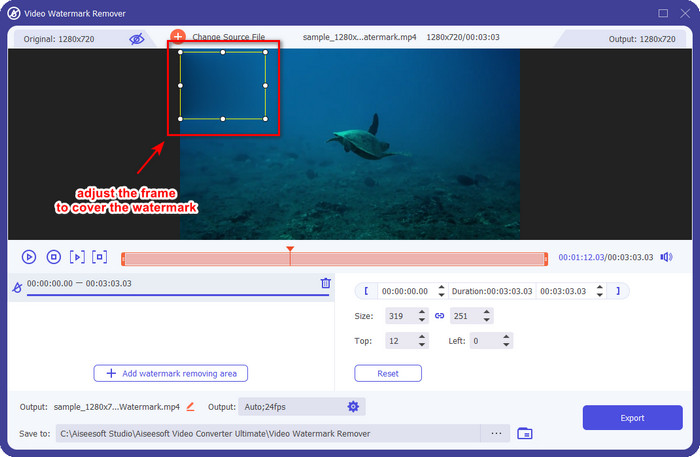
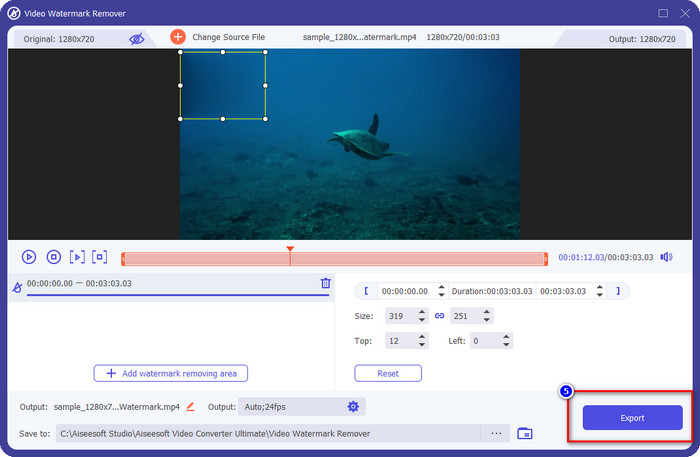
On removing iFunny watermark generator images, you can't use the ultimate software because it isn't supported. Still, you can use the Aiseesoft Free Watermark Remover Online as a substitute. Their performance in removing watermarks is the same as the other professional watermark remover you can use on the market. This tool is free to use, and you wouldn't need to download the software on your desktop to use it. Also, it supports many image formats; uploading images here is not a problem because it supports many but not all. So, to help you remove the watermark on the image you export on the iFunny website, you can follow the indicated steps below to do it quickly.
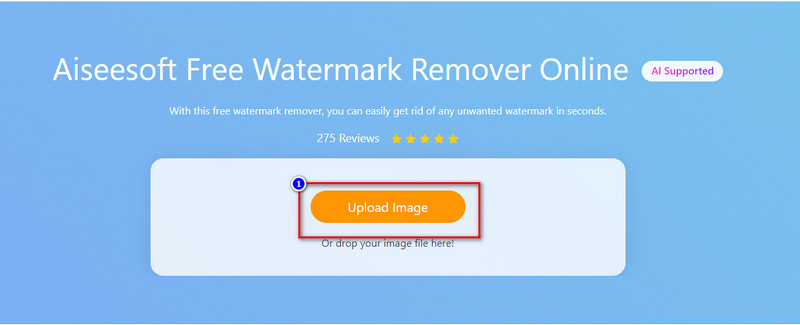
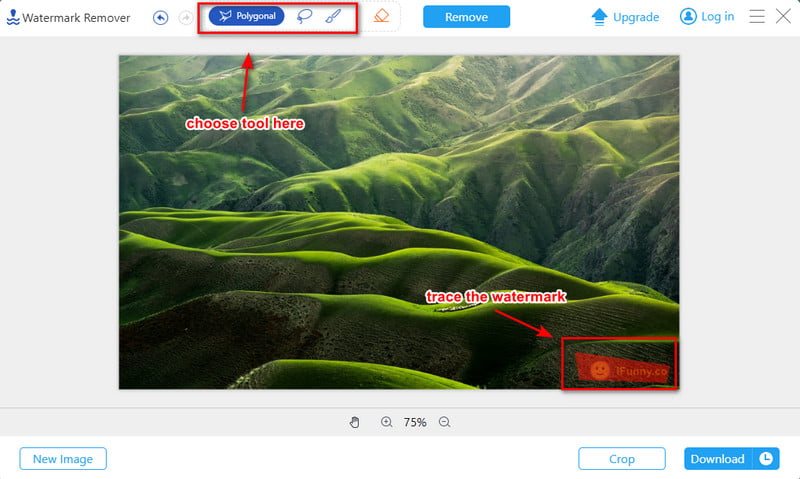
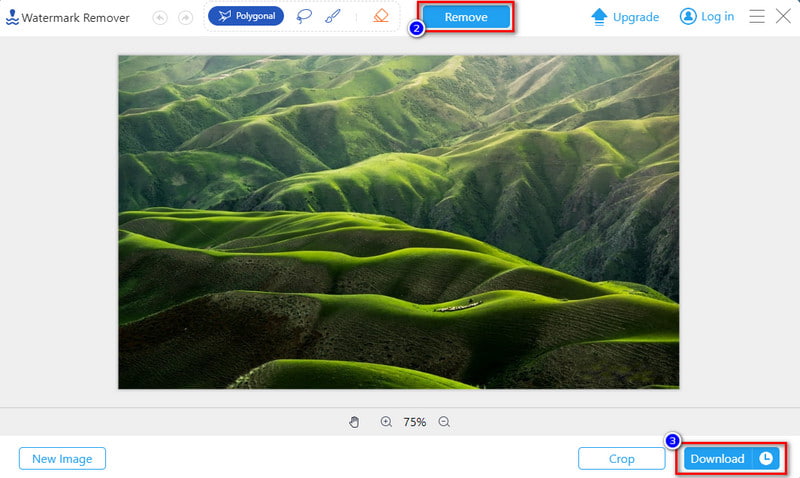
Good news for you. You can also access this online watermark remover offline now with its feature integrated into AI Photo Editor. Besides, the desktop tool is even better and more stable when there is no internet connection. Have a try below.
100% Secure. No Ads.
100% Secure. No Ads.
Can I download a meme on iFunny without a watermark?
Downloading the iFunny meme will always leave a watermark on it, so you will need a watermark remover app if you want to remove it. To know what software to use you will need to read the above information.
Can I upload my memes on iFunny?
iFunny is not only a meme-generator, but you can also use this website to upload your memes here if you want to. Collection of watermarks and sharing your watermark here is what iFunny is all about.
Why is there a watermark on the meme I export on iFunny?
To help the other audience know where is, the originating of that meme is. Also, adding a watermark on the meme helps the iFunny to become more widely known. Because of a simple watermark, many users enjoy and visit the iFunny website more often than before.
Conclusion
Without a doubt, the iFunny watermark can be a bit annoying on some, but thanks to the website because we have the best memes we will need. So, if you want to add emotion to the message you want to send, you must try to add a meme, and you can find the best on iFunny. If you don't like the watermark included on the meme you get, then you can read part 3 as we give you ways to remove it permanently at ease. Do you have any questions? You can leave a comment below if you want to discuss it.
Video & Image Watermark
What Is a Watermark Watermark Remover Watermark Remover App Remove Watermark in Photoshop Remove Watermark From Photo Remove Unwanted Objects from Photo Remove Text from a Picture Remove Watermark from a Video Remove TikTok Watermark Remove Text From Video Remove Bandicam Watermark Remove Watermark from GIF
Enlarge and upscale images up to 4K in batches and remove image watermarks quickly for JPG, JPEG, BMP, PNG, etc.
100% Secure. No Ads.
100% Secure. No Ads.