USB or universal serial bass transmits data from one device to another without activating internet connection needs. From time to time, the maximum transmission rate became faster with the different designs of USB cables and ports, yet many people still needed to pay attention to this information. Knowing the transmission level of the USB type is necessary, primarily if you use it daily, which is why we are here today to explain this to you. Learn the USB 3.0 speeds, USB 2.0, 3.1, 3.2, Type C, and many more in the latter part.
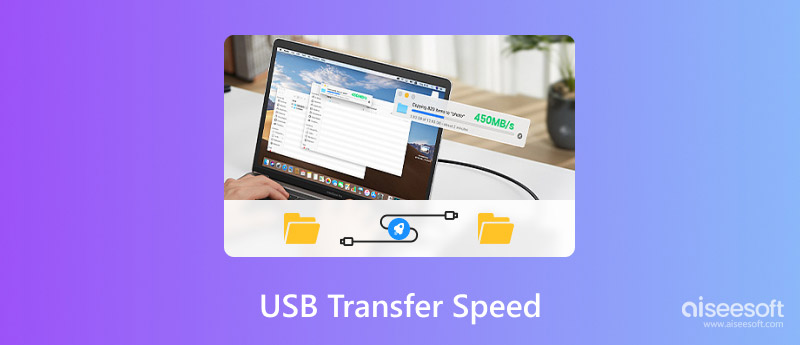
You can use eight super-speed USB port types that have been released. To know this information, read the details below, from the first-generation USB to the latest version.

USB 1.0/1.1 is the initial USB standard introduced in late 1996 and 1998. It is associated with two connectors: USB Type-A and Type-B.
After four years, USB 2.0 was released to beat its predecessor, slightly increasing its data-transferring speed but still using the same Type-A and Type-B connectors.
USB 3.0 transfer speed was the fastest rate released in November 2008. These ports were backward compatible with the second USB, and they introduced a new design for the Type-A.
USB 3.1 is almost twice the speed of data transfer of its predecessor, USB 3.0. It was first released in July 2013 and introduced as a compact, reversible USB Type-C connector.
Released in September 2017, USB 3.2 Gen 1x1 has the same speed as USB 3.0, but it focuses on clarifying the naming and categorization of USB specs compared to its early version.
USB 3.2 Gen 2x1 offers the same data transfer rate as the USB 3.1 speed Gen 2, but its modernization approach differs. It was released in September 2019.
USB 3.2 Gen 2x2 doubles up the data transfer speed the previous version produced. Now, it introduces the concept of multi-lane operation that makes the transfer even faster when used with compatible devices and cables.
USB 4 has the Thunderbolt 3 speed, with the highest maximum data transfer speed. It also supports protocols such as Thunderbolt 3, DisplayPort, and USB 3.2. Plus, it also uses the same USB Type-C connector on both ends.
| USB Type | First Release Date | Maximum Data Transfer Speed | Notable Feature | Distinctive Feature |
| USB 1.0/1.1 | 1996/1998 | 2 MBPS | First released with a USB Type-A and Type-B | First ever USB type |
| USB 2.0 | April 27, 2000 | 480 MBPS | Backward compatible with USB 1.1 | Speed improved than the previous one |
| USB 3.0 | November 12, 2008 | 5 GBPS | First released Type-A Connector for USB 3.0 | SuperSpeed USB |
| USB 3.1 | July 31, 2012 | 10 GBPS | First ever to have a USB Type-C connector | Double the data transfer speed |
| USB 3.2 Gen 1x1 | September 2017 | 5 GBPS | A predecessor of USB 3.0/3.1 Gen 1 | Enhanced performance with improved naming and categorizing |
| USB 3.2 Gen 2x1 | September 2017 | 10 GBPS | Previously known as USB 3.1 Gen 2 | Improved data transfer speed with the improvement added |
| USB 3.2 Gen 2x2 | September 2019 | 20 GBPS | First ever USB type to have a multi-lane operation | Doubled the data transfer speed |
| USB 4 | August 29, 2019 | 40 GBPS | Thunderbolt 3, USB 3.2, and Display Port supported | Newly improved speed and compatibility |
USB hosts and peripherals are essential since they may influence the speed of data transfer. If the USB host or peripheral supports a higher standard of USB, then the transferring will not be limited, but if it goes the other way, expect a low standard of transferring. So, to maximize the USB 2.0 speed, you must find a compatible USB host and peripheral to get the 480 maximum transferring speed.
When you use a USB controller or hub to connect multiple USB devices, it is only natural for them to share the bandwidth. The connection of multiple devices can result in a slower transfer speed for each individual since the bandwidth sharing is already affected.
Another factor that can affect the transferring speed on USB is the version. The USB 3.0 is faster than the version 1 and 2 since it is already updated. Older USBs have a limited transferring speed; for example, the USB C speed is slower than the newer version of the USB we have today, even though it has a 10 GBPS speed.
Want to recover deleted files in a super speed manner? If so, you can use and download Aiseesoft Data Recovery. It is a reliable data recovery application on your Windows or Mac. Here, you can quickly retrieve almost all of the deleted files on your device, as the quality has a fragment. Starting from photos, video documents, and other data can be recovered instantly, even when those files are saved on a hard drive, disk drive, flash drive, removable disk, and many more.
100% Secure. No Ads.
100% Secure. No Ads.
Professional or not, you can master using this since it has a well-developed interface that is not challenging. Suppose you want to try this data recovery program on your desktop to recover deleted Powerpoint, then this is the right time to click the download button we have presented below.
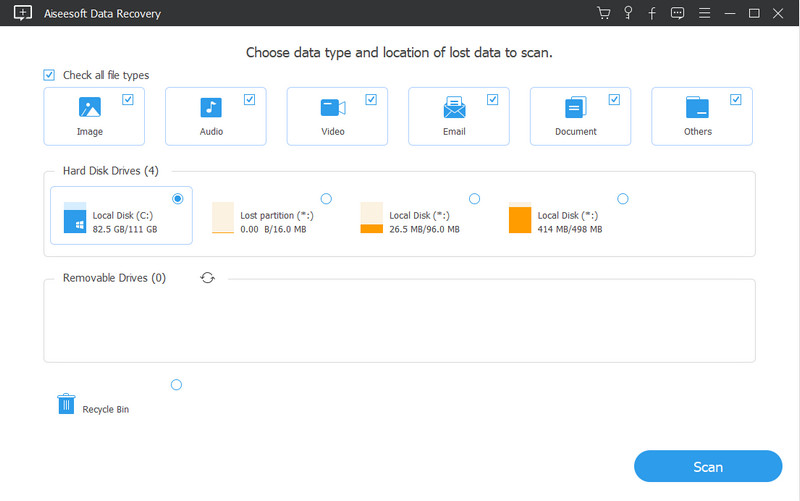
How to activate USB debugging mode on Android?
The best way to activate USB debugging mode on Android is to go to Settings, choose Software Information, and select Build Number. After that, open the Developers Option, and activate the USB debugging. With the debugging mode, your Android phone file will be more exposed to the computer you connect your phone with.
Is transferring via USB best for a phone to PC?
Yes, transferring phone files is much faster than delivering thru USB into a PC rather than wirelessly, primarily when the USB is compatible with the phone and PC so that the maximum speed will be used.
Can a USB transfer interrupt?
It can be interrupted through different instances. For example, you can transfer files from a phone to a PC through a USB cable; during the transfer, you connect the phone to the PC and decide to plug the phone out, then the transfer via cable will be interrupted.
Conclusion
You can now achieve the super speed USB transfer you are looking for by maximizing the compatibility of your cable. There are different generations of USB cables available. Choose which one fits your phone or device's physical compatibility. If you have other related questions about this topic, type them in the comment section below.

Aiseesoft Data Recovery is the best data recovery software to recover deleted/lost photos, documents, emails, audio, videos, etc. from your PC/Mac.
100% Secure. No Ads.
100% Secure. No Ads.