Airplay's unable to connect has been a problem for many Apple users who want to connect their device to a larger screen for the screencast. The inability to connect it is a problem, and today we will solve that quickly using the standard methods you might have found on the web. You don't need to download additional software to fix the problem, especially when these remedies are what you have followed. Keep on reading to know more!
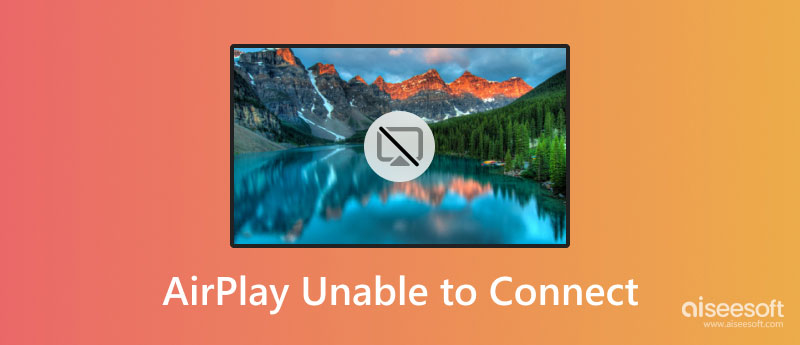
Do you know the reason why AirPlay isn't working? There are three popular reasons why it isn't properly. Read the information below to know what could be the reason why it can't connect to.
1. Device Aren't Connected to the Same Network
If Airplay is unable to connect to Samsung TV, the problem might be network interference. Since Airplay is a wireless way to connect a phone to a TV, an internet connection is essential. Also, if the device isn't connected to the same network, it can't connect to the TV or scan the result.
2. Airplay Is Not Compatible
Numerous TV doesn't support the Apple Airplay, so if you want to make the Airplay work well, you will need to purchase an Apple TV to avoid a compatibility problem.
3. Slow Internet Connection
Internet connection is essential and slow internet could be why you can't use the Airplay properly, especially if you want to stream videos. If your connection is unstable, you must fix that by upgrading the MBPS, or you can reduce the number of people connected to the internet by changing the password.
For those who continue reading this article, does it mean you want to solve the inability to connect to Airplay? If so, you can read the solutions we added in this part.
1. Connect it to the Same Network
Since we have added a problem with the network, the best solution to fix it is by ensuring that both devices are connected to the same network and not a hotspot. If that doesn't work, try restarting your phone and TV and reconnecting it to the same network.
2. Compatibility and Update the Device
For example, Samsung devices aren't manufactured by Apple Inc., and connecting a non-Apple device for screencasting could be problematic. If your TV still uses the old version, then try to update the OS of it to the latest version to be able for the Airplay to connect to it. Checking if the OS of your iPad and iPhone is updated is essential, and the old version OS could be the reason why you can't connect the AirPlay.
3. Bring your iOS or iPod Closer for Airplay
Suppose the distance between the TV and the iOS device is too far; then it will have difficulty detecting and connecting the TV to the screencast. In that case, coming closer to the device you want to connect to is beneficial. Try to reduce the distance if Airplay won't connect.
4. Check the Firewall on Mac
When firewall settings are activated and block incoming connections, then it may block the device from the Airplay connection. If you want to know how to turn it off on Mac, follow the steps below.
5. Restart Both Devices
The best thing to solve the problem is by rebooting or restarting the device, and this method is the easiest way to do so because you will only need to hold the power button to turn it off and on. If it still doesn't work, you can create an email and send a report to the Apple main webpage.
Instead of transferring the videos you are playing on your iPhone to a computer for a better screen, why don't you try the Aiseesoft Phone Mirror? This application is the best in terms of screen mirroring. Every inch of action that is happening on your iPhone screen will be replicated on the PC's screen. Here, you can enjoy watching videos in a more detailed motion compared to the mini screen of your iOS device.
100% Secure. No Ads.
Despite being the best screen-mirroring app, it is free to download on Windows and Mac. So, you are interested in this application. In that case, you can now click the download button we have added below and start quickly connecting, mirroring, and enjoying watching videos on your PC.
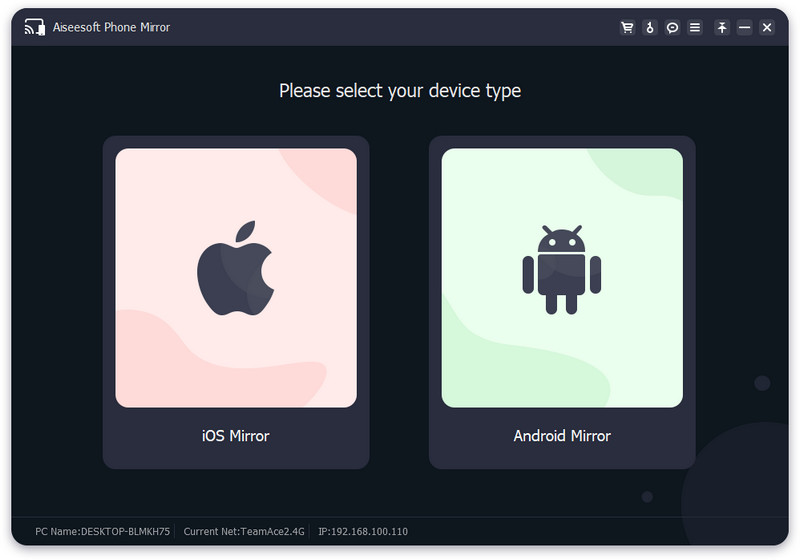
Why is the iPad mirror screen not working issue?
Since iOS and iPad are both Appledevicese, the issue of the iPad mirror screen not working can be similar to what we have mentioned, such as internet connection, hardware requirement, and device not connected on the same network. To fix that, restart your iPad by shutting it down and relaunching it.
What makes AirPlay best?
Instead of downloading or purchasing an app on App Store, you can use AirPlay directly on your device to easily screencast your iOS to a smart TV like Apple TV.
Do all iPhones have AirPlay?
Not all iPhone devices are capable of AirPlay. Most of the devices released in 2012 and up to now have the AirPlay feature, but the earlier released iPhone devices don't have the function.
Conclusion
Why is AirPlay unable to connect? If you have read this thoroughly and carefully, this article has answered that question. In addition to determining the roots of the problem, we also provide five solutions you can use to solve the connectivity problem you encounter on AirPlay. Plus, we include the best application for mirroring screens on PC, whether with wire or not, even if you are using iOS or Android. If you miss that app, you better reread part 3 because we mentioned the Aiseesoft Phone Mirror and its capabilities. For the readers confused about the topic here, you can consult us by leaving a comment below, and if you enjoy reading, kindly rate us five stars.

Phone Mirror can help you cast your phone screen to your computer for a better view. You can also record your iPhone/Android screen or take snapshots as you like while mirroring.
100% Secure. No Ads.