Apple has brought a new notification alert sound in iOS 17, and the alert tone change is causing some problems for many users. The new Rebound replaces the classic and familiar Tri-tone message alert sound. This post will discuss the iOS 17 new notification sound and tell how to fix the sound quiet bug.
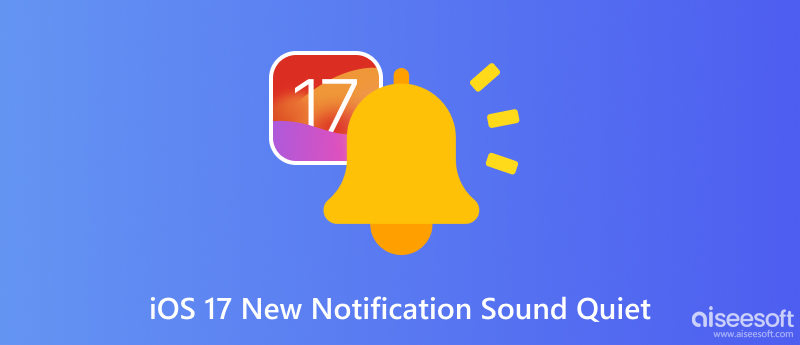
Apple has released iOS 17, the latest version of its mobile operating system, and with it has a new notification sound called Rebound. Compared with the previous default notification sound, Tri-tone, the new iOS 17 notification sound is more subtle and understated.
Rebound is a short, two-note sound that starts low and rises high. It is designed to be more pleasant to listen to than the previous notification sound, which was louder and more jarring. Apple has also said that Rebound is easier to hear in noisy environments.
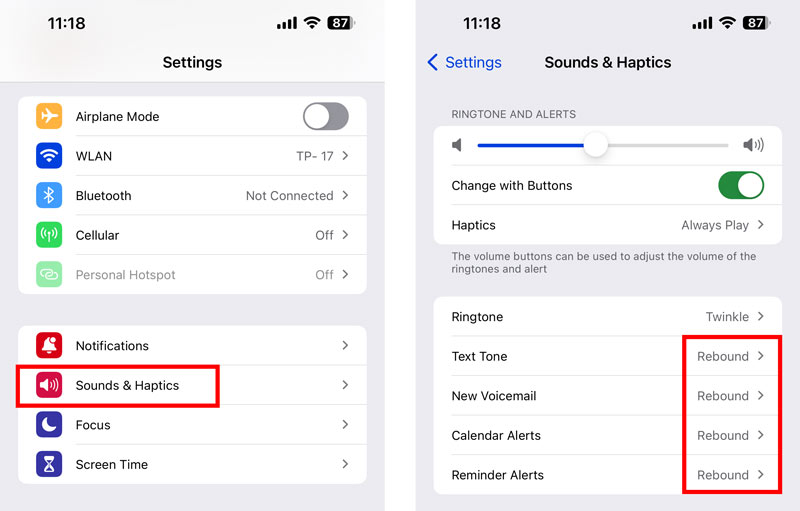
Tri-tone, on the other hand, is a three-note sound that starts high and descends low. It has been the default notification sound on iOS since iOS 7.
The Tri-tone sound, which has been the default notification sound on iPhones since 2010, has been removed from iOS 17. As mentioned above, the classic Tri-tone has been replaced by Rebound. However, not all users are happy with the new notification sound, and Apple offers no way to change it back.
The new notification sound has been met with mixed reviews from users. Some people like the new sound, saying that it is more subtle and pleasant to listen to. Others prefer the old sound, saying that it is more noticeable and easier to hear.
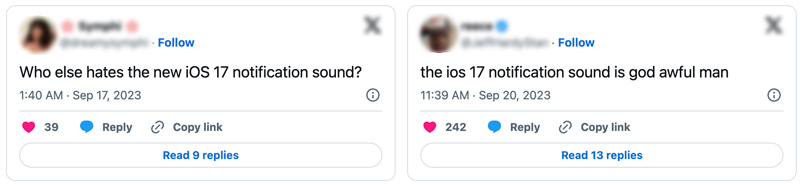
If you find that the iOS 17 new notification sound is too quiet, there are a few tips you can follow to fix it.
Turn up the volume on your iPhone. That is the most obvious solution, but it's important to make sure that your iPhone's volume is turned up high enough so that you can hear the new notification sound. You can go to Sounds & Haptics and drag the slider below Ringtone and Alert Volume to easily set the volume for all sounds.
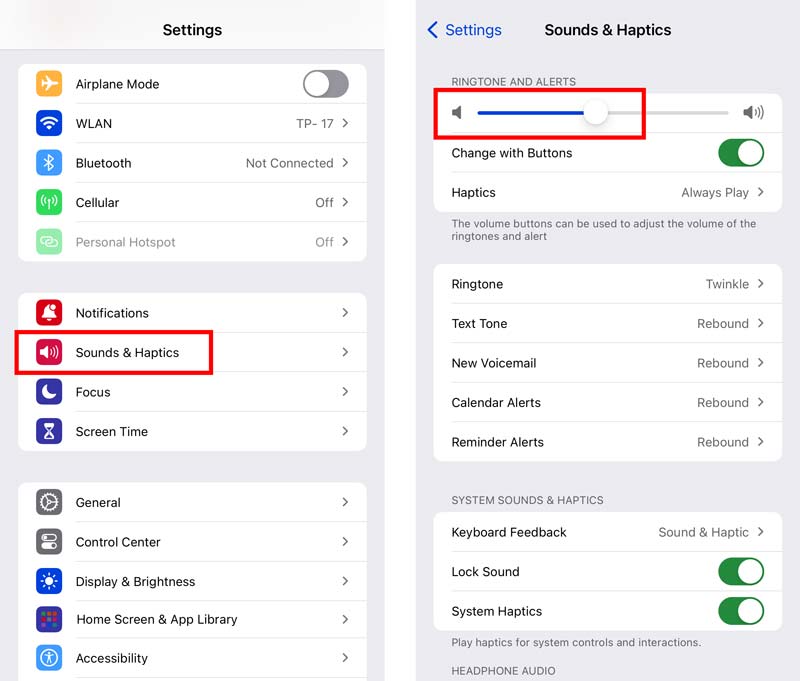
Change the notification sound to a louder sound. There are a number of louder notification sounds available in Settings. To change the notification sound, go to Sounds & Haptics in Settings, tap the specific notification type, and select the notification sound you want to use. Also, you can turn on the Vibrate setting for notifications.
Clean your iPhone's speaker. If your iPhone's speaker is dirty or clogged, it may be preventing the notification sound from being played at full volume. You can clean your iPhone's speaker by gently blowing into it or using a soft brush to remove any dirt or debris.
Use a third-party notification sound app. There are a number of third-party notification sound apps available in the App Store. These apps allow you to choose from a wide variety of notification sounds, including louder sounds.
It is currently not possible to change the notification sound back to the classic Tri-tone sound on iOS 17. Apple has removed the Tri-tone sound from the list of available notification sounds in the new iOS version. However, many users have expressed disappointment with the removal of the Tri-tone sound, as it has been a signature sound of iPhones for many years.
If you are unhappy with the new notification sounds in iOS 17, you can try downgrading your iPhone to the previous iOS 16 and get the Tri-tone sound. Aiseesoft iOS System Recovery can help you easily downgrade iOS to a previous version you want.

Downloads
100% Secure. No Ads.
100% Secure. No Ads.
To change the iPhone notification sound back to the classic Tri-tone, you can downgrade to iOS 16 using iOS System Recovery. Install it on your computer and connect your iOS 17 device. When your iPhone is detected, choose a repairing mode and click the Optimize button. You can select your preferred iOS version and downgrade to it.

How to set up the ringtone on an iPhone?
Tap Sounds & Haptics in the Settings app. Choose the Ringtone option and tap a ringtone from the list to hear it. Once you have found or made a ringtone that you like, tap Sounds & Haptics in the upper-left corner to set it as your new ringtone.
Why is the iOS 17 new notification sound so quiet?
Apple has not officially said why the new notification sound is so quiet. However, there are a few possible explanations. One possibility is that Apple is trying to make the notification sound less jarring and more pleasant to listen to. Another possibility is that Apple is trying to reduce the amount of noise pollution from smartphones.
Can you change the ringtone of your iMessage?
You can change the notification sound for iMessage in the Settings app. To do this, tap Notifications and scroll down to choose Messages. Under Alerts, tap Sounds. Select a notification sound from the list. The notification sound that you select will be played when you receive a new iMessage.
Conclusion
Apple has done away with the familiar Tri-tone message alert sound, replacing it with the new Rebound. The iOS 17 new notification sound is more modern and upbeat, but it is also more divisive. Some people like the new sound, while others dislike it. This post shares some helpful tips to make the new sound louder or change back to the classic one.

Fix your iOS system to normal in various issues like being stuck in DFU mode, recovery mode, headphone mode, Apple logo, etc. to normal without any data loss.
100% Secure. No Ads.
100% Secure. No Ads.