Fix iPhone from DFU mode, recovery mode, Apple logo, headphone mode, etc. to normal state.
Support all iOS devices like iPhone 15 Pro Max/15 Pro/15 Plus/15, iPhone 14 Pro Max/14 Pro/14 Plus/14, iPhone 13 Pro Max/13 Pro/13/13 mini, iPhone SE 3/2/1, iPhone 12 Pro Max/12 Pro/12/12 mini, iPhone 11/XS/XR/X/8, iPad Pro, iPad Air, iPad mini, iPod and more.
This iOS system recovery is easy to use even for beginners and safe enough to cause no data loss.
iPhone is disabled for unlocking failure? iPhone is stuck in Apple logo or headphone mode? iPhone is water damaged? iPhone is in black/red/blue/white screen death? Or iPhone is frozen for unknown reasons? Even iPhone is disabled for unlock failure? No worries. iOS System Recovery enables you to fix your iPhone to normal state. Only if your iPhone is able to enter the Recovery mode or DFU mode with the help of the guide, you will fix your iPhone system to normal. Compatible with all iOS devices, this function provides two system recovery modes for you to fix your iOS devices.
iOS system recovery is easy to use for fresh hands. Connect your iPhone to PC, and this software will detect your device if it needs to be repaired. Simple but clear guide will direct you to fix the iPhone system from abnormal to normal. Moreover, this iOS repair tool is safe enough. It only fixes iOS system, and will not put your device data at risk. After fixing, you will find all your data are well-arranged originally and not any data loss or change.
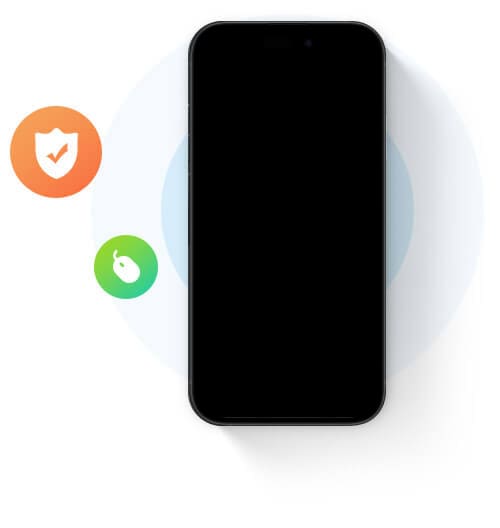
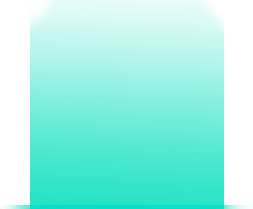
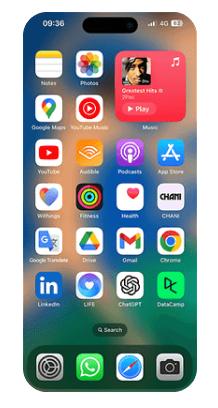

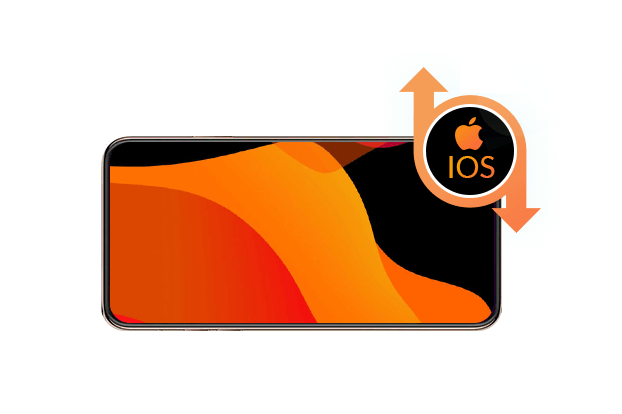






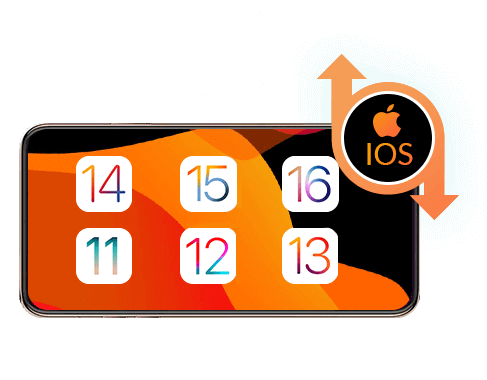
When you repair your iOS system problem, this software also gives you the option to downgrade and upgrade iOS version. Whether you want to downgrade your iOS 17/16 to iOS 12/11, or upgrade iOS 11 to iOS 17/16, it could help you complete the task automatically during the repair process. Only if your iOS device supports the iOS version, iOS System Recovery could help you upgrade or downgrade to the ideal version, even the beta version. You just need to select the iOS version directly from the drop-down list, and let this software directly help you achieve it.
As the best iOS system repairing software, FoneLab – iOS System Recovery offers you two repairing modes to fix your broken iPhone, iPad or iPod.

Fix your device with Standard Mode, and ensure all data will not be lost.
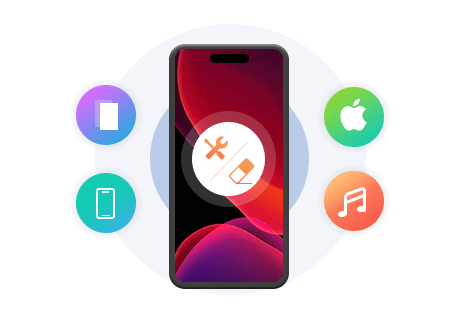
Fix your device with Advanced Mode, but all data will be erased completely.
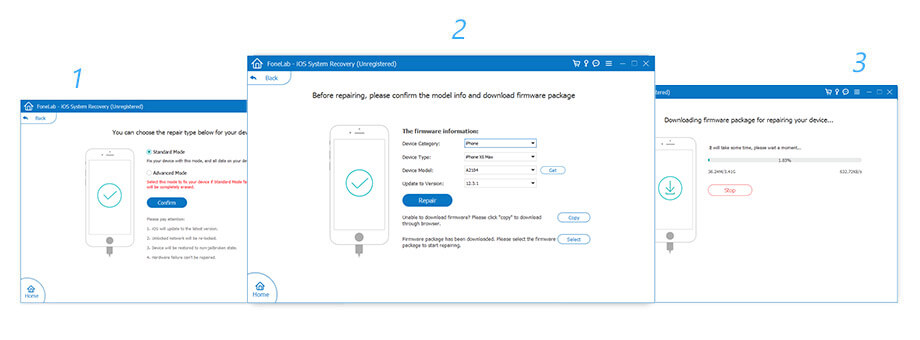
iPhone: iPhone 15 Pro Max/15 Pro/15 Plus/15, iPhone 14 Pro Max/14 Pro/14 Plus/14, iPhone 13 Pro Max/13 Pro/13/13 mini, iPhone SE 3/2/1, iPhone 12 Pro Max/12 Pro/12/12 mini, iPhone 11 Pro Max/11 Pro/11, iPhone XS/XS Max/XR/X, iPhone 8 Plus/8, iPhone 7 Plus/7, iPhone 6s Plus/6s/6 Plus/6, iPhone 5s/5c/5, iPhone 4S/4
iPad: All models of iPad Pro, iPad Air, iPad mini and iPad
iPod: iPod touch 7/6/5/4/3/2/1
Supported OS: Windows 11/10/8.1/8/7, Mac OS X 10.7 or above (including macOS Sonoma)
iOS Version: iOS 5 and above (iOS 17 included)
iPadOS Version: iPadOS 17/16/15/14/13
iOS Version: iOS 5 and above (iOS 17 included)
iPadOS Version: iPadOS 17/16/15/14/13
CPU: 1GHz Intel/AMD CPU or above
RAM: 1GB RAM or more
Hard Disk Space: 200 MB and above free space
1.You need at least 500 MB extra space on your device to download the firmware package.
2.To use the Standard Mode, your iOS device and computer should both have at least 5 GB free space, and your iOS device has at least 30% power.
 MobieSync
MobieSync
One-stop manager to handle iPhone and Android data on computer and bridge to connect iOS device and Android phone.
Superior to iTunes to transfer files and manage data among iPhone/iPad/iPod, iTunes and computer (Windows and Mac).
Permanent data eraser to wipe all content and settings on iPhone iPad and iPod without recovery in three erasing levels optionally.