It is possible to see that iOS 17 personal voice is not working. Apple has the habit of surprising its users with new features, and the most recent iOS version is no stranger. This is the new age of technology, where people can effectively communicate by reading text without using the keyboard pad to write. But what exactly does the new feature do? You can learn more about it here, as well as how to fix it when not working.
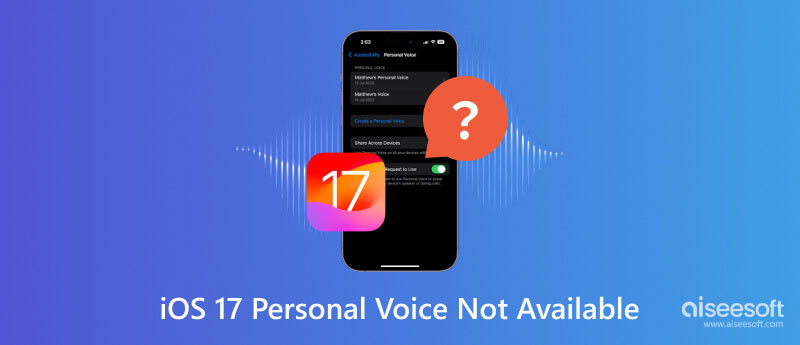
Personal Voice is an accessible feature on iOS 17 when used with the Live Speech function. It is one of the options with AI technology, creating an exact copy of your voice and reading the text you type. Just like Screen Time prevents iPhone users from having myopia, Personal Voice helps people with damaged voices or who are at risk. Its features are also helpful for:
Before setting up the Personal Voice feature, you must consider some things. First, find a relatively quiet place to avoid too much background noise that can interfere with the audio quality. Then, you must make the allotted time to record the phrases. The recording will take about 15 to 20 minutes. If you meet all the requirements, you can set up Personal Voice on your iPhone using the following steps:
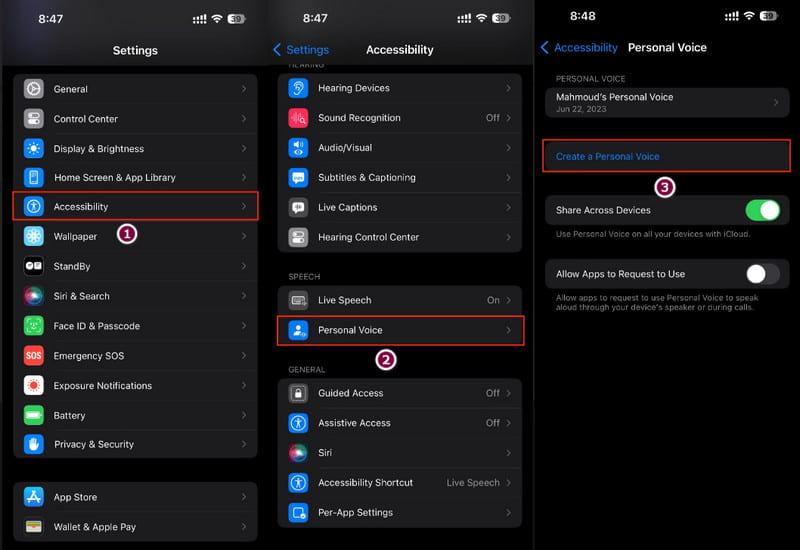
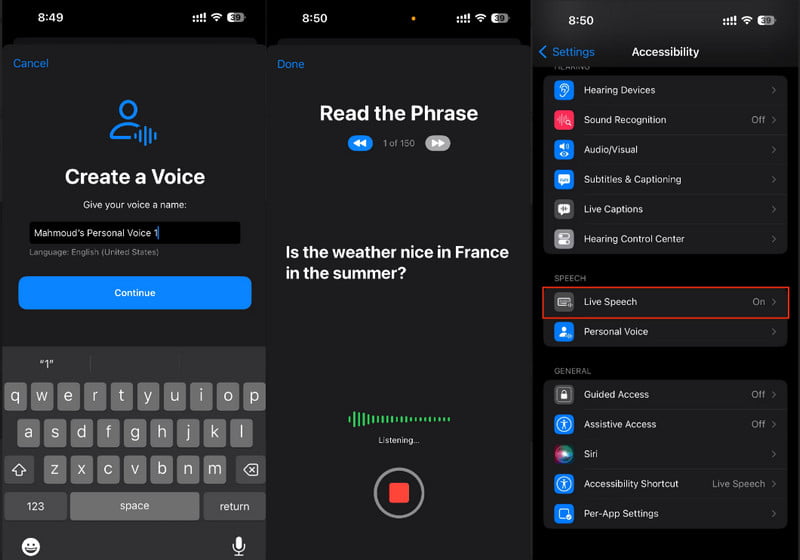
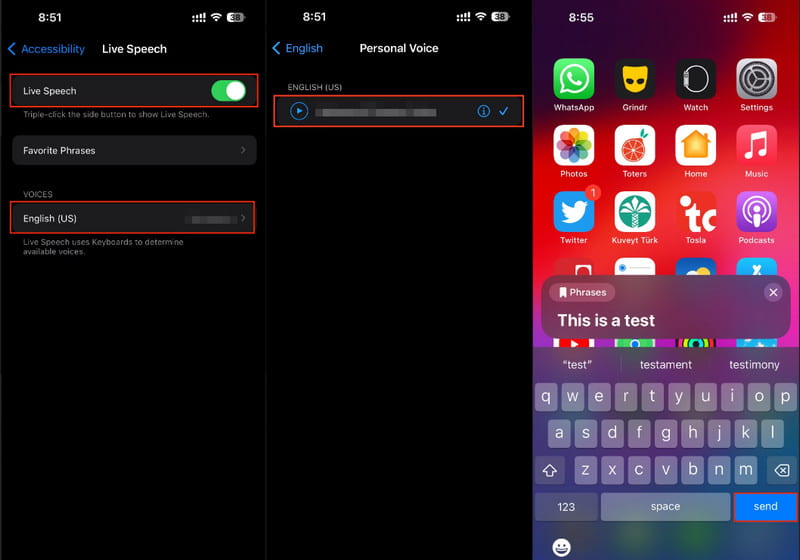
It is a bummer not to use the Personal Voice feature right after you installed iOS 17 on your device. There are several reasons to look for. One, The software update has bugs that need to be fixed. It may take some time for the developers to fix them. Second, enabling the VoiceOver and Speak Screen feature will prevent Personal Voice from working. Lastly, the voice data is corrupted, and you must take another time to re-record the phrases. With all these problems, here are the best solutions to fix Personal Voice on iPhone.
To quickly fix iOS 17 Personal Voice when it’s not working, Aissesoft iOS System Recovery is a professional tool to repair your device. Combined with several essentials, the program is designed to recover the phone with the earlier iOS version, allowing you to reinstall iOS 17 without the bugs. Aside from this, you can use the software to transfer files and back up them on your PC. It is also known for its power to recover iPhones, iPads, and iPods from failed unlocking, water damage, and other issues.

Downloads
100% Secure. No Ads.
100% Secure. No Ads.
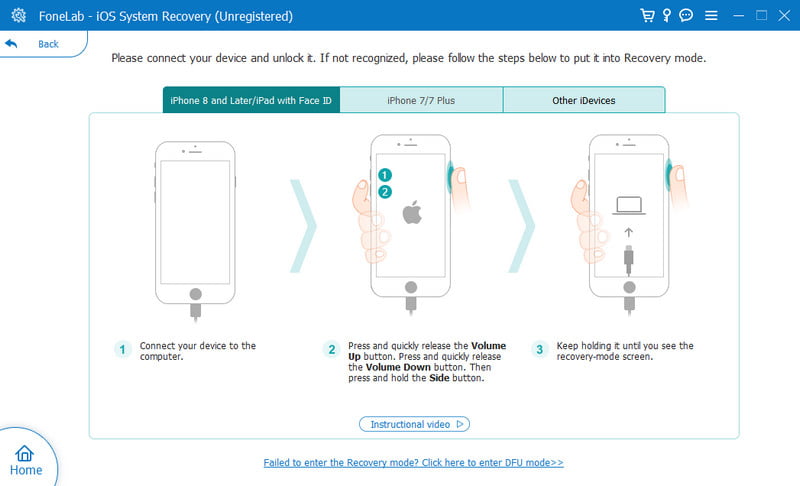
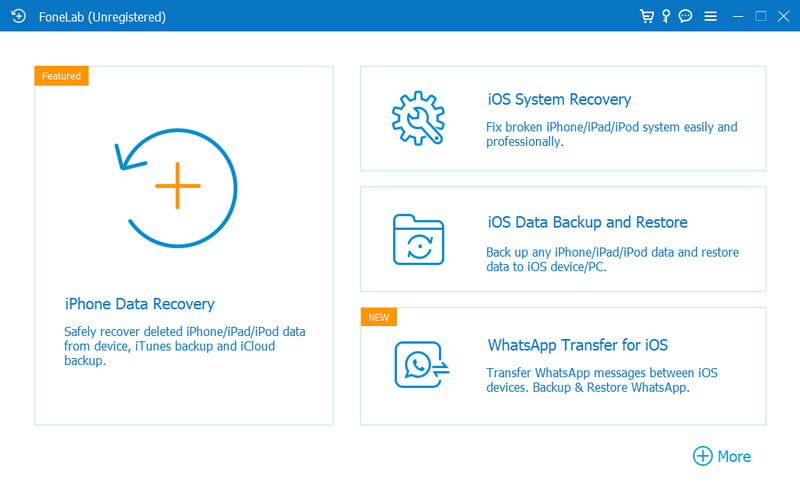
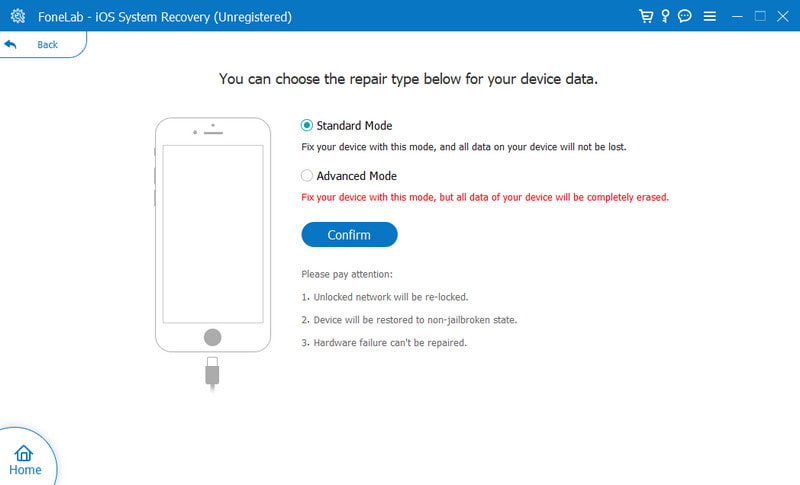
If you are confident that the software update does not have bugs, you can try this simple solution to enable Personal Voice on your phone. Sometimes, the distribution of the new iOS version is not the same worldwide, but the US will always have it first. See how to change the region settings on your device and fix the Personal Voice not working:
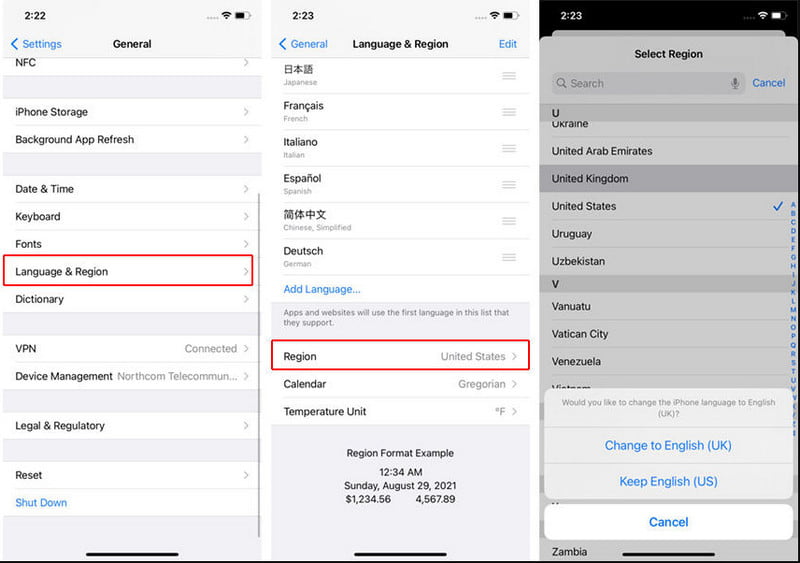
Suppose this feature is available in your country; you only need to re-enable it. When the iOS 17 Personal Voice is not working, it might not activate automatically. You can activate it with this method:
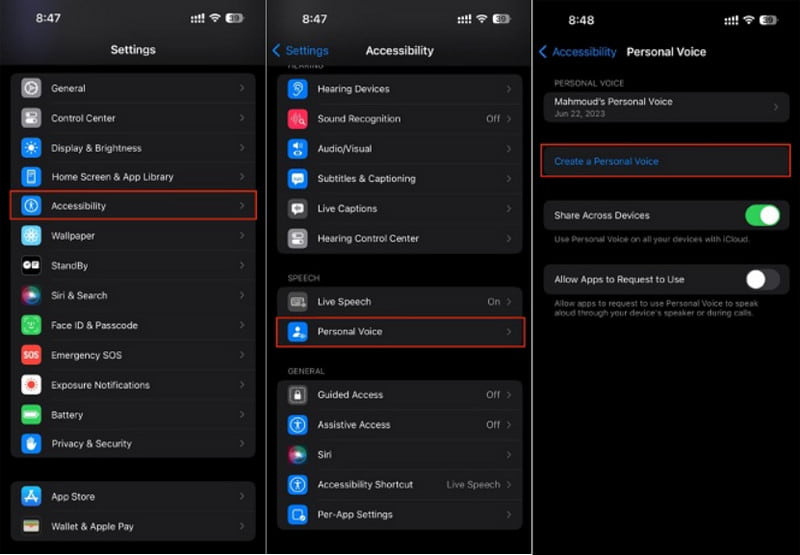
Another thing to check before using the Personal Voice feature on your iPhone is the Mic settings. This is an important factor since you must record your voice to activate the function. See these easy steps:
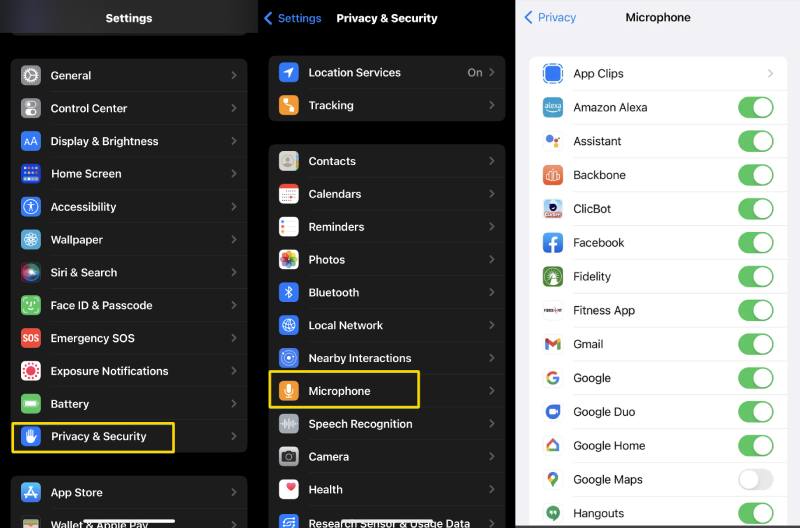
How long does it take to finish setting up Personal Voice?
It usually takes to read the 150 phrases is within 15 to 20 minutes. However, some users experience longer processing time, especially after recording. It seems the device will depend on the charging and locking states.
Which device is not supported by iOS 17?
iOS 17 needs Apple devices with a bionic chip; unfortunately, iPhone X and iPhone 8 do not have them. This means the said model units do not support additional features like Personal Voice.
Why is Personal Voice not working on my iPhone?
Check the microphone settings of the device. Go to the Settings app and head to the Privacy menu. See if the Personal Voice can use the built-in mic from the Microphone option.
Conclusion
In conclusion, iOS 17 has features like Personal Voice for you to enjoy from the new software update. However, when Personal Voice is not available, what can you do? Here, you have found out the best solutions for iOS 17 issues. Aiseesoft iOS System Recovery is a suitable program to fix iOS problems with just a few clicks. It is available on Windows and Mac with a free version for you to try.

Fix your iOS system to normal in various issues like being stuck in DFU mode, recovery mode, headphone mode, Apple logo, etc. to normal without any data loss.
100% Secure. No Ads.
100% Secure. No Ads.