If you have a compatible iPhone, you may have already updated to iOS 17 to access new features and improvements. However, it has also been plagued by a number of bugs, including one that can cause iPhones to appear full of storage even when they are not. Are you facing the same iOS 17 storage bug?
This post will explain the root cause of the iOS 17 storage problem. You can learn useful suggestions for resolving it. Moreover, you get several helpful tips to free up your iPhone space when iOS 17 requires more storage.
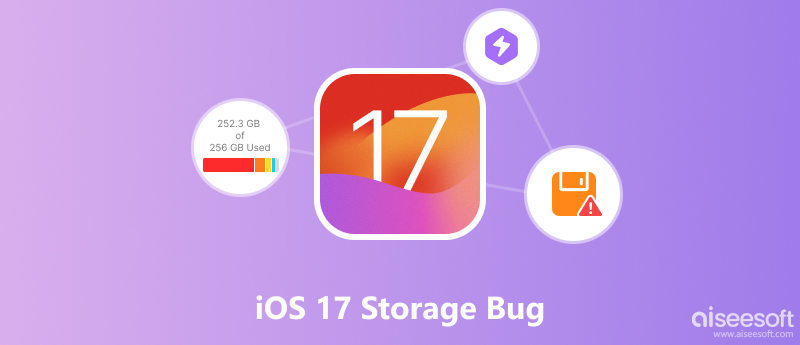
If you get a message saying that your iPhone doesn't have enough storage space when trying to update to iOS 17, you need to free up space first.
Generally, you need at least 4-6GB of free space on your iPhone to start a smooth and successful iOS update. However, the new iOS 17 requires more storage to download. You need about 11GB of storage to install the software. When you get the iOS 17 more storage required alert, you should free up more iPhone storage.
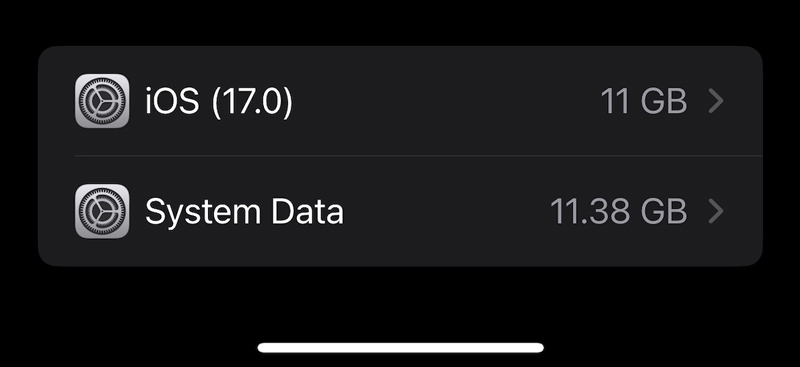
Delete unused apps and attachment files. Locate the app you don’t use on your iPhone, tap on its icon, and choose Delete App.
Save photos and videos to iCloud. If you have a lot of large photos and videos on your iPhone, they could be taking up a lot of storage space. You can move your photos and videos to iCloud to free up space on your iPhone.
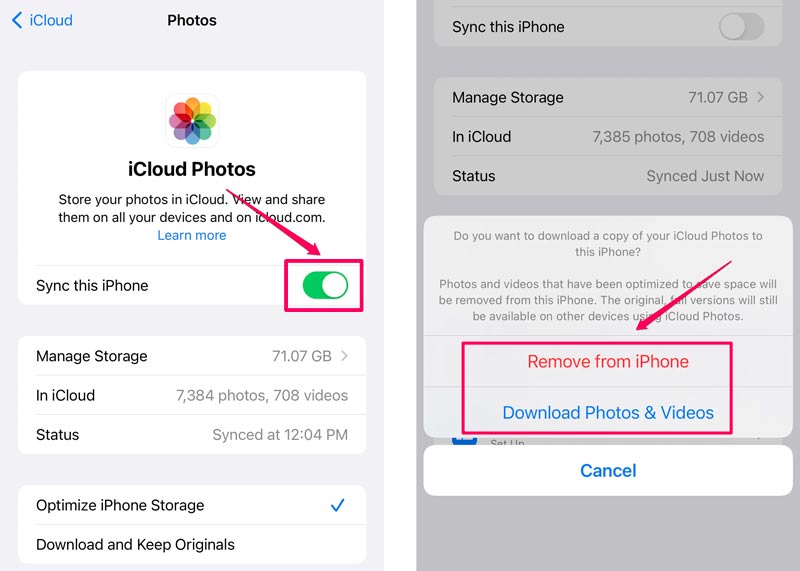
Use a third-party app to free up space on your iPhone. You can try using the popular Aiseesoft FoneTrans to transfer all valuable iOS data from your iPhone to a computer.

Downloads
FoneTrans - Best iPhone Data Transfer
100% Secure. No Ads.
100% Secure. No Ads.

The iPhone storage full bug is thought to be caused by a problem with the way iOS 17 calculates storage usage. As a result, some users may see a message saying that their iPhone is full of storage, even though they have plenty of free space available. If you're experiencing this bug, there are a few tips you can use to fix it and free up space on your iPhone.
Force restarting can often fix minor software glitches, including the iOS 17 storage bug. To force restart your iPhone, press and the Volume Down button and the Side button and hold them at the same time until you see the Apple logo.
Apple has released several updates to iOS 17 since it was first released. These updates bring bug fixes and performance improvements, so it's important to make sure that you're running the latest version of iOS. To check for an available update, go to Software Update from the Settings app.
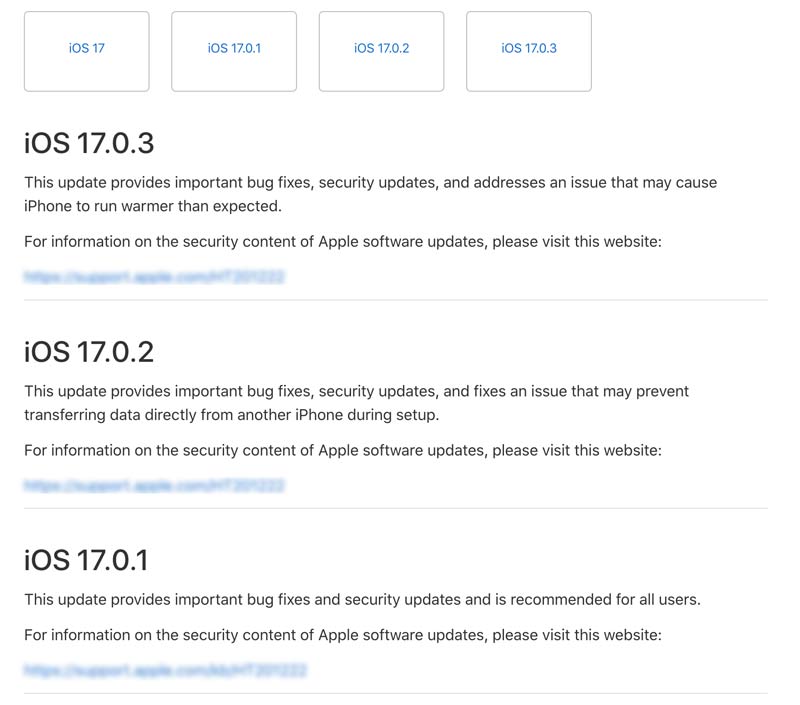
Resetting all of your iPhone's settings to their factory defaults will not erase any of your iOS data, but this operation may help to fix the iOS storage bug. Go to General in Settings, tap Transfer or Reset iPhone, and then Reset All Settings.

Aiseesoft iOS System Recovery is reliable and you can use it to fix a variety of iOS problems, including the iPhone storage full bug. It is easy to use and can solve the problem in just a few minutes.

Downloads
iOS System Recovery - Fix iOS 17 Storage Bug
100% Secure. No Ads.
100% Secure. No Ads.
Connect your iPhone to your computer and open Aiseesoft iOS System Recovery. Choose the Standard Repair mode and click Start. When the iOS 17 device is recognized, you should confirm its device information and download the latest firmware to begin the repair process. Once the repair process is finished, your device will restart, and the iOS 17 storage bug will be fixed.

How do you check your iPhone storage?
You can go to the Settings app and choose iPhone Storage to check the current storage usage. You can see a list of all of the apps and files on your iPhone, as well as how much storage space each one is using. You can also tap an app to check more information about it, such as the size of the app or file, the date it was last modified, and the type of file it is.
Can you expand the iPhone storage?
No, you cannot expand the iPhone storage. iPhones use solid-state drives and have fixed storage capacities. But you can manage various iOS files on your iPhone to ensure you have enough available space.
Will iCloud backup be removed if you delete the local file?
No, deleting a local file on your iPhone will not remove it from the iCloud backup. iCloud backup is a separate process from local file storage. When you back up your iOS data to iCloud, Apple creates a copy on their servers. This copy is then used to restore your iPhone if something happens to it, such as if it is lost or stolen. If you delete a local file, it will only be removed from your iPhone. The copy of the file on Apple's servers will not be affected.
Conclusion
After reading this post, you can get seven useful tips to get rid of the iOS 17 storage bug with ease. You can use them to better manage your iPhone data.

The best iOS Transfer software to manage and transfer iOS files from iPhone/iPad/iPod to your computer or reversely without running iTunes.
100% Secure. No Ads.
100% Secure. No Ads.