Do you get the iTunes error prompting that "iTunes could not connect to this iPhone. The value is missing"? In that case, you can't rely on iTunes to manage or transfer various iOS data on your iPhone. What you should do to get rid of this iTunes error?
A large number of iOS users have complained about this iTunes value missing error when trying to update or restore iPhone. In fact, there are many reasons will cause this "value is missing" issue.
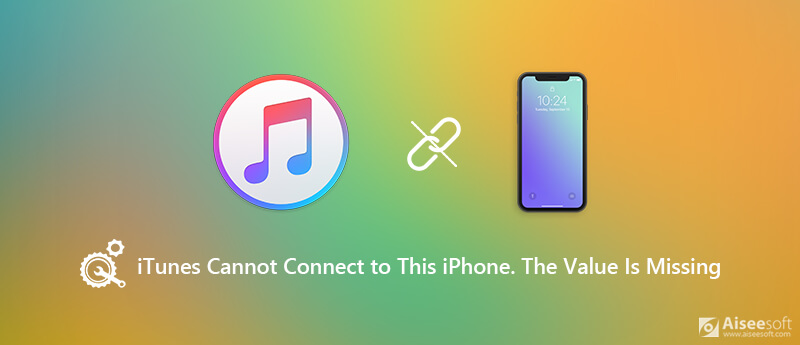
Don't be frustrated if you get stuck in this iTunes could not connect to this iPhone error. When you are facing the situation, you can perform the below troubleshooting methods to solve the problem.
When you see the iTunes error that "iTunes could not connect to this iPhone. The value is missing", you should first check your iTunes version. If you are using an old iTunes, you need to update it to the latest version to fix the issue. The following guide will show you how to update your iTunes.
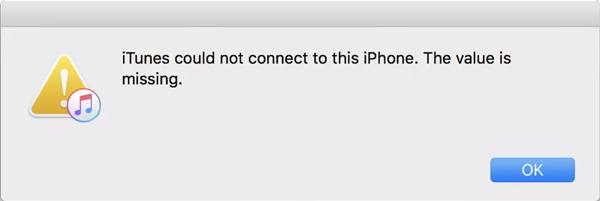
Step 1 Open iTunes on your computer. Click Help at the menu bar and then choose the Check for Updates option from the drop-down list.
Step 2 iTunes will start to check if there is an available update for you. You can follow the on-screen instructions to update iTunes to its latest version.
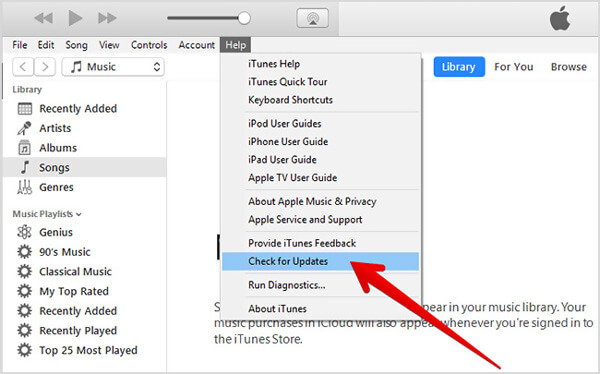
After you get the latest version of iTunes, you'd better reboot your computer and then connect your iPhone to iTunes again. Under most circumstance, your iPhone will be connected to iTunes successfully.
When the iTunes fails to connect your iPhone and only saying that "iTunes could not connect to this iPhone. The value is missing", you can also choose to update iOS on your iPhone. You can follow the steps below to fix the iTunes can not connect to iPhone or iPad error.
Step 1 Put your iPhone under a good Wi-Fi network connection. Plug your iPhone into power and ensure it have enough battery for the iOS update.
Step 2 Open Settings app and choose the General section.
Step 3 When you enter the main interface of General, scroll download to locate the Software Update option and tap on it.
Step 4 Your iPhone will automatically check if there is a new iOS version. Tap Download and Install and then input your Apple passcode to confirm the operation.
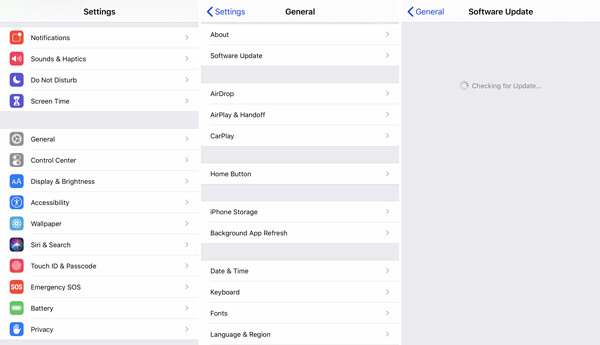
Step 5 Tap
With the first 2 methods, you can handily fix the "iTunes could not connect to this iPhone. The value is missing" issue. But if the problem is still there, you have to get an iTunes alternative to transfer or manage various iOS data on your iPhone or iPad.
Here we strongly recommend a powerful iOS data management and transferring software, FoneTrans for you. It can be the best iTunes alternative to help you transfer all types of iPhone data to computer, add computer files to iPhone/iPad/iPod, and even copy iTunes Library to iPhone with ease.

166,986 Downloads
FoneTrans - Best iTunes Alternative
100% Secure. No Ads.
100% Secure. No Ads.
Step 1 Double click the download button above to free install and run this iTunes alternative on your computer. Connect your iPhone or iPad to it with a lightning UBS cable.
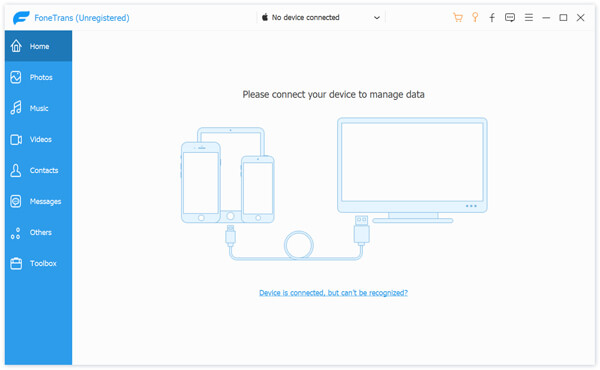
To help your computer quickly recognize this iOS device, you need to tap Trust this computer on iPhone/iPad screen.
Step 2 After recognizing successfully, you can see some basic information about this iOS device is displayed in the interface. Some frequently-used iOS data like Photos, Music, Videos, Contacts, Messages and more are listed in categories on the left panel.
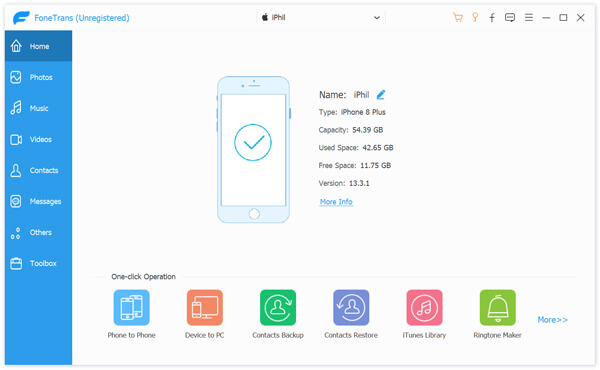
Step 3 Click the data type on the left and you are allowed to check detailed information of each data on the right preview window. You can see that there is a specific category for iTunes Library. You can click on it to better manage various iTunes data.
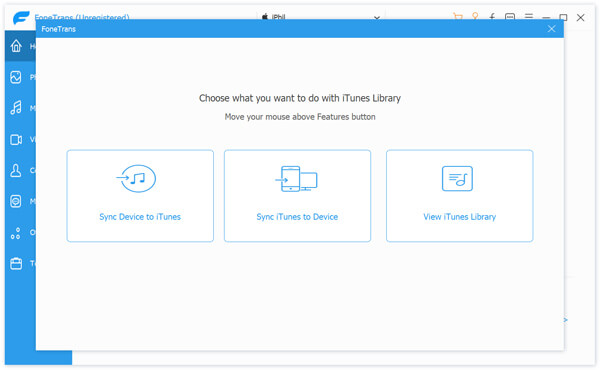
It provides a simple way to sync iPhone data to iTunes, backup iTunes Library, copy iTunes files to iOS device and view various data in iTunes Library. It's quite convenient to transfer and manage your iTunes data. What's more, it enables you to simply transfer various iOS data between iPhone, iPad, iPod, iTunes and PC/Mac, just free download it and have a try.
Don't panic if you are facing the iTunes error "iTunes could not connect to this iPhone. The value is missing". This post shares 3 simple ways to help you fix the iTunes cannot connect issue. You can pick your preferred way to get rid of this iTunes error. Don't hesitate to contact us if you still have any questions.
Conclusion
Based on the guide above, you should master the solutions to fix the issue that Reminders app is not working on iPhone 6 or newer. Many people use Reminders to make schedule and it will alert you before the event. If it stops working, you will miss important events. Aiseesoft iOS System Recovery is the ultimate solution to help you get rid of the issue. If you have other problems related to Reminders app, please leave a message below this post.

The best iOS Transfer software to manage and transfer iOS files from iPhone/iPad/iPod to your computer or reversely without running iTunes.
100% Secure. No Ads.
100% Secure. No Ads.