YouTube offers a vast library of videos, ranging from entertaining and informative to educational and professional. However, there are times when YouTube videos fail to play, leaving us frustrated and unable to access the content we want. This post delves into the reasons why video is not playing on YouTube and provides a comprehensive guide to troubleshooting and resolving these YouTube won’t play issues.
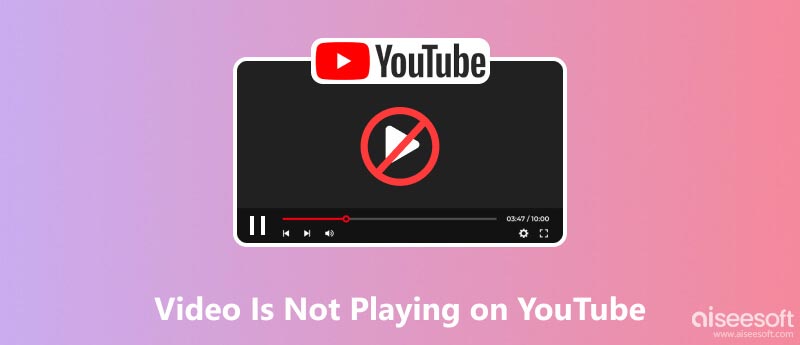
Several factors can contribute to YouTube won’t play errors, ranging from browser-related issues to internet connectivity problems. Understanding these underlying causes can help you identify and address the root of the problem.
Internet connection issues: A reliable internet connection is essential for seamless YouTube video streaming. Intermittent or sluggish internet speeds can hinder YouTube videos from buffering and playing smoothly.
Outdated browser or YouTube app: If you are using an outdated web browser or the YouTube app, it may not be compatible with the latest YouTube features, causing playback issues.
Browser extensions or plugins: Certain browser extensions or plugins, such as ad blockers, can interfere with YouTube's playback functionality.
Device issues: If your device is running low on storage or experiencing software glitches, it can affect YouTube's ability to play videos.
YouTube server problems: Occasionally, YouTube itself may be experiencing technical difficulties that affect video playback for all users.
When a video is not playing on YouTube, you should first refresh the YouTube page. A simple page refresh often resolves temporary glitches and allows the video to load properly.
Before assuming that the problem lies with YouTube, it's essential to check your internet connection and device. Restart your device, including your router or modem, to resolve any temporary glitches. If you are using a VPN, try disabling it temporarily to see if it's interfering with YouTube playback.
If the YouTube won’t play problem persists, check your web browser for updates. Try reinstalling the YouTube app to remove any corrupt data or installation issues that might be affecting playback. Additionally, consider disabling any browser extensions or plugins that might be interfering with YouTube.
Open YouTube in incognito or private browsing mode to temporarily disable extensions and cookies that might be causing conflicts.
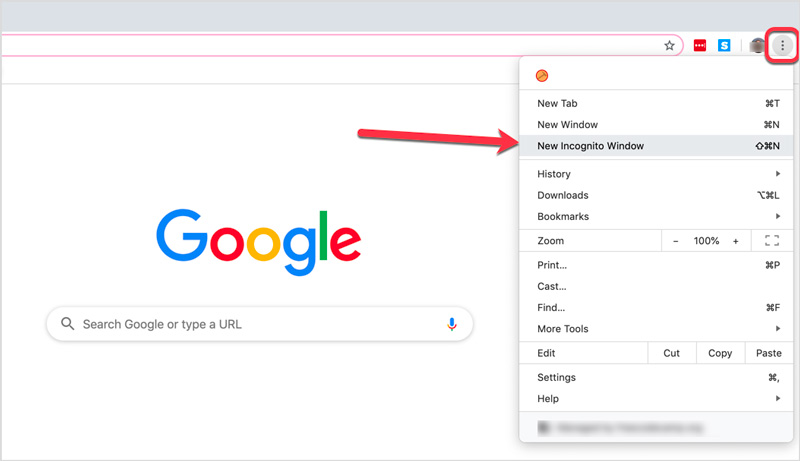
Clearing your browser's cache and cookies can remove temporary data that might be interfering with YouTube playback. When a video is not playing on YouTube, you can also open the video with another browser. That can help narrow down the problem to either the browser itself or an extension conflict.
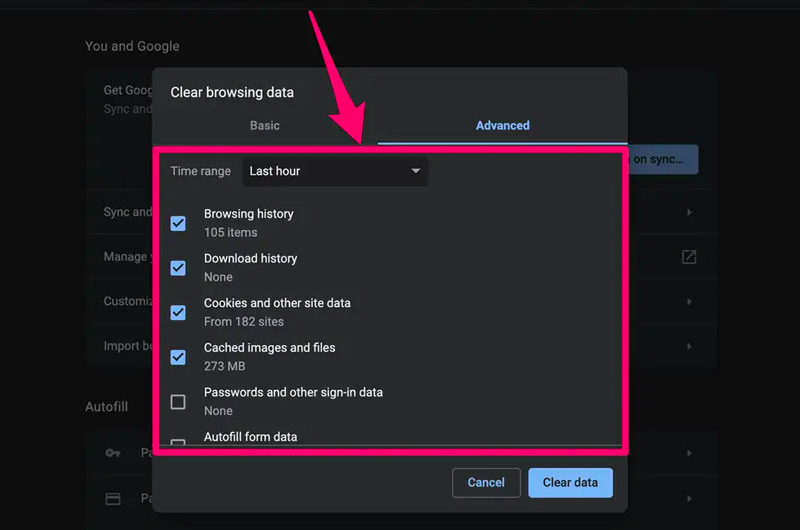
If you are experiencing widespread playback issues, check YouTube's status page to see if there are known outages or server problems. If none of these solutions work, consider reporting the issue to YouTube's support team. They may be able to provide further assistance or identify specific issues related to your account or device.
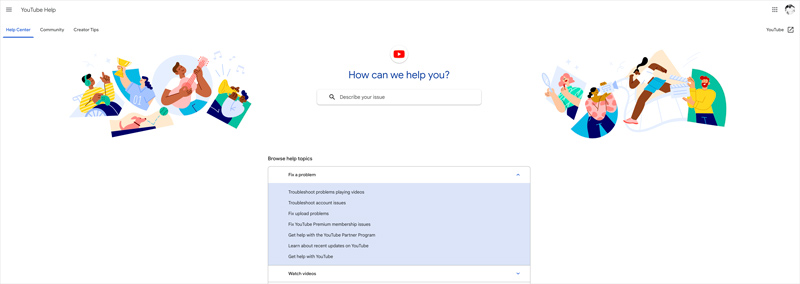
When a video file becomes corrupted, it may exhibit symptoms like stuttering, freezing, or refusal to play altogether. Fortunately, video repair tools like Aiseesoft Video Repair can effectively fix a wide range of video issues, allowing you to recover your lost or damaged videos. It employs advanced algorithms to analyze and repair corrupted video files, achieving a high success rate in restoring damaged videos.
100% Secure. No Ads.
100% Secure. No Ads.
Using Aiseesoft Video Repair to repair corrupted videos is a straightforward process. Open it and click + to import the corrupted video file you want to repair. Then, click the Repair button to complete the repair process. It provides a preview function that enables you to inspect the repaired video before saving it to a new location.

For better repair results, it recommends adding a sample video file. That helps the software analyze the structure and format of the corrupted video and improves the repair accuracy. Select a sample video file of the same format and similar content as the corrupted video.
Does YouTube allow WebM videos?
Yes, YouTube allows WebM videos. WebM is an open video format developed by Google that uses the VP8 or VP9 video codec and the Vorbis or Opus audio codec. YouTube accepts WebM videos in addition to other popular formats like MP4, FLV, and MOV.
However, it is important to note that YouTube will transcode your WebM video to MP4 when you upload it. That means the final video that is displayed to viewers will be in MP4 format, regardless of the original format.
What is the maximum quality you can get on YouTube?
The maximum quality you can achieve on YouTube is determined by the video's resolution and frame rate. The highest resolution currently supported by YouTube is 8K at 60 frames per second. However, not all devices can play 8K videos smoothly, so you may need to adjust the playback quality to a lower resolution, such as 4K or 1080p.
Why are videos not playing on my iPhone?
There are several reasons why YouTube videos might not play on an iPhone. Some of the most common causes are unstable internet connection, outdated YouTube app, background apps, content restrictions, and device issues.
Conclusion
This in-depth guide investigates the root causes of the video not playing on YouTube problem and equips you with five effective solutions to restore smooth video streaming. If you have any lingering questions or require further guidance on resolving YouTube playback issues, please leave a message or contact us directly.

Repair your broken or corruped video files in seconds with the best quality.
100% Secure. No Ads.
100% Secure. No Ads.