It is common for an editing program like Filmora to have its format for the project file, storing the video edits from the platform. However, when opening the file outside the Wondershare Filmora, you will encounter an error. In this case, it is recommended to convert WFP to MP4 as it will make the file accessible to the media players and programs. This is the article's purpose, as it will guide you on converting the files with the best solutions. Without further ado, let’s get started.
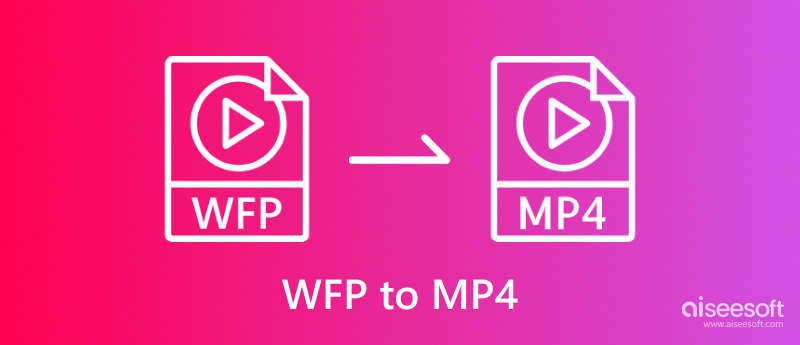
The Wondershare Filmora Project format was released in late 2018 with the purpose of replacing WVE and WSVE formats for Windows and Mac. The project file types are meant to be changed from the previous versions as Filmora updates through the years. What makes this file different from other formats is it stores media items for video editing, such as sequence of the clips, applied effects, transitions, and more. This means that WFP is not a format used for playback and only used to keep data from a project made with Filmora. This is also the essence of converting WFP to MP4 if you wish to watch or export the film you made with the video editor.
How do you effectively turn WFP into a video you can open on your computer? This part will suggest two of the best conversion tools. Follow along and check which one is the excellent choice.
To change or access the rare file format, you must use Filmora Wondershare to export WFP to MP4 smoothly. However, this is not advisable for Filmora’s free version since it will put a watermark on the converted video. Also, keep in mind that this is the only appropriate way to convert WFP files without getting the watermark. With that being said, here’s what you need to do:
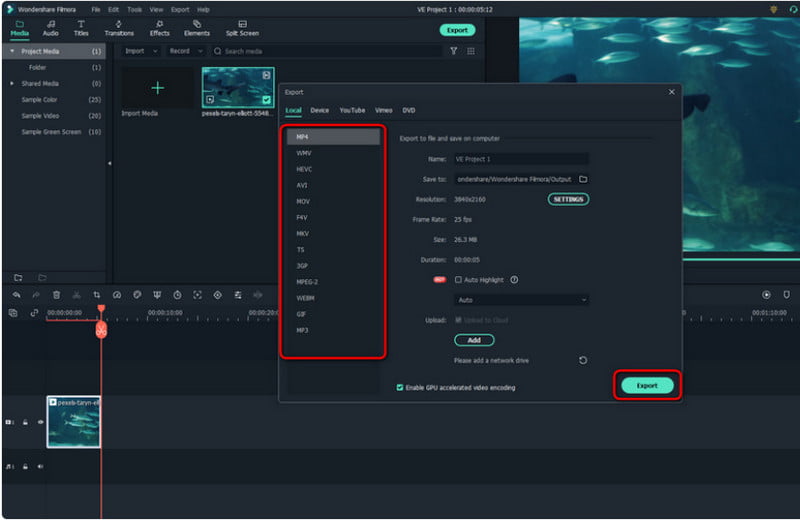
Despite your hard work, you will need to purchase Filmora to use all of its features and benefits for professional exportation. An effective solution is to capture the project using Aiseesoft Screen Recorder and save it as an MP4. This desktop screen recording tool captures your video in high quality, resolution, and frame rate up to 60FPS. You can set up the recorder with a flexible screen size and an internal audio recorder. Furthermore, it supports all the popular formats so that you can save the Filmora video as MP4, MOV, WMV, etc. Click the Download button to try the professional screen recorder on Windows and Mac.

Downloads
100% Secure. No Ads.
100% Secure. No Ads.
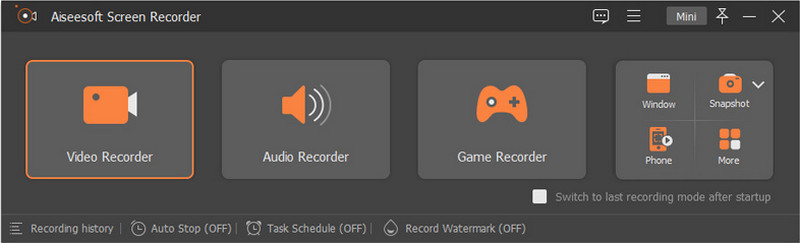
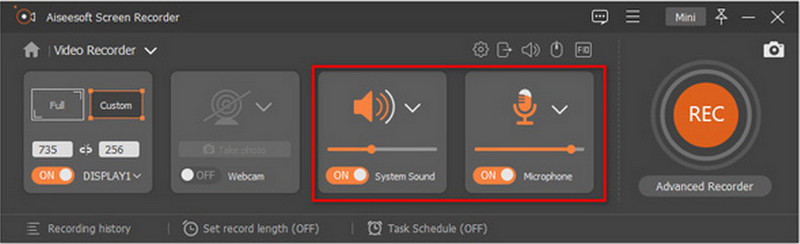

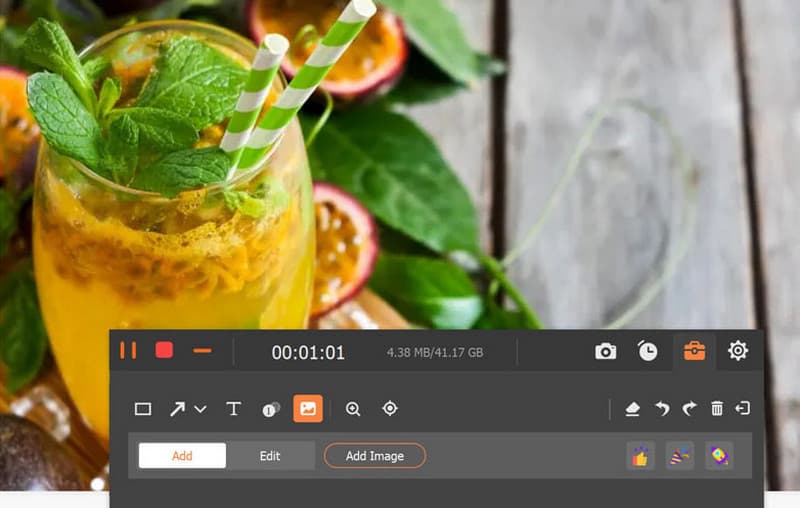
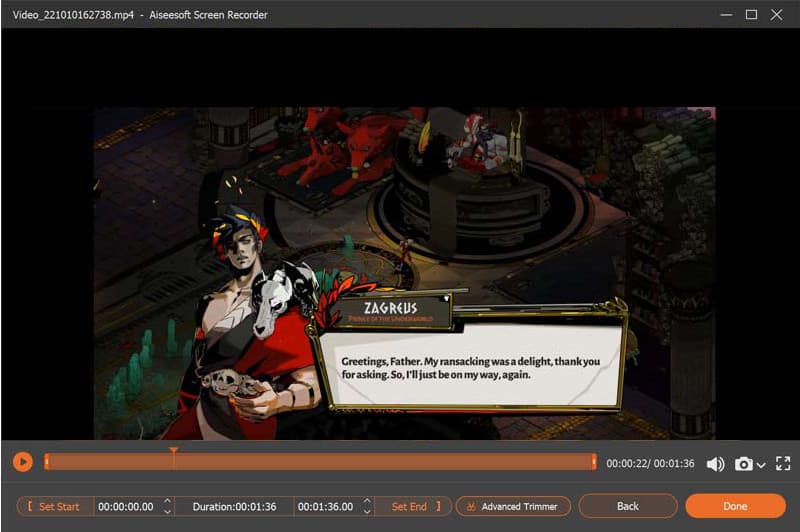
Does Filmora have a watermark on its project?
Yes. The free version of Filmora will apply a noticeable watermark on a video project. Even when you export a WFP to MP4, the watermark will inevitably apply to it.
Can you export WFP to HEVC videos?
Filmora supports exporting WFP to HEVC. Just open the project and click the Export button. From the dialog window, choose the HEVC option as the output format. Click the Export button to confirm.
Is there a free online convert that can turn WFP to MP4 without a watermark?
No. WFP is not universally supported and can only be converter within Wondershare Filmora. The watermark will stay on the video even if you find a WFP converter online. The only way to get the file without a watermark is to screen-record it.
Is it possible to export WFP files to YouTube?
Unfortunately, a WFP file is not supported on any platform or program. So, uploading one to YouTube, Facebook, or anywhere is impossible. That’s why it is recommended to export WFP to MP4 after you finish the project on Filmora.
Should I purchase Wondershare Filmora to export WFP to MP4?
The video editing tool will allow you to export the project with the chosen file format without purchasing the pro version. However, one of the disadvantages of free Filmora is that it will export the video with a watermark.
Conclusion
Wondershare Filmora is a video editing program that professional editors use. It even has its format to save projects made within the platform. However, since it is not supported outside Filmora, you must export WFP to MP4. And because using the free version will put a noticeable watermark on your video, it is best to use an alternative such as Aiseesoft Screen Recorder. Capturing the project with this tool will retain the quality, yet it allows you to configure the output settings for excellent results. Try it for free without a watermark by downloading it on your device today.

Aiseesoft Screen Recorder is the best screen recording software to capture any activity like online videos, webcam calls, game on Windows/Mac.
100% Secure. No Ads.
100% Secure. No Ads.