A hard disk drive, also known as an HDD, is a storage device used to store digital data in computers and other electronic devices. Its main purpose is to give users a long-term storage location for data, including software, documents, images, and videos. For many years, HDDs have been extensively utilized in corporate and personal computer systems. They are renowned for their large data storage capacity. However, your HDD may sometimes be wrongly deleted or crash. How can you solve this problem? This post has offered 5 best hard drive recovery software to help you.
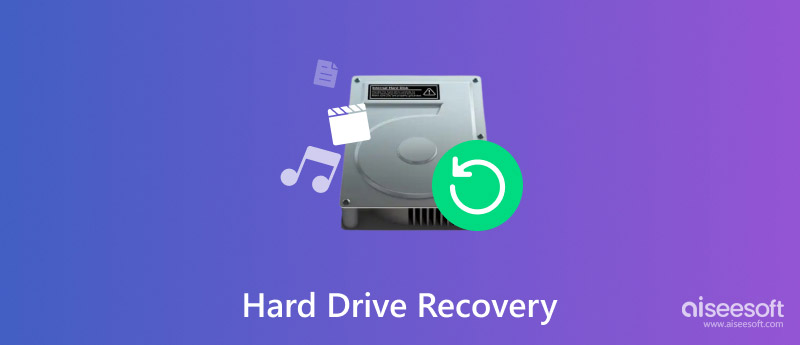
We picked Aiseesoft Data Recovery as the best hard drive recovery tool. It allows users to recover files from Parallel Advanced Technology Attachment, Serial ATA, Small Computer System Interface, or SSDs. With Aiseesoft Data Recovery, you can retrieve a wide range of files, including photos, documents, emails, audio, videos, etc. Beyond hard drive recovery, Aiseesoft Data Recovery can also use AI technology to repair your damaged and hazy images.
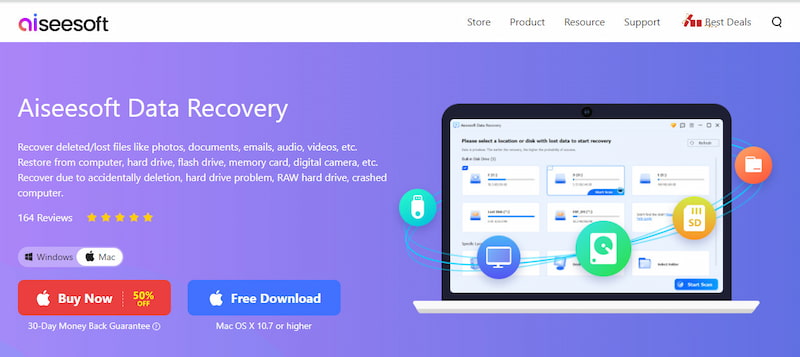
100% Secure. No Ads.
100% Secure. No Ads.
Features:
• Recover data from hard drives easily.
• Recover any file types like images, audio, documents, email, videos, etc.
• Fix damaged pictures with AI technology.
• Aside from hard drive recovery, Aiseesoft Data Recovery also offers recycle bin recovery, deleted files recovery, disk recovery, crashed PC/Mac recovery, partition recovery, virus attack recovery, and unexpected operation.
Pros
Cons
All things considered, Aiseesoft Data Recovery is an all-in-one solution to recover hard drives. Its user-friendly interface, fast speed and high-quality performance make it easy for both beginners and professors to use. In addition, Aiseesoft Data Recovery can also solve the problem of your SSDs not showing up on your computers.
Piriform Recuva was created to assist users in retrieving erased files from computers and other storage devices. It can benefit anyone with misplaced documents, images, music, or other data from a hard drive. The application also enables users to safely delete files, guaranteeing that unauthorized parties cannot retrieve private data.
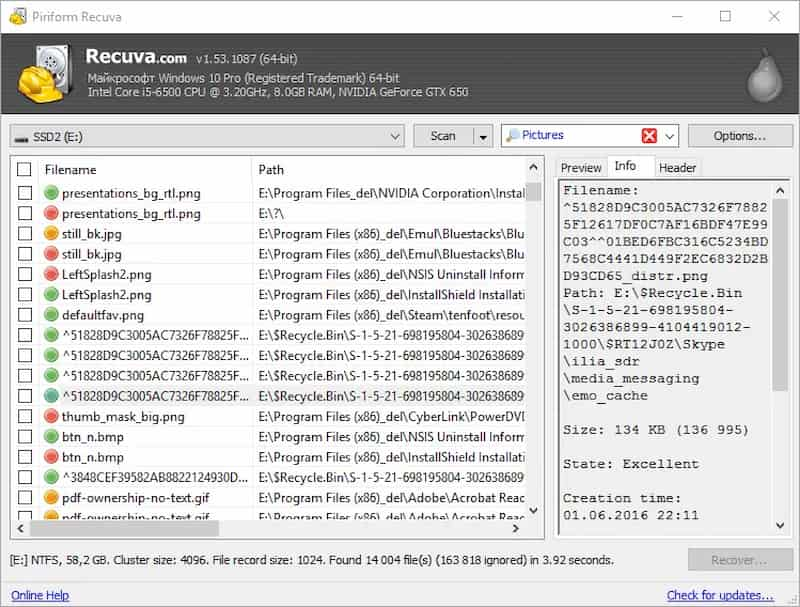
Features:
• Recover files from hard disks, USB devices, memory cards, BD/DVD/CDs, and MP3 players.
• Provide the recoverability state.
• Offer both a rapid scan and a deep scan.
• Both 32-bit and 64-bit versions are available.
Pros
Cons
Piriform Recuva is a useful tool for both individuals and companies in terms of hard disk drive recovery. You can recover large files with Recuva, but it does not seem to be the best choice for Mac users as it’s not available on Mac computers.
TestDisk is an open-source hard disk recovery program that is totally free to use. The primary goals of the application are to recover missing disk partitions and repair bootable drives that aren't booting properly. TestDisk allows users to recover data from Windows, Mac, UNIX, and Linux platforms and is capable of recovering deleted partitions that use these various file systems.
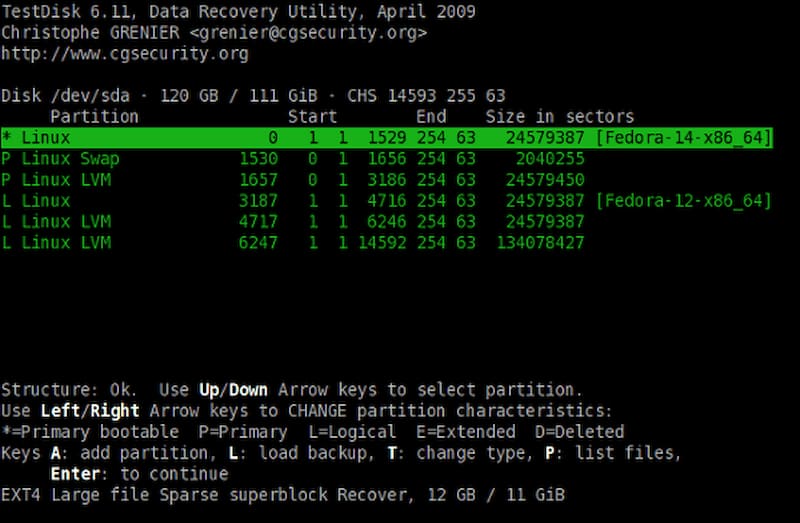
Features:
• Support more operating systems like Windows, macOS, Linux and UNIX platforms.
• Support partition recovery for ext2, HFS, exFAT, JFS, NTFS, ext3, ext4, and FAT32.
• Support multiple languages: English, French, and German.
Pros
Cons
TestDisk is a totally free HDD file recovery program. If you are looking for a free tool, try TestDisk. However, users who prefer a more graphical interface will find TestDisk a little outdated and unattractive.
With the EaseUS Data Recovery Wizard, you can effortlessly recover HDD files like images, audio, videos, and more. The wizard can also resolve disk corruption, malware infection, formatting, partition loss, permanent deletion, and other issues. You can also recover disk data from RAID, NAS, desktops, and laptops.
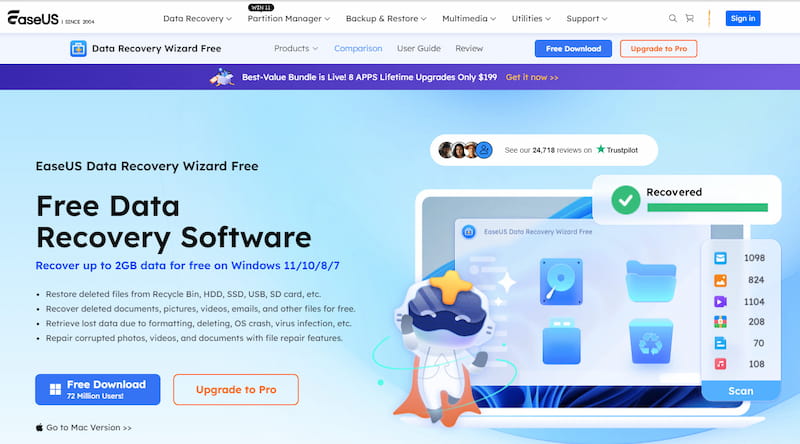
Features:
• Recover data from hard drives, USB, laptops, and more.
• Retrieve for various data loss situations, such as virus attacks, system crashes, power off, format, and accidental file deletions.
• Fix corrupted images, videos, emails, documents, etc.
• Support GPT and MBR Partition Recovery.
Pros
Cons
EaseUS Data Recovery Wizard is an ideal tool for companies, enterprises, and service providers. Its easy-to-use capabilities let both PC and Mac users save their data by completing hard drive data recovery in a few steps. However, its paid version is expensive, and when you have recovered data of over 2 GB, you are required to pay for a pro version.
Tenorshare 4DDiG Free Data Recovery is another software that can recover data from multiple Windows and Mac storage media, including hard drives. Regardless of whether you've formatted a drive, unintentionally erased a file, or encountered data corruption, it can assist you in recovering hard drives.
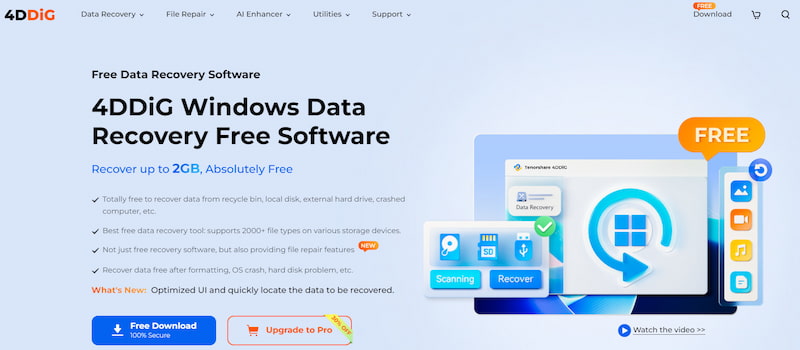
Features:
• Recover data from the local disk, recycle bin, crashed computer, external hard drive, etc.
• Support over 2000 types of files across different storage devices.
• Offer file repair capabilities.
• Free data recovery, including fixing hard drive issues, OS crashes, formatting, etc.
Pros
Cons
Data loss from deletion, corruption, partition loss, and other frequent causes can be recovered with Tenorshare 4DDiG. After a quick installation process, you may enjoy its visually appealing and user-friendly interface. However, it crashes sometimes.
How can I recover my corrupted hard drive for free?
You can choose Aiseesoft Data Recovery to recover hard drives. It is a powerful and free software you can trust.
What is the success rate of hard drive recovery?
Giving a precise figure for data recovery success rates is challenging. However, the overall success rate for all devices is over 70%.
Is it worth paying for hard drive recovery?
How important the lost data is to you or your company directly affects whether paying for expert data recovery services is worthwhile. Hiring a professional hard drive recovery specialist is frequently a wise decision if these contents are priceless and irreplaceable.
Conclusion
This post introduces the top 5 hard drive recovery software. You can choose any as you like. We recommend Aiseesoft Data Recovery as the best one for its fast and deep scanning speed and perfect recovery effects. Hope this review can help you.
Recover Various Data
1. Free Data Recovery Software
2. Recover Deleted Files in Windows
3. Recover Deleted Files from Recycle Bin Windows
4. Recover Permanently Deleted Emails

Aiseesoft Data Recovery is the best data recovery software to recover deleted/lost photos, documents, emails, audio, videos, etc. from your PC/Mac.
100% Secure. No Ads.
100% Secure. No Ads.