Due to software-related issues, physical damages, mechanical failures, accidental deletion, or wrong hard drive formatting, you will lose data from a laptop. Fortunately, in many cases, these lost files can be restored from a failing or damaged hard drive. This article gives you a comprehensive guide to laptop hard drive recovery. You can learn practical solutions to rescue data from hard drives, even from a crashed computer.

Losing valuable data from a laptop hard drive can be a devastating experience, especially for important business documents, irreplaceable personal projects, or meaningful photos and videos. When you notice the data loss situation, you should first try using several common methods to retrieve your data.
The first and simplest recovery step is to check the Recycle Bin of your Windows PC or the Trash of your MacBook. These accidentally deleted files will be temporarily stored there before being permanently erased. If you can find them in the Recycle Bin/Trash, restore them to their original location.
Whether you want to restore data from a Dell, HP, Lenovo laptop, or MacBook Pro/Air, you can rely on its built-in backup and recovery tool. If you have previously enabled File History in Windows or Time Machine in macOS, try restoring previous versions of your files or even entire folders. If you lack suitable backups for laptop data recovery, move to the next part.
When you search for laptop data recovery or laptop hard drive recovery online, you can easily locate various software and service recommendations. If your data is not erased by physical damage on the laptop hard drive, you can select a reliable data recovery software to scan and restore these deleted or lost files from Hard drive data. Some popular options include Aiseesoft Data Recovery, Disk Drill, EaseUS Data Recovery Wizard, Recoverit, and Recuva.
100% Secure. No Ads.
100% Secure. No Ads.
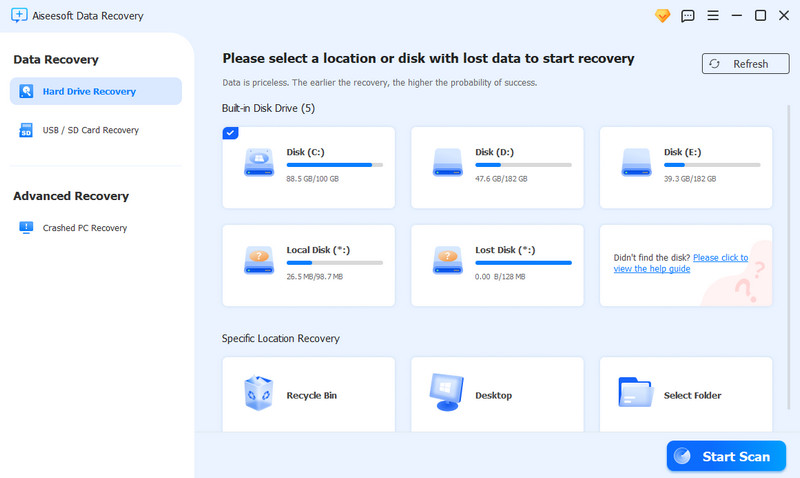
When you face severe data loss, such as physical hard drive damage or complex data corruption, you should turn to professional data recovery services. Compared to laptop data recovery software, these services have specialized equipment and expertise to handle serious data loss scenarios. You can easily get associated information like locations, numbers, and more online. These laptop hard drive recovery services are much more expensive than software.
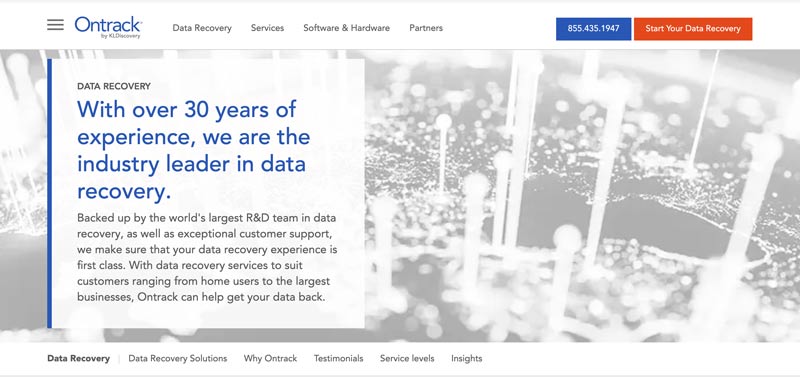
Aiseesoft Data Recovery is an all-featured tool that has a specific feature to rescue data from a crashed PC. You can download the software on your Dell, HP, Samsung, or Lenovo laptop and then take the following steps to recover deleted and lost files from the internal hard drive. If you want to retrieve data from an external hard drive, you can connect it to a workable computer and use regular ways to start the data recovery.
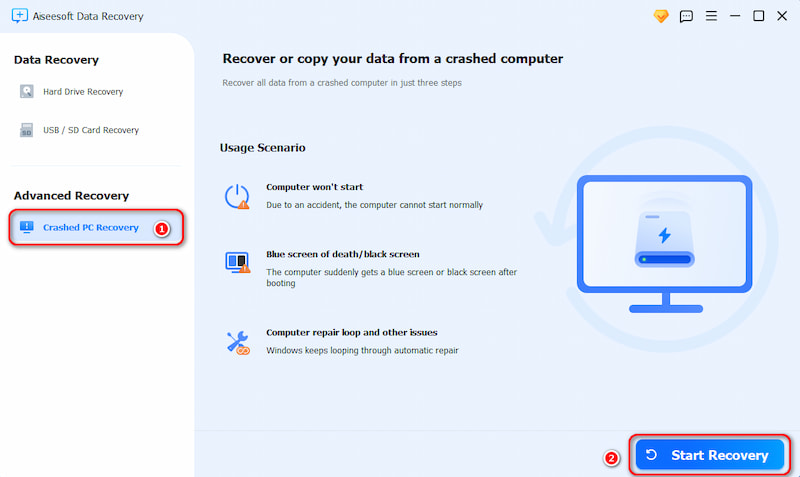
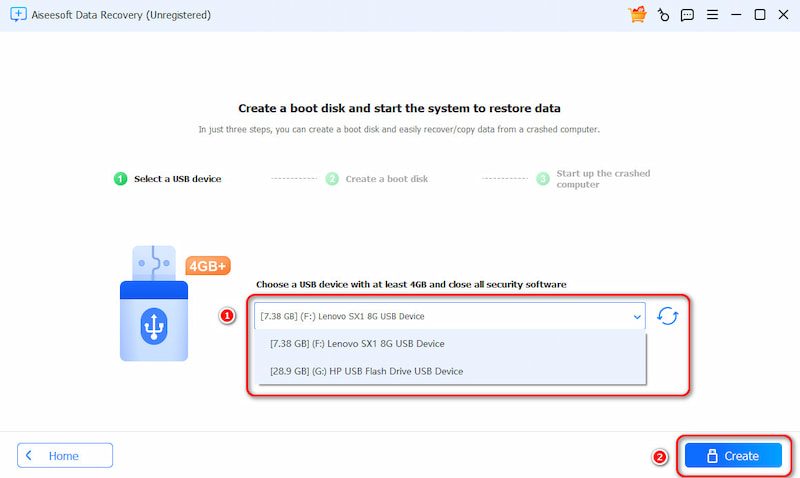
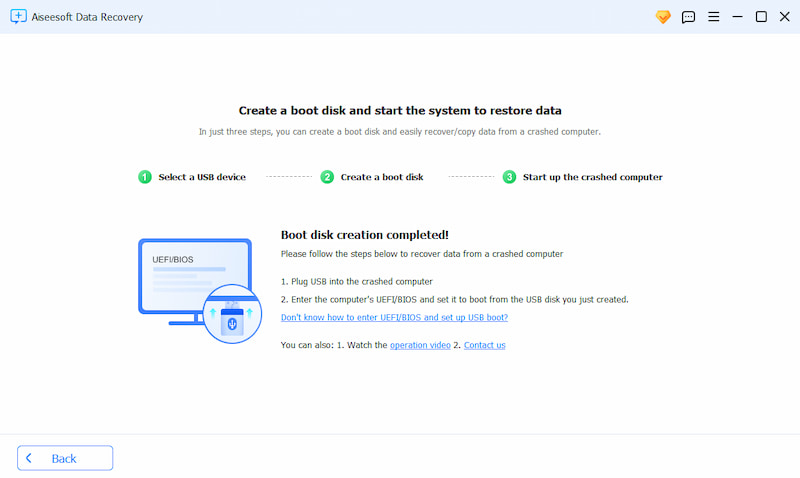
In some cases, you can choose to remove the internal hard disk from your laptop to access all data on it. This solution is ideal for the situation where your old computer won’t boot but its hard drive may still work well. The hard drive removal operation will void your laptop's warranty. Moreover, you may cause further damage if not done correctly. If you are uncomfortable with any of these steps, it's recommended to seek professional data recovery services.
Shut down your laptop completely and unplug the power adapter. If your computer has a removable battery, take it out. Locate the hard drive bay according to the specific Dell, HP, ASUS, Acer, Lenovo, or MacBook laptop model. You’d better consult your laptop's manual or search online for specific instructions. Carefully disconnect the power cables from the hard drive and remove the hard drive out of the bay.

If you have an external hard drive enclosure, put the laptop hard drive inside and connect it to another computer. Alternatively, you can use a SATA to USB adapter to connect the hard drive to a computer. Read and view all types of data stored in the storage device. Then, copy all the necessary files to a suitable location.
Question 1. How do I fix a hard drive failure?
Before you fix a hard drive failure, you should back up all valuable data first. If possible, you can connect the drive to another computer and copy important files. If you are not allowed to access any data in the hard drive, a specialized data recovery software like Aiseesoft might help. Check for physical and hardware issues, and then run diagnostic software to scan for and repair hard drive errors. For instance, you can use the built-in Check Disk tool in Windows to fix a hard drive failure. If the drive is beyond repair, you will need to replace it.
Question 2. How much does it cost to recover data from a crashed HP laptop?
Several factors will decide the final cost of recovering data from a crashed HP laptop. If you accidentally deleted files, restoring them is easy and inexpensive. In some cases, you can simply recover them for free. The file types also determine the cost of recovery. Generally, recovering critical business files and irreplaceable personal photos will need higher costs. If your HP laptop gets severe physical damage, that may increase the cost and complexity of recovery.
Question 3. Can I remotely wipe a stolen laptop?
Yes, you can remotely wipe a stolen laptop if you have the necessary features enabled beforehand. Windows 10 and Windows 11 have a built-in Find My Device function for you to locate, lock, or wipe your device remotely through your Microsoft account. If enabled, you can easily erase all files from the stolen PC. Go to Settings, choose Privacy & Security, and then access the Find My Device option. Similar to Find My Device in Windows, MacBook comes with a Find My Mac feature. It allows you to remove your data from the Mac remotely.
Conclusion
This post shares three different solutions for laptop data recovery. By following the right method, you get a big chance to recover your valuable data. Again, if you are facing severe physical damage or data loss, you should seek professional help.
Recover Various Data
1. Free Data Recovery Software
2. Recover Deleted Files in Windows
3. Recover Deleted Files from Recycle Bin Windows
4. Recover Permanently Deleted Emails

Aiseesoft Data Recovery is the best data recovery software to recover deleted/lost photos, documents, emails, audio, videos, etc. from your PC/Mac.
100% Secure. No Ads.
100% Secure. No Ads.