Have you ever considered playing the Steams as you move around the home? It's time to act and play Steam games on your phone remotely and seamlessly. Steam has tons of games for PC users as a huge game distribution platform. However, not all the games have an iPhone or Android version. Fortunately, with the help of the Steam Link app, you can play Steam games on the phone without manning the desk at times. This way, even when your partner or friends use your computer, you can still play Steam games. Keep browsing to see the detailed steps.
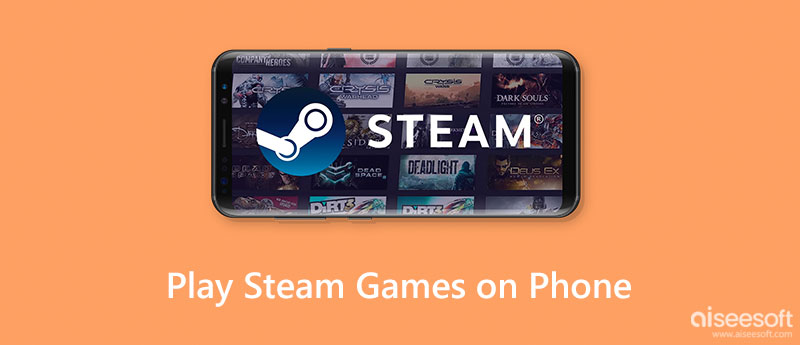
Before diving in, there are some reminders for you. Make sure you get well prepared and start playing Steam games on your phone via the Steam Link app.
Host computer: To successfully play the Steam games on Android or iPhone remotely, make sure your computer is on and is running Steam when playing on your mobile.
Stable internet connection: Input lag is unbearable and ruins everything, let alone the game experience. So, you can either upgrade your network connection for a better remote gaming experience or use lower in-game graphic settings. Although the image quality would drop, it will consume less bandwidth.
Pairing instruction: The Steam Link app will teach you how to pair the official Steam Controller with the phone with on-screen instructions. For other controllers, you will need to consult the corresponding user manuals.
Enable Remote Play: The last and most important tip for you, remember to enable Remote Play to play Steam games on the phone successfully. Open Steam, click View and go to Settings. Scroll down to see the Remote Play option and enable it.
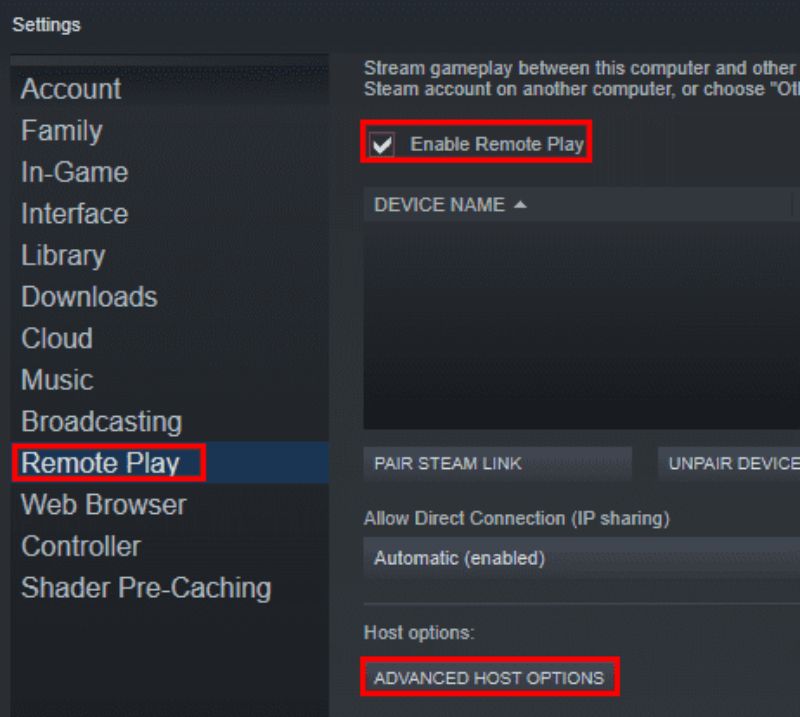
Now you know the tips for remote gaming on your phone, and you can go to the Google Play Store or App Store to download the Steam Link app. Meanwhile, the connecting procedure is the same whether you use iPhone or Android. Therefore, browse through the following steps, bring your desktop games to your iPhone or Android, and play Steam games on the phone.
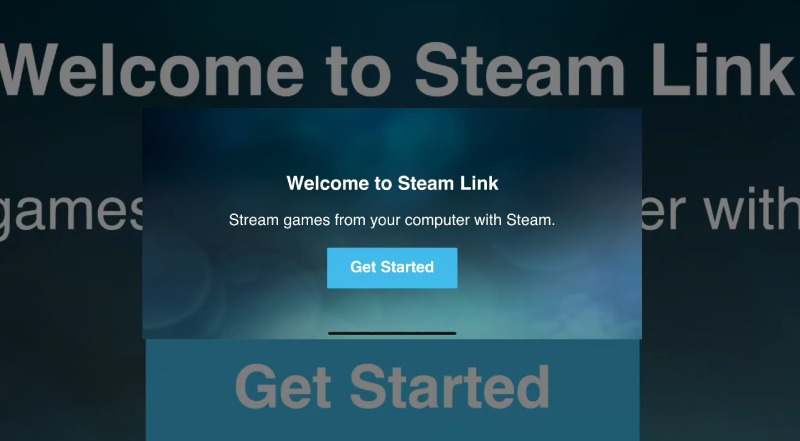
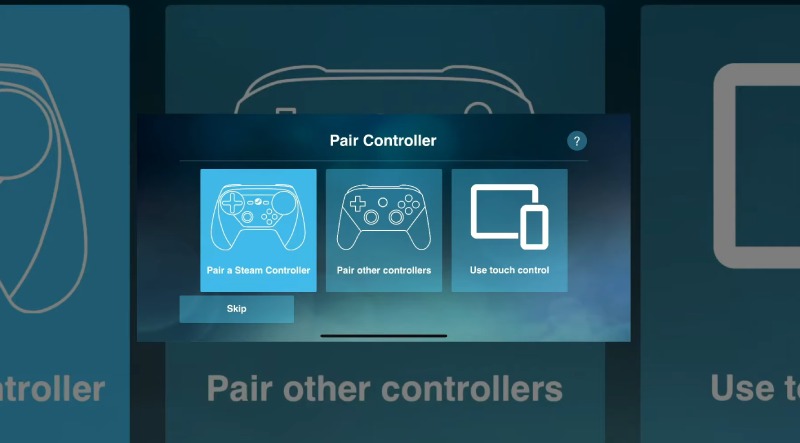
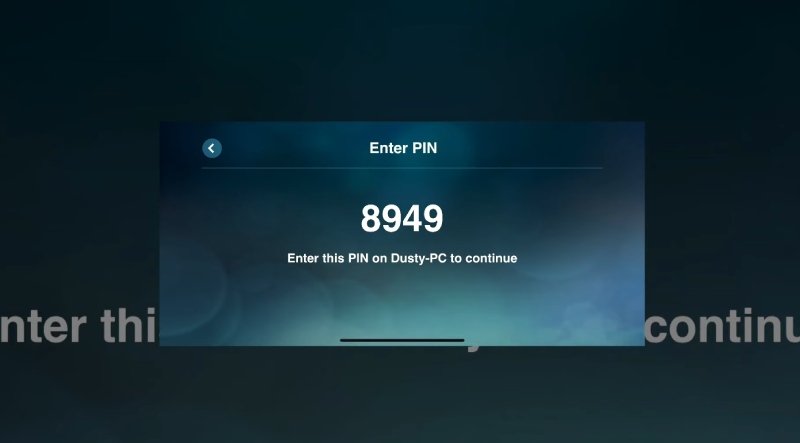
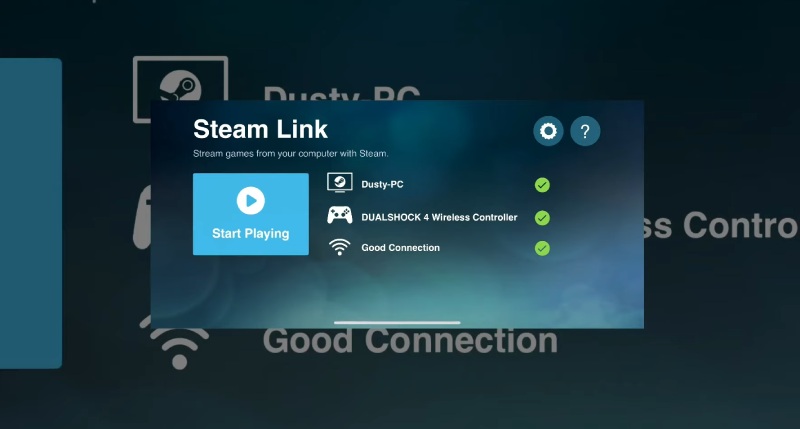
When playing games from Steam on your phone, recording or screenshotting the Steam games is becoming much easier. Meanwhile, you can also easily find where these screenshots or recordings are on your phone.
Apart from playing Steam games on your phone, you can do the exact opposite and play mobile games on your PC. Then, you can enjoy the games that do not support or have PC versions. Aiseesoft Phone Mirror is a simple tool for screen mirroring between Android/iOS and the PC. It lets you remotely control your phone with or without a USB connection. Then, you can stream videos, play mobile games, or text on a bigger screen. Within a few steps, you can set it up and stream the mobile games on a PC.

Downloads
100% Secure. No Ads.


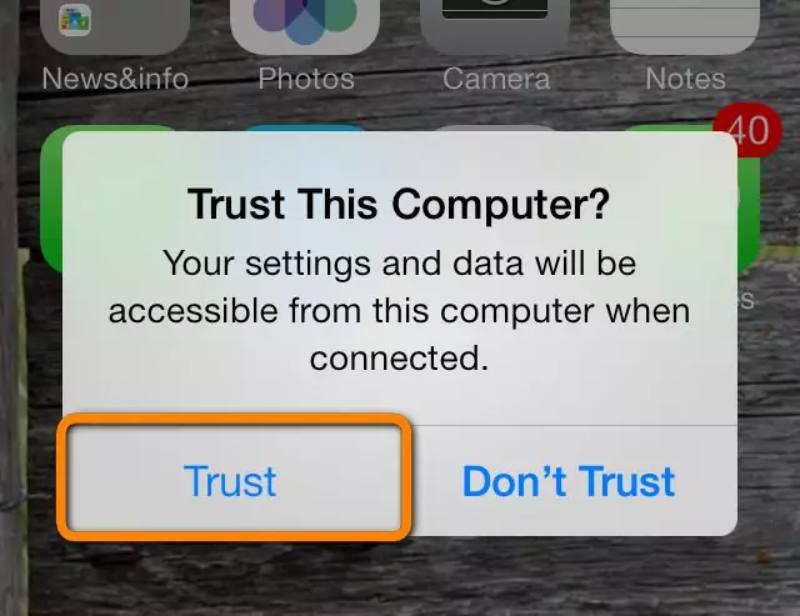
Only the wireless connection is different for Android and iOS. For the USB connection on Android, you can check the steps above. After installing Phone Mirror on the PC, you must also install FoneLab Mirror on your Android for wireless mirroring. You can find it in Google Play Store.

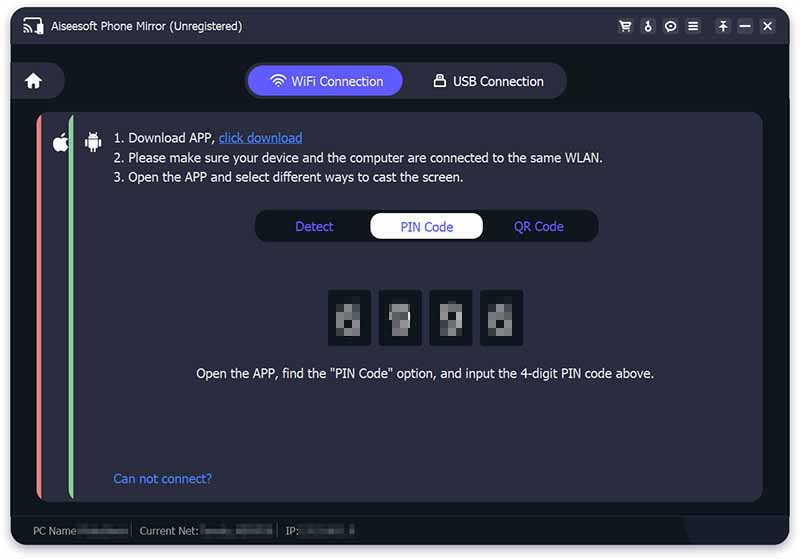
Now, you can click on the PC to open apps and play mobile games on the PC. During your game, you can also record your game and do other controlling over your phone on PC via the Toolbar.
Can I play Steam games on the phone without a PC?
Yes, you can. You can do this by cloud gaming and transferring your Steam games to the cloud. But the speed can be slow, and you might have a bad gaming experience.
Can I install Steam on the phone?
Yes, you can. You can find the Steam app in both Google Play and App Store. Then, you can get the latest notifications of new game releases or updates. But the app can't help you play Steam games on the phone.
What to do when the Steam games on the phone are unresponsive?
When streaming Steam games on your phone, the game quality might drop sharply. According to the Steam official suggestions, you can try switching to a 5GHz network, which may help improve your game experience. You can also enable the Fast video option in the Streaming settings.
Conclusion
To summarize the article, the above content fully covers the steps for playing Steam games on the phone, regardless of whether it is Android or iOS. This thorough tutorial lets you quickly jump to the matching steps and learn the skill. Besides, if you prefer the opposite situation and want to browse mobile games on a PC, you can find the workable solutions above.

Phone Mirror can help you cast your phone screen to your computer for a better view. You can also record your iPhone/Android screen or take snapshots as you like while mirroring.
100% Secure. No Ads.