I like to record sounds of all kinds. I have lots of audio files on my Samsung Galaxy S6. But yesterday, I deleted many important ones while managing songs. I don't have a habit to backup movie or music. Is there any simple way to recover these deleted audio files?
Are you facing the situation that you mistakenly delete some valuable audio files? Do you know how to get them back? In fact, many reasons can cause your data loss. Sometimes, when you remove unnecessary files to get more storage space, you may accidently delete some important data. The good news is, there are still methods can help you restore the lost files. This guide will show you how to recover deleted audio files step by step.
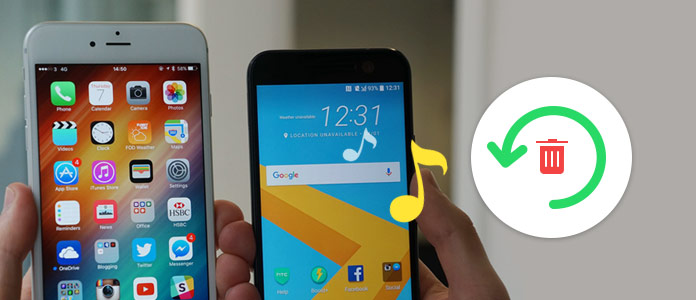
Recover Deleted Audio Files
Your Android audio files loss can be caused by many reasons, such as accidental deletion, factory reset, Android update, virus attack, and so on. So first, you should figure out if the lost audio files can be recovered.
Though we tell you there are still ways to restore deleted music, you need to make sure these audio haven't been overwritten. Then what is overwritten? It is the process that old files on our device are replaced by the new data. New data take the place and totally remove the old ones. You should know that, the data won't be wiped from your Android device immediately while deleting. But if these files are overwritten, there is no way to get them back. So if you want to recover deleted audio files, you should follow the tips below:
Step 1 Stop doing any operation to your phone
As soon as you notice the data loss, and you want to rescue these deleted audio files, you need to immediately stop using your Android device. Because new data will be produced and replace the old files. Once the new data overwrite the old data, your deleted audio files will never be recovered.
Step 1 Disable Wi-Fi connection
Though you may do nothing about your phone, there are still some apps running in the background. Moreover, when Wi-Fi is connected, the system and apps may be upgraded. These operations may cause Android audio files to be overwritten. So you should disconnect the Wi-Fi.
You are at the right place if you are an Android user and have the need to recover deleted audio files. As you can see from above, you have a big chance to retrieve the lost music files. Now we get to the point, how to recover deleted audio files? Here we sincerely recommend the professional Android Data Recovery to help you do the job. Whether you are using Samsung Galaxy Note 8/S8, Sony, Google, LG, HUAWEI, Xiaomi or other Android devices, you can use the following method to get the lost data recovered.
Android Data Recovery is a powerful deleted audio files recovering program which can help you retrieve the deleted songs with ease. Besides audios, it also enables you to restore other Android data like contacts, call logs, messages, videos, pictures and more. You don't need a Google backup, just free download it and you can handily get the deleted audio files back.
Step 1Launch Android Data Recovery
With the download button above, you can easily get the suitable Windows or Mac version on your computer. Launch this easy-to-use audio files recover and then connect your Android device to it. Click "Android Data Recovery" and it will automatically recognize your phone.

Step 1Enable USB debug
For managing your Android phone on computer, you need to enable USB debug on your phone first.

Step 1Scan deleted audio files
You are required to select data types to recover. As you can see, almost all Android files can be recovered, such as contacts, call logs, messages, pictures, videos, etc. If the audio files are all your need, you can only choose the "Audio" option. Then click "Next" and install the FoneGo application on your phone, and grant the permission to scan your phone data. Finally, this software will start scanning all selected Android data.

Note: During this step, you need to root Android device. This powerful Android Data Recover will help you root Android automatically. There is also an "Advanced Root" option in case the first rooting is failed.

Step 4Recover deleted audio files
When the scanning process is over, all the Android data are listed in categories on the left control. click "Audio" option on the left list and you can check the details information of each music on the right preview window. Select the audio files you want to restore and then click on "Recover" button.

Within just a few seconds, the deleted audio files will be recovered to your computer. Then you can transfer them back to your Android phone.
The following video will show you how to recover deleted audio files:


Go without saying that lots of Android users prefer to recover the deleted songs without rooting. Actually, Android Data Recovery also provides a way to do that. Just keep reading to check the details.
Step 1The first step will be the same. You need to launch Android Data Recovery on your computer and connect your Android to it. But this time, the "Broken Android Phone Data Extraction" is the right option. Then click on "Start" button.

Step 2Select and confirm your device model and other information. Click "Confirm" button to move to the next step.

Step 3Follow the on-screen instructions to put your Android into download mode and then click "Start" button.

Step 4It will scan and then display all types of data on your Android phone. When all files appear on the interface, you can click "Audio" to check the details of the deleted audio files. Then select the deleted ones you want to recover and click on "Recover" button.

In fact, this method is mainly used to fix various Android system issues. Even your Android phone is system broken, like bricked, system crash, virus attack, stuck, frozen, or cannot respond, you can easily fix it. More than just giving you a healthy system, it can help to recover deleted audio files and other data on your Android device. One thing you should know first, this way is only compatible with Samsung phones for now.
Want to directly restore deleted data on your Android phone? Many recovery apps in Google Play claim that they can help you do that. Here we introduce you with the DiskDigger. It offers two versions, free version to help you recover deleted pictures and paid version to restore more files.
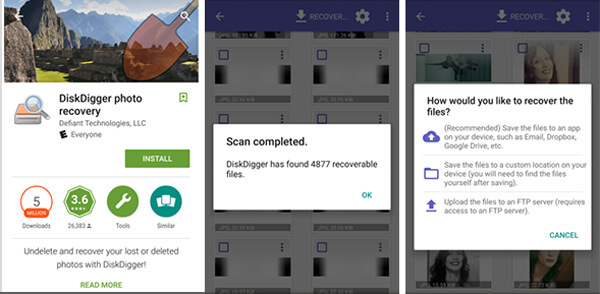
Step 1Find and download DiskDigger in Google Play. Then install and open it on your Android.
Step 2Two scan ways are provided, a "Full Scan" for rooted Android and "Basic Scan" for the phone isn't rooted. Choose the right option to scan all types of data on your device.
Step 3DiskDigger is mainly used to recover deleted photos. It will show you how many files you can recover. If you want to recover deleted audio files, you may need to upgrade to the paid version.
Step 4Tick the files you want to restore and tap "Recover" to get them back to your phone. You are able to recover deleted songs to internal memory or SD card according to your need.
We have talked about how to recover deleted audio files in the post. Three methods are offered to help you rescue the lost Android data. Hope you can get the deleted songs back after reading this page. If you are an iPhone user, you can rely on the iPhone Data Recovery to retrieve the deleted music. If you have any other question or better solutions, you can leave us a message.