I am finding an easy way to resize my JPEG file, what can I do for it?
There are many different instances where we find ourselves need to resize a JPEG image. If you don't know the ways of resizing JPEG clearly, you may think it is a difficult task and have a little idea about it. Therefore, many people are seeking the easy ways to resize JPEG. Do you know how to resize an image?

Resize JPG
In fact, the way to resize JPEG is not so difficult as you think. Fortunately, in this article, we list four different ways for you, including the approach of resizing JPEG without losing quality, as well as some online yet professional ways. You can make a choice between them based on your need. Just begin to read this article, and get these ways now!
If you would like to adjust and edit pictures or photos, you must know Adobe Photoshop, which is one of the most professional editing tools. With this tool, you can change your image as you like easily, as well as resize JPEG without losing quality. What's more, don't worry about the way of resizing JPEG with Photoshop is too hard to follow. Honestly speaking, you can finish all the process of this JPEG resizing in just a few clicks.
Now you can follow the next steps to resize JPEG image without losing quality using Photoshop.
Step 1 Download Adobe Photoshop
Open the Photoshop webpage in your browser. As you know, if you want to use Photoshop, you need to buy it. But you can also choose to try free trial. Click on Free Trial option on the top bar, and then download this software installer on your computer.
Note: If you choose Free Trial, you are able to use this edit software free for 7 days.
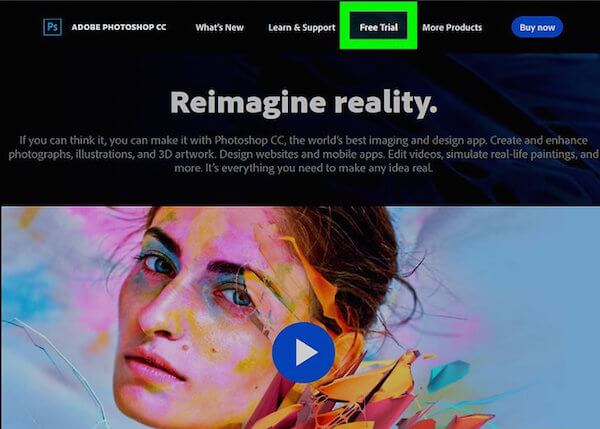
Step 2 Open image using Photoshop
Now you need to launch Photoshop installer on your computer. Just follow the instruction to finish all the steps, then the download process will begin. Once Photoshop finishes downloading, you can open your JPEG using Photoshop.
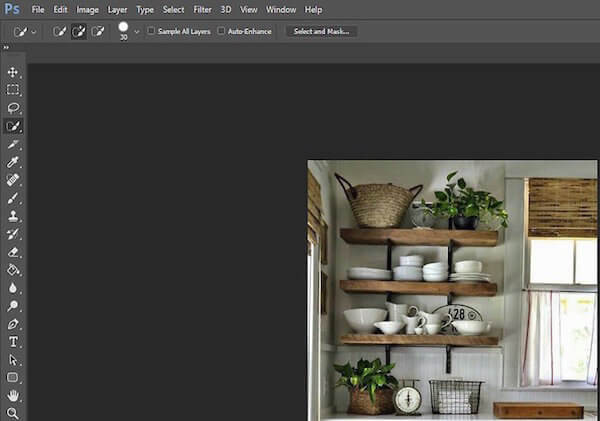
Step 3 Resize JPEG with Photoshop
At this point, you can see Image option on the top tool bar. Just click on it and then select Image Size in the list. When the new Image Size window shows to you, you can resize JPEG image in Document Size section. It is advised to choose Percent option, then write down your required percentage in Width and Height field.
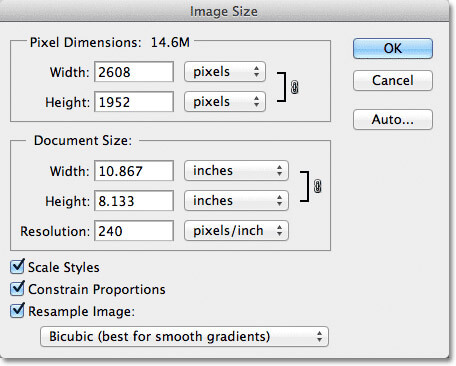
Step 4 Save the new JPEG
After finishing all the steps, you can get a new JPEG file in different size. Don't forget to save your image. Just click on File > Save to save it.
The first online reducer recommended to you is called Resize Your Image. It is a professional tool you can use to resize your image and more. You can go to this website by visiting https://resizeyourimage.com/.
Feature:
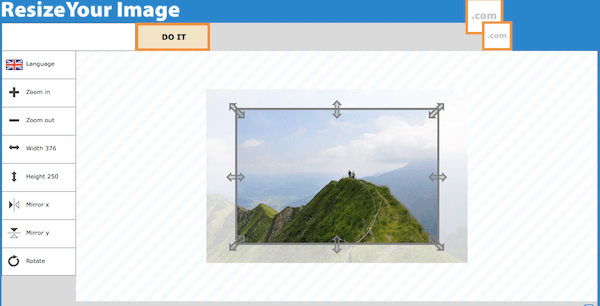
How to Use It to Resize A JPEG:
Step 1 Visit the online website by clicking on the URL we list for you. Then you can choose the language as you want.
Step 2 Upload your image you want to resize from your computer, or just drag it to the website.
Step 3 At this point you can click on Width or Height to type the new data. Or just adjust it manually.
Step 4 Now you can see your new image, as well as the detailed information, such as file size, width, height, image type and quality. If you are satisfied with it, click on Save button. If not, you can click on the left list to edit it again.
ImageResize.org is also a good online JPEG size reducer which is strongly recommended to you. The link of this website is https://imageresize.org.
Feature:
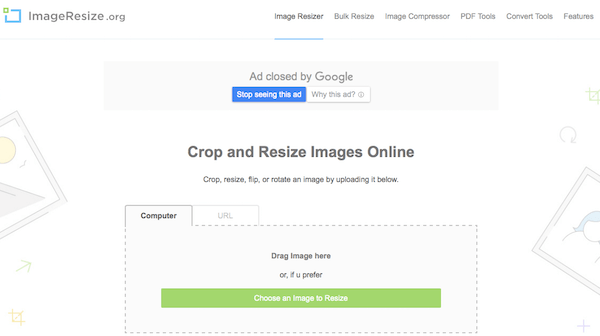
How to Use It to Resize A JPEG:
Step 1 Visit this website by clicking the link we give to you on your computer.
Step 2 Here you have three methods to upload your image you want to resize. You can drag the file to the online tool and then drop it. Or you can click on Choose an Image to Resize button which is in green. What's more, you can also inset the image URL to resize.
Step 3 Now you can adjust your image by cropping, flipping or rotating as you want. This step is optional. Then you need to resize your image and choose the quality, as well as the format as you like.
Step 4 When you are done, click on Resize Image button. This button is on the right corner of the interface. When it is edited, you also have four options, such as Save to Disk, Save to Web and more. Just choose the one you want.
The third online JPEG size reducer we want to introduce to you is called Reduce Images. You can visit this online reducer with https://www.reduceimages.com/. Just like the two online websites we mentioned above, you can easily use this online tool to resize JPEG.
Feature:
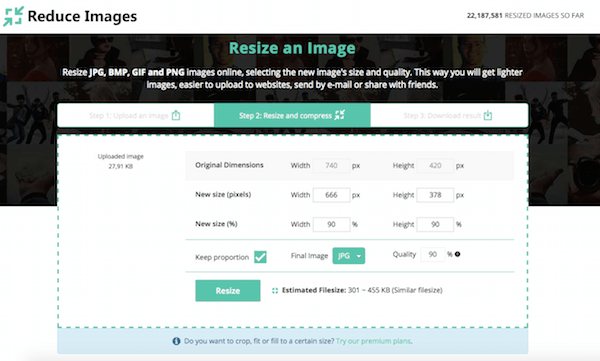
How to Resize JPEG:
Step 1 Open this online JPEG size reducer by clicking the website address we list above on your browser.
Step 2 When this online tool is shown to you, drop and drag your image into the interface. Or you can click on Upload Image button to upload your JPEG.
Step 3 Now you can see the original dimensions. Here you can type the new width and height in the field. What's more, in this interface, you can also choose the output format and quality as you want.
Step 4 Just click on Resize, and this tool will help you resize your picture. When your image is ready, you are able to click Download Image to download the JPEG.
PicResize is one of the most popular free web-based image editing service to help you add pictures for editing by uploading, linking, or pasting them into the homepage. The service accepts & edits BMP, GIF, JPG/JPEG, and PNG formatted image files. It allows you to increase the size of your image by 25, 50 or 75 percent or specify a custom size as a percentage of the original image or in pixels. The link of this website is http://picresize.com/batch.php.
Feature:
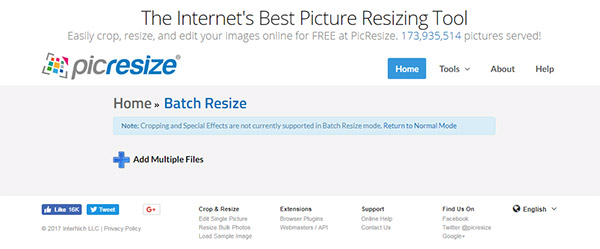
How to batch resize JPG photos:
Step 1 Visit this website by clicking the link to open the PicResize online service.
Step 2 Click "Add Multiple Files" button to choose several JPG images you want to resize.
Step 3 Click "Upload Files" button to load these JPG images to the website.
Step 4 Start to set resize options in 25, 50 or 75 percent or specify a custom size as a percentage of the original image or in pixels. Also you are allowed to choose the output image format.
Step 5 Click "Submit Batch Job!" button to finish the JPG image batch resizing.
Movavi Photo Batch is one of the photo editing software on computer, which can let you resize images in bulk. Wondering how to resize an image or even a whole load of them without losing quality and fiddling with complicated settings? You can download Movavi Photo Batch to reduce the size of JPG/JPEG pictures in batch.
Feature:
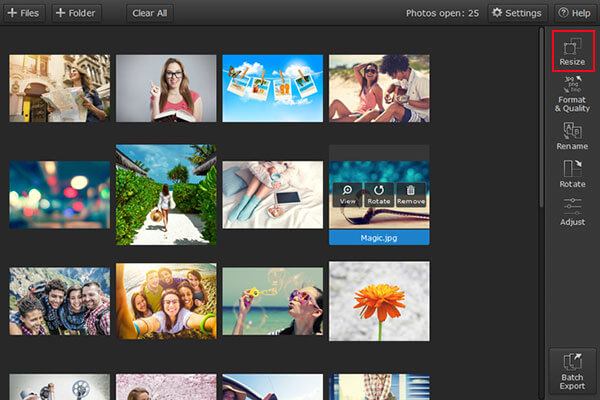
How to compress jpeg size in batch:
Step 1 Download and install Movavi Photo Batch on computer.
Step 2 Drag and drop the JPG image files you want to edit to the program.
Step 3 To resize images, you should only use the "Resize" tab to scale all of the photos to the same size in batch.
Step 4 After finishing all the settings, click the "Batch Export" button and choose where you want to save the processed images.
Now you can find out how to resize JPEG clearly. Here we list four different ways for you to choose. You can resize JPEG file with the help of Photoshop, or just use some online JPEG size reducers. If you still have question about resizing JPEG image, just contact with us. Hope you can gain what you need in this article.