Quote: My PSD file only can be opened by Photoshop. I want to convert PSD to JPG, so that I can view it easily. What should I do?
An Adobe Photoshop Document file, also known as a PSD file, is used mainly in Adobe Photoshop as the default format for saving data. When you have a PSD file and want to view it on your computer, you may need to have Photoshop or similar programs installed on your computer. If not, it is difficult for you to view such a file.
To solve this problem, you can choose to convert PSD to JPG. The ways of converting PSD to JPG are easy to follow. If you still don't know how to convert PSD to JPG, just follow this article to learn these approaches.
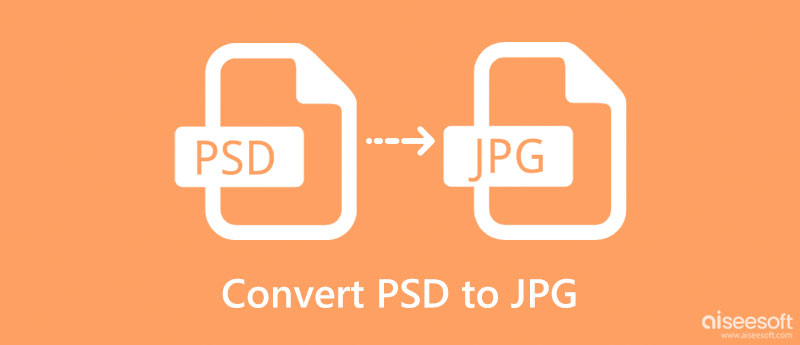
As you can tell, Adobe Photoshop is the default software you can use to open and edit PSD files. And with this professional program, you are able to save your PSD file in other output formats. So you can choose to convert PSD to JPEG with Photoshop.
The way of converting PSD to JPEG with Photoshop is not so difficult as you think. You can follow the next steps to finish the process.
Download Adobe Photoshop
Visit the Photoshop website with your browser firstly. If you want to download and use Photoshop, you may need to pay for a bill. But you can also choose free trial. Just click on Free Trial option on the top bar, and begin to download this software installer.
Note: You are able to use Photoshop freely for 7 days if you choose Free Trial.
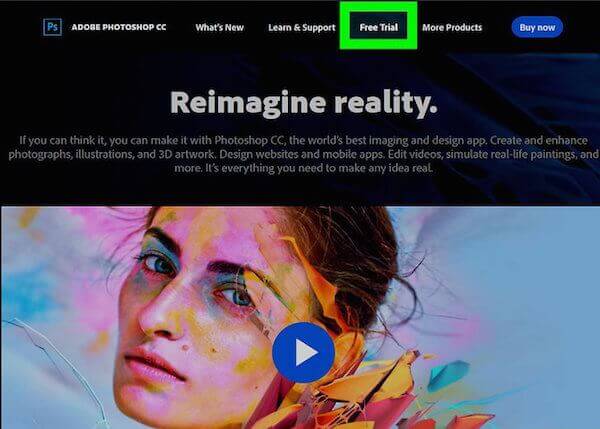
Open PSD using Photoshop
At this point, you are able to launch Photoshop installer on your computer. The download process will start when you finish all the preparation steps following the guide. Once Photoshop finishes downloading, you can open your PSD using Photoshop.
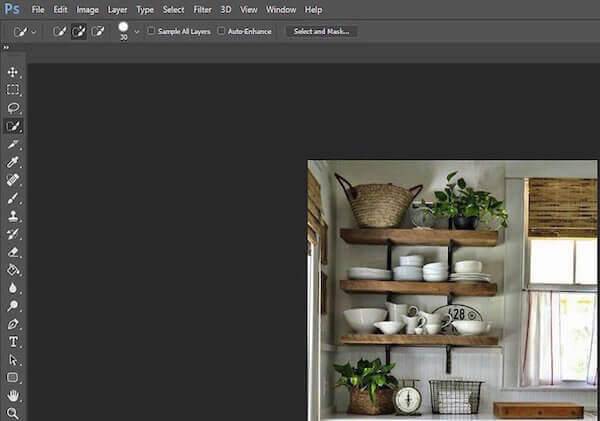
Choose Save As
Now you can see your PSD file in Photoshop. Just click on File at the top of the window, then choose Save As option.
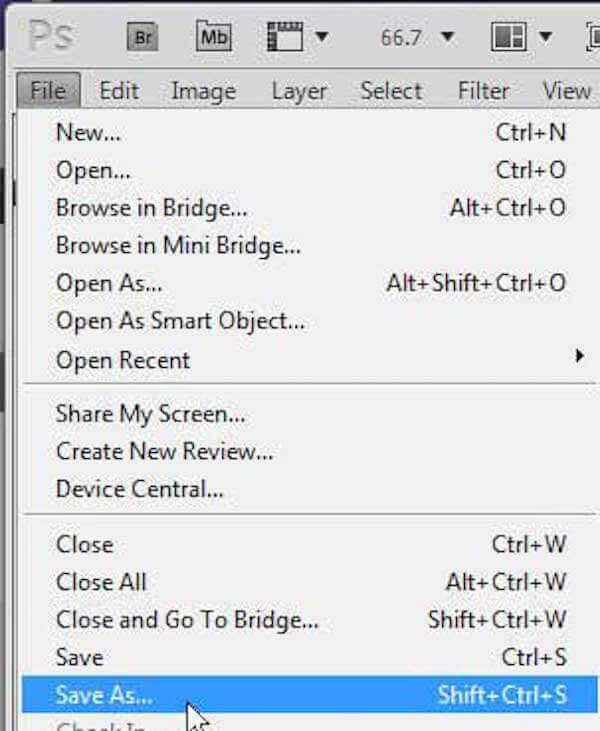
Convert PSD to JPG
When you see a pop-up window, click the Format drop-down menu at the center of the window. Then find JPEG option, and choose it as your output format. Next click on Save button and choose the quality in JPEG Options.
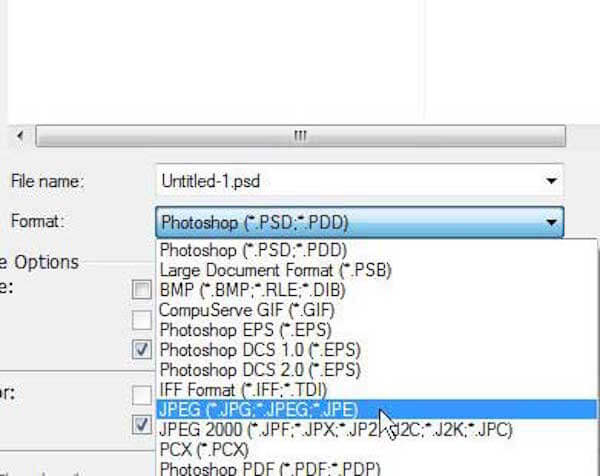
Photoshop photos are lost before saving? Try to recover Photoshop images here.
You may think it is so complex to download Photoshop and use it to convert PSD to JPG/JPEG. Here we also recommend some approaches to convert PSD to JPG without Photoshop for you.
An easy way to convert PSD to JPG online is using Aiseesoft Free Image Converter Online. With this tool, you also can convert your PSD files to PNG and GIF. If you have multiple PSD files, you also can use this image converter to batch change PSD to JPG quickly. Besides, it enables you to change various image formats, including JPG, JPEG, PNG, GIF, BMP, TIFF, WEBP, ICO, SVG, etc.
Open the page of Aiseesoft Free Image Converter Online, select JPG, and click the Add Images button.

Next, you can upload your PSD and this tool will convert PSD to JPG automatically.
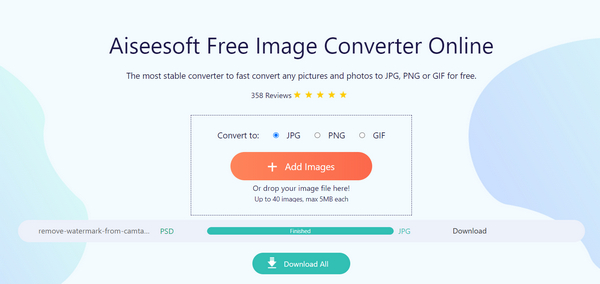
Finally, you can click Download or the Download All button to save your image.
Except converting PSD to JPG with the help of some professional image editor, like Photoshop, you can also choose some online tools to finish this conversion. ZAMZAR is such an online converter you can easily use to convert PSD to JPG. This online website provides 3 ways to upload PSD files. And you can send the converted to your email to keep your files safe. But you can only upload a file up to 50 MB.
Visit https://www.zamzar.com/convert/psd-to-jpg/ with your browser.
Select files by clicking Choose Files button, or you can click on URL to enter the link of the PSD file. It is also possible to drag and drop the file into this website.
Choose JPG as your output format in the drop-down list.
Now enter email address to receive converted files in the blank field.
After agreeing the terms, you are able to click on Convert button to begin to convert PSD to JPG.
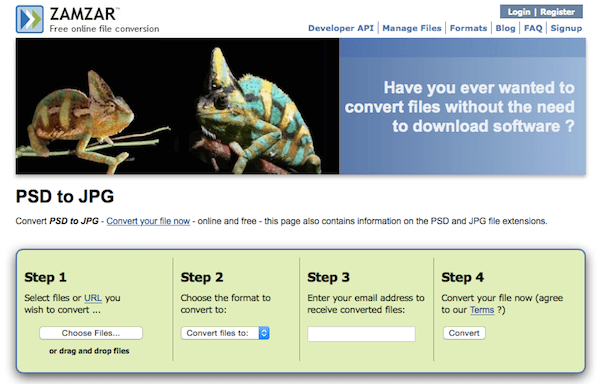
If you want to convert PSD to JPG on your smartphone, you can download and install Image Convert from Play store. It is totally free for Android users to download and use this app. And you are able to convert images from and to different formats, such as JPEG, GIF, BMP, PSD, PDF, etc.
Download and install Image Convert from your application store. Then launch it.
Then tap on the red add button to upload your PSD file you want to convert.
When selected, swipe right to navigate to Converting tab. Here you need to choose JPG as your wanted format.
You can also set other settings if you want in Converting tab. When you have done all things, tap on Convert button to begin the process.
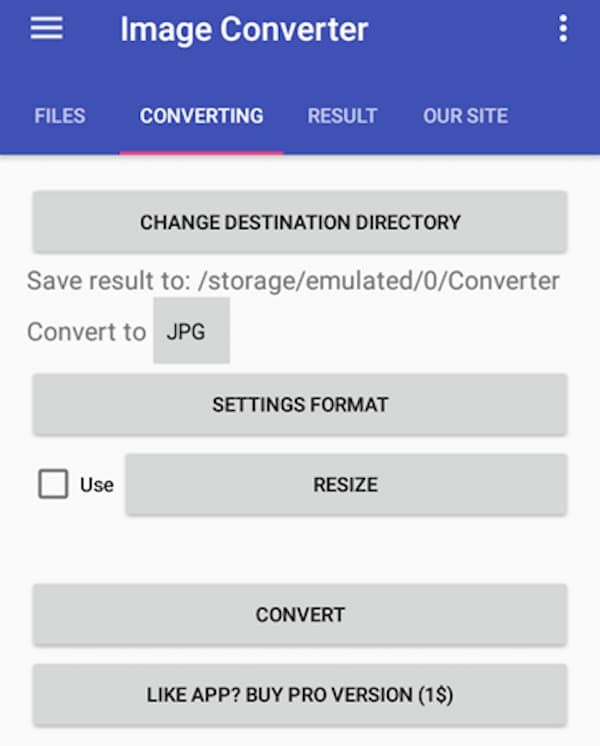
On Windows computer, you can choose to download Easy2Convert PSD to JPG converter and use this software to convert PSD to JPG. This software can't help you edit your photos or images like Photoshop, but it plays a good role as a converter.
Download and install this software on your computer.
After installing, launch it on your computer. Then click on the green plus button to upload the PSD file.
Then choose the Output Folder and select JPG as your output format.
Now just press on the convert button in the right part of the interface to begin this conversion.
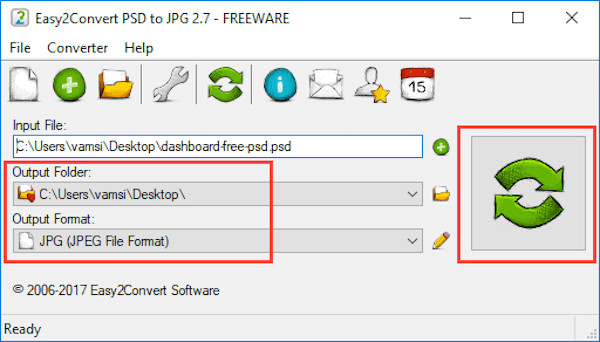
For Mac users, you can simply convert PSD to JPG in Mac OS X with Preview. The Mac Preview app supports the following file types and will convert between any of them: GIF, ICNS, JPEG, JPG, PDF, PSD and more. And you can follow the next steps to do such a conversion.
Open the PSD file you want to convert within Preview.
From the File menu, choose Save As or Export. And then select JPG as your output format from Format drop-down list.
Now click on Save button to save and convert the image to the new format.
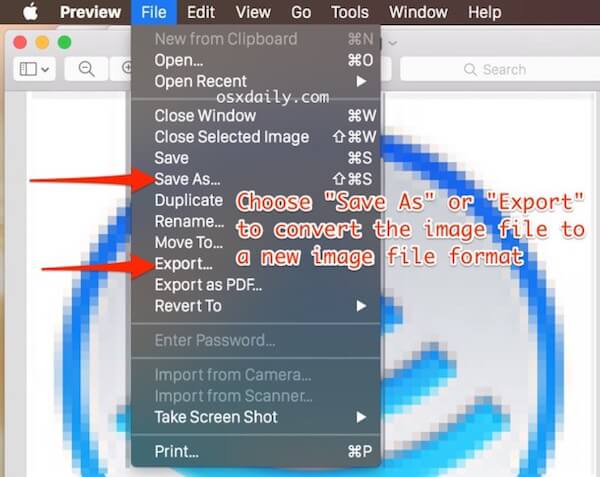
How do I batch convert PSD to JPG in Photoshop?
Open your PSD files in Photoshop and click File > Automate > Batch. Then you need to select JPEG and click Browse to start converting PSD to JPG in batches.
Why can't I save a Photoshop file as a JPEG?
The latest version of Photoshop enables you to save files as JPEG. However, if your Photoshop's version is old or the file has been damaged, you can't save it as a JPEG.
How do I save as JPEG in Photoshop 2022?
Open your file in Photoshop 2022, click File, and select Save As, then you can save your image as JPEG in Photoshop.
Conclusion
In this article, we have introduced 5 different methods for you to convert PSD to JPG. You can follow the default way to finish this conversion, or choose other simple ways. If you still have problems, just contact with us.
Video Editing Software
1. How to Convert BMP to JPG 2. NEF to JPG - 3 Easy Ways to Convert Nikon Pictures to JPG 3. 3 Easy Ways to Convert EPS to JPG in High Resolution 4. 5 Efficient Online Ways to Convert SVG to JPG 5. 7 Best Methods to Convert XCF to JPG 6. 5 Helpful Methods to Convert HTML to JPG 7. CR2 to JPG - Top 10 Canon CR2 Converters for You 8. 4 Best Methods to Convert PSD to JPG 9. How to Convert WEBP to JPG Easily 10.Ultimate Tutorial to Lossless Convert RAW to JPEG on Computer and Mobile Phone 11. Step-by-step Guide to Convert Pictures to JPEG on Computer and Mobile 12. [Solved] Convert Word to JPEG on Windows/Mac without Quality Loss
Video Converter Ultimate is excellent video converter, editor and enhancer to convert, enhance and edit videos and music in 1000 formats and more.
100% Secure. No Ads.
100% Secure. No Ads.