I am looking for a versatile DVD to iPod suite to rip DVDs, edit videos and transfer files to iPod. But most of the so-called DVD to iPod suite only copies DVD to MP4 or iPod format, which I have to edit the videos with other program. It should be a great damage for the output video quality
Aiseesoft iPhone Converter Suite is the recommended DVD to iPod suite with DVD ripping, video editing and file transferring features. Not only transfer the desired movies from DVD to iPod, you can also edit and enhance the movies for the different DVDs. It is the best program to preserve the quality of the original DVD disc. Just learn more about the DVD to iPod suite as below.

Aiseesoft DVD to iPod Suite contains both FoneTrans and Video Converter Ultimate. Video Converter Ultimate supports more than 300 video formats, including DVD, videos and audios. It also includes multiple editing features, such as rotate, flip, apply 3D effects, add external subtitle and more. As for FoneTrans, besides the basic transferring features, you can also view different files, make ringtones and manage backup files with ease. Just in simple, it should be the ultimate DVD to iPod suite to extract movies from DVD for iPod.
When you search for DVD to iPod suites, you may find some programs for ripping DVD to video or iPod formats only. Why do you need a suite with transferring videos to iPod?
The largest capacity of iPod is 128GB, which you can only convert up to 10 DVD-9 discs, no mention about the preinstalled apps and caches. When you want to watch a high quality movie of DVD on iPod, you should transfer some previous movie clips to computer and import the new ones to iPod instead. Another reason that you have to use DVD to iPod suite is that you can preview the movies and select the desired video before transferring the files between different devices. As for the DVD to iPod converters, you have to transfer video and DVD to iTunes or iPod after conversion.
What are the special features for ripping DVDs with Aiseesoft DVD to iPod suite? Most of the DVD rippers only work with homemade DVDs, such as VLC Media Player, Handbrake and more. The program works with the homemade DVD only.
The editing features are available for most of the DVD to iPod converters, but the video enhancing features should be an excellent feature to enjoy a high quality movie on iPod.
Step 1 Install DVD to iPod Suite
Download and install Aiseesoft iPhone Converter Suite on Windows or Mac. After that you can launch the program, which you can find both FoneTrans and Video Converter Ultimate modules. Insert the desired DVD into the DVD drive of your computer.
Step 2 Load DVD into the program
Choose the "Video Converter Ultimate" module and click the "Load Disc" option to load the DVD source from DVD drive. The DVD to iPod suite is able to convert the homemade DVD.
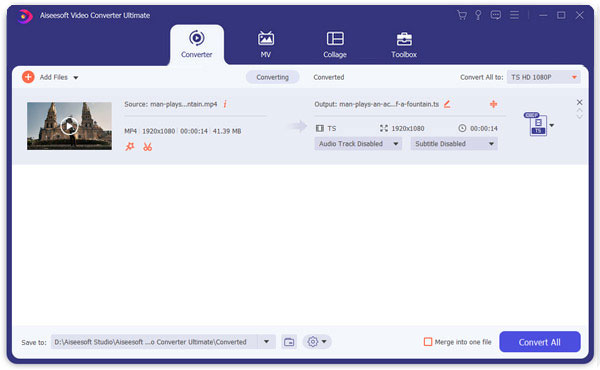
Step 3 Convert DVD to iPod
Click the "Profile" menu and choose the iPod from the left menu bar to get a desired format for your iPod type. If you need to convert music for iPod, you can choose "MP3" instead. Click the "Settings" to adjust the different parameters for the optimal output.
Moreover, if you want to play DVD on Android, iPhone, PS4, PSP, XBox, etc. you just need to select the matched format.
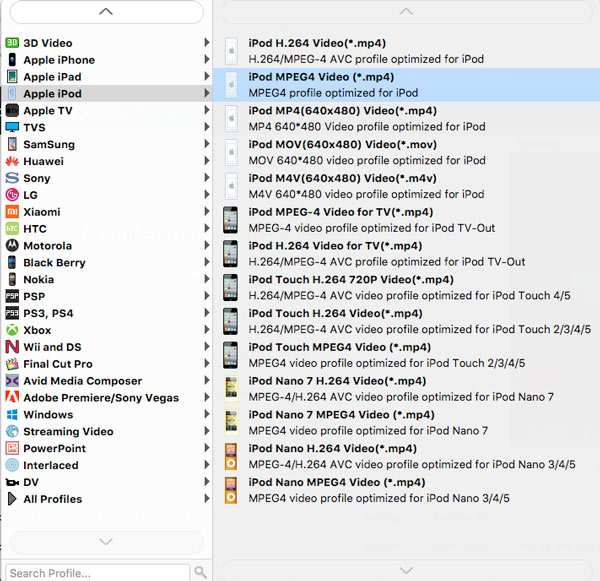
Step 4 Edit the videos for iPod (Optional)
Once you get the videos for iPod, you can click the "Edit" button, which enables you trim video length, crop video, rotate video, add watermark, apply 3D effects, adjust video brightness/saturation/contrast and adjust the volume of audio within the DVD to iPod suite.

Step 5 Enhance the video quality (Optional)
Click the "Enhance" function to upscale resolution, optimize brightness and contrast, and remove video noise according to your requirement. The new added deshaking function enables you to stabilize your shaky video for some homemade DVD.

Step 6 Transfer DVD to iPod
Launch the FoneTrans module and choose the "Videos" on the left of the main interface. Click the "+" button and choose the converted video from DVD to iPod. Now you can watch the DVD on iPod on the destination folder you transferred within the DVD to iPod suite.

A detailed comparison between different DVD to iPod Suites might be helpful for you to make a decision for the best Apple DVD Player. Here is the detailed comparison between 4 different DVD to iPod suites.
| Features | Aiseesoft DVD to iPod Suite | Cucusoft DVD to iPod Converter | Avex DVD to iPod Converter | PQ DVD to iPod Converter |
|---|---|---|---|---|
| Copyright Protected DVDs | ✗ | ✓ | ✓ | ✓ |
| Support DivX or XviD formats | ✓ | ✗ | ✓ | ✗ |
| Crop, Merge and Trim Videos | ✓ | ✓ | ✗ | ✓ |
| Convert DVD to H.264 Videos | √ | √ | ✗ | √ |
| Add Subtitles and Audio Tracks | √ | ✗ | ✗ | ✗ |
| Navigate Files between iPod and Computer | √ | ✗ | ✗ | ✗ |
| Support Mac Versions | √ | ✗ | ✗ | ✗ |
Conclusion
When you want to convert homemade DVD to digital formats, edit/enhance video files, or even transfer them to iPod, Aiseesoft iPhone Converter Suite is the desired DVD to iPod Suite you have to take into consideration. Besides the features and usage of the program, you can also have a comparison between iPhone Converter Suite and other DVD to iPod suites before making a final decision. If you have any query about the program, you can share more detailed information in the comments.