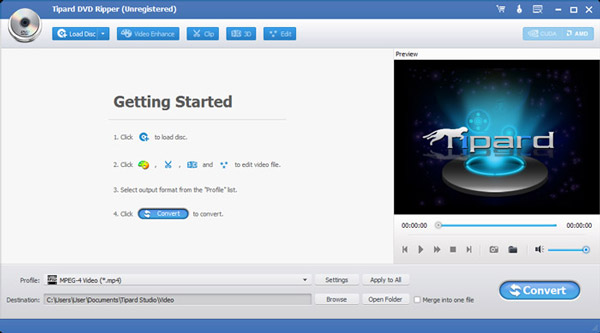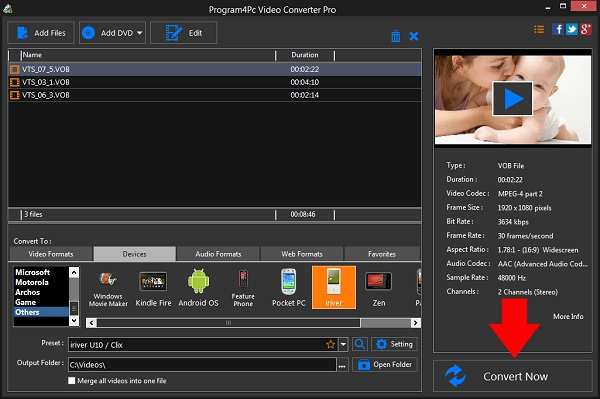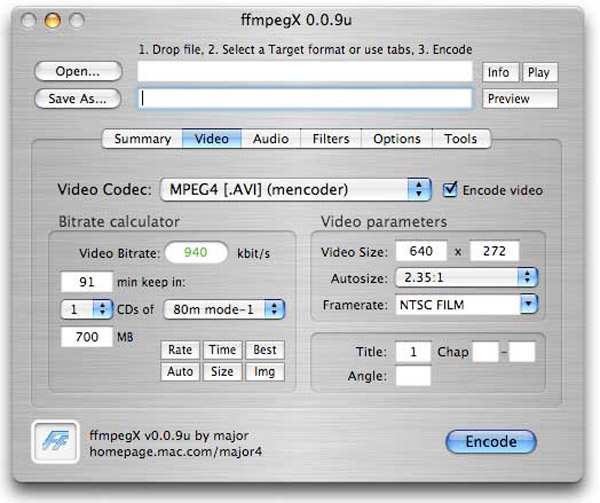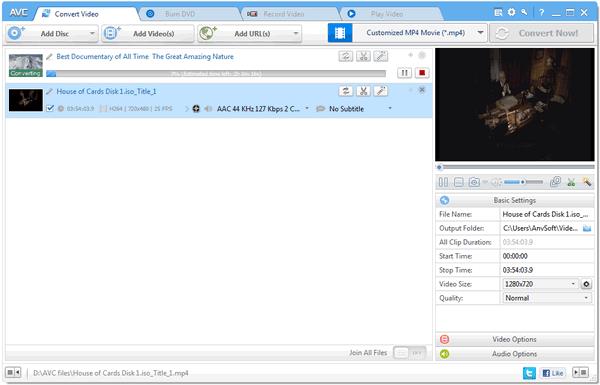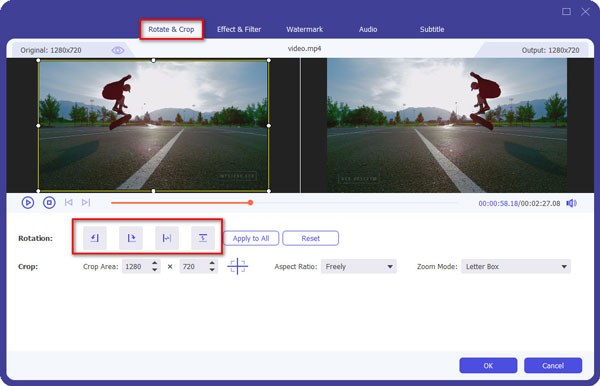5 Great DVD to iRiver Converters for Transforming DVD to iRiver Videos
iRiver is a consumer electronics company headquartered in South Korea and widely known for its digital audio players and portable devices. Now, the products are still popular around the world, such as iRiver E300. These portable devices support a MP3, WMA, OGG, ASF, and FLAC. Some of them even could play AVI and WAV videos.
However, if you want to listen to your DVD on iRiver, you will need a DVD to iRiver converter program. This post will introduce and review top 5 converters to help complete the task quickly.

Part 1: What is DVD to iRiver converter?
Briefly, a DVD to iRiver converter should have the capacity to extract video and audio files from DVD and convert them for playback on iRiver devices. When we identified the best DVD to iRiver converters, we focus on the flexibility, compatibility and functionality.
Part 2: Top 5 DVD to iRiver converters
Top 1: Aiseesoft DVD to iRiver Converter
Aiseesoft DVD to iRiver Converter is one of the best homemade DVD to iRiver converting program, which is compatible with Windows and Mac fully. The ripped audio quality will be kept as original, so that you can enjoy the High fidelity (hi-fi or hifi) audio with your iRiver equipment.
Main features:
- Rip videos and audio tracks from homemade DVDs for playing on iRiver in a single click.
- Edit video and audio files with the built-in editor window.
- Enhance video and audio quality automatically when converting.
- Support almost all DVD types.
- Offer a wide range of custom options to modify output quality and more.
Pros
- This DVD to iRiver converter is available to both Windows 10/8/7 and Mac OS X.
- The interface is user friendly.
Cons
- You have to purchase it after the free-trial if you prefer the application.
Top 2: Tipard DVD to iRiver Converter
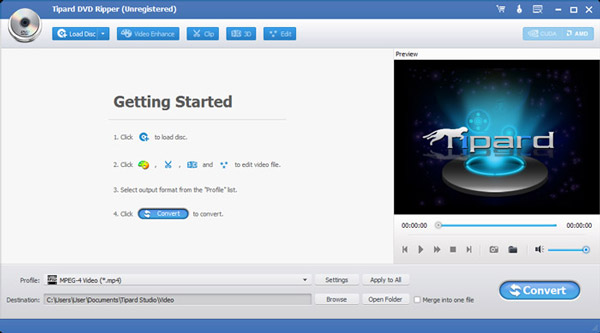
Key features:
- Convert homemade DVD to iRiver X20 WMV, B20 WMV, Clix WMV, and iRiver SIREN DP350 WMV.
- Extract DVD audio tracks to iRiver supported audio formats.
- Optimize the output video effect, like trimming video length, cropping video size and more.
- Support hardware acceleration and multi-core CPUs technologies.
Pros
- This DVD to iRiver converter supports a wide range of output formats.
- It integrates basic video editing tools.
Cons
- This program is paid and requires registration.
- It takes a while to complete the process.
Top 3: Program4Pc's iRiver Converter
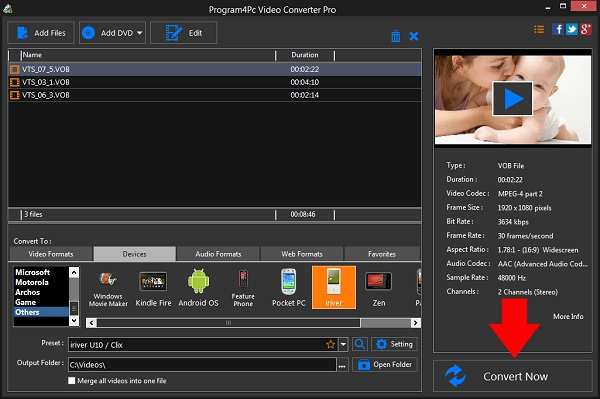
Key features:
- Grab video and audio files from any DVD discs.
- Pack basic video editing tools to modify multimedia files within the same program.
- Set iRiver as the target device and set custom options automatically.
- Preview video and audio files with the built-in media player.
Pros
- The DVD to iRiver converter is lightweight and not taking up much space.
- The interface is intuitive and easy to use.
Cons
- It is not compatible with Mac OS X or Windows XP.
- There are limited custom options related to video converting.
Top 4: FFmpeg
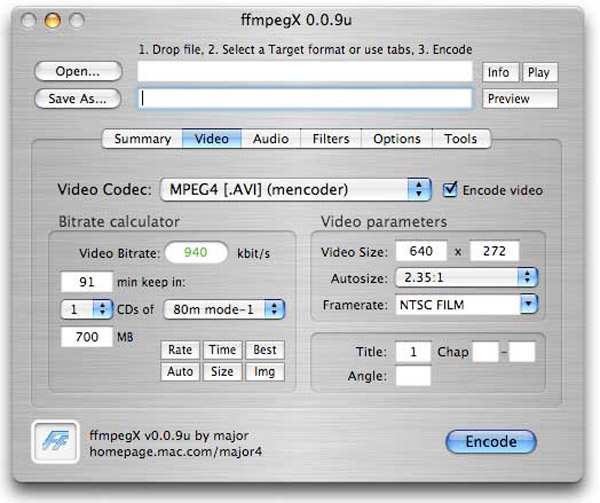
Main features:
- Rip an array of DVD types and transcode video and audio files for iRiver.
- Utilize both GUI and program lines to achieve video converting.
- Support almost all video and audio formats.
- Offer a variety of custom options, such as bitrate, framerate and more.
Pros
- The DVD to iRiver converter is an open-source and free to use.
- It is available to Windows, Mac and Linux.
Cons
- It is pretty complicated, especially for beginners and average people.
Top 5: AVC iRiver Video Converter
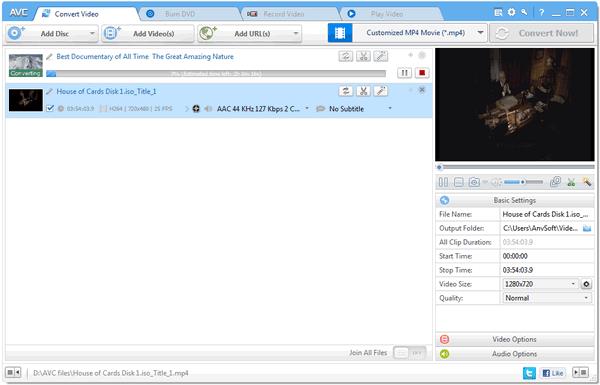
Main features:
- Import video and audio files from optical discs and convert to iRiver supported formats.
- Protect audiovisual quality when converting.
- Support commonly-used video and audio formats.
- Integrate various useful tools.
Pros
- This DVD to iRiver converter offers both a free and a paid version.
Cons
- Some features are only available in the paid version.
Part 3: How to convert DVD to iRiver
When it comes to how to convert DVD to iRiver, we use Aiseesoft DVD to iRiver Converter as the example to show you to procedure.
Step 1Install the best DVD to iRiver converter
Download and install the iRiver converter to your computer and insert the homemade DVD into your disc drive. Launch the program and click the Load Disc button on top ribbon. It will import the DVD videos automatically.

Step 2Edit the video files before converting
Select a video file and click the Edit button to open it in the editor window. Here you can rotate, crop and adjust the video or add watermark or effects. To clip the video, click the Clip menu in the home interface.
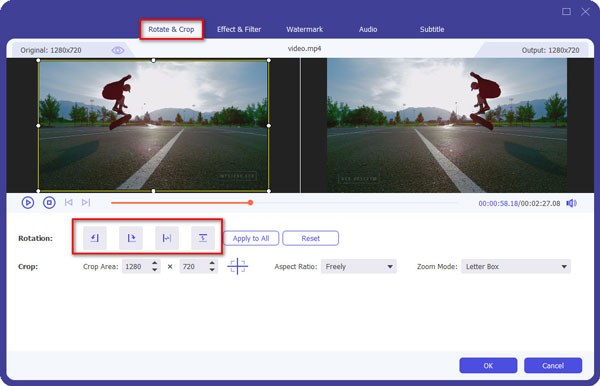
Step 3Convert DVD to iRiver
After editing, locate the bottom area, and select the video or audio format supported by iRiver from the Profile dropdown list. Then click the Browse button and choose the folder to save the videos. Click the Convert button to start the process.

Conclusion
Based on our sharing, you should master the best DVD to iRiver converters and how to use them to rip DVDs for enjoying on iRiver devices.
Excellent
Rating: 4.6 / 5 (based on 110 ratings)