Amazon Chime is a video conferencing and communications from AWS, which allows users to host or join a remote meeting, chat or calls. You can share the content inside and outside of your organization.
Amazon Chime provides you quick ways to start an instant meeting, join a meeting or schedule a meeting. Meanwhile, it allows you to capture the meeting during a meeting session. In this post, we will talk about how to record Amazon Chime meetings on your Windows and Mac.
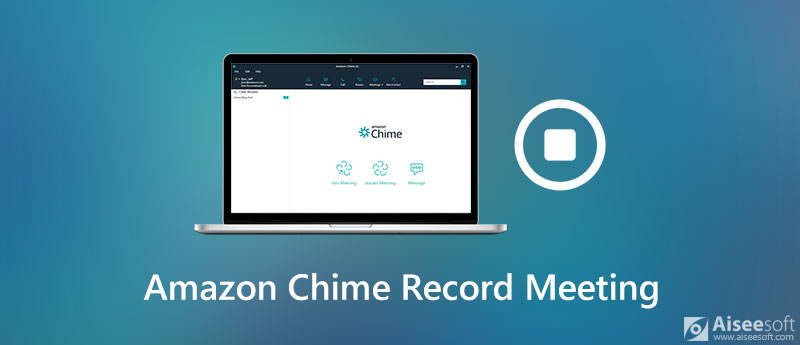
Amazon Chime indeed offer a recording feature to capture and save the meeting recording. You can get Amazon Chime for Windows, Mac, web application, iOS, Android, as well as add-in and extensions. In this part, we will outline the detailed steps to start and record a Amazon Chime meeting during the meeting session.
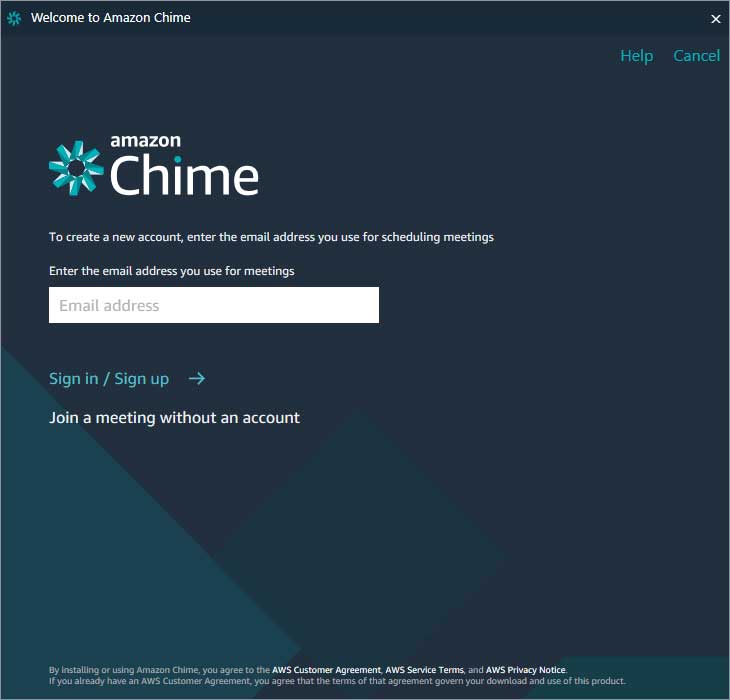
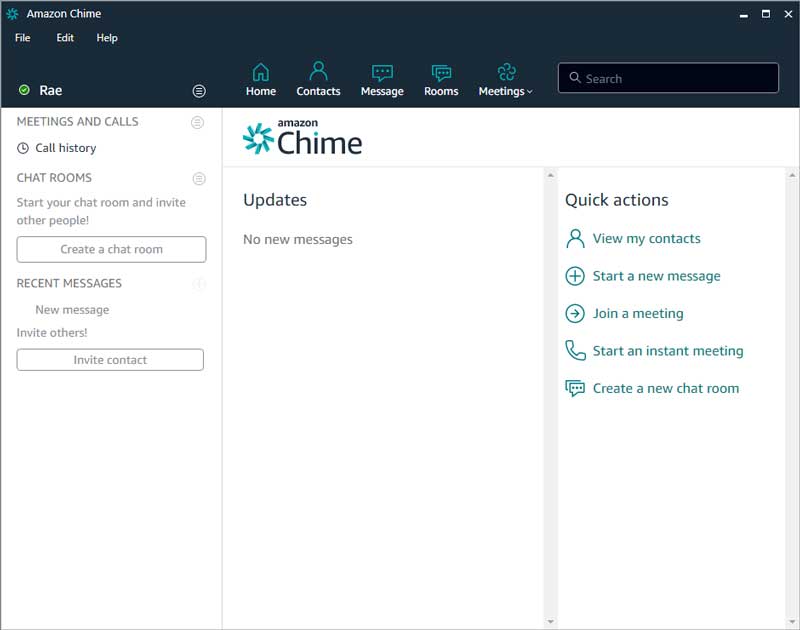
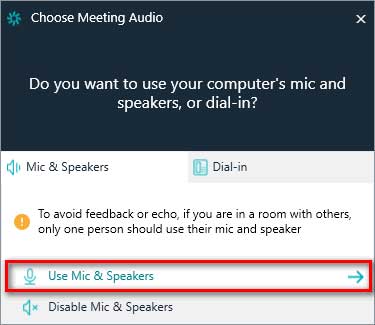
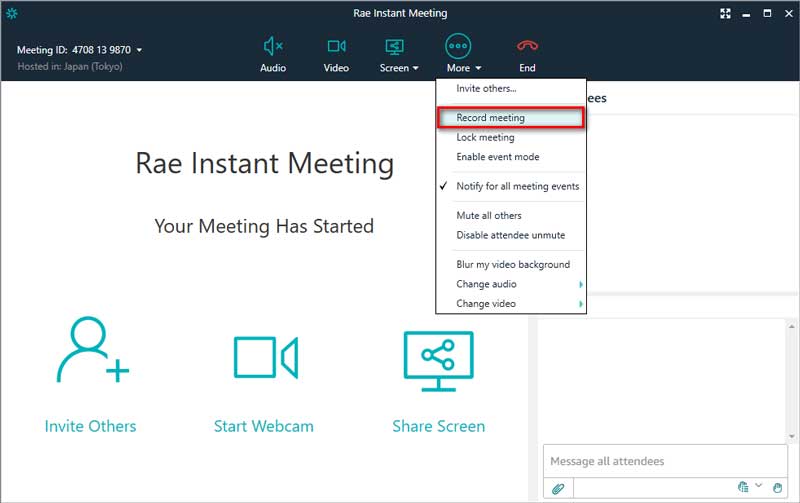
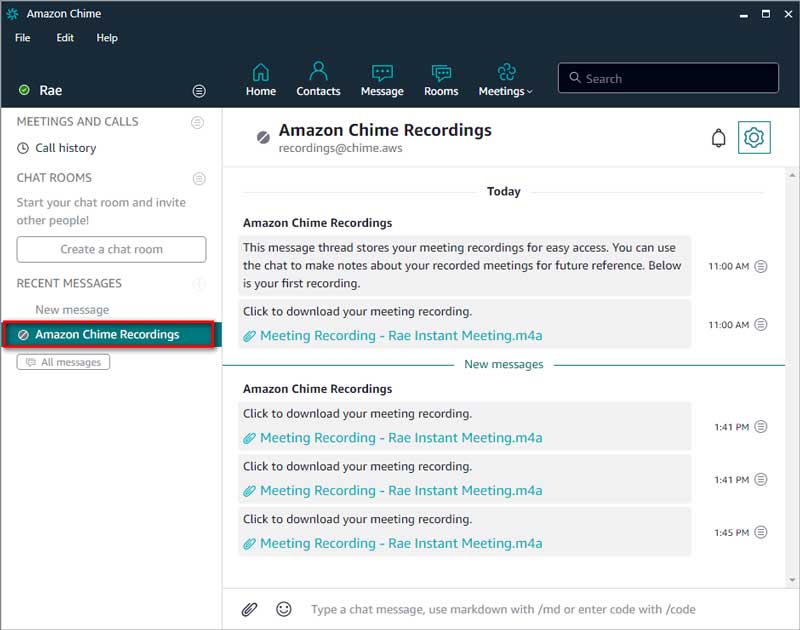
With the built-in recording feature of Amazon Chime, the recorded files usually stay in large size. You can upload them to Amazon WorkDocs or share the video link to your attendees.
Sometimes there are glitches during the Amazon Chime recording. However, you can use the third-party software - Aiseesoft Screen Recorder to perform a high-resolution recording on Windows and Mac. This screen recording software allows you to record any types of meetings like Zoom Meeting, Google Meet, U Meeting, GoToMeeting and more.

Downloads
Best Amazon Chime Meeting Recorder
100% Secure. No Ads.
100% Secure. No Ads.




If you are tired of installing desktop software, you can try an online Amazon Chime meeting recorder instead. Aiseesoft Free Online Screen Recorder is a free and web-based recording tool that can capture any online meetings, lectures, online videos, streaming audio, games and webinars on your computer. Here are steps to record Amazon Chime meeting online.
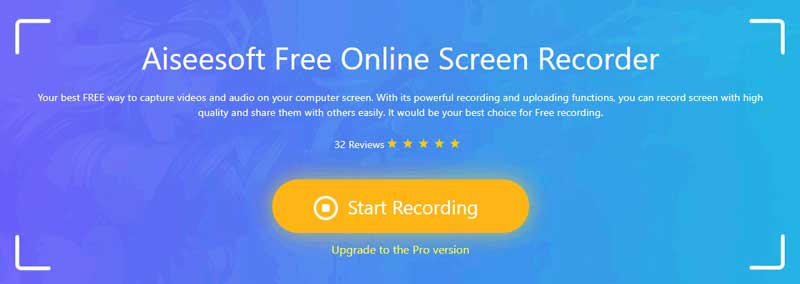
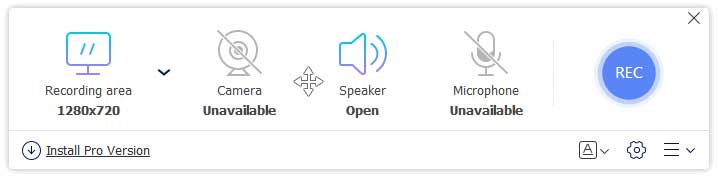
1. How do I contact Amazon Chime?
If you have the premium support, you can go to Support Center and submit your feedback. If not, you can open AWS Management Console and choose Amazon Chime. Choose Support and select Submit request.
2. Is Amazon Chime free to use?
You can try Amazon Chime Pro for free for 30 days. After 30 days, you can still use Amazon Chime Basic for free. Or you can purchase Amazon Chime Pro for $15.00 per user per month.
3. Does Amazon Chime work on iPhone?
Yes. Amazon Chime is available for iOS devices and you can use it to conduct online meetings, calls, video conferencing and chat on your iPhone, iPad and iPod.
Conclusion
We mainly shared 3 ways to record Amazon Chime meetings on Windows and Mac. You can use the built-in recording feature of Amazon Chime to conduct a meeting recording. Also, you can try Aiseesoft Screen Recorder to generate a smooth and high-quality Amazon Chime meeting recording.
Record Meeting
Zoho Meeting Recorder Clickmeeting Record a Conference Record BlueJeans Meetings Record AnyMeeting Events Best Free Conference Call Service Record on Freeconferencecall Record Lync Meeting and Calls Convert G2M to MP4 Record Video for Google Classroom Record a Session in BigBlueButton Record Robin Meeting Room Record Meetings on Samepage Record a Video Call or Meeting on Lifesize Record Amazon Chime Meeting Record Teams Meeting
Aiseesoft Screen Recorder is the best screen recording software to capture any activity like online videos, webcam calls, game on Windows/Mac.
100% Secure. No Ads.
100% Secure. No Ads.