When privacy is a concern, safeguarding identities in videos has become increasingly crucial, whether it is for personal protection or respecting the anonymity of individuals. That is why blurring faces in videos has emerged as a practical solution. Today, we will show you different approaches you can make to blur faces without compromising the video’s integrity or message while utilizing specialized software. Discover how to blur faces in a video by reading the step-by-step tutorial to obscure faces and prioritize privacy in your content.
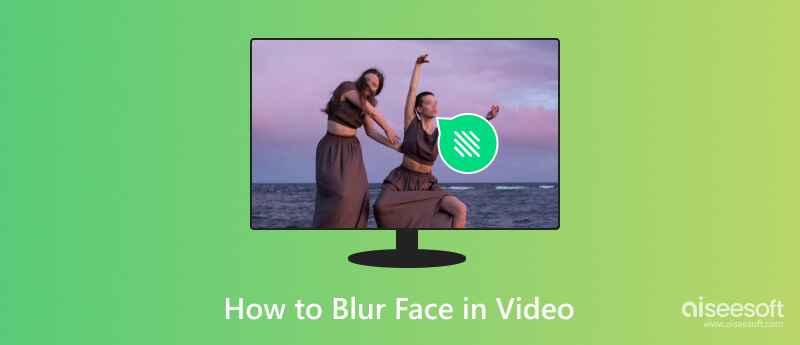
WorkinTool VidClipper is a user-friendly video editing software for Windows computers. It delivers a user-friendly and intuitive interface for blurring faces in videos. With its dedicated blur tool, users can easily select and blur faces by applying customizable blur effects. The software offers various blur intensity options, ensuring privacy while maintaining video quality. WorkinTool VidClipper is suitable for beginners and professionals, offering an efficient solution for face blurring on PCs. Using this app, learn how to blur your face in a video by following the steps below.
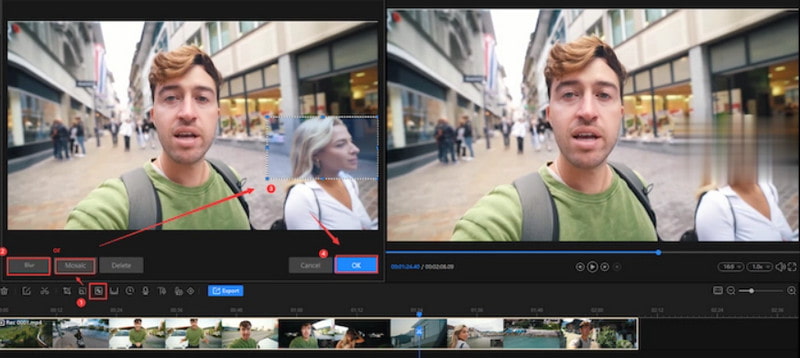
Flixier is an online video editing platform accessible through web browsers. It offers various editing features, including tools designed explicitly for blurring faces in videos. Users can seamlessly upload videos to the Flixier platform and utilize its intuitive blur effects to obscure faces. With its user-friendly interface and cloud-based functionality, Flixier provides a convenient solution for privacy protection in videos across various devices without requiring heavy software installations. If you want to blur faces in the video without downloading software, try using this!
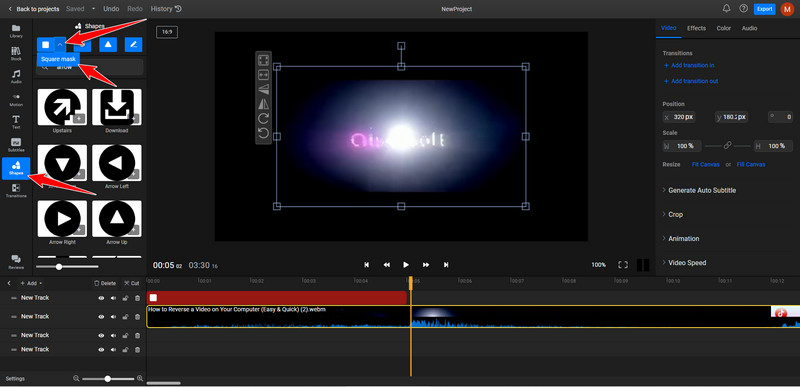
PowerDirector is a versatile video editing software for Windows OS and Android and iOS mobile devices. This comprehensive editing tool includes advanced features for blurring faces in videos. With its Mask Designer and Blur Effects, users can precisely select and blur faces or specific areas within videos. PowerDirector's multi-platform availability makes it a convenient choice for users seeking a powerful and mobile-friendly solution to blur faces across different devices, ensuring privacy without compromising video quality. How do you blur something in a video using PowerDirector? Luckily, these are the steps you need.
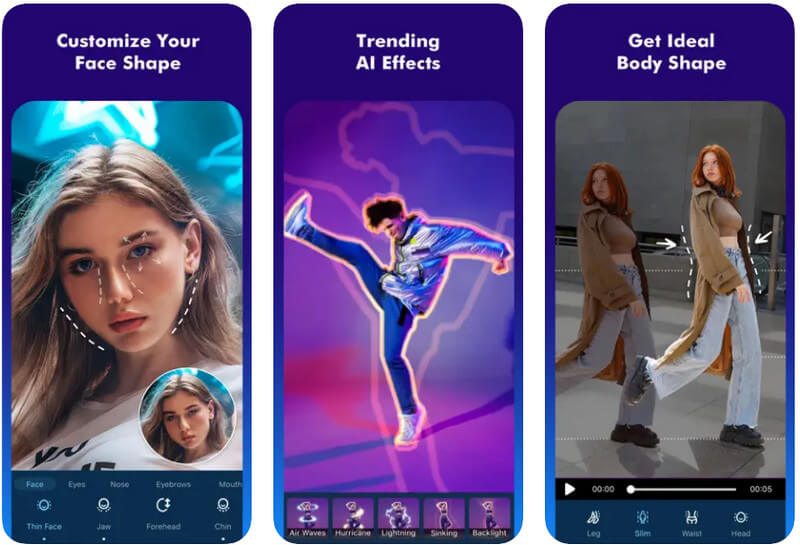
Aiseesoft Video Converter Ultimate is a full video editing software renowned for its comprehensive features, including the seamless addition of blur filters to videos. This software offers an intuitive interface, allowing users to apply blur effects to their videos precisely and effortlessly. Aiseesoft Video Converter Ultimate empowers users to customize blur settings, enabling selective blurring of specific areas or faces within videos and ensuring meticulous privacy protection. Renowned for its user-friendly approach and efficiency, this tool is a top choice for individuals seeking a professional-grade solution to incorporate polished blur filters into their video content.
100% Secure. No Ads.
100% Secure. No Ads.
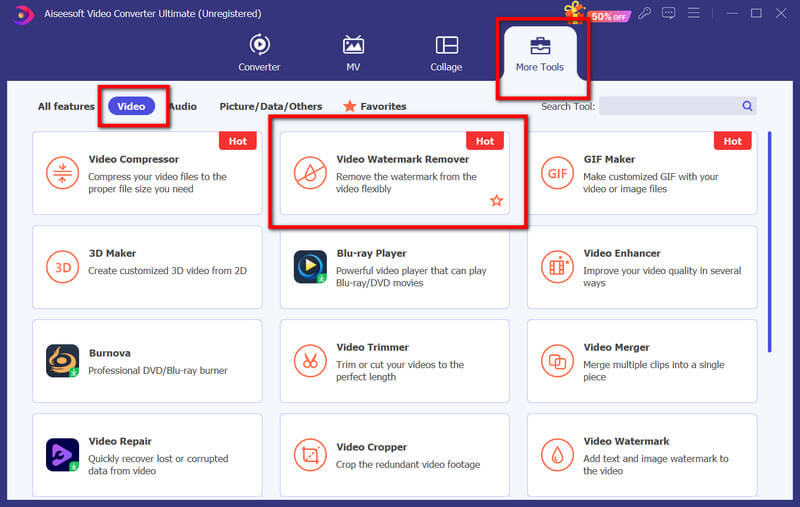
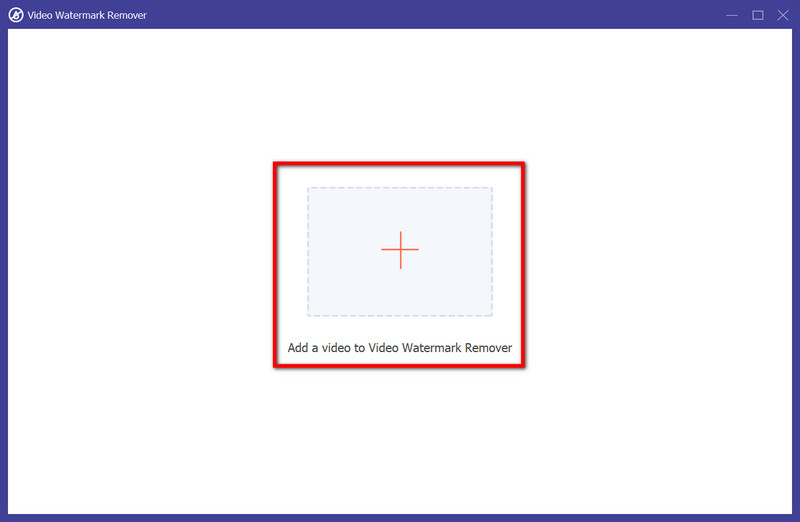
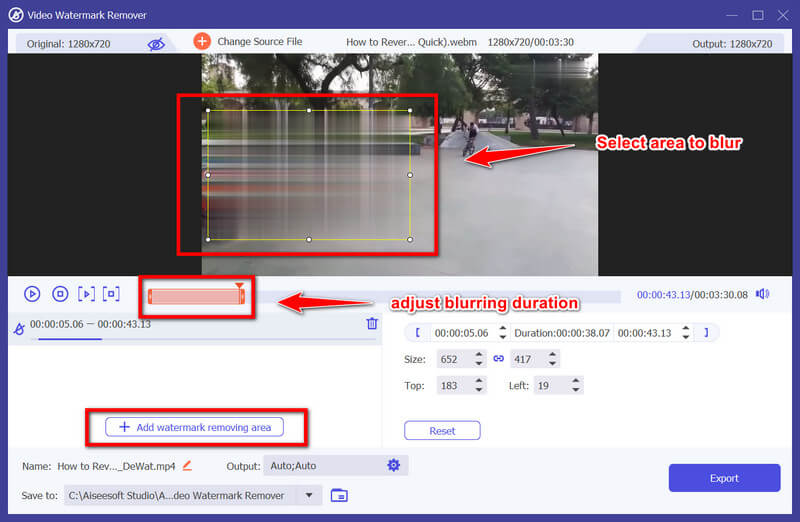
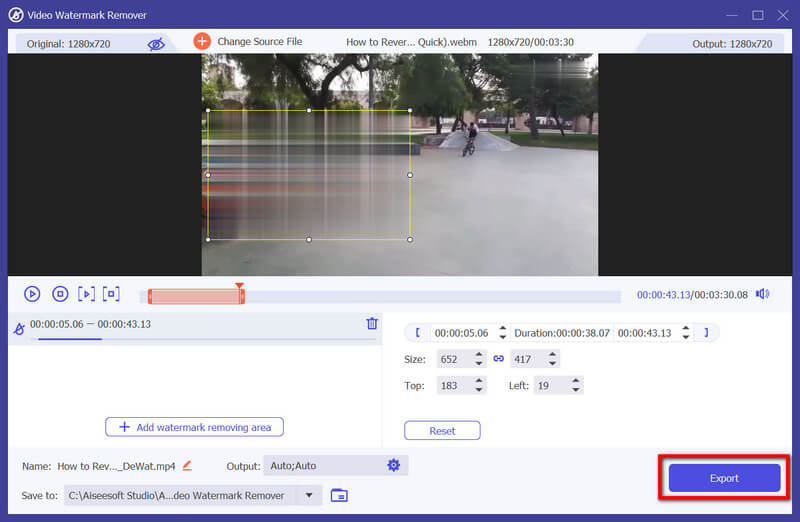
Is there an app to blur faces in videos?
Several apps are available for mobile devices and computers that offer features specifically designed to blur faces in videos. Some popular apps include KineMaster, FilmoraGo, Adobe Premiere Pro, PowerDirector, Pixelgrade, and other video editors.
How do you blur faces in iMovie?
In iMovie, blurring faces can be achieved by selecting the video clip, tapping the Adjust button, choosing Blur, and then selecting Faces to adjust the intensity of the blur effect as needed.
How does the face blur affect it?
The face blur effect utilizes algorithms or tools within video editing software to obscure specific areas, such as faces, by applying pixelation or blurring filters while keeping the rest of the video clear.
Will blurring a face in a video affect the video's overall quality?
The impact on video quality can vary, but modern video editing tools often provide options to adjust the blur effect's intensity to minimize quality loss while maintaining privacy. If you need to fix a blurry video, use dedicated software to solve a problem like this.
Can I blur multiple faces in a single video using these tools?
Yes, most video editing software and apps offering face-blurring features allow users to blur multiple faces individually or use tools that automatically detect and blur faces across the video.
Conclusion
How do you blur something in a video? In this comprehensive guide, we have highlighted the best video editor that offers a blurring effect that can be used to cover or blur the faces inside the content. Do you have other related questions regarding this topic? If so, comment below.

Video Converter Ultimate is excellent video converter, editor and enhancer to convert, enhance and edit videos and music in 1000 formats and more.
100% Secure. No Ads.
100% Secure. No Ads.