Video resolution, the number of pixels displayed horizontally and vertically, plays a crucial role in video quality and file size. Whether you are editing a captured video, preparing content for social media, or uploading to a specific platform, understanding how to change video resolution is a valuable skill. This post shares 5 methods to increase or reduce video resolution seamlessly.
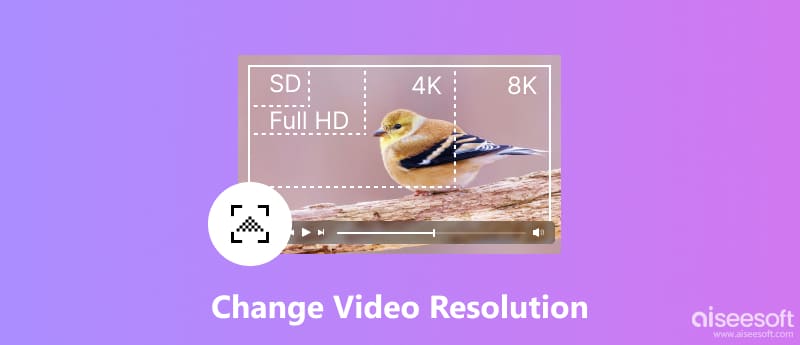
While numerous online tools and software programs can alter a video's resolution, Aiseesoft Video Converter Ultimate stands out for its versatility and user-friendliness. It can not only change video resolution but also enhance your video's quality. It has extensive format support and offers granular control over resolution settings. This video resolution changer also carries additional tools to further customize your videos.

Downloads
100% Secure. No Ads.
100% Secure. No Ads.
Download and install Video Converter Ultimate. Click Add Files to load your video to the main interface. Click the Output Format drop-down menu and select the desired format.
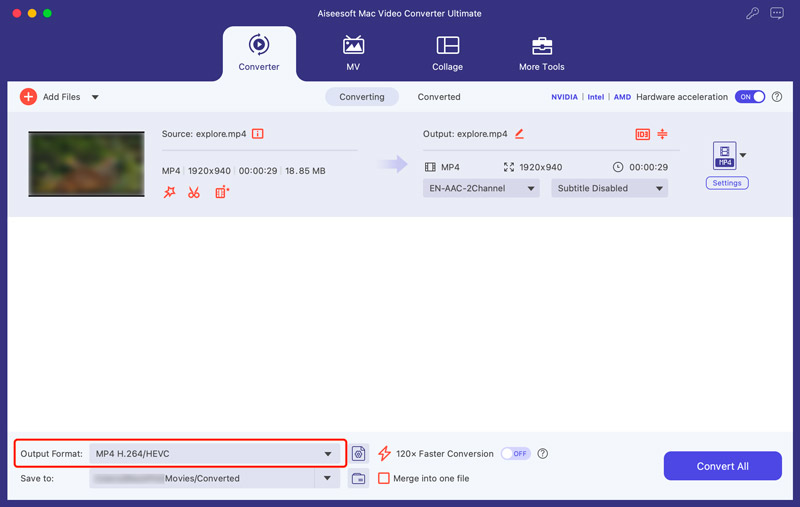
Click Custom Profile next to the chosen format. In the Video tab, locate Resolution and choose the desired size from the drop-down list. It lets you handily increase or decrease the video resolution based on your needs. Moreover, you can explore additional editing options like bitrate, frame rate, and encoder settings in the Edit Profile window.
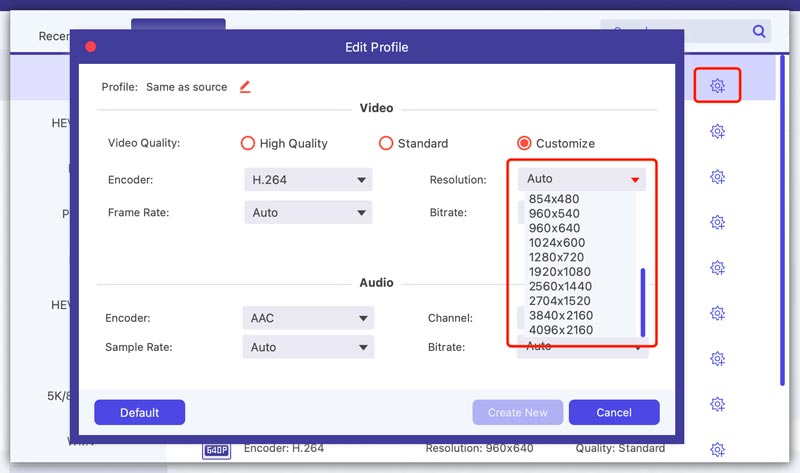
Consider the final destination of your video and the capabilities of your audience's devices before making adjustments.
Adobe Premiere Pro offers various tools for adjusting video resolution and tailoring your project for various platforms. Beyond simply changing video resolution, it allows you to adjust frame rate, aspect ratio, and other crucial parameters for a fine-tuned result. Moreover, this video resolution converter seamlessly integrates video resizing with other editing tasks within the same workflow.
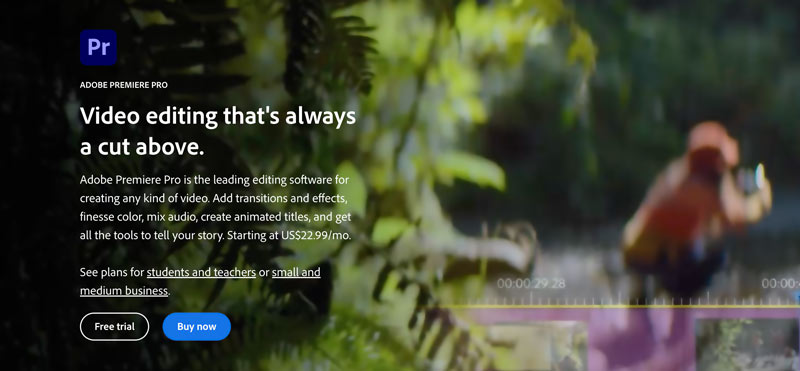
Download and launch Adobe Premiere Pro. Open your project, go to the Sequence menu, and select Sequence Settings.
Under the Video tab in the Sequence Settings window, locate the Frame Size section. Choose the desired video resolution from the drop-down menu or enter custom values in the corresponding fields. During this step, you are allowed to adjust the frame rate and aspect ratio as needed. Then, click OK to save the changes.
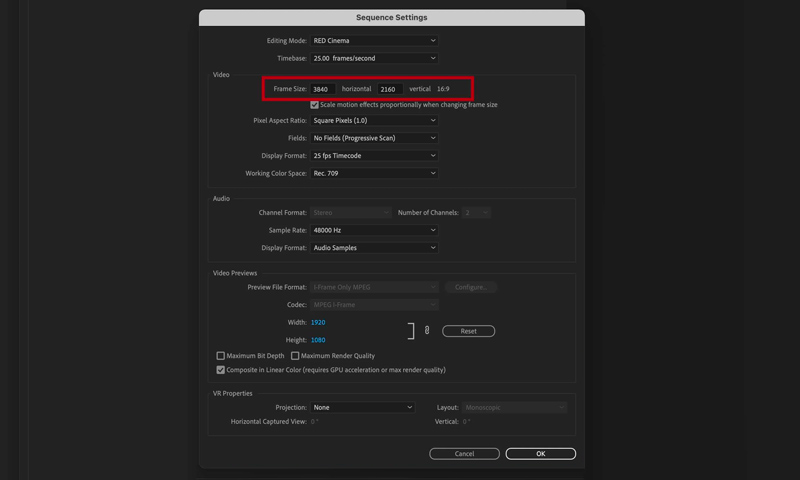
Consider the original resolution of your video clips. Upscaling a low-resolution video will not significantly improve quality, but it can introduce artifacts and blurriness.
Premiere Pro will automatically adjust the sequence dimensions to reflect the new settings. Review your video clips within the sequence. You may need to use the Scale tool (found in the Effect Controls panel) to adjust individual clips and ensure they fit the new frame size appropriately.
iMovie is the pre-installed video editing software on Mac. It offers a simple way to adjust your video resolution. You can launch it, create a new project, and start to increase or reduce the resolution of your video.
Open the project containing the video you want to modify. Click the Share button and choose the Export File option. Select your preferred resolution. Once you have chosen your desired resolution and adjusted other settings if needed, click the Next button.
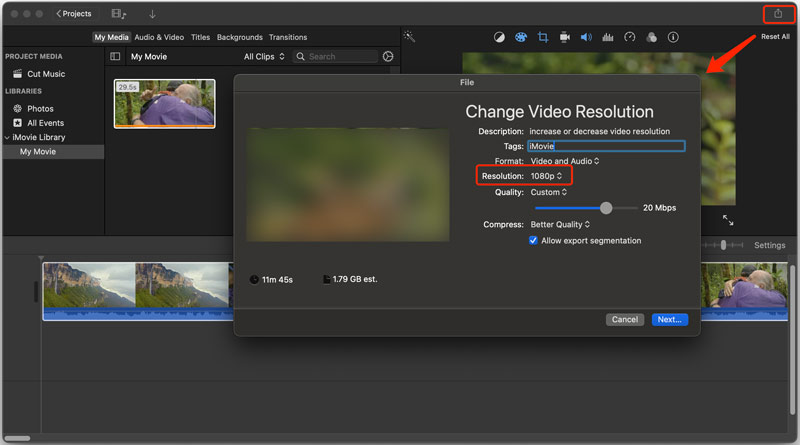
While software like Video Converter Ultimate or Adobe Premiere Pro offers robust control, online converters provide a convenient solution for simple adjustments. This part tells how to increase and reduce video resolution alongside two popular online tools.
123APPS Online Video Resizer allows you to adjust the resolution of your video files without requiring software downloads. Open your preferred web browser and visit its Resize Video page. Click the Open file button in the center of the page. Choose a video from your computer, Google Drive, Dropbox, or even paste a video URL.
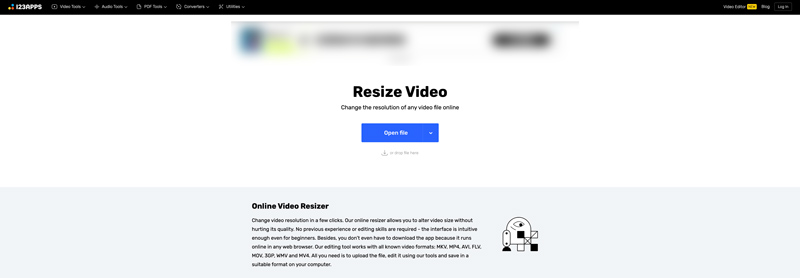
Ensure you are under the Resolution tab. Choose a pre-defined resolution like 720p or 1080p. Customize additional options like aspect ratio, bitrate, format, and more. Click the Save button to change the video resolution online. The platform will process your video and display a download button once complete. Click it to save the resized video to your desired location.
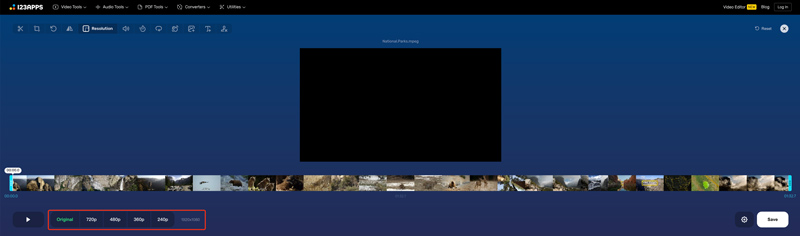
Clideo is another user-friendly online option with similar features and free and paid plans. Access Clideo's Video Resizer tool in your web browser. Click the Choose file button in the center to upload your video.
Choose from several presets for popular platforms like YouTube, Instagram, Facebook, Twitter, and Pinterest. Simply select the desired platform and post type from the dropdown menu. Also, you can enter specific width and height values if you need a non-standard resolution.
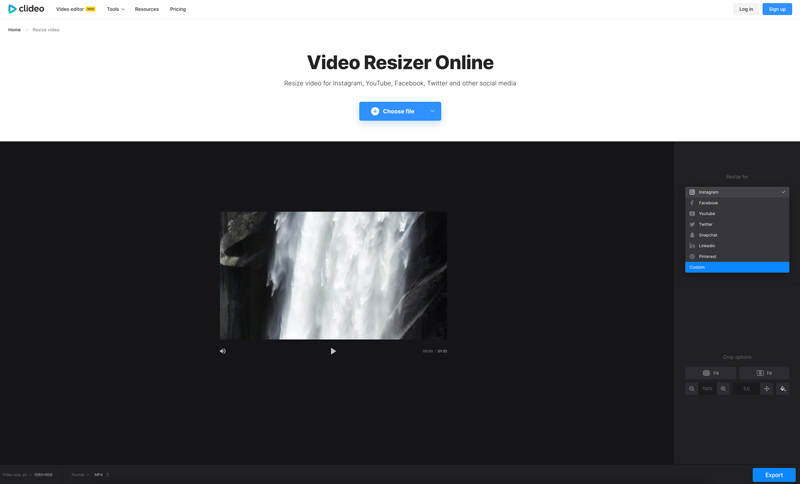
The free version of Clideo allows processing videos up to 500 MB and offers basic resizing features. For more advanced features like faster processing and batch conversion, consider subscribing to Clideo's paid plans.
Can I downscale the video resolution?
Yes, you can easily downscale the video resolution using the introduced desktop software and online video resizers.
Can I change the video resolution with AI?
You can partially change video resolution with AI, but it's a process called upscaling, not directly changing the resolution. Try using the popular Aiseesoft Video Enhancer.
Can I convert video formats to change video resolution?
No, converting video formats does not directly change the video resolution. Although they are both related to video quality, they serve different purposes.
Conclusion
Changing video resolution is a valuable skill for creators and anyone working with video content. By understanding the impact of resolution and using the appropriate tools and methods, you can ensure your video fits specific requirements while maintaining quality.

Video Converter Ultimate is excellent video converter, editor and enhancer to convert, enhance and edit videos and music in 1000 formats and more.
100% Secure. No Ads.
100% Secure. No Ads.