As you know, the books you purchased from iBooks app will be saved in your iCloud. But sometime, when you manage all types of data on your iCloud, you may want to delete some books from iCloud. What should you do?
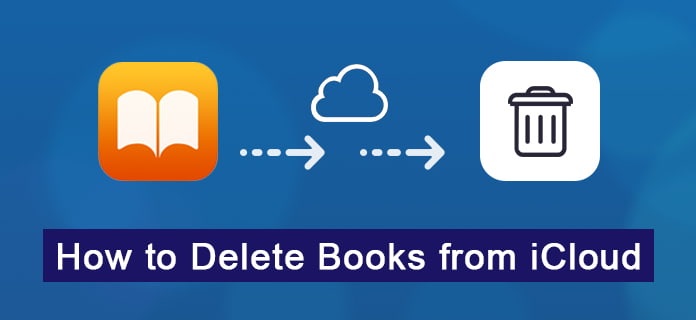
When you need to delete some old or unwanted books from iCloud, you may feel hard to do it. Fortunately, in this article, we list two methods to help you solve the question about how to delete iBooks from iCloud. In addition, we introduce the best way to transfer books from iCloud to your Mac or PC. Just read this useful article and get these best ways.
After you purchased the books, you can see the book icons in iBooks app. And in fact, you can simply delete your purchased books from iCloud with iBook app. To learn how to delete books from iCloud, just follow the next detailed steps.
Step 1 Turn your iPhone or iPad on, and then launch iBooks app on your iOS devices.
Step 2 Now you can see the main interface of iBooks app. Find My Books which is at the bottom left corner of the window and tap on it.
Step 3 Go to the top-right corner of the screen where you can see Select option. Just tap Select button and then you can select the purchased books you want to delete.
Step 4 Now simply tap on Delete button which is around Move button. And then you will get two options, Delete and Delete This Copy (or Delete These Copies if you choose more than one book). To delete books from iCloud, you need to choose Delete option.
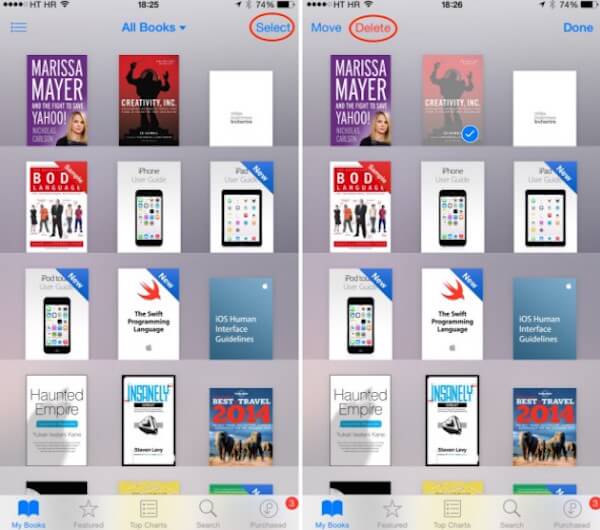
Note: If you choose Delete option, the books will be hided and no longer available in your iBooks app. But you can download it again with the Purchased option if you want to get back these books.
If you choose Delete This Copy (or Delete These Copies), the books you choose to delete will be only removed from your iOS device but will still remain in your iCloud. You can tranfer purchased from iPhone to iTunes next time.
It will show an iCloud icon. And if you want to delete purchased books from iCloud but choose this option mistakenly, you can follow the next ways to delete them.
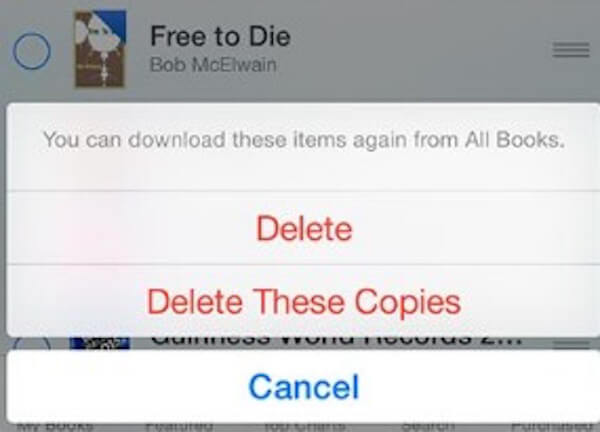
If you are using iCloud for iBooks and the books you added on your iOS device will be automatically downloaded on your Mac. Therefore, the another way to solve the problem about how to delete books from iCloud is using your Mac. When you failed in deleting books with your iBooks app, and you have a Mac to do such a job, you can choose to follow this way to remove your books from iCloud. In what follows is the detailed steps you can learn to how to delete books from iCloud with your Mac.
Step 1 Open your Mac and then launch iTunes app on your device. Then just log in your account with your Apple ID and passcode.
Step 2 After you log in successfully, the iTunes Store will be opened automatically. And at the left side of the window, find Purchased and simply click this option.
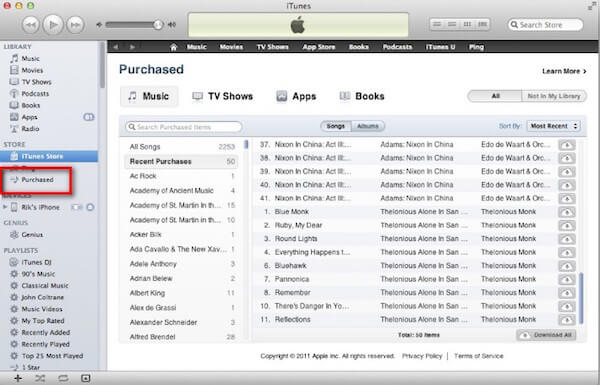
Step 3 Then in Purchased interface, you need to click on Books option. After clicking it, your iTunes will list all the books you have purchased form iBooks.
Step 4 Now you are able to delete books from iCloud by hovering your mouse on the book titles. And then you will see a X mark. Just click this mark and the book will be delete from your iCloud, as well as all your iOS devices.
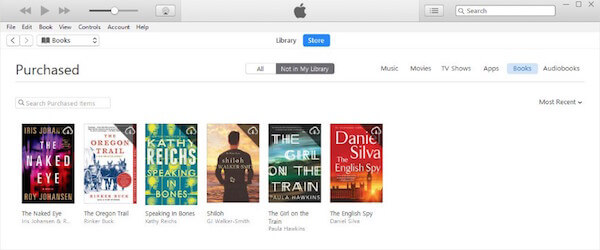
If you want to transfer the books you purchased from iBooks app to your Mac or PC, you can use iOS Transfer to accomplish this job. iPhone Transfer is the best iOS data transferring software which you can use to transfer contents and files, as well as manage your iOS device.
It is not just an alternative of iTunes. Actually, it supports you to transfer all types of files, and supports all models of iOS devices. And you can also use it to transfer between two iOS devices, or iOS device and computer.
If you are interested in how to transfer books from iCloud to Mac or PC, you can read the next steps.
Step 1 Download iPhone Transfer
First of all, download this iPhone books transferring software with the download button above. Be attention to download the correct version. And then finish the installation according the guide.
Step 2 Connect iPhone to computer
Launch iPhone Transfer on your computer after you successfully installed it. And then connect your iOS device to computer via a USB cable. And it will detect your device automatically.
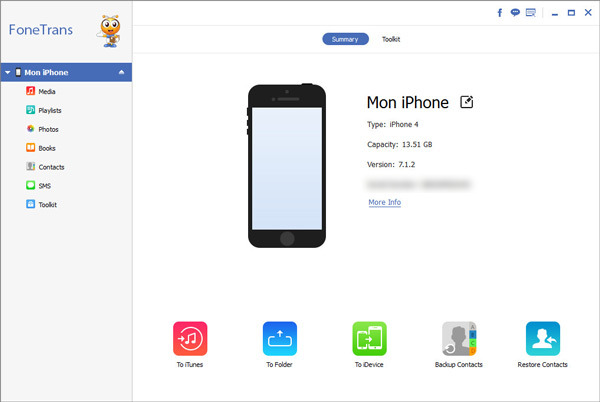
Step 3 Select the Books from iPhone
When you see your device shows in this program, you can find Books option, which is at the left side of your screen. Just tap on it.
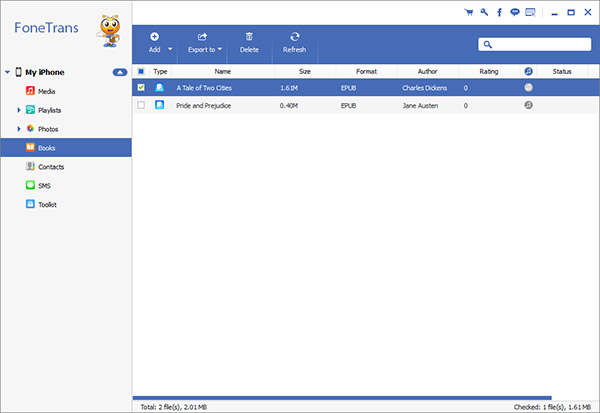
Step 4 Transfer books to computer
Wait for a moment, this program will show you all the books you have. And then you are able to choose the books you want to transfer to computer and then click on Export to. After you choose your destination folder, you can begin to transfer.
Still, you are able to transfer apps from iPhone to iPhone, sync ocntacts from iPhone to iTunes, copy photos between iPhone and computer, and more.
In this article, we list two ways for you to teach you how to delete books from iCloud. Meanwhile, we also introduce the best way to help you transfer books from iCloud to Mac or PC. After reading this article, you must get the skills to get more iCloud storage by deleting books from iCloud. And you can share this article with your friends if you think it is helpful.