There’s nothing more frustrating than settling in to watch an important video, only for it to be ruined by constant stuttering, lag, and choppy playback. You’re left wondering, “Is it my computer? The file itself?” Before you give up on that priceless clip, know that this is a common issue with several reliable solutions. The purpose of this blog is to guide you through the top methods to fix choppy video, from simple quick checks to a powerful AI fix choppy video solution. We’ll help you diagnose the root cause and get back to enjoying smooth, seamless video playback in no time.
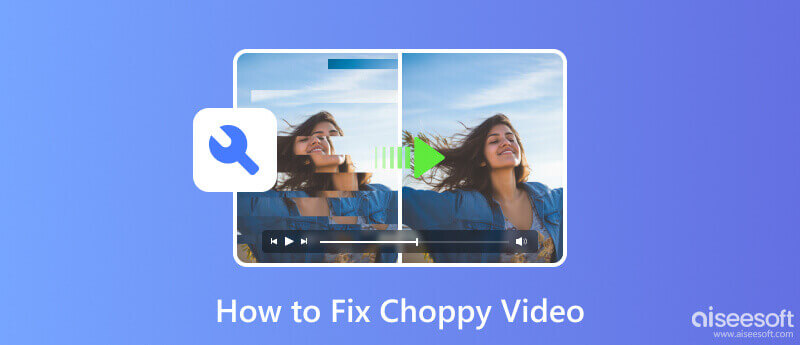
That frustrating experience of a video stuttering and lagging is usually a tell-tale sign that something in your system’s playback chain is out of sync. The root causes are often interconnected, but they generally boil down to a few key areas. It could be a hardware limitation, where your computer’s CPU or GPU is either not powerful enough or is being overworked by other tasks, leaving no processing power for smooth video playback. Similarly, insufficient RAM can prevent your system from properly buffering the video data. Another common culprit is outdated or corrupt software, particularly your graphics card drivers, which are essential for decoding video efficiently. Sometimes, the problem lies with the video file itself, which might be corrupted, encoded with an uncommon codec that your media player struggles with, or simply too high-resolution for your hardware to handle in real-time. Even background processes, from open browser tabs to system updates, can consume precious resources and introduce lag. Understanding this mix of potential hardware, software, and file-specific issues is the first step to diagnosing and ultimately fixing your choppy video problem.
You can first judge your choppy video. If you think it has no problems itself, you can try the first third method to eliminate external causes. But if external settings are ok, you can directly jump to Method 4 to convert formats or to Method 5 to repair the broken video.
Before you dive into more complex troubleshooting, one of the quickest and easiest fixes is simply to try opening your video in a different media player. The issue might not be with the file or your computer’s hardware, but with the software you’re currently using. Sometimes a media player can have outdated codecs, a bug in its current version, or incorrect settings that cause it to struggle with a particular file format. By using an alternative player like VLC Media Player, you can quickly diagnose the root of the problem. If the video plays perfectly in the new player, you’ve successfully identified the original application as the culprit, saving you time from needing to adjust system settings or drivers unnecessarily.
Often, the root of choppy playback lies not with the video file itself but with the essential software that allows your operating system to communicate with your graphics card: the drivers. Outdated, corrupted, or incompatible graphics drivers can severely hinder your GPU’s ability to decode video efficiently, leading to stuttering and lag as it struggles to process the data. Updating them is a critical step, and the most reliable approach is to directly visit the website of your graphics card manufacturer, such as NVIDIA, AMD, or Intel. Using their website’s detection tool or manually selecting your model will ensure you get the correct, latest driver version. After a quick download and installation, a system restart can work wonders, often providing an immediate and noticeable improvement to video smoothness by equipping your hardware with the latest optimizations and bug fixes.
If you’re experiencing choppy video primarily when streaming online through a web browser, the culprit could be a cluttered cache and an overload of cookies accumulated over time. While these files are designed to speed up website loading, when they become too extensive or corrupted, they can have the opposite effect, causing your browser to slow down and struggle with data-intensive tasks like streaming high-definition video. Clearing this data essentially gives your browser a fresh start, freeing up resources and eliminating any corrupted temporary files that might be interrupting the smooth flow of video data.
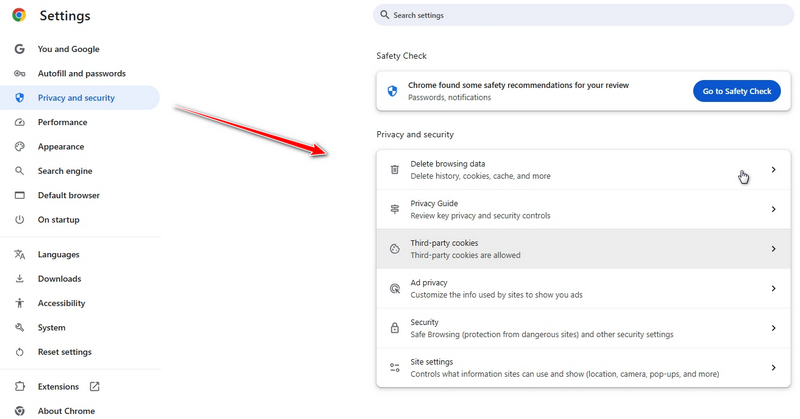
When other methods fail, the issue may lie within the video file’s own encoding, where an uncommon, outdated, or highly compressed codec can overwhelm your media player or device, causing it to stutter as it struggles to decode the data in real-time. In this case, converting the video to a more universal and efficiently decoded format can serve as a direct and permanent fix for the choppiness. So, here you need an excellent video converter like Aiseesoft Video Converter Ultimate. With this powerful tool, you can convert your video to various formats with a few clicks.
• Support all encoding formats, including H.265/HEVC, H.264, Xvid, VP8, VP9, etc.
• Support HD, 4K, 5K, and up to 8K converting with ease
• Accelerate processing with unprecedented hardware
• Enable simple post-converting editing functions
100% Secure. No Ads.
100% Secure. No Ads.
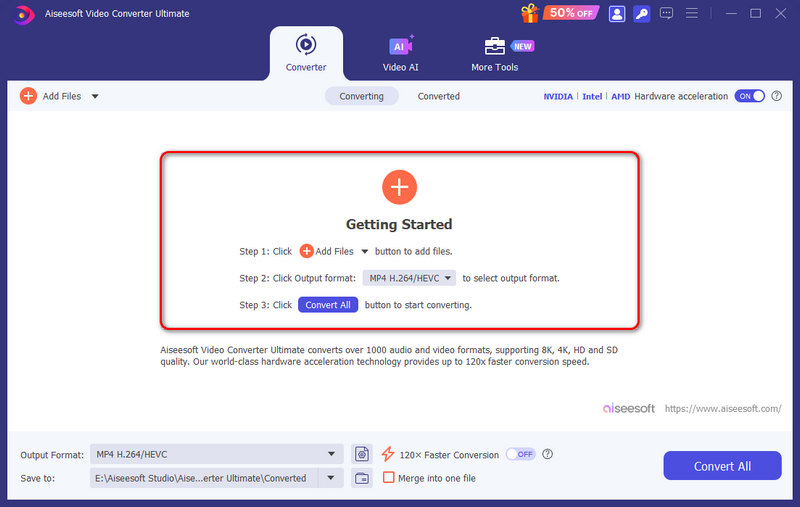
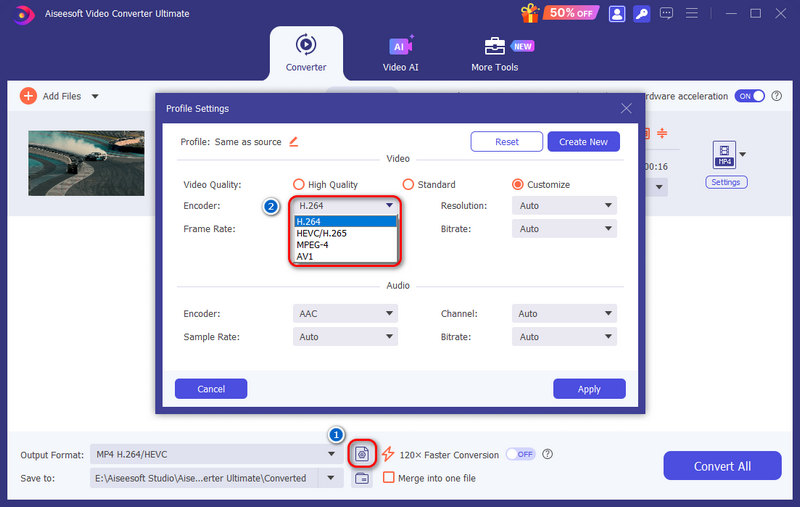
Apart from converting video formats, you can also use it to enhance video quality.
If the methods above do not help you, your choppy videos may have more complex issues. In this case, we recommend trying a professional video fixer, Aiseesoft Video Repair. It is specially designed to repair various corrupted or damaged videos, such as those with choppy problems, black screens, or sync issues. It can repair MP4, MOV, and 3GP videos to the same quality as the sample video. Plus, it is user-friendly with 3 simple steps.
• It can fix broken video after being converted, edited, or transferred.
• It can deal with choppy, jerky, damaged, or corrupted videos.
• It adopts the latest AI technology to repair video seamlessly.
• Automatically analyze problems and restore videos with easy operations.
100% Secure. No Ads.
100% Secure. No Ads.

Note: The sample video must be in the same format as the corrupted video.


When traditional fixes fall short and you're dealing with a fundamentally choppy video file with a low frame rate, the most powerful solution is to leverage artificial intelligence. This is where our advanced tool, VidHex comes into play. Unlike simple converters, it uses sophisticated AI models to intelligently analyze your video and actually generate new, intermediate frames that are inserted between the original ones. This AI-powered process, known as frame interpolation, directly tackles the root cause of choppiness by artificially increasing the frame rate, resulting in a visibly smoother and more fluid playback experience. Beyond just fixing choppy video, the software can also upscale resolution, reduce noise, and enhance overall quality. It provides a comprehensive AI fix for choppy video issues, transforming your frustrating, lagging clips into seamless videos with just a few clicks.
• Increase the video frame rate by 2x and 4x with AI Frame Interpolation
• Convert video to 60 FPS, 120 FPS, 240 FPS, and even more easily
• Repair choppy and jerky video seamlessly and effortlessly
• Conserve time and device resources with cloud acceleration
• Work with any resolution up to 4K and various formats (MP4, AVI, MKV, MOV, and more)
100% Secure. No Ads.
100% Secure. No Ads.
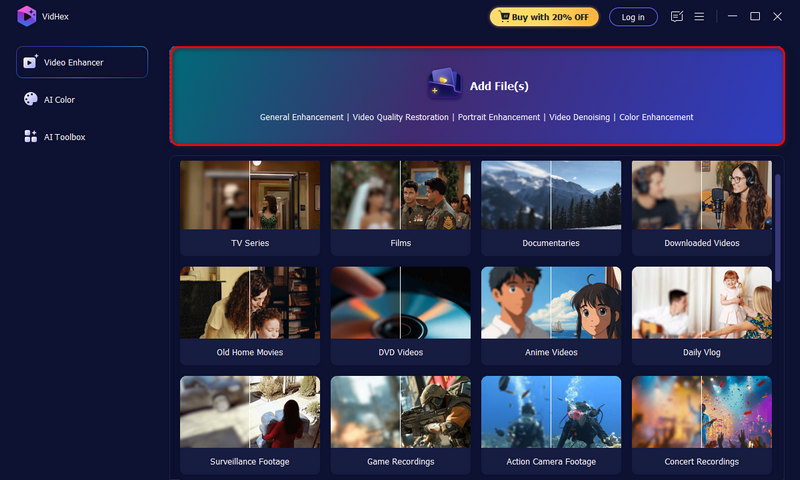
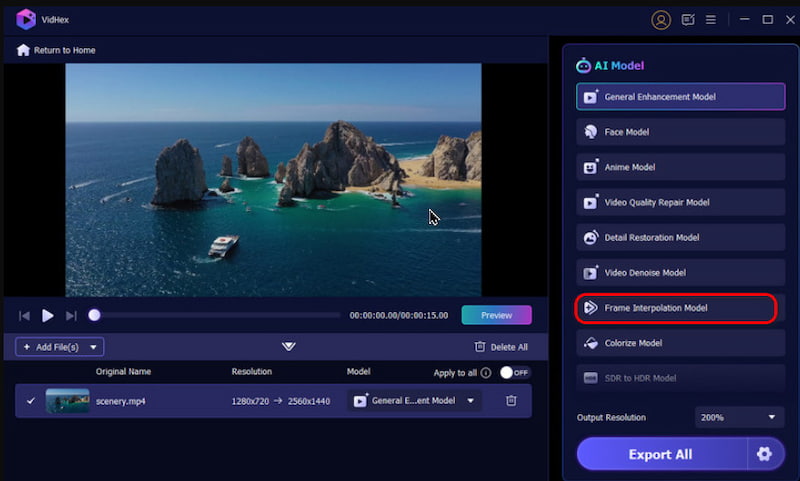
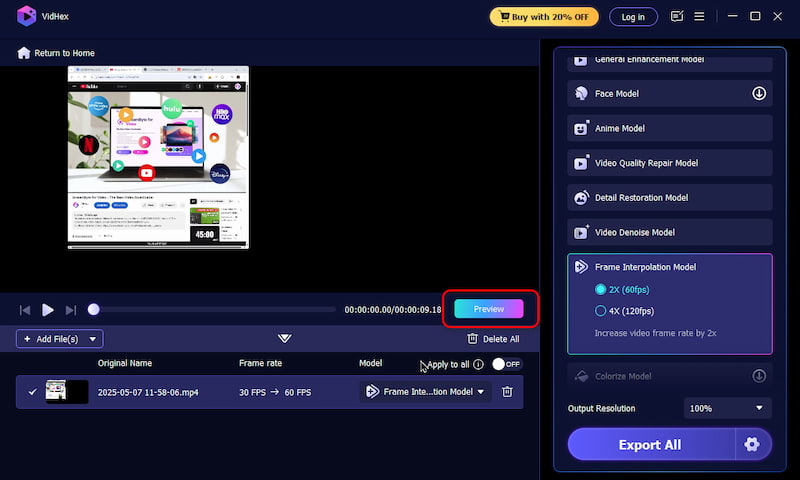
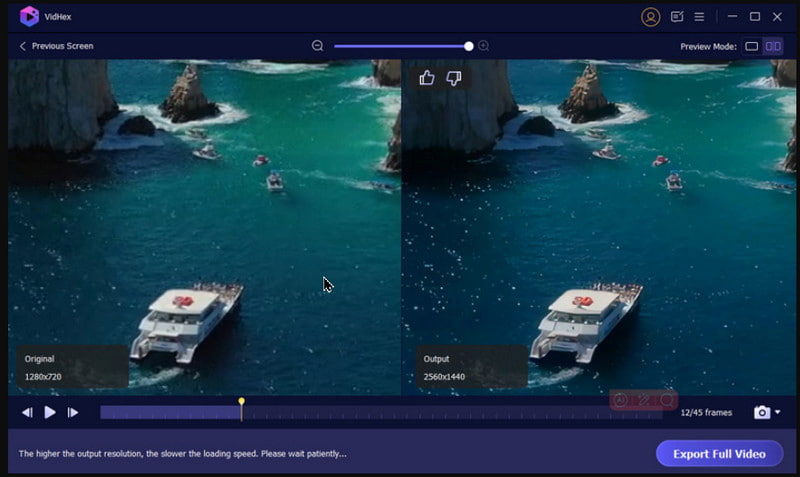
What is the most common cause of a choppy video?
The most common causes are often related to insufficient system resources, like an overloaded CPU/GPU or not enough RAM, which prevents smooth video decoding. Outdated graphics drivers and an unsupported video codec are also very frequent culprits behind playback issues.
How can I quickly fix a choppy video while streaming online?
First, try lowering the video quality setting (e.g., from 1080p to 720p) directly in the streaming player. This reduces the data load. Then, close any unnecessary browser tabs or background applications to free up your computer's memory and processing power for a quick performance boost.
Can a permanently corrupted or choppy video file be fixed?
Yes, often it can. While severe corruption can be irreversible, many issues like frame stuttering or minor errors can be repaired. Using a dedicated video repair tool or an AI-powered enhancer that can interpolate new frames is the most effective method to fix a choppy video file.
Conclusion
Dealing with stuttering and lag can transform an enjoyable video into a frustrating ordeal, but as we’ve outlined, you are not without solutions. From simple system checks to advanced AI processing, the path to repairing choppy, jerky videos is clear and accessible. By systematically working through the potential causes, Aiseesoft Video Repair can effectively diagnose and resolve the issue. We encourage you to try these methods, and with the right approach, you can consistently restore smooth, seamless playback to your valuable video content.

Repair your broken or corruped video files in seconds with the best quality.
100% Secure. No Ads.
100% Secure. No Ads.