How to transfer contacts from iPhone to Android? There are times when you need to transfer contacts between devices, and the process is always much smoother when both devices use the same operating system, for example, transferring contacts from iOS to iOS or syncing them between Android phones. Changing from an iPhone to an Android is a bit of a different story. If you're in that position and not sure what to do, this guide should assist you in making the transition. You no longer need to enter every name, number, and address in by hand. You can transfer contacts quickly, simply, and securely using trustworthy tools. Read on as we show you the best approaches to transferring contacts from iPhone to Android without any hassle.

When you want to transfer contacts from iPhone to Android with the methods above, you have to first copy iPhone contacts to computer, and then move them to Android phone. Is there a way to directly migrate iPhone contacts to Android? Yes, you can achieve this with the professional Aiseesoft MobieSync. You can transfer various files like contacts, photos, videos, songs, etc. from iPhone to Android.

Downloads
100% Secure. No Ads.
How to transfer contacts from iPhone to Android with MobieSync
100% Secure. No Ads.


Besides transferring contacts to an Android phone, this powerful software also enables you to backup contacts. You can just click "Toolbox" on the leftside bar and choose "Contacts Backup". It will load and backup your contacts quickly.
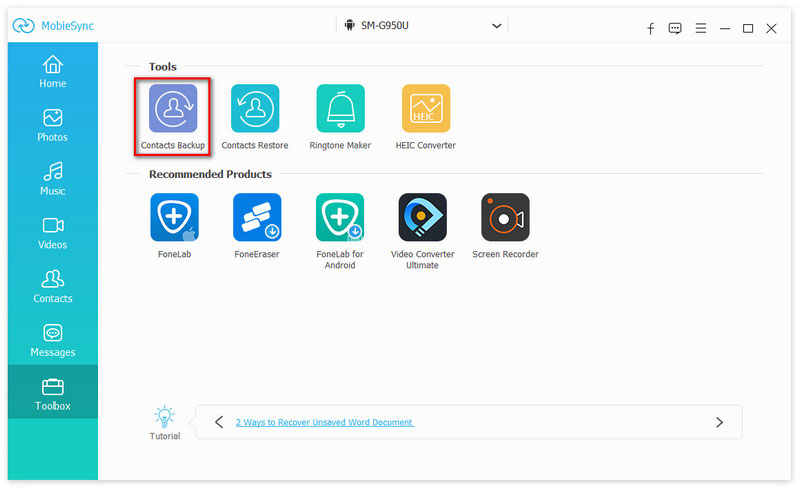
If you want to restore contacts from the contacts backup, you can click "Toolbox" > "Contacts Restore" to restore the contacts from one backup.

Transferring contacts from iPhone to Android is easy and convenient to do with Google Sync. Google Sync will sync your iPhone contacts to your Google Account, and then they will be automatically transferred to your Android once you sign in to the same account. It is fast, trusted, and eliminates the hassle of tools. For a more seamless transfer experience, consider using MobieSync, an iPhone to Android syncing software, if you need to back up more data or want a more flexible option.
Steps to Transfer Contacts with Google Sync

Ensure you have a steady internet connection on both devices to avoid syncing delays.
To move contacts from iPhone to Android, iCloud Sync is another option. This involves importing your Android device's contacts, which you can export as a vCard file from iCloud. It is a great option, especially for a one-time transfer without the need for a third-party tool.

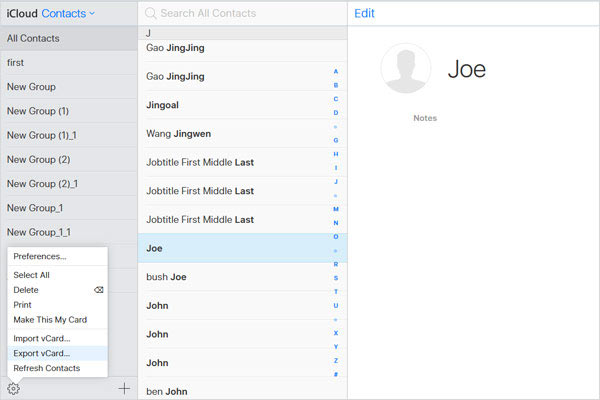
Additionally, you can use iTunes to transfer contacts to Android from your iPhone. The transfer process involves creating a backup of your iPhone contacts on your computer and then exporting them to your Android device. If you prefer a wired software process over cloud options, this is a handy approach.

Using iTunes ensures a complete backup of your iPhone contacts, but it may require extra steps to convert or import the backup into a format compatible with Android.
Can I transfer contacts if my iPhone is broken or not working?
Yes, if your iPhone can still back up data to iCloud or iTunes, you can extract the contacts and import them to Android.
Can I transfer contacts from multiple iPhones to a single Android phone?
Yes, by syncing each iPhone to the same Google Account or importing multiple vCard files, you can combine contacts on one Android device.
Will my contact photos and custom ringtones transfer too?
Contact photos may transfer with vCard or Google Sync, but custom ringtones usually do not transfer and must be set manually on Android.
Conclusion
In this post, we reviewed all the trustworthy techniques to transfer your contacts from iPhone to Android, including Google Sync, iCloud Sync, iTunes, and professional software like Aisee MobieSync. Regardless of whether you plan to use a cloud-based approach, a wired backup, or an all-in-one tool, these options can save you time and effort, and the contacts can be safely moved! No matter which method you choose, you can complete the process efficiently and keep your contacts organized. We hope these methods help you switch iPhone to Android, or change Android to iPhone without any hassle.
Facebook Related
1. Search for People on Facebook 2. Facebook Cover Photos/Videos Maker 3. Recover Deleted Facebook Messages on iPhone 4. Recover Deleted Contacts 5. Recover Deleted Facebook Videos 6. Recover Deleted Photos from Facebook 7. Use New Facebook Notes 8. Best Facebook Messenger Call Recorder 9. Record Facebook Video Chat
The professional iPhone/Android data manager and transfer to transfer various files between iOS/Android phone and computer and between two mobile phones in 1 click.
100% Secure. No Ads.