Top 5 Ways to Transfer Video from iPhone to Android
How to transfer video from iPhone to Android?
As an iPhone user, you may feel hard to transfer various data to your computer. Compared with Android system, iOS provides a sync way for the data transferring. What's worse, you are not allowed to directly check these backup files. So when you switch to a new Android phone, it will turn to be a little bit complex to transfer valuable iOS data to Android.
Now we back to the question, how to transfer videos from iPhone or iPad to an Android phone? In fact, it's quite simple to copy videos from computer to Android device. But there is not straight-forward way to copy iPhone videos to Android. Here in this post, we will share 5 easy methods to help you share video from iPhone to Android.

Downloads
MobieSync - Best iPhone to Android Video Transfer
- Transfer various data like videos, music, contacts, videos, messages, etc. easily.
- Copy videos from iPhone, iPad, iPod to Android phone with one click.
- Backup iOS files from your iPhone/iPad/iPod to Mac and Windows PC.
- Create iPhone ringtones with any music you have and directly transfer them to iOS device.
- Works perfectly with Apple products, Samsung, Google, HUAWEI, LG, Sony, and more.
Part 1. How to Transfer Video from iPhone Camera Folder to Android
For the videos in your iPhone camera folder, you can handily transfer them to your Android phone with a drag and drop way. At the first part, we like to share this simple method for you to transfer your iPhone videos to Android.
Step 1.
First, you need to connect both iPhone and Android phone to your computer.
Step 2.
Click the Computer icon, and then click the iPhone device to check pictures and videos on your iPhone. Here you can find the videos in the camera folder that you want to transfer to Android.
Step 3.
Select and press the Ctrl + C to copy the iPhone videos. Then go to the internal storage of your Android device. Paste these copied videos to Android DCIM folder. Then you can view these iPhone videos on Android phone.
Note: With this method, you are only allowed to transfer the videos in camera folder of your iPhone. Not all videos will be viewed and transferred.
Part 2. One-Click Way to Transfer videos from iPhone to Android
To quickly transfer iOS data to an Android device, you can rely on some professional data transfer tool. In case you don't know which transfer you should use, here we sincerely recommend one famous iPhone to Android video transferring software, MobieSync for you. It has the capability to transfer all frequently-used files like videos, photos, contacts, messages, songs and more between iOS and Android devices.
Step 1.
Double click the download button above and then follow the instructions to free install and run this iPhone to Android video transfer on your computer. Connect both your iOS and Android devices to your computer.

Step 2.
After connecting successfully, some basic information of one device will be displayed in the main interface. Considering that you want to transfer video from iPhone to Android phone, so here you need to set your iPhone as the source device. You can click the phone model on the central part to set the source device.

Step 3.
Some frequentative-used files are listed in categories on the left panel, such as Music, Videos, Contacts, Videos, Messages and more. Click Videos on the left and you can check detailed information of each video on the right preview window.
Step 4.
Select all the iPhone videos you want to transfer to Android, and then click the phone icon to start transferring videos from iPhone to Android phone.
After a little while, your iPhone videos will be transferred to Android phone. As it mentioned above, you can use this data transfer tool to
transfer iPhone contacts to Android, add computer data to iOS device, back up iPhone/iPad to computer, and do other data transferring operations.
Part 3. How to Transfer Video from iPhone to Android via SHAREit
SHAREit app is another popular iPhone to Android data transfer. It allows you to share video from iPhone to Android through Wi-Fi. The detailed steps below will show you how to copy iPhone video to Android phone with this app.
Step 1.
Free install SHAREit app from Google Play Store on your Android phone. Open it and choose the RECEIVE option.
Step 2.
Now you need to connect and set the Wi-Fi network. During this step, you can create a new Wi-Fi hotspot in SHAREit app.
Step 3.
Open Settings app on your iPhone. Connect iPhone to the Wi-Fi network hosted by SHAREit on your Android phone.
Step 4.
Install and open mycommerce app on iPhone. Tap the SEND button and choose the iPhone video you want to transfer. Then select your Android device as the receiver for the video transferring.
Part 4. How to Copy Videos from iPhone to Android with Google Drive
Google Drive provides a simple way to transfer videos from iPhone to Android. Google + can use its storage from Google Drive to save the transferred iPhone videos.
Step 1.
Put your iPhone and Android phone under a same and stable Wi-Fi network.
Step 2.
Install the Google + app from App Store on your iPhone. Then open it and sign in with the same Google account on your Android device.
Step 3.
Go to the Back up your photos interface and tap the Turn on Auto Backup button.
Step 4.
When the backup is finished, you can go to your Android phone and sign into with the same account. Then you can go to Photos and view your iPhone videos. Similar to the first method, Google Drive only allows you to transfer iPhone videos from the camera folder.
Part 5. How to Move Video from iPhone to Android with Dropbox App
Dropbox is a popular cloud storage service like iCloud. You can't use iCloud to transfer videos from iOS device to Android phone. But Dropbox enables you to sync various data including videos from iPhone to Android.
Step 1.
Install and open Dropbox on your iPhone and upload the videos to its cloud service.
Step 2.
On your Android phone, open Dropbox app and sign in with the same account. After that, you can see the uploaded iPhone videos on your Android device.
With this method, you can easily transfer videos and photos from iPhone to your Android phone. But you should know that, not all videos on your iPhone can be copied to another device.
You can get an ultimate guide about how to transfer video from iPhone to Android in this post. After you switch from iPhone to Android, you can rely on the recommended 5 methods to transfer your iPhone videos to Android device. Leave us a message if you still have any questions.
What do you think of this post?
Excellent
Rating: 4.7 / 5 (based on 127 votes)Follow Us on
 Leave your comment and join our discussion
Leave your comment and join our discussion
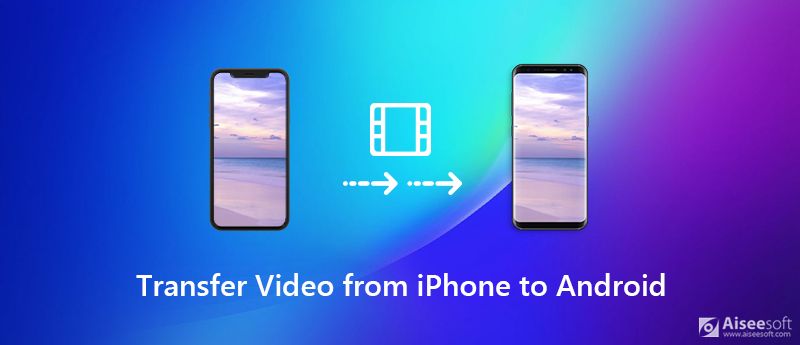

100% Secure. No Ads.
100% Secure. No Ads.



100% Secure. No Ads.