Tip
This Android Data Recovery tool for SD card also provides a Pro Version, which allows you to recover media files including "Gallery", "Picture Library", "Videos", "Audio", and "Documents".
How to recover files from SD card?
SD card, short for Secure Digital card, is used to store and transfer information between digital cameras, Android smart phones and tablets. SD cards can be divided into several categories according to their formats and sizes, including micro SD, mini SD, and SDHC. As an external storage, SD Card plays a very important role storing most of photos, videos, contacts and other files for Android users to save internal space.
It would break your heart if SD card files disappear somehow, which does happen now and then. People sometimes make mistakes and accidently delete their important Android files from SD Card or format SD Card. Well, no need to worry! Theoretically, as long as you don't add new data to your SD Card to overwrite the space of the files you deleted, even though it may be a bit difficult to undelete SD files, there are methods for you to recover the deleted files from your Android SD Card.
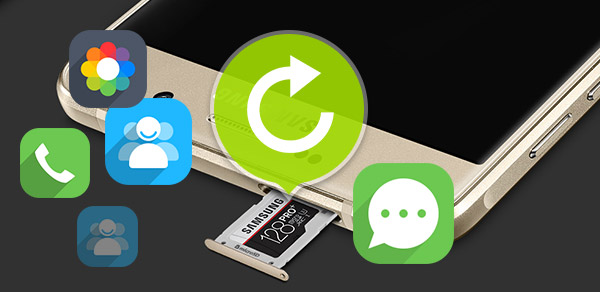
Recover Deleted Files from Android SD Card
In order to do this, you could turn help to Android Data Recovery (This software does not recover data from Android phone, but also lets you retrieve deleted data from SD Card). With only a few clicks, it could help you recover deleted data, including photos, music, videos, and other document files from SD Card easily. In the following, we will show you how to retrieve deleted files from Android SD Card specifically.
For the record, to ensure recovering your deleted files from your Android SD Card, please stop using your phone after your files were deleted.
Step 1Download and run Android SD Card Data Recovery
Download, install and run Android Data Recovery on your computer. You'll see the interface of this program as below.

Step 2Connect your Android with computer
Connect your Android device to your computer via USB cable. The software will automatically detect your device.
It will ask you to open the USB debugging mode. This will not harm your device. You can follow the guide in the interface to turn on USB debugging.

It will ask you to allow USB debugging. This will not harm your device. You can follow the guide in the interface.
Once you enable the USB debugging mode on your device, the software can continue to load the info of your Android device.
Step 3Select file types
After scanning, you can select file types you want to scan on your Android device and your SD Card, such as "Gallery", "Contacts", "Messages", "Messages Attachments", "Call Logs". Click "Next" button, Android SD Card Recovery will scan your SD card and your device. It will list all the discovered data in the interface classified by file types.

Tip
This Android Data Recovery tool for SD card also provides a Pro Version, which allows you to recover media files including "Gallery", "Picture Library", "Videos", "Audio", and "Documents".
Step 4Choose files to recover
You can enter each group by clicking the data type listed on the left of the interface to find out the files you want. Turn on the button of "Only display the deleted item(s)" on top of the right window, and you can check the deleted files only.
In the Pro version, you are allowed to preview the photos. But for videos and documents, you need to recover them and then to check out the content.


Once you select all the files you want to recover, click Recover button and soon you will get back all the deleted files from your Android SD Card.

Not only from SD card, this software can also help you recover data from Android Internal Storage.