Want to play DVD on Chromebook? Have you encountered problems? However, there is no optical disks in your Chrombook. No need to worry about that. We have solved this problem for you.
With DVD Drive and DVD players, it is much easier to play DVD on your Chromebook.
Next, we will introduce 3 popular DVD players and DVD drive for you. Your problems will be solved by following our suggestions step by step.

Chromebook DVD Player
Can Chromebook play DVD video?
The answer is No.
You can't play CD or DVD videos with Chromebook directly. The Chrome OS doesn't support with DVD codecs. Codecs are used to encode or decode a digital data stream or signal. Chrome OS system has many limitations. Only a few video or audio formats are accepted. It supports video formats like MP4, MOV, AVI, 3PG, WEBM, OGV, etc. and audio formats like MP3, AAC, AMR-NB, etc.
What if you want to play DVD on Chromebook? Or you want to play HD movie on your Chromebook? At that time, you need a DVD drive and DVD player to play DVD on Chromebook.
The easiest way is to convert DVD files to video formats, as to play them on Chromebook. Well, Aiseesoft Video Converter Ultimate gives you chances to convert DVD file to any video formats. This powerful and perfect program offers you the best solutions to convert, enhance, edit videos in over 1000 formats.
Video Converter Ultimate For Mac

Before converting DVD file to video formats, you should make sure that you have a DVD drive. Chrome OS doesn't support optical disks. That is to say that Chromebook cannot play DVD files directly, so you may need an external DVD drive on your Chromebook.
Or you can just convert DVD file on your other computer, including Windows or Mac. Then transfer the converted MP4 video to from your other device to your Chromebook via USB flash disk.
Step 1 Insert DVD disk on your computer. Download and install Aiseesoft Video Converter Ultimate. After installing, launch this program on your computer.
Step 2 Click "Load Disc" on the top side of the interface. Select DVD Loading Mode here, "DVD Navigation Mode" and "Parser Mode".

Step 3 Then the DVD file will be loaded and listed in the interface of the program. You can also preview the DVD file.
Step 4 Click "Profile" and choose the right format suits best for your Chromebook. Here, you can choose MP4, MOV, AVI, 3PG, WEBM, or OGV format. Then click "Browse" and define the output folder where the converted or ripped video will be saved temporarily.

You are also allowed to edit and enhance your DVD file.
Click "Enhance" after adding your DVD to this program. Here, you have four options to improve your DVD quality. You are allowed to upscale resolution, optimize brightness and contrast, remove video noise, and reduce video shaking. You can choose from the options according to your needs.

Click "Apply" to enhance the video resolution.
You can edit your video by rotating your DVD file to the right angle.

If you want to add "3D" effect for your DVD, you can click "3D" button to customize 3D settings here.

You can also crop your DVD file. What you should do is to click "Crop" to select the zoom mode as "Letterbox", "Center", "Pan & Scan" or "Full" to get rid of the unwanted edges or capture the wanted parts.

You are allowed to change your DVD effects by adjusting volume, brightness, contrast, saturation, hue and more.

Watermark
If you want to add your own mark to the DVD file, you can click "Watermark" to add text or images as the watermark on your video files.

Step 5 After all is set, click "Convert All" button. Wait for a few seconds, and you can see the video has been converted successfully.

After the successful conversion, you should transfer the converted video to your Chromebook.
Chromebook can read CD, CD-RW, DVD, DVD-RW, Blu-ray, Blu-ray RW when using an external DVD/CD drive. So before installing DVD players on your Chromebook, you should have an external DVD drive. We will introduce you 3 DVD players and external DVD drive to play DVD on Chromebook.
Chromebook doesn't support optical disks. Even if you installed DVD players installed on your Chromebook, you still cannot play DVD disks on your Chromebook. So, you should have an external DVD drive with your Chromebook.
There are DVD drives listed on Amazon. You can easily choose one DVD drive for your Chromebook. You can select the best product by contrasting them. Here is the detailed information about LG Electronics 8X USB 2.0 Super Multi Ultra Slim Portable DVD Writer Drive.
This LG external DVD player for Chromebook is slim and light, and it is easy to carry. This 14mm height Ultra slim portable DVD writer drive is compatible with USB 2.0 interface. Recordable formats of the disks include CD-ROM, DVD-ROM, etc.

Platform: Windows/Mac/Chromebook
Pros: It does a great job of upholding the LG quality of electronic performance, in addition to its clean minimalist appearance. Up to 8x DVDR write speed and 24x CD write speed.
Cons: Basically all plastic.
If you want to find other external DVD drives for Chromebook, you can find it from Amazon, SOUQ, Best Buy, etc.
Note: You should make sure that you have a media player to play the disk.
VLC Media Player
VLC Media Player supports various systems, including Windows, Mac OS X, Ubuntu, Android, iOS, and Chrome OS. VLC media player for Chrome OS is a free multimedia player that can play most audio, video files and DVD ISOs. It is suitable for all kinds of users with no ads and no in-app-purchases. VLC Media player for Chrome OS can play most local video and audio files, iSO. It supports MKV, MP4, AVI, MOV, Ogg, FLAC, TS, M2TS, Wv and AAC.
Pros: As a free media player for Chrome OS system, it supports most local videos and audio files.
Cons: The playback was not stable.
Support devices: Any Chromebook capable of running the latest version of Chrome OS.
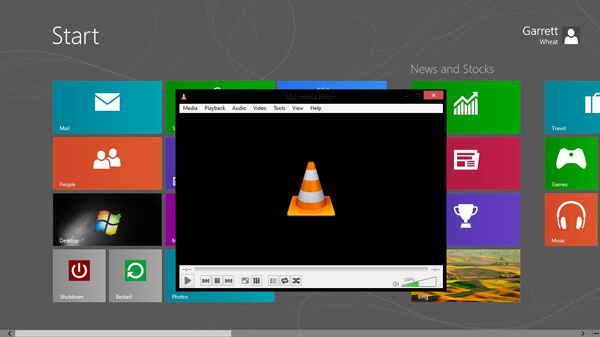
Step 1. Install and launch VLC for Chrome OS on your Chromebook.
Step 2. Insert DVD to your Chromebook.
Step 3. Click "Open File" to add the disc. Then DVD playback will begin in VLC window.
5KPlayer
If you installed Windows system on your Chromebook, you can play DVD files with 5KPlayer. 5KPlayer is a free video music player for Windows or Mac. It is also used to play various files including 4K, HDR, MP4, MKV, AVI, 1080p HD, DVD ISO, and more on your Chromebook. This convenient media player helps you to download online videos, music to your Chromebook.
Pros: This real media player can play various files like DVDs, 4K/1080p/HD videos. It can wirelessly stream audio video via AirPlay & DLNA without quality loss.
Cons: It might be confusing for beginners.
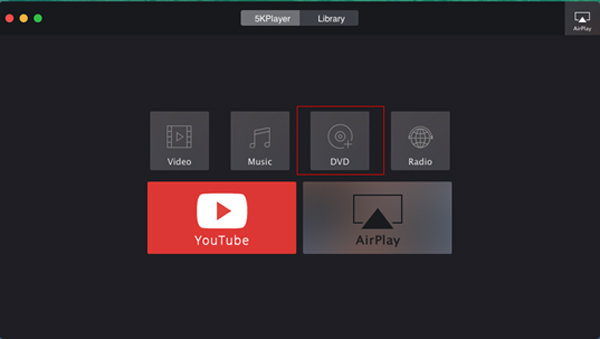
Step 1. Download and install 5KPlayer on your Chromebook. Click "DVD" and add DVD files to your Chromebook.
Step 2. Select the DVD you want to play.
Step 3. Click "Open" to start DVD playback.
KMPlayer
If you installed Windows system on your Chromebook, you can play DVD files with KMPlayer on your Chromebook. KMPlayer is a multimedia player for free. It supports various media file formats, such as AVI, MKV, MP4, WEBM, MOV, WMV, MP3, etc. You can also play DVD files on your Chromebook. All advertisements are removed for best viewing experience.
Pros: A free and elegant media player that supports various formats. It allows a user to organize a music library. It also allows users to play music and video, even display images.
Cons: It is slower than some media players like VLC.
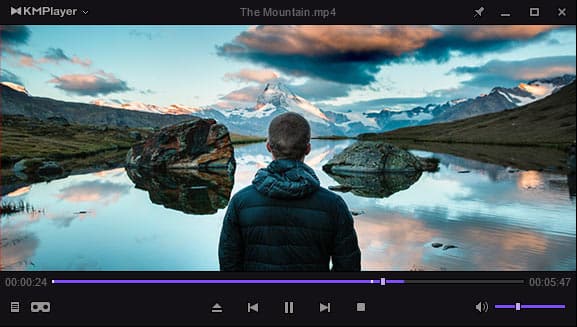
Step 1. Download and install KMPlayer on Chromebook.
Step 2. Right click on the blank area in the window.select menu "Open", then select "Open folder".
Step 3. Browse the DVD folder on your Chromebook and click "OK".
You may want to know: How to record audio or video on Chromebook.
Conclusion
Through these above 4 solutions, you can finally play DVD files on your Chrombook. We hope that you follow our suggestions step by step. With these powerful DVD players, you can enjoy your film on Chromebook.